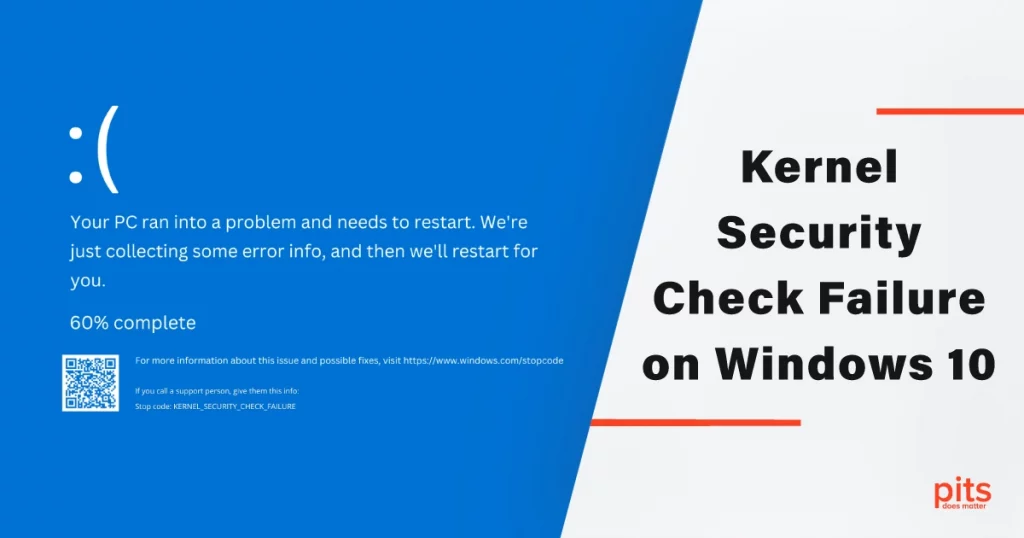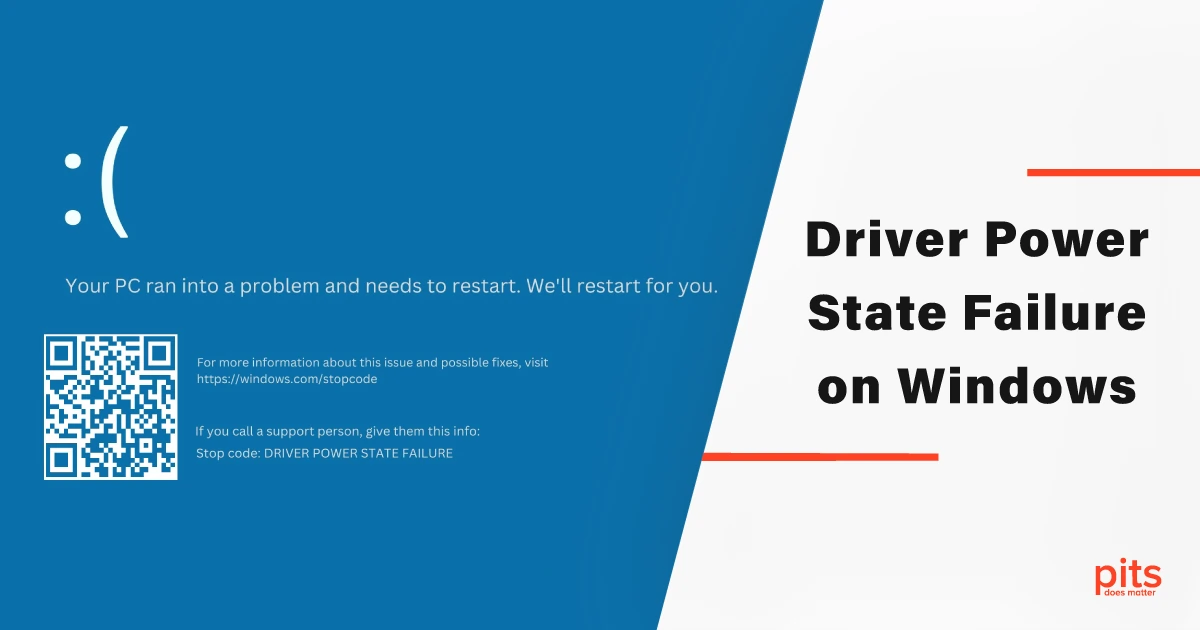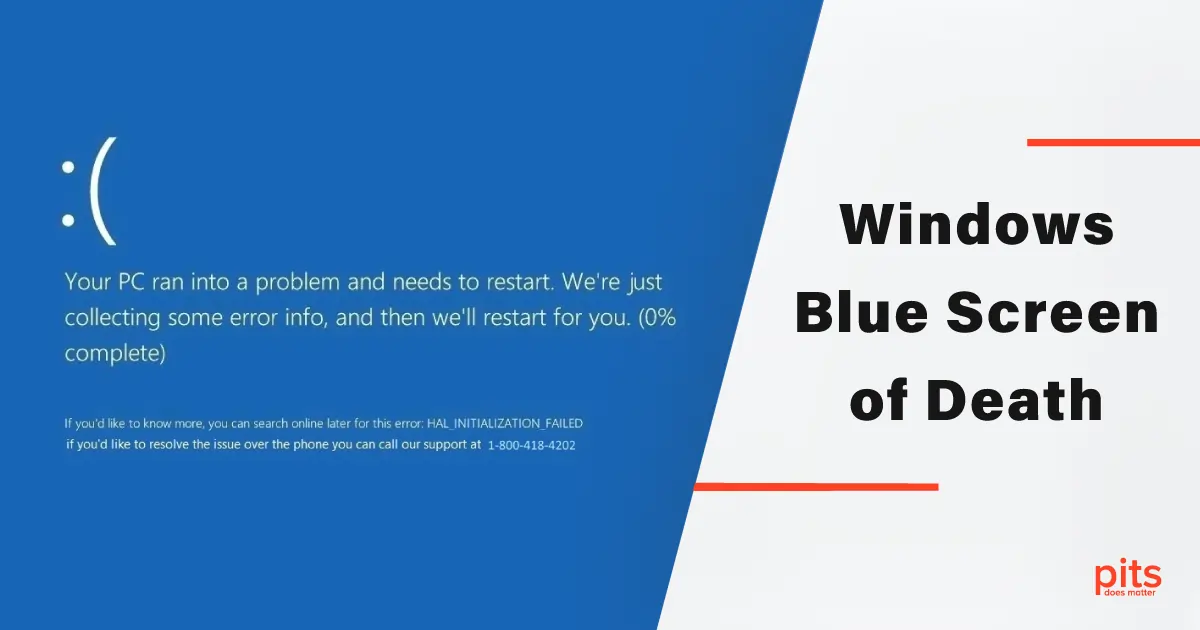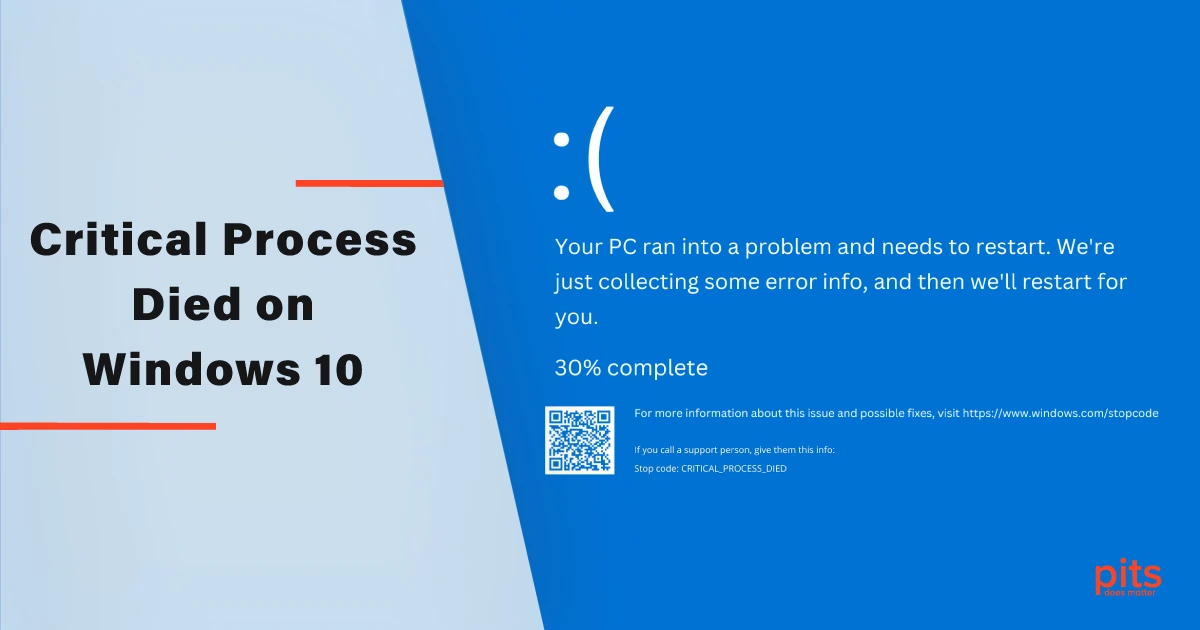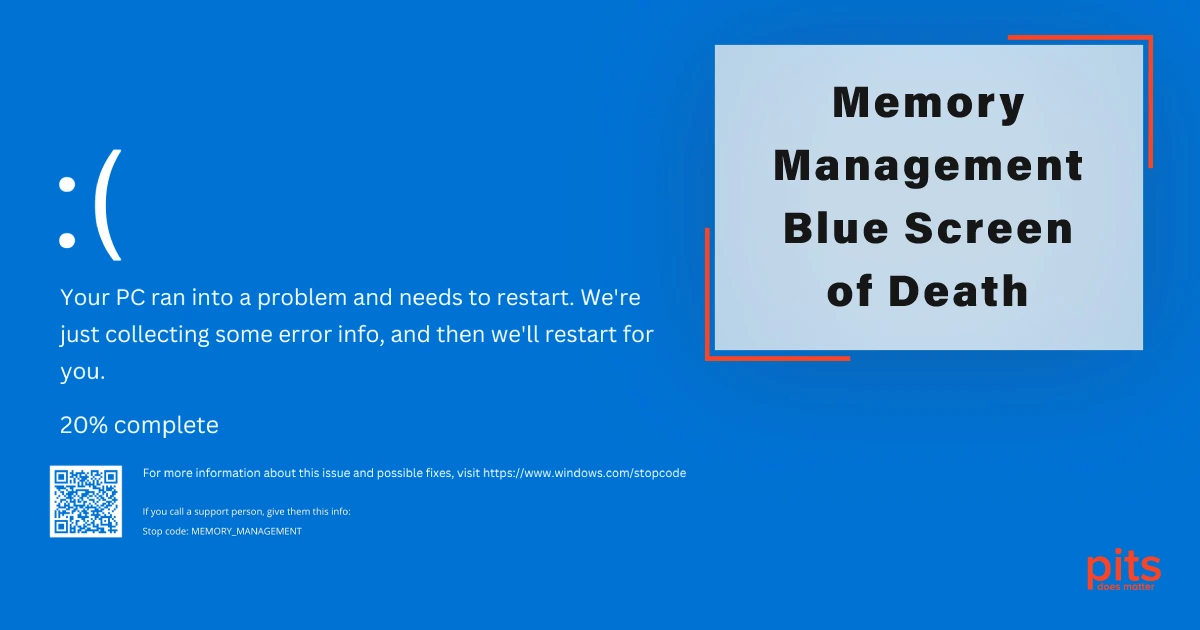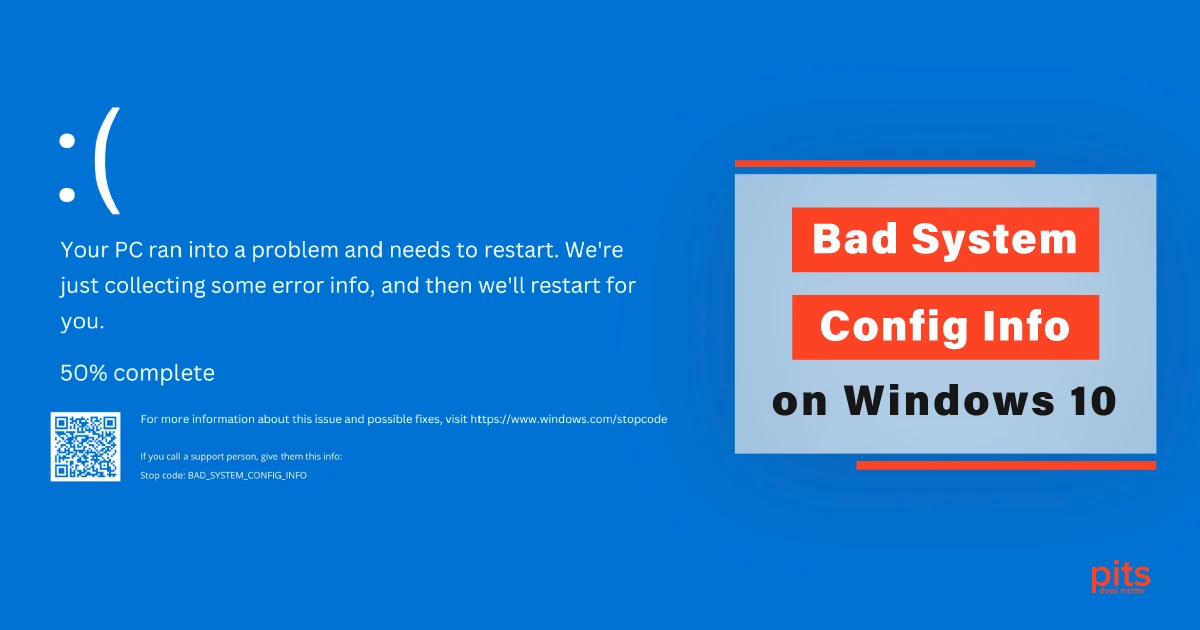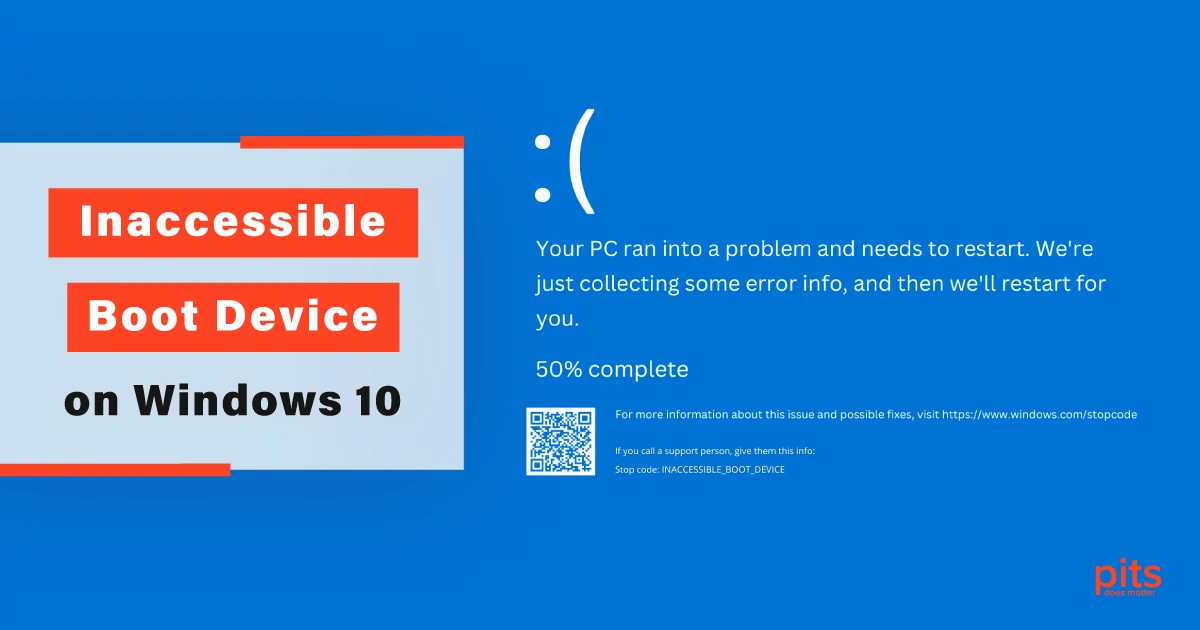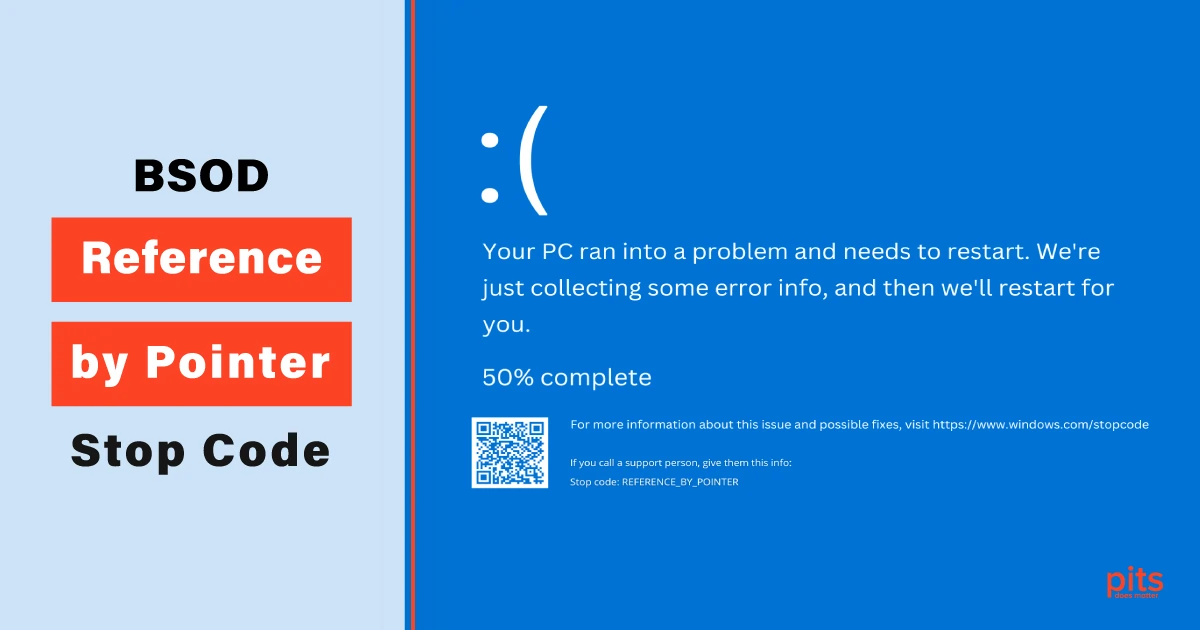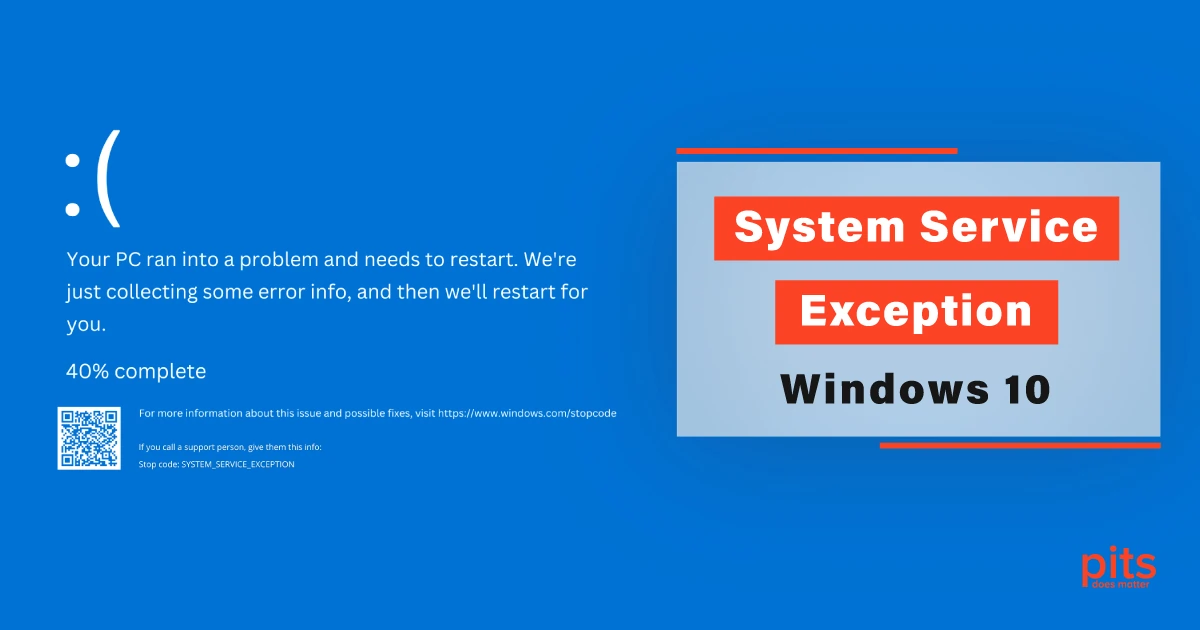In the world of technology, errors and glitches are an inevitable part of the landscape. One such error that can send a shiver down the spine of any Windows 10 user is the dreaded “Kernel Security Check Failure” Blue Screen of Death (BSOD).
This cryptic error message can be alarming, but in this comprehensive guide, we will dive into the depths of what the “Kernel Security Check Failure” error is, what causes it, and how you can troubleshoot and resolve it.
Understanding the Kernel Security Check Failure Error
The “Kernel Security Check Failure” error occurs when the Windows operating system encounters an issue that violates its kernel’s security measures. The kernel is the core part of the operating system that manages system resources and communicates between hardware and software.
When this kernel encounters a security breach or detects a problem that could compromise system stability, it triggers the BSoD. It displays the error message, warning users with a blue screen.
Common Causes of the Kernel Security Check Failure Error

Resolving the Windows Kernel Security Check Failure Error
When confronted with the “Kernel Security Check Failure” error, there are several steps you can take to troubleshoot and resolve the issue:
1. Update Drivers
Outdated or incompatible drivers can be a common trigger for this error. Visit the official websites of your hardware manufacturers to download and install the latest drivers for your components.
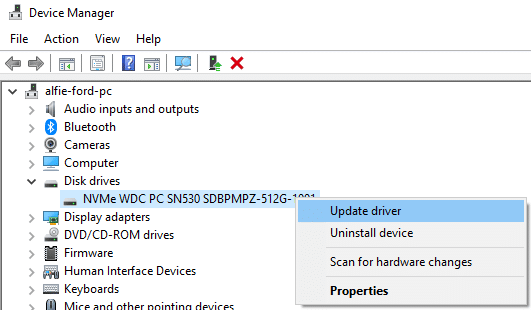
2. Run Windows Memory Diagnostic
To rule out memory-related issues, use the built-in Windows Memory Diagnostic tool. Search for “Windows Memory Diagnostic” in the Start menu, and follow the prompts to run a memory test.
3. Check for Windows Updates
Make sure your Windows 10 operating system is up to date. Windows updates often include bug fixes and patches that can resolve compatibility issues.
4. Run SFC and DISM Scans
Run the System File Checker (SFC) and Deployment Imaging Servicing and Management (DISM) scans to repair corrupted system files. Open Command Prompt as an administrator and run the commands: sfc /scannow and DISM /online /cleanup-image /restorehealth.
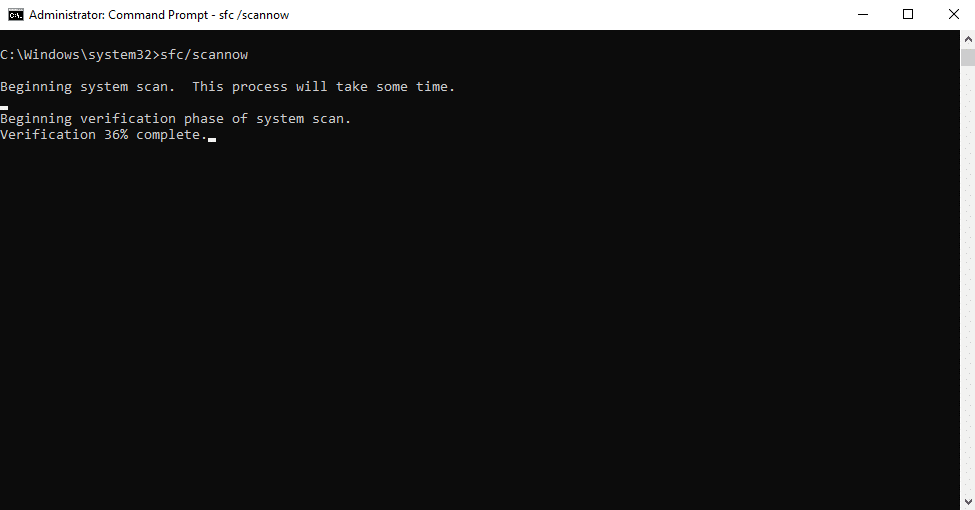

5. Uninstall Problematic Software
If the error started occurring after installing specific software, uninstall it and check if the error persists.
6. Check for Hardware Issues
Test your RAM using diagnostic tools like Memtest86 to identify any faulty modules. Additionally, check your hard drive for bad sectors using the built-in Windows utility or third-party tools.
7. Disable Overclocking
If you’ve overclocked your CPU, GPU, or RAM, revert them to their default settings to see if the error persists.
8. Perform System Restore
If you’ve recently made significant changes to your system, such as installing new software or updates, perform a system restore to a point where your system was functioning properly.
9. Reset Windows
As a last resort, you can reset Windows 10 to its default settings. Go to “Settings” > “Update & Security” > “Recovery” and choose “Reset this PC.”
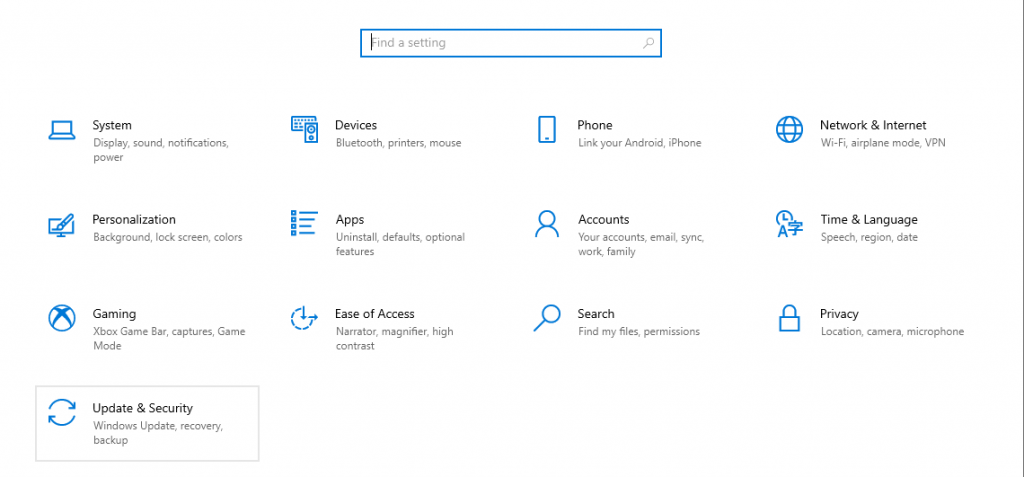

PITS: Your Partner in Data Recovery
In unfortunate cases where resolving the “Kernel Security Check Failure” error leads to data loss, especially if your system experiences hard drive failures or corruption, you do not have to face the challenge alone. PITS Global Data Recovery Services is here to provide expert data recovery solutions tailored to Windows-operated devices.
Our team of skilled technicians specializes in recovering data from various scenarios, including hardware failures, logical errors, accidental deletions, and more. We understand the critical nature of your data and employ cutting-edge technology and advanced techniques to retrieve your valuable files.
Benefits of Our Data Recovery Services:
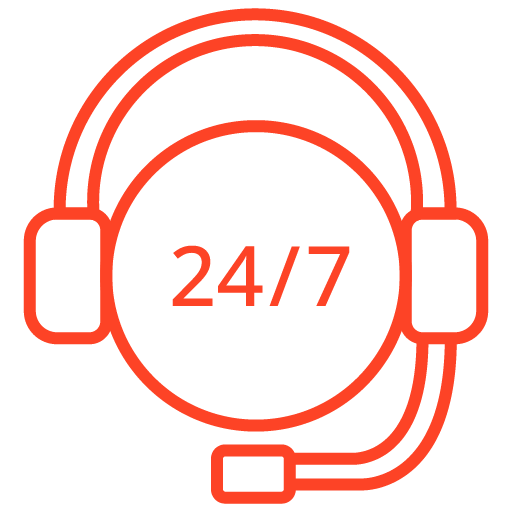
If you’re facing a data loss situation, don’t hesitate to contact us. Our 24/7 data recovery services are available to you, 365 days a year. Let us help you recover your precious data today.
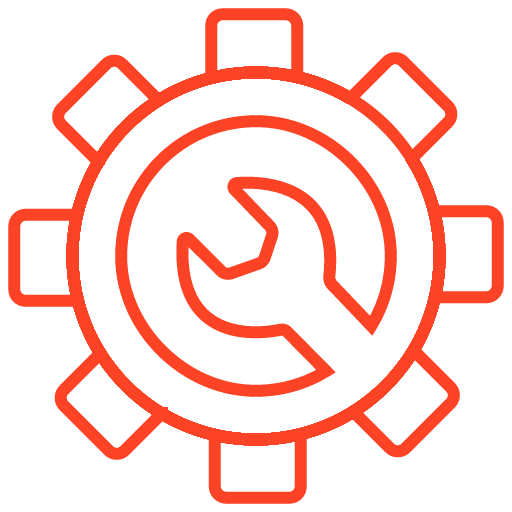
We start the recovery process with a risk-free evaluation. Our technicians estimate reasons for data loss and the level of damage. Based on it, we select the most suitable recovery strategy.
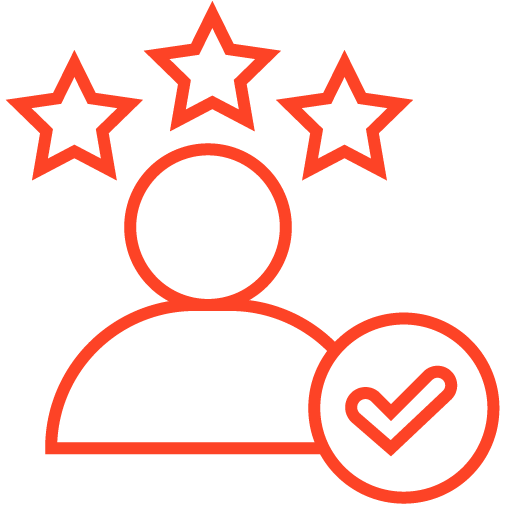
With years in the data recovery industry, our company supports the highest customer satisfaction rate. We do everything to provide a positive experience for our clients.
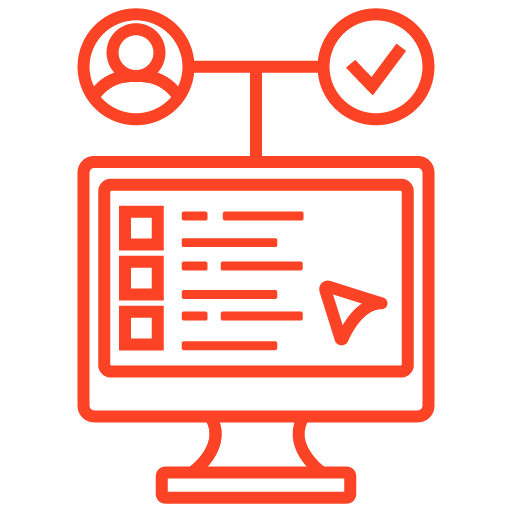
During our remote customer file verification session, you will thoroughly review all necessary documents and records to ensure accuracy and compliance.
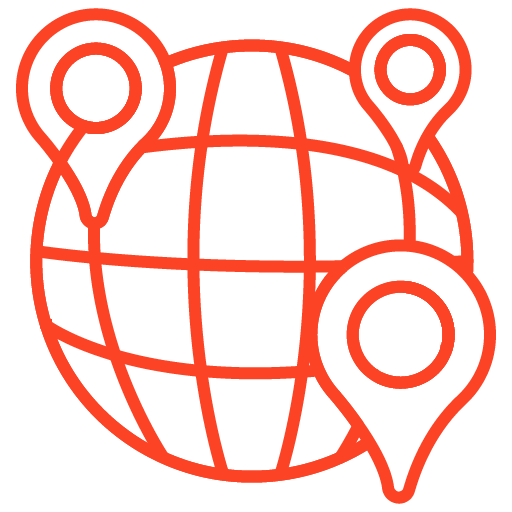
We offer data recovery services from over 50 locations across the US. This means that no matter where you are located, you can access our services to recover the data.
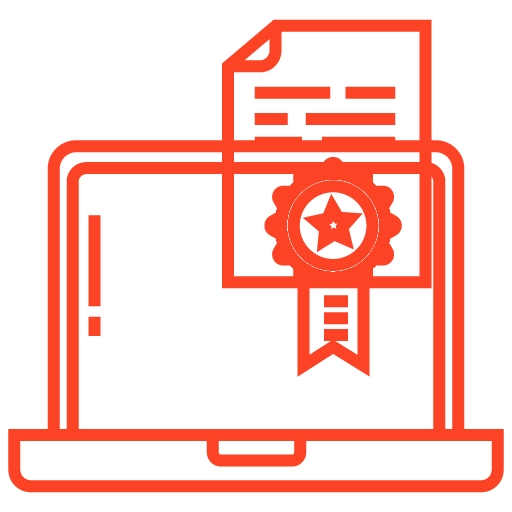
With our certified data recovery services and 99% success rate, we are confident that we can recover your precious data and get you back up and running in no time.
Whether you are a business owner or an individual user, our services cater to your needs. We handle a wide range of storage devices, including hard drives, SSDs, RAID arrays, USB drives, and more. Our commitment to confidentiality ensures that your data remains secure and protected throughout the recovery process.
Preventing Kernel Security Check Failure on Windows10
While addressing the “Kernel Security Check Failure” error is crucial, taking steps to prevent it in the first place is equally important. Here are some preventive measures:
- Regular Updates. Keep your operating system, drivers, and software up to date to ensure compatibility and security.
- Avoid Overclocking. If you are not experienced with overclocking, it’s best to avoid it altogether to prevent system instability.
- Back up Your Data. Regularly back up your important files to an external drive or cloud storage to minimize data loss in case of system failures.
- Use Reliable Software. Only install software from trusted sources to reduce the risk of conflicts and system instability.
- Use Antivirus Software. A reliable antivirus program can help prevent malware and security breaches that could lead to system errors.
The Blue Screen “Kernel Security Check Failure” error might induce a sense of panic, but armed with knowledge and the right troubleshooting steps, you can overcome this issue and restore your Windows 10 system to optimal performance.
By understanding the causes of the error, implementing the suggested solutions, and adopting preventive measures, you can safeguard your system from future encounters with the dreaded BSoD. And if data loss occur during these troubleshooting efforts, PITS Global Data Recovery Services is your dedicated partner in recovering your valuable data.
More of Our Blogs Related to Blue Screen of Death:
Frequently Asked Questions
What is the Windows 10 Kernel Security Check Failure error?
The Kernell Security Check Failure error is a Blue Screen of Death (BSoD) encountered in Windows 10 when the operating system detects issues compromising kernel security.
What causes the BSOD Kernel Security Check Failure error?
Common causes include faulty hardware, outdated/corrupted drivers, software conflicts, system files corruption, memory problems, and overclocking.
How can I resolve the Stop Code Kernel Security Check Failure error?
Solutions include updating drivers, running memory diagnostics, checking for Windows updates, performing SFC and DISM scans, and more.
Is PITS data recovery service confidential?
Yes, PITS Global ensures the confidentiality and security of your data throughout the recovery process.
Can PITS handle both business and individual data recovery needs?
Yes, PITS caters to both business owners and individual users, tailoring data recovery services to specific requirements.
Can PITS Global recover data from various storage devices?
Yes, PITS Global is proficient in recovering data from diverse storage devices, including hard drives, SSDs, RAID arrays, USB drives, and more.