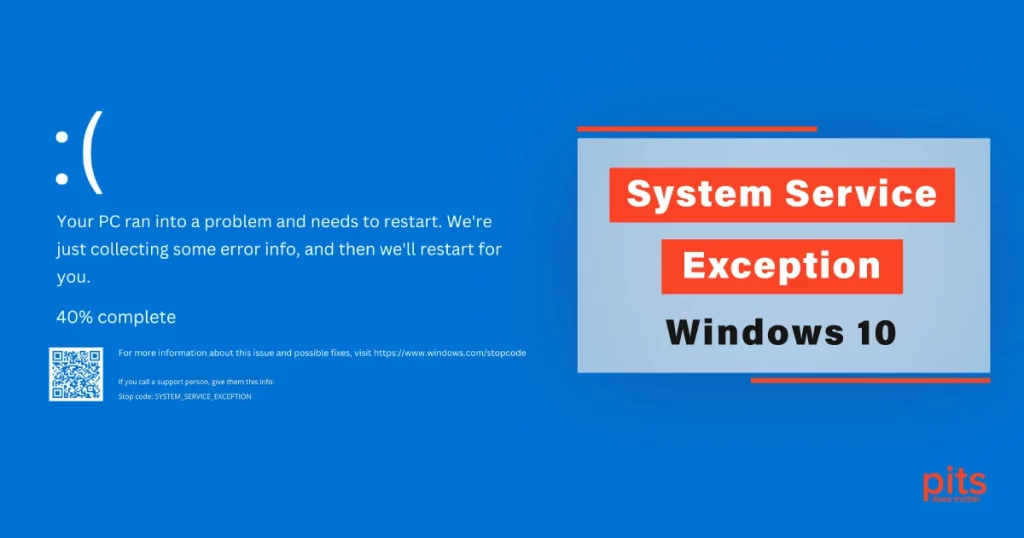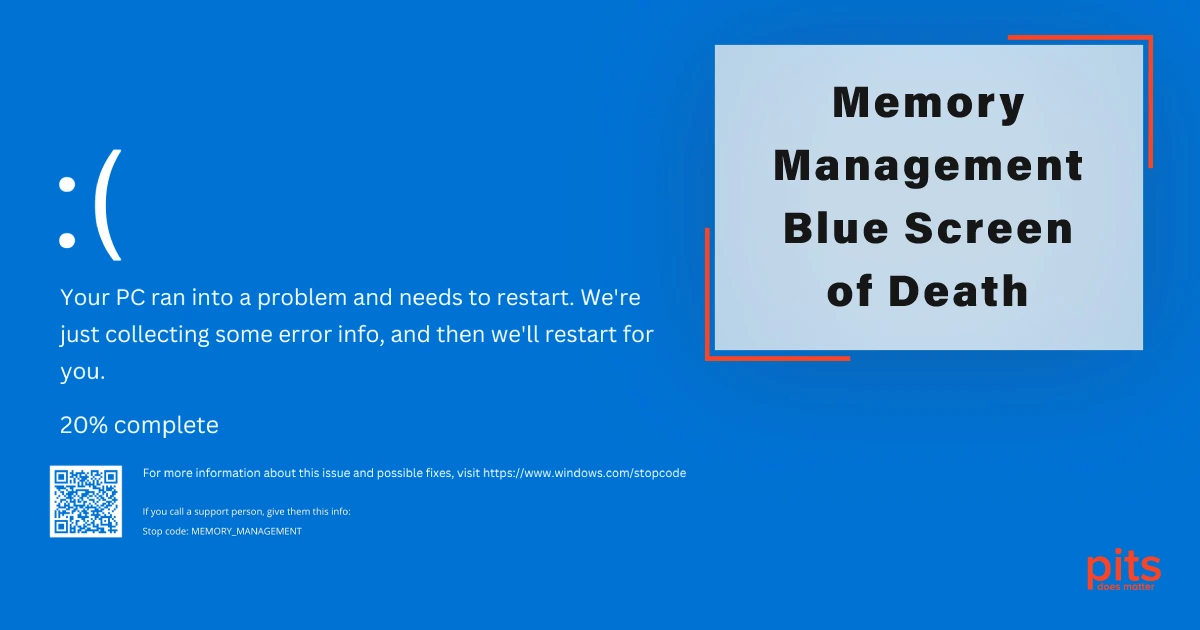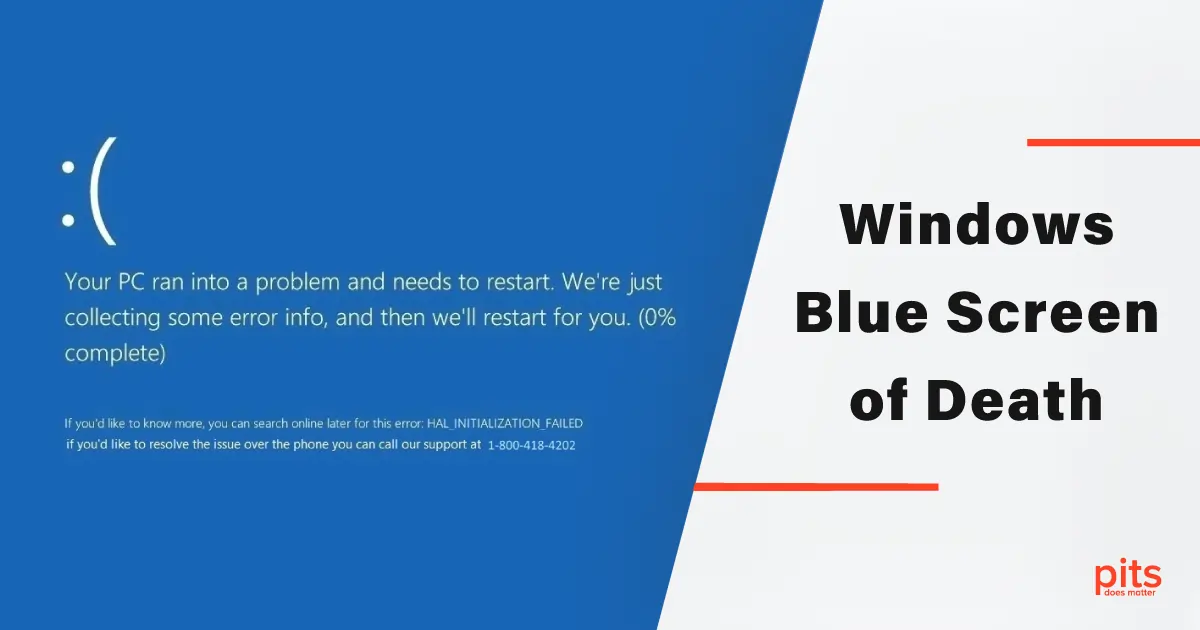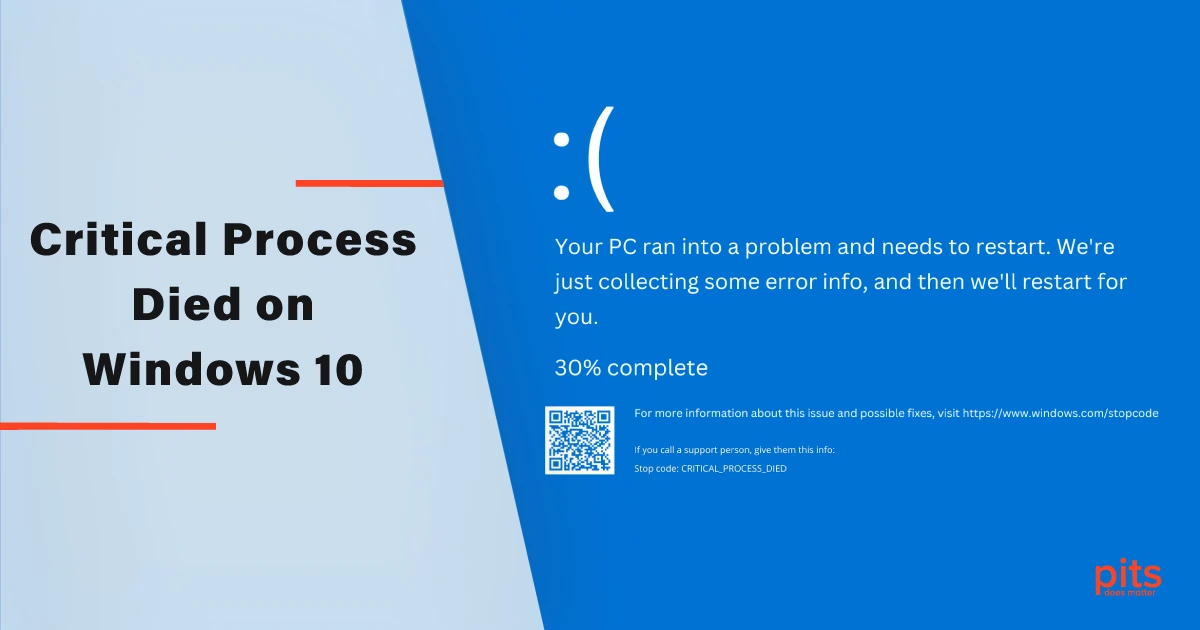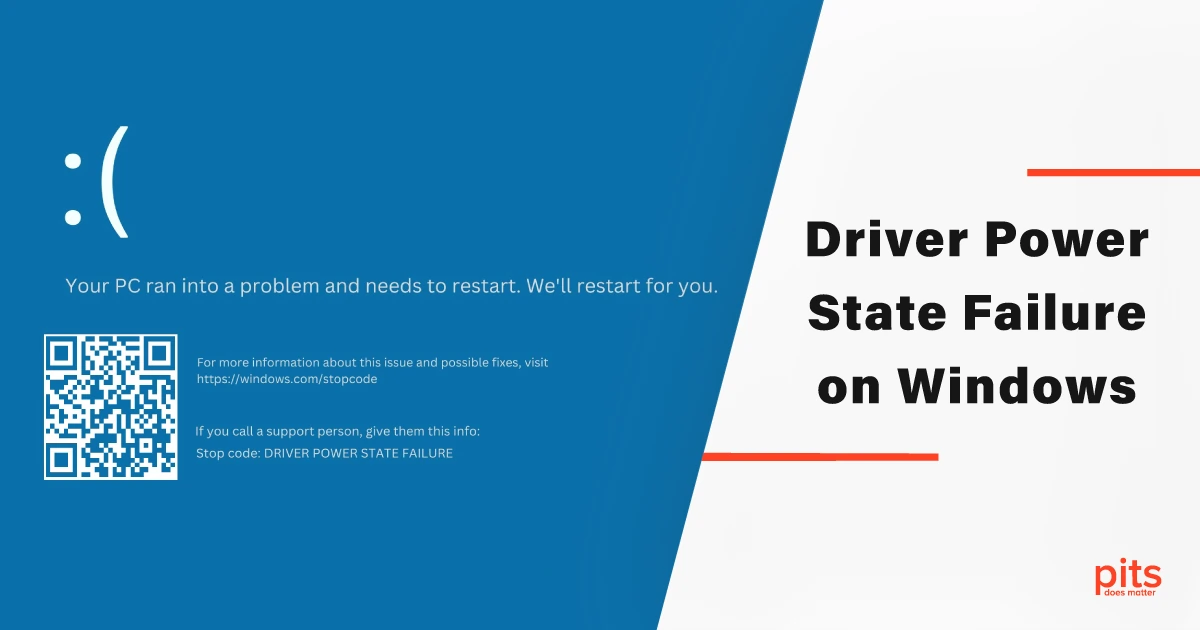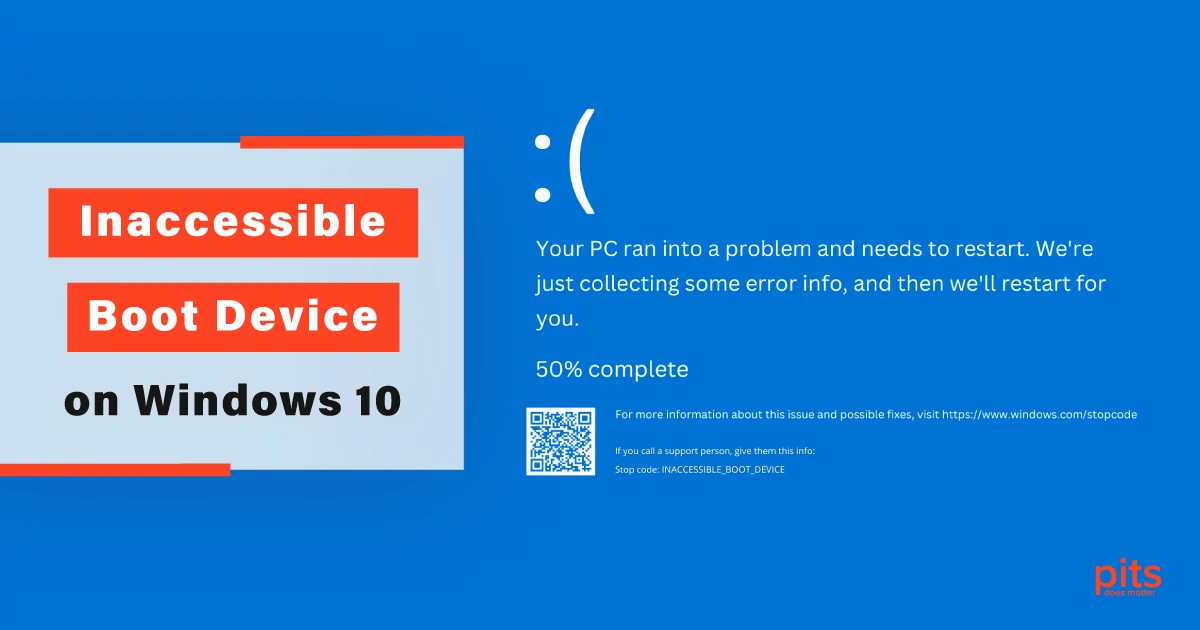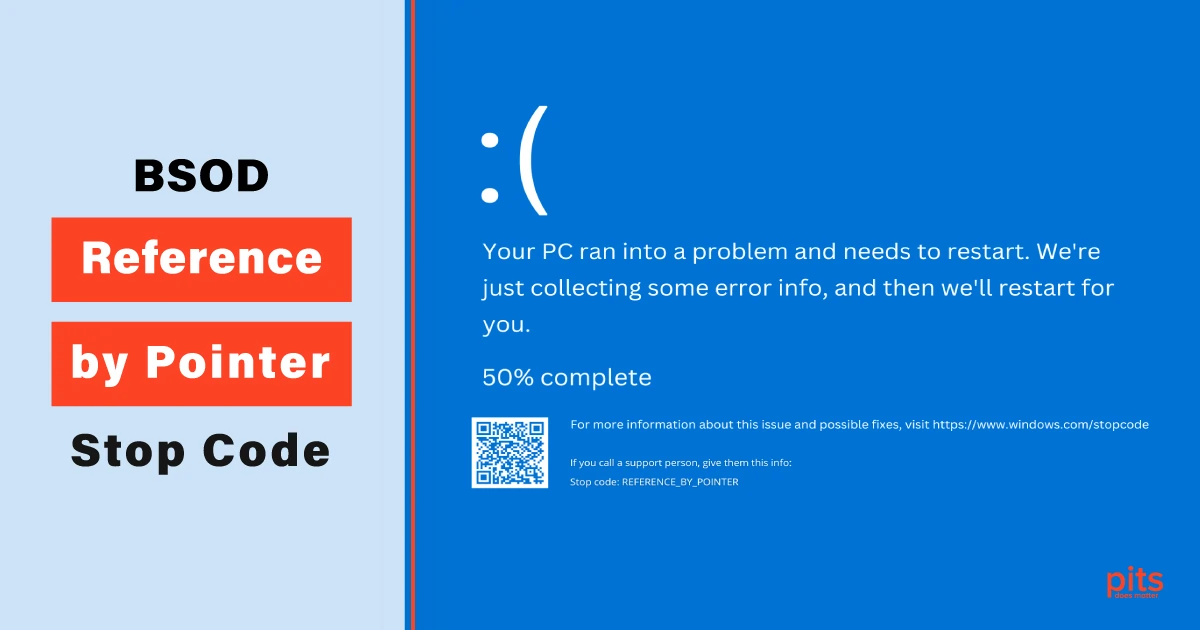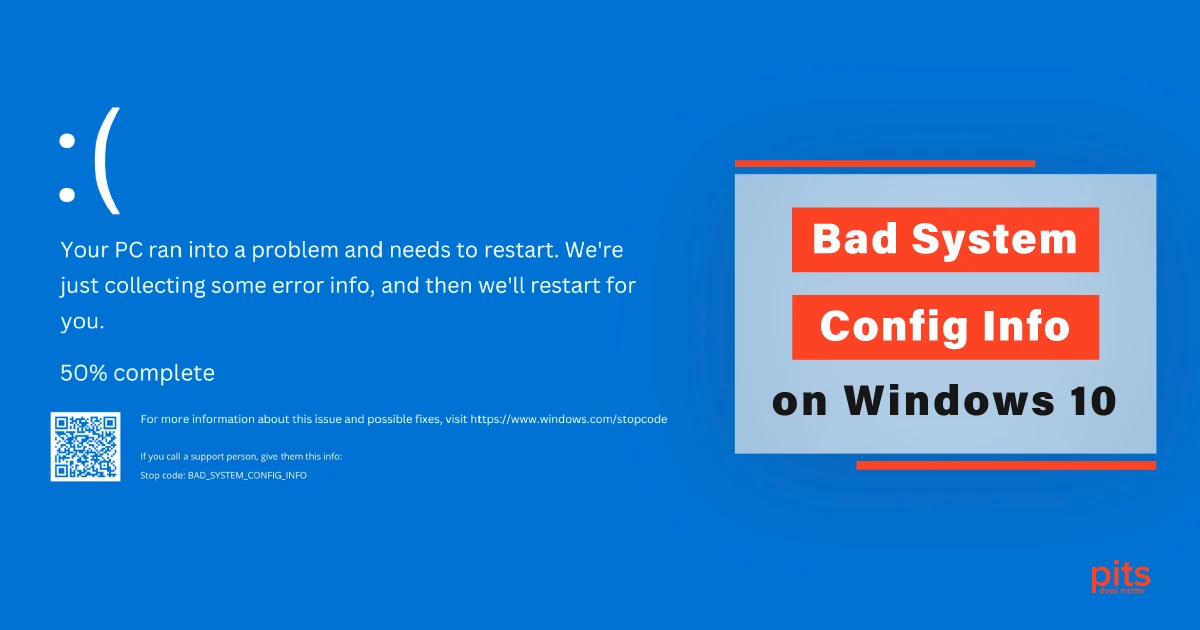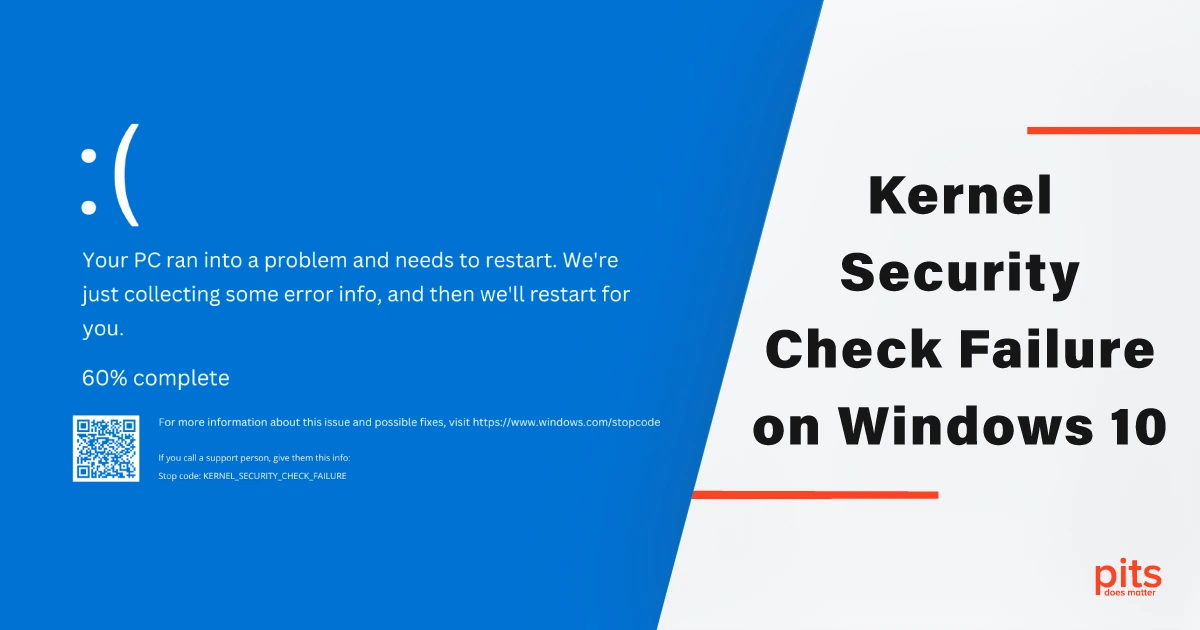Windows 10, renowned for its user-friendly interface and advanced features, is a widely used operating system worldwide. However, like any complex system, it is not immune to errors and crashes. One such error that Windows 10 users may encounter is the stop code “System_Service_Exception”.
This blog aims to delve into the causes of this error, discuss effective solutions to resolve it, and provide useful tips to prevent its recurrence in the future. Understanding the root causes behind the System_Service_Exception error and implementing the appropriate remedies can help users maintain a stable and hassle-free Windows 10 experience.
Causes of System_Service_Exception
The Windows 10 System Service Exception is typically triggered by faulty device drivers or incompatible hardware. By understanding the underlying causes, users can take targeted measures to resolve the issue. Let us explore some common causes of this error:
Outdated or Incompatible Drivers
Incompatible or outdated device drivers often serve as a primary cause of the System_Service_Exception BSOD error. When a driver is incompatible with the operating system or other drivers, conflicts arise, resulting in system instability. This conflict can manifest in the form of stop code errors, disrupting the smooth functioning of the system.
Faulty Hardware
Defective hardware components, such as malfunctioning hard drives or RAM modules, can also trigger the Service System Exception BSOD error.
When hardware components send incorrect data to the operating system, crashes and system failures can occur. It is crucial to identify and rectify any hardware issues to resolve the error effectively.

Corrupted System Files
Corrupted system files can lead to various errors, including the BSOD System_Service_Exception stop code. These files may become corrupted due to sudden power outages, improper system shutdowns, or malware infections. When the operating system attempts to access these corrupted files, it can result in crashes and errors.
Malware Infections
Malicious software can cause significant disruptions to system operations, leading to various errors, including the blue screen System_Service_Exception stop code. Malware can modify system files, interfere with device drivers, and disrupt normal system functioning. Ensuring robust protection against malware is crucial to prevent such errors.
Solutions for System Service Exception - Blue Screen
Update Device Drivers
To address driver-related issues, it is essential to ensure that all device drivers are up to date. Outdated or incompatible drivers can often cause conflicts and lead to the System_Service_Exception error.
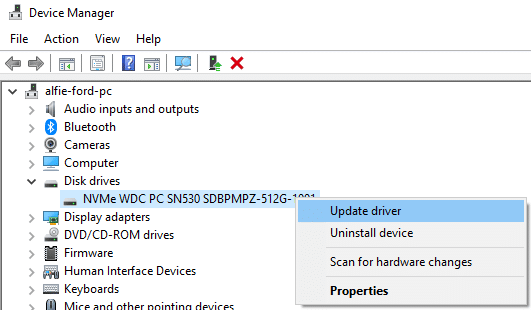
Users can manually update drivers by visiting the manufacturer’s website and downloading the latest versions suitable for their specific hardware.
Alternatively, utilizing third-party driver update software can streamline the process by automatically identifying and updating outdated drivers. Additionally, Windows 10 provides a built-in Device Manager tool that allows users to update individual drivers conveniently.
Roll Back Problematic Drivers
If the System_Service_Exception error occurs after a recent driver update, it may be worthwhile to roll back to the previous version. Access the Device Manager, locate the problematic driver, right-click on it, and select “Properties.” Under the “Driver” tab, choose the “Roll Back Driver” option if available. This step can help revert to a stable driver version, potentially resolving any conflicts causing the error.

Check Hardware Compatibility
If you recently installed new hardware and began experiencing the System_Service_Exception error, it is crucial to ensure compatibility with your system. Incompatible hardware can trigger conflicts and result in stop code errors.
Refer to the hardware manufacturer’s documentation or website to verify compatibility information before making any installations. Additionally, ensure that the hardware components are correctly installed, minimizing the chances of errors related to incompatible hardware.
Scan for Malware
Performing a comprehensive scan of the system using reputable antivirus software is essential to detect and remove any malware infections. Malware can manipulate system files, interfere with device drivers, and disrupt normal system operations, leading to unexpected crashes and errors. Regular scans and proactive protection significantly reduce the chances of encountering the System_Service_Exception error.
Run System File Checker (SFC) Scan
Windows 10 offers a helpful tool called the System File Checker (SFC) that scans for and repairs corrupted system files. Open the Command Prompt as an administrator and run the command “sfc /scannow.” Allow the tool to complete the scan, and if any corrupt files are detected, the SFC will attempt to repair them automatically. This process can resolve errors stemming from corrupted system files, potentially resolving the System_Service_Exception error.
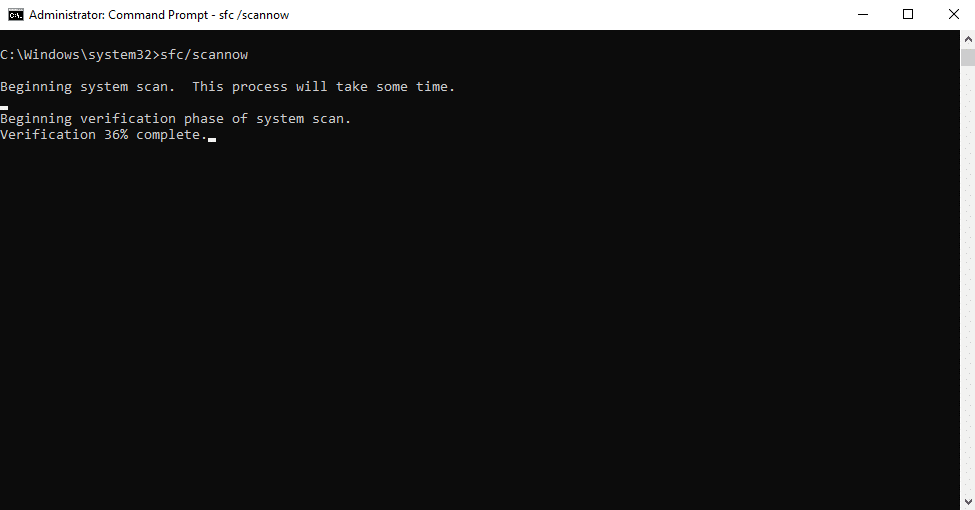
Encountering the System_Service_Exception stop code on Windows 10 can be frustrating. However, understanding the causes and implementing effective solutions can help users resolve the error and prevent its recurrence.
By keeping device drivers and the operating system up to date, performing regular malware scans, and practicing safe computing habits, users can minimize the chances of encountering this error and enjoy a stable and reliable Windows 10 experience. Taking proactive steps towards prevention ensures a smoother computing experience and enhances the overall performance of the system.
More of Our Blogs Related to Blue Screen of Death:
Frequently Asked Questions
What is the System_Service_Exception error on Windows 10?
The System_Service_Exception error is a stop code that can occur on Windows 10. It is usually associated with faulty device drivers, incompatible hardware, corrupted system files, or malware infections. When triggered, it can cause system crashes and unexpected errors.
How can I determine the cause of the System_Service_Exception error?
The System_Service_Exception error can have multiple causes, including outdated or incompatible drivers, faulty hardware, corrupted system files, or malware infections. To determine the cause, you can analyze recent changes to your system, such as driver updates or new hardware installations. Running diagnostics tools, such as the System File Checker (SFC) scan or antivirus scans, can help identify specific issues.
How can I update device drivers on Windows 10?
To update device drivers on Windows 10, you have a few options. You can visit the manufacturer’s website and download the latest driver version manually. Alternatively, you can use third-party driver update software that automates the process. Windows 10 also provides a built-in Device Manager tool that allows you to update individual drivers.
Can incompatible hardware cause the System_Service_Exception error?
Yes, incompatible hardware can trigger conflicts and result in the System_Service_Exception error. When hardware components are incompatible with the system or other hardware components, it can lead to instability and crashes. It is important to ensure compatibility and proper installation of hardware to avoid this error.
How can I prevent the System_Service_Exception error from occurring?
To prevent the System_Service_Exception error, follow these preventive measures:
- Keep your Windows operating system and device drivers up to date.
- Use reliable antivirus software and perform regular system scans.
- Exercise caution when installing software or downloading files from the internet.
- Maintain good hardware health by cleaning components and ensuring proper ventilation.
What should I do if I encounter the System_Service_Exception error frequently?
If you frequently encounter the System_Service_Exception error despite following the recommended solutions and prevention tips, it may indicate a more complex underlying issue. In such cases, it is advisable to seek further assistance from technical support forums or consult with a professional technician who can analyze the specific error details and provide advanced troubleshooting steps.