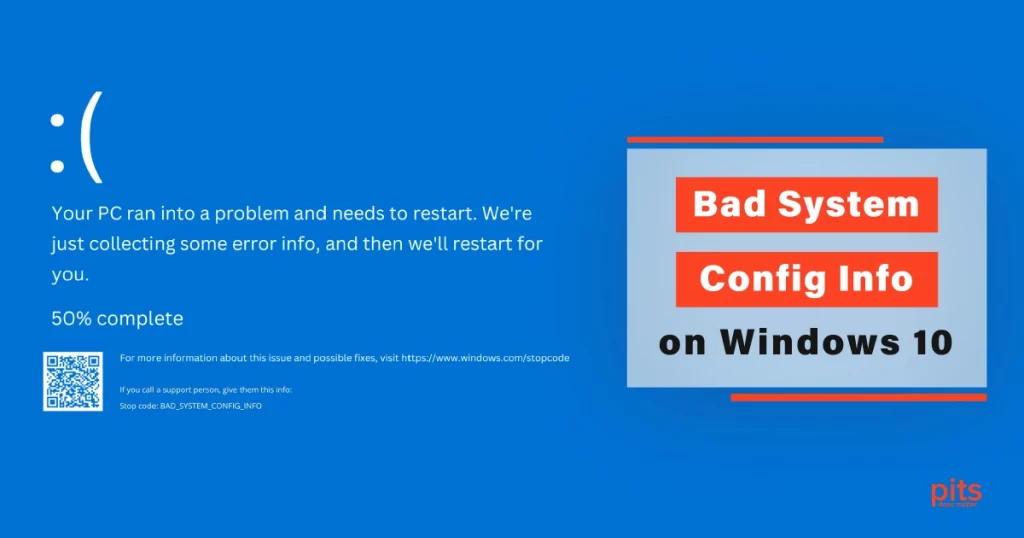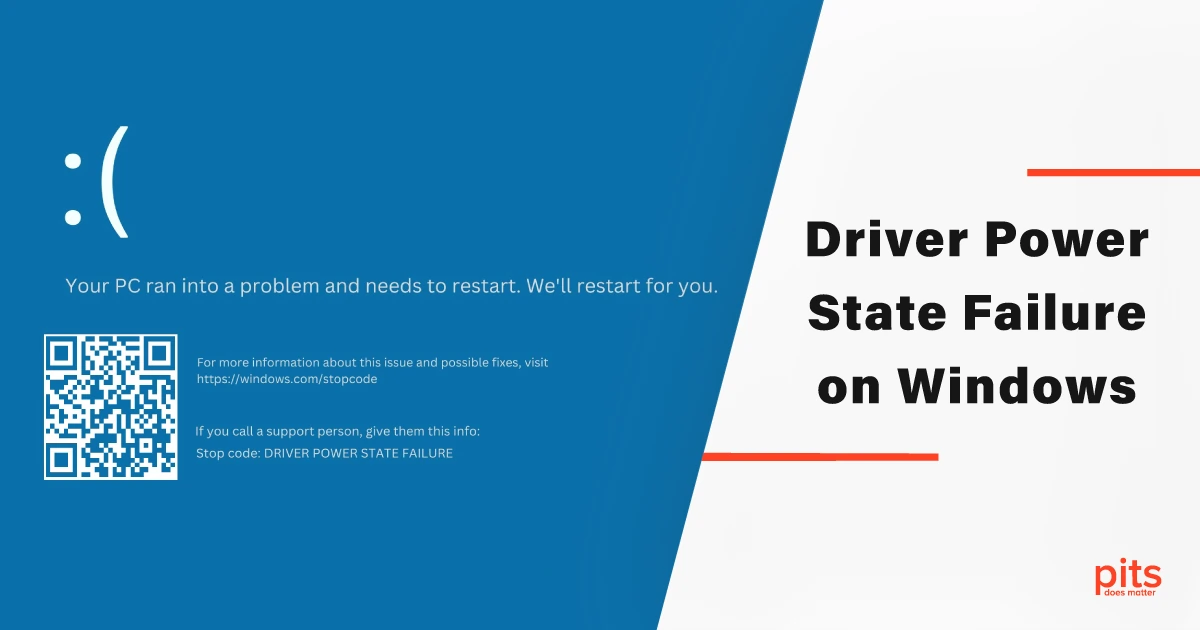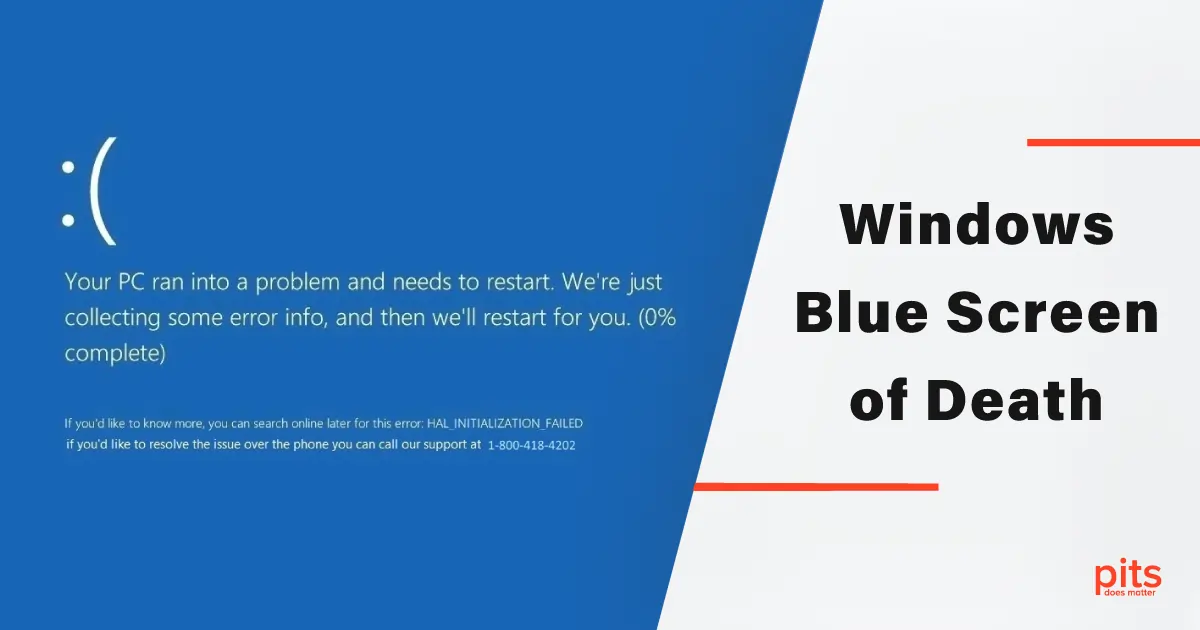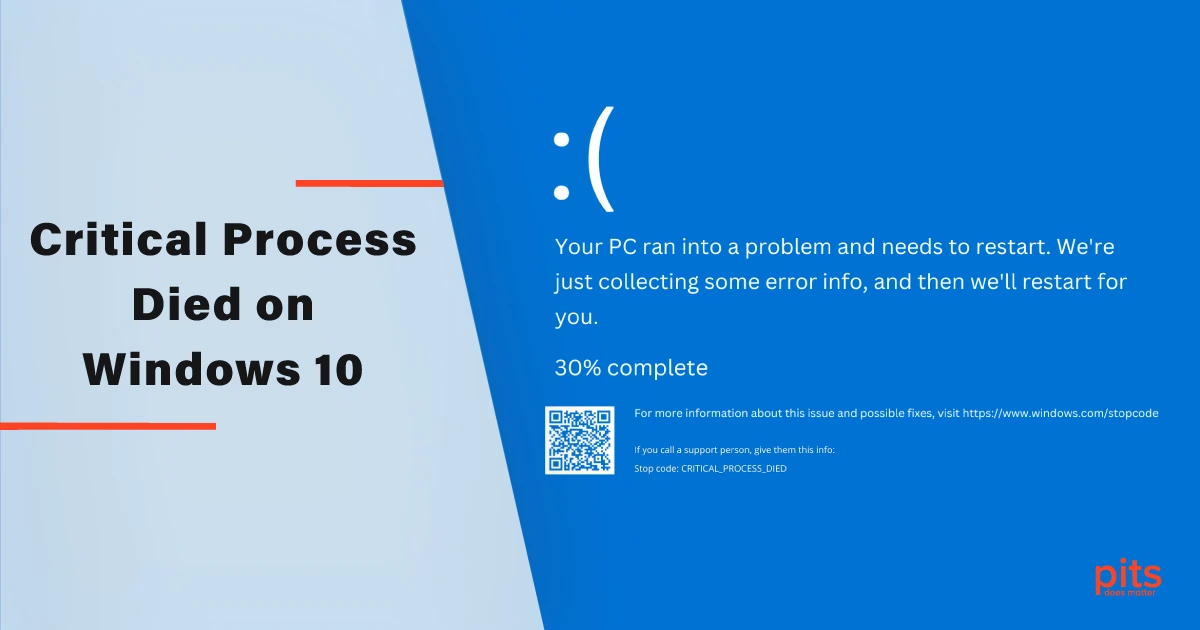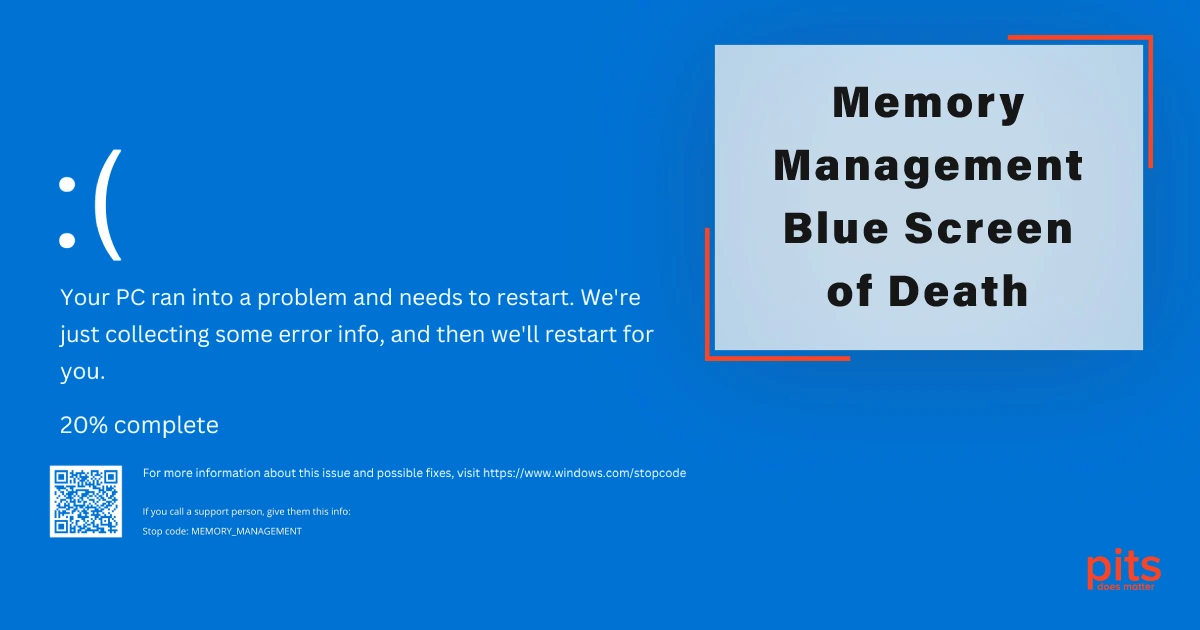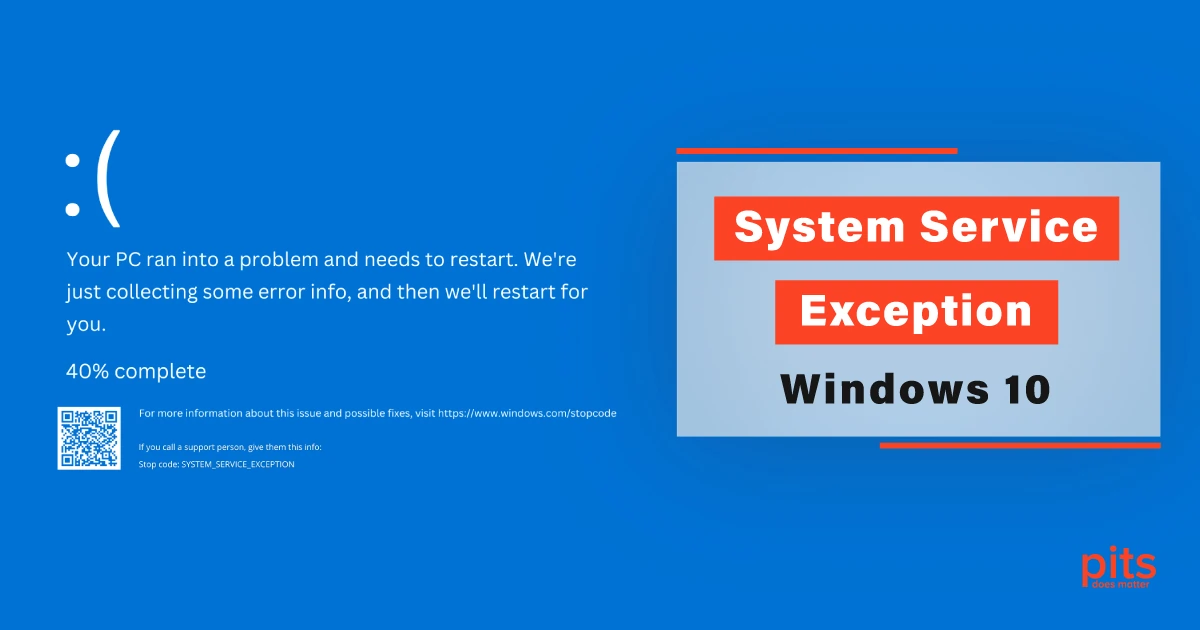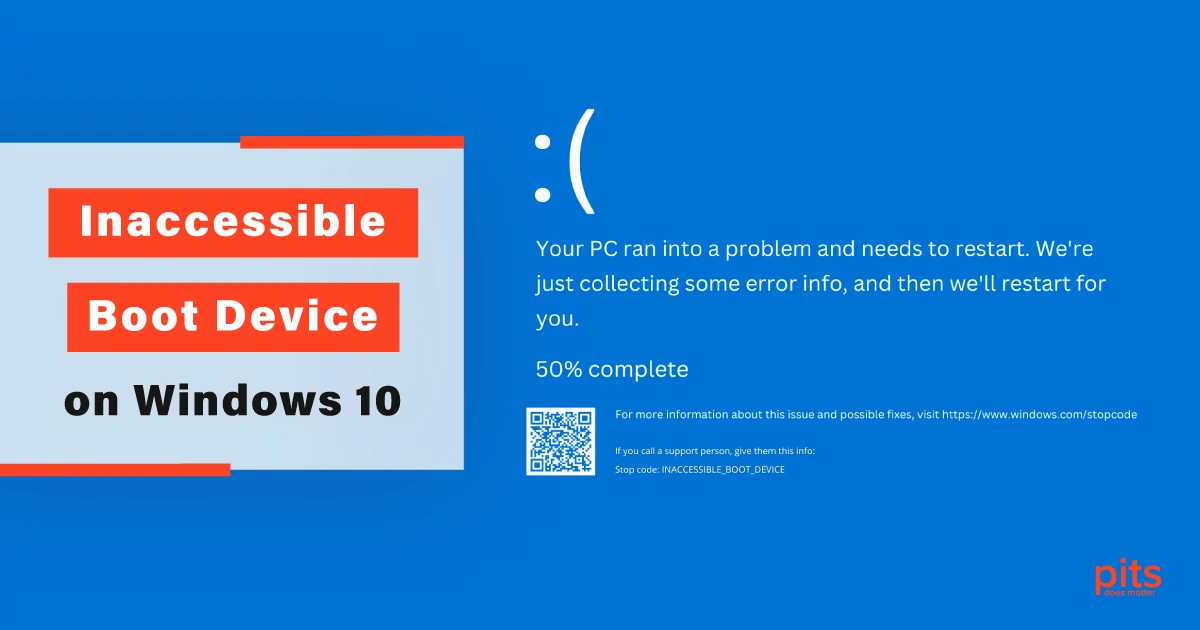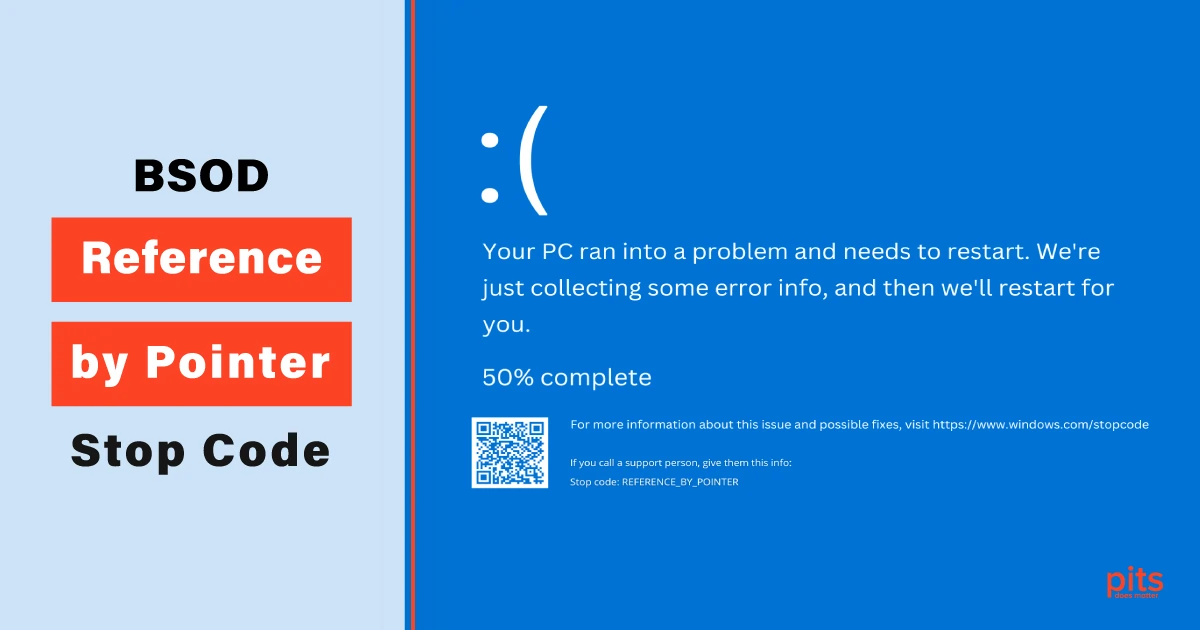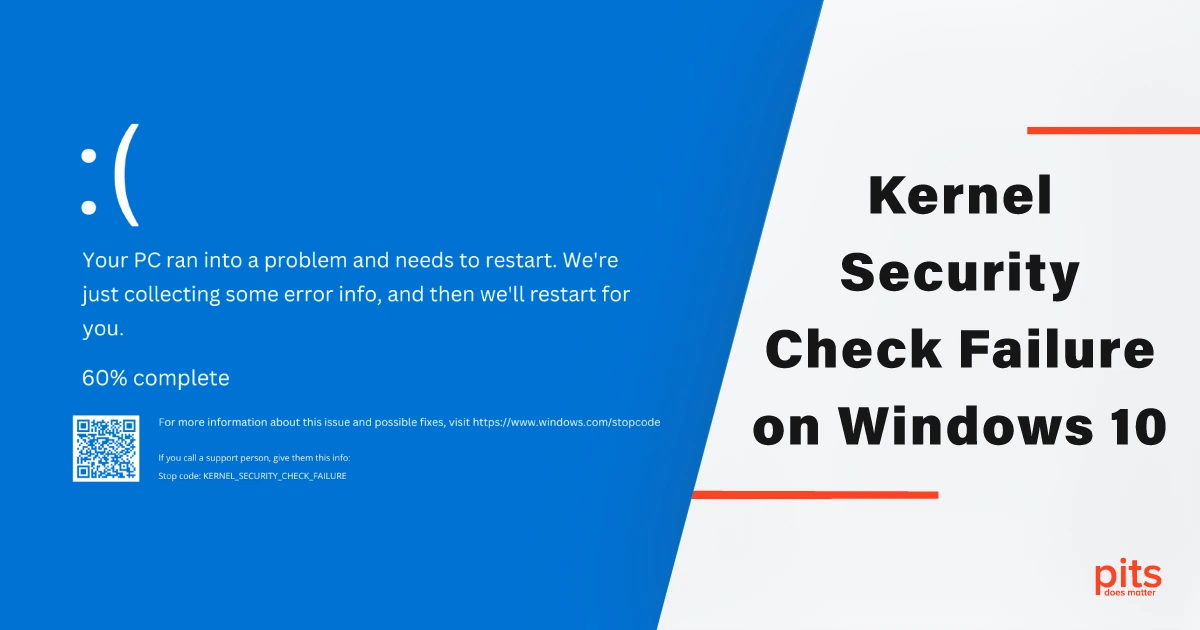In the fast-paced digital age, data has become the lifeblood of businesses and individuals alike. From precious family memories to critical company information, data loss can be catastrophic. One of the most common and dreaded errors encountered by Windows 10 users is the “Bad System Config Info” blue screen error.
In this blog, we will explore the causes of this error, discuss possible troubleshooting steps, and shed light on the crucial role of data recovery services offered by PITS.
Understanding the Windows 10 Bad System Config Info Error
The “Bad System Config Info” error is a critical stop error, commonly called the Blue Screen of Death (BSOD). When this error occurs, the affected Windows 10 system encounters a problem with its configuration settings, resulting in a sudden system halt to prevent further damage. The error message can be alarming and might perplex users about its cause.
Common Causes of the Stop Code: Bad System Config Info
- Corrupted System Files. Often, the error is triggered by corrupted or missing system files necessary for the proper functioning of Windows 10. These files might be compromised due to abrupt system shutdowns or malware infections.
- Faulty Hardware. Issues with hardware components like RAM, hard drives, or motherboards can also lead to the “Bad System Config Info” error. Hardware failures can result from wear and tear, overheating, or improper installation.

- Outdated Drivers. Incompatible or outdated device drivers can conflict with the system, leading to this critical error. When drivers are not up to date, they may not communicate effectively with the operating system, causing system instability.
- Windows Update Problems. Failed or incomplete Windows updates can result in system configuration inconsistencies. If a required update fails to install correctly, it can lead to the “Bad System Config Info” error.
Bad System Config Info Windows 10 Fix: Simple Steps
1. Restart Your Computer. Sometimes, the error might be temporary; a simple restart could resolve the issue. If the error persists after the restart, move on to the next troubleshooting steps.
2. Check Hardware Connections. Ensure that all hardware components are properly connected and there are no loose cables or faulty devices. Reseating components like RAM and checking for physical damage can help eliminate hardware-related issues.
3. Boot into Safe Mode. Accessing Safe Mode can help identify whether the error is caused by third-party software or drivers. If the error does not occur in Safe Mode, it is likely a software conflict.
4. Use System Restore. If you recently made changes to your system before encountering the error, try selecting the System Restore point to revert to a previous stable state. System Restore allows you to roll back your system to a point functioning correctly.
5. Update Device Drivers. Ensure all drivers are up to date, especially those related to storage devices and chipset drivers. You can update drivers manually or use driver update software for more automation.
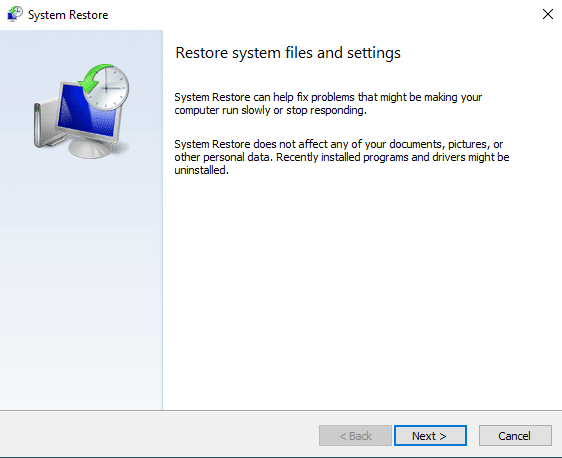
6. Run System File Checker (SFC) and Deployment Imaging Service Management (DISM) Tools. These built-in Windows tools can repair corrupted system files. SFC scans and restores corrupted system files, while DISM fixes Windows images.
Restoring Your Precious Data after BSoD Bad System Config Info
While the troubleshooting steps mentioned earlier may resolve the Windows “Bad System Config Info” error for some users, there is always a risk of data loss during the process. In critical situations where valuable data is at stake, it becomes crucial to seek the expertise of professional data recovery services.
PITS is a leading data recovery service provider with years of experience retrieving lost data from various storage devices, including hard drives, solid-state drives (SSDs), RAID arrays, USB flash drives, memory cards, and more. Our skilled technicians employ advanced techniques and state-of-the-art equipment to recover data from various operating systems, including Windows, macOS, Linux, and more.
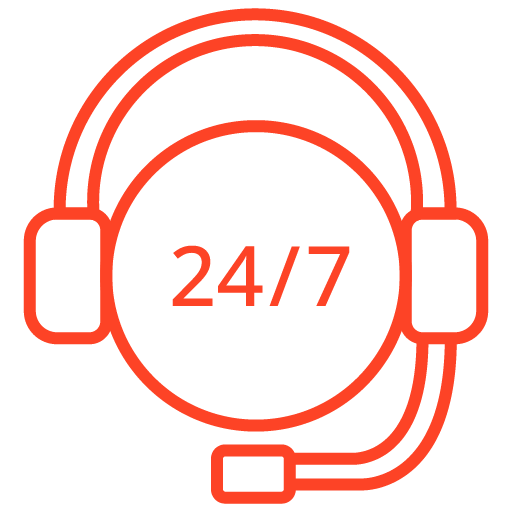
If you’re facing a data loss situation, don’t hesitate to contact us. Our 24/7 data recovery services are available to you, 365 days a year. Let us help you recover your precious data today.
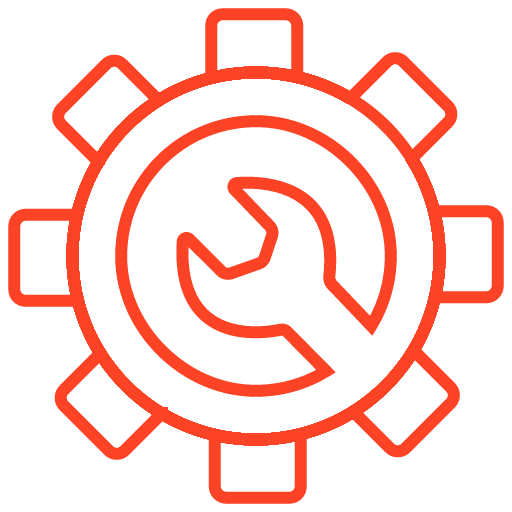
We start the recovery process with a risk-free evaluation. Our technicians estimate reasons for data loss and the level of damage. Based on it, we select the most suitable recovery strategy.
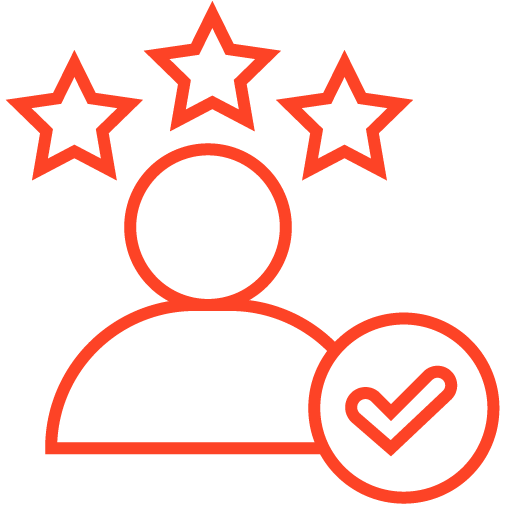
With years in the data recovery industry, our company supports the highest customer satisfaction rate. We do everything to provide a positive experience for our clients.
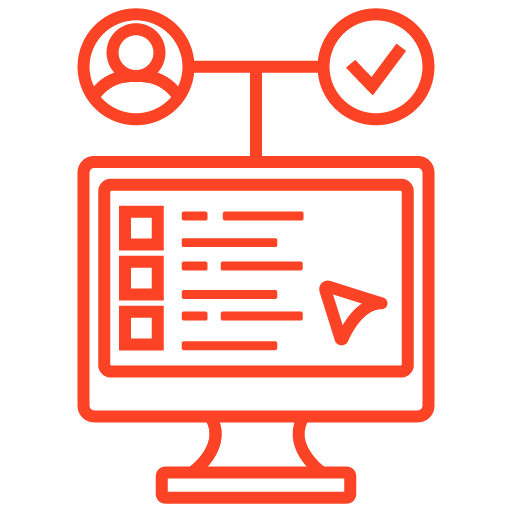
During our remote customer file verification session, you will thoroughly review all necessary documents and records to ensure accuracy and compliance.
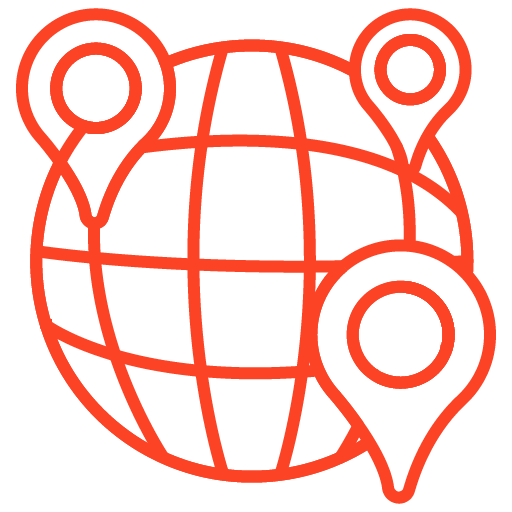
We offer data recovery services from over 50 locations across the US. This means that no matter where you are located, you can access our services to recover the data.
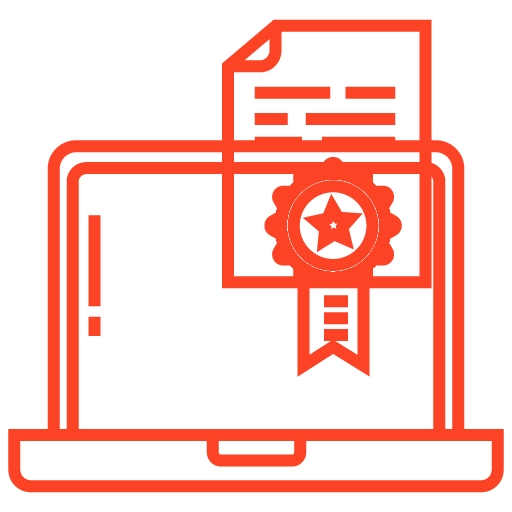
With our certified data recovery services and 99% success rate, we are confident that we can recover your precious data and get you back up and running in no time.
The “Bad System Config Info” error on the Windows system can be a frustrating and worrisome experience, potentially leading to data loss. While it is essential to follow troubleshooting steps to resolve the issue, it’s equally vital to entrust your critical data to a professional data recovery service like PITS.
With our expertise and commitment to customer satisfaction, you can rest assured that your precious data is safe. Do not let data loss be a setback for your business or personal life — contact PITS Global Data Recovery Services today and let us help you reclaim what matters most.
Frequently Asked Questions
What is the "Bad System Config Info" error on Windows 10?
The “Bad System Config Info” error is a critical stop error, commonly known as the Blue Screen of Death (BSOD), encountered on Windows 10 systems. It occurs when the operating system meets a problem with its configuration settings, leading to a sudden system halt to prevent further damage.
What are the common causes of the "Bad System Config Info" error?
Several factors can trigger the “Bad System Config Info” error on Windows 10 systems. The most common causes include corrupted system files, faulty hardware components (e.g., RAM, hard drives), outdated drivers, and issues related to incomplete or failed Windows updates.
Can I fix the "Bad System Config Info" error on my own?
In some cases, users can troubleshoot and resolve the “Bad System Config Info” error by following the recommended steps in the blog. However, data loss is a potential risk during the troubleshooting process. If you are not confident or unsure about the steps, it is advisable to seek professional assistance to avoid exacerbating the problem.
How can PITS Global Data Recovery Services help with the "Bad System Config Info" error?
PITS Global specializes in data recovery and can assist you in retrieving lost data caused by the “Bad System Config Info” error or any other data loss scenarios. Our certified data recovery specialists use cutting-edge technology and advanced techniques to recover data from various storage devices and operating systems.
Is my data secure with PITS Global Data Recovery Services?
Yes, at PITS Global, we understand your data’s sensitivity and follow strict security protocols to maintain confidentiality throughout the recovery process. Our facilities and procedures adhere to industry standards, ensuring your data remains safe and secure.