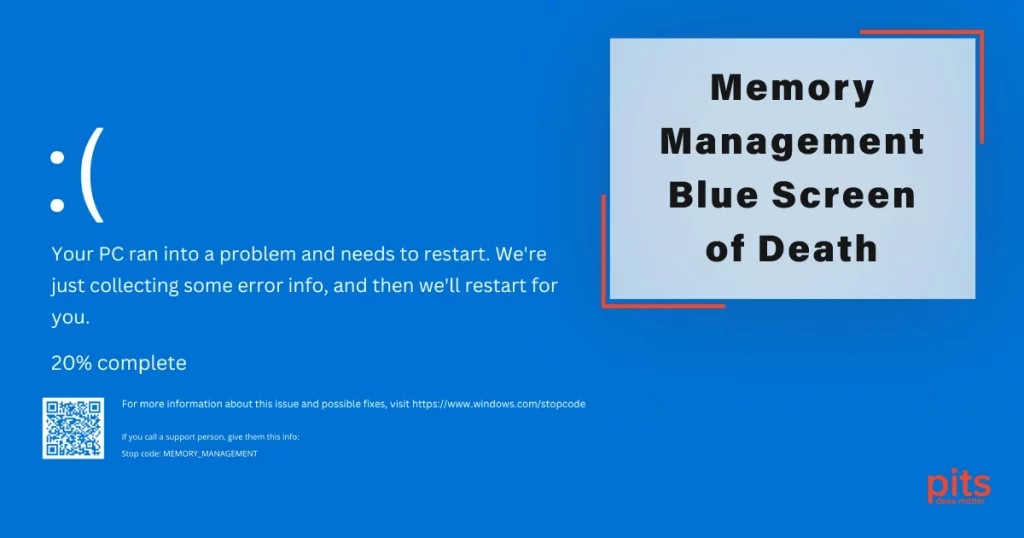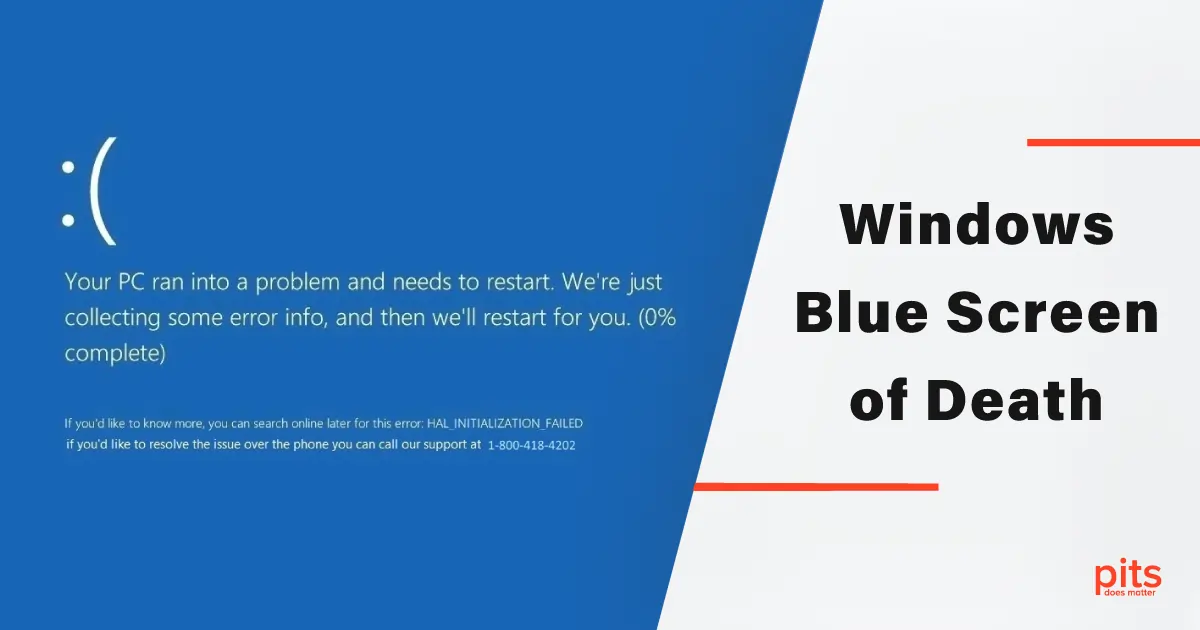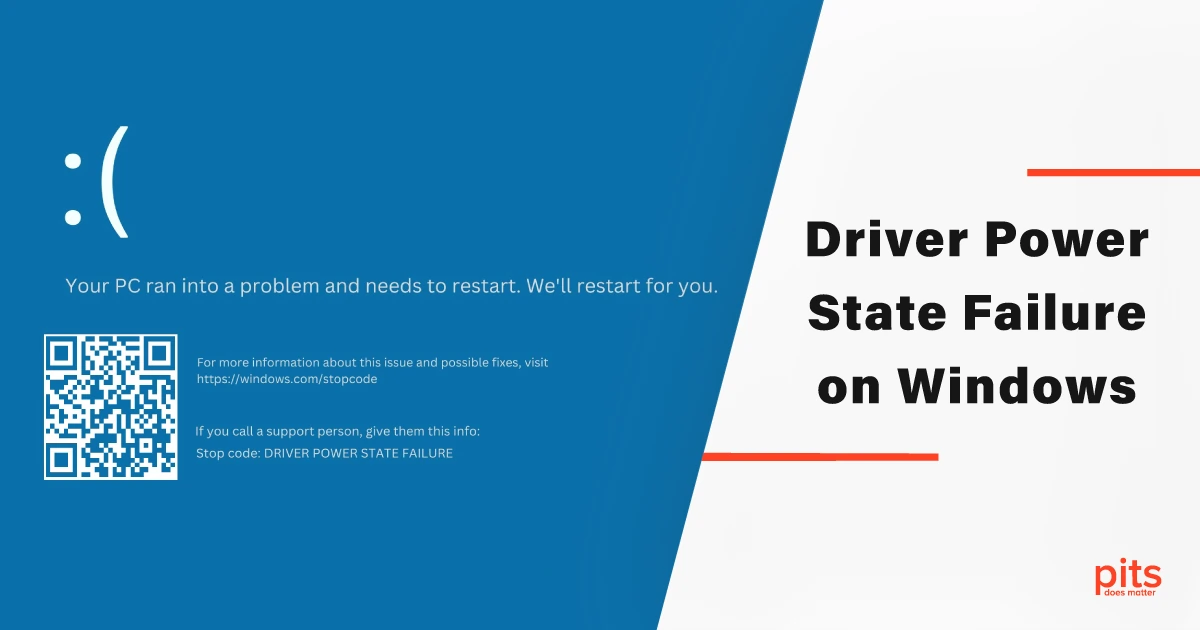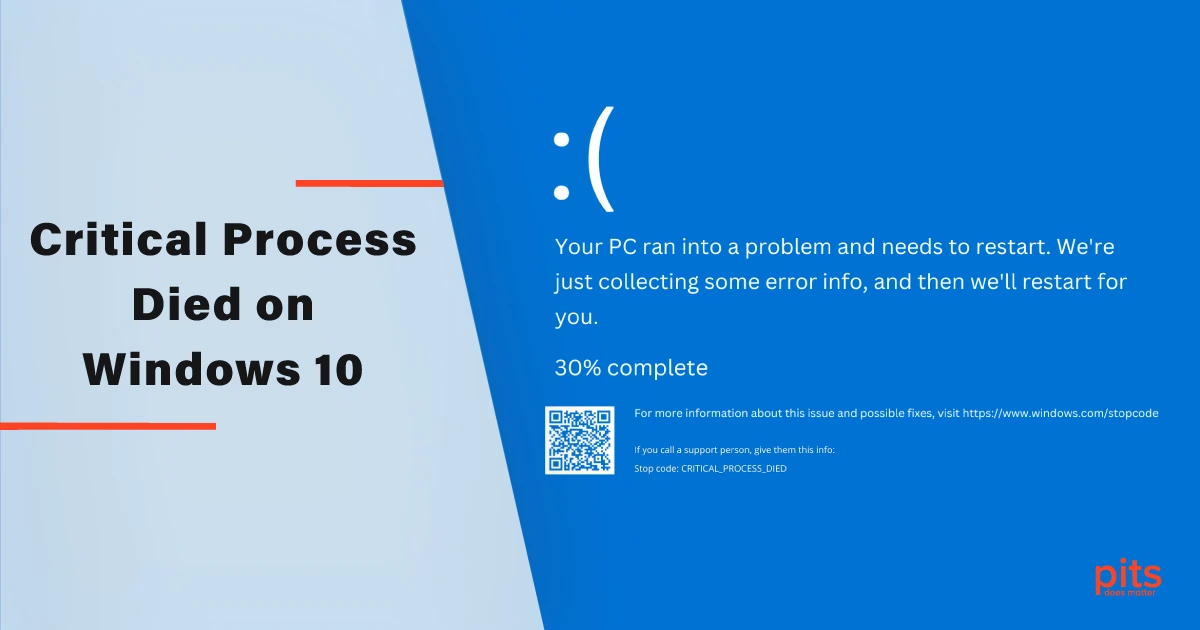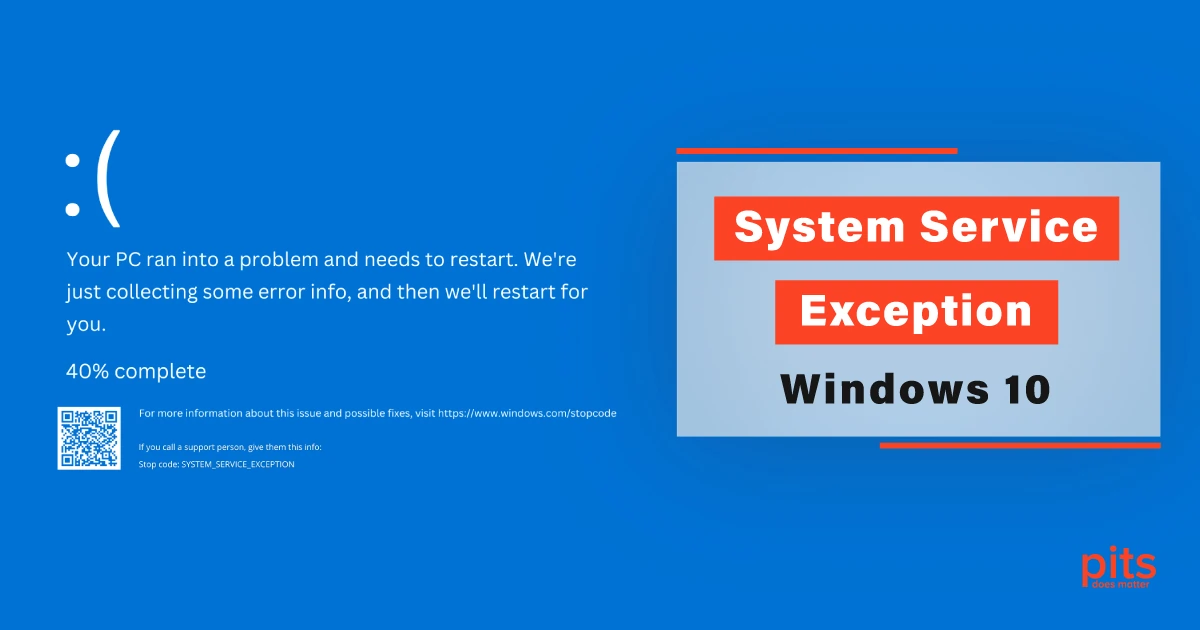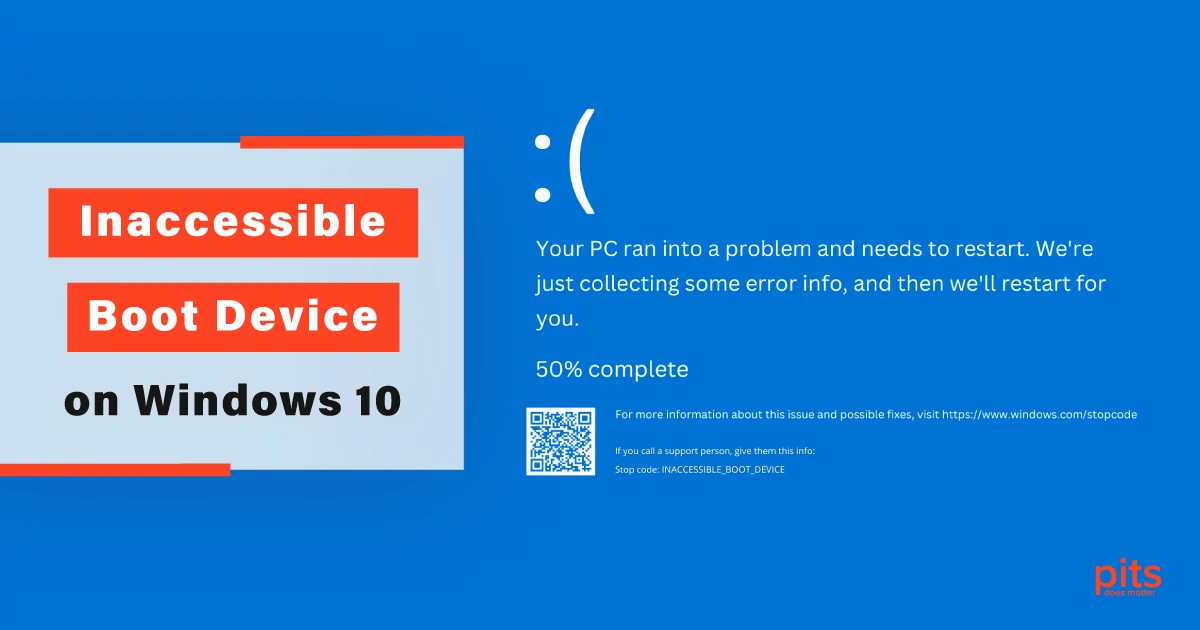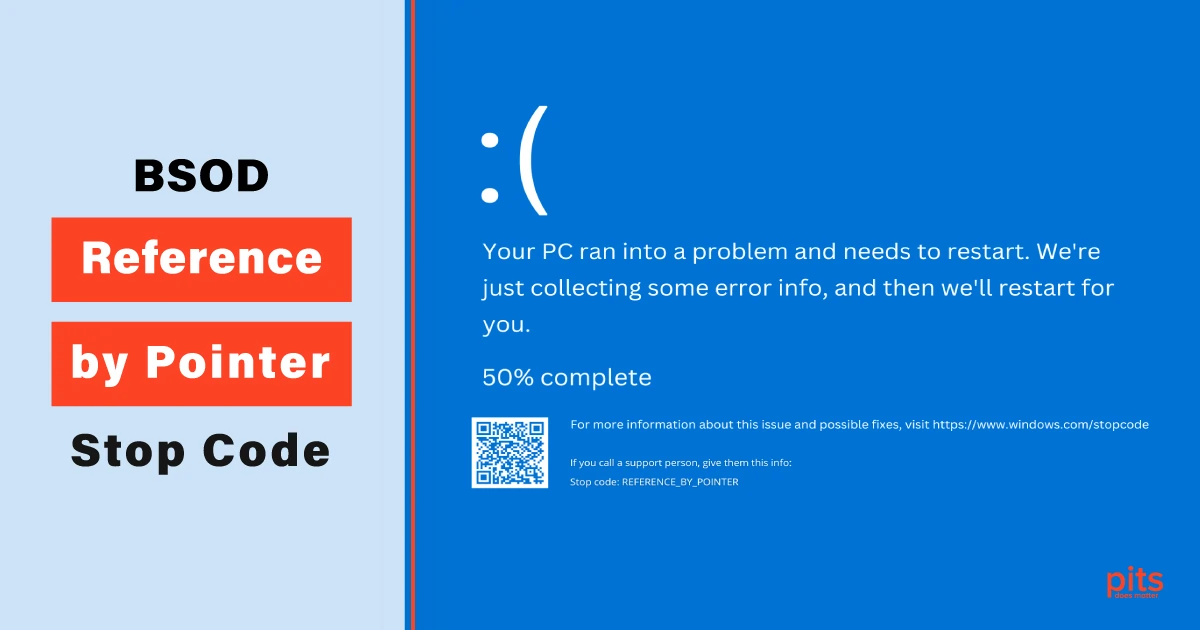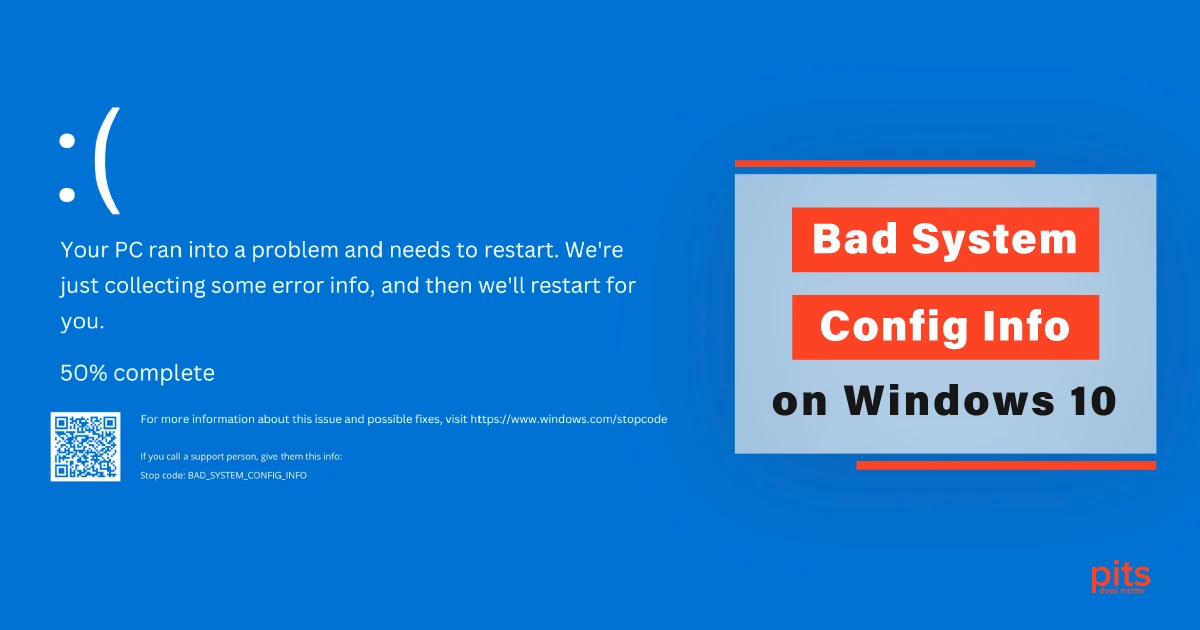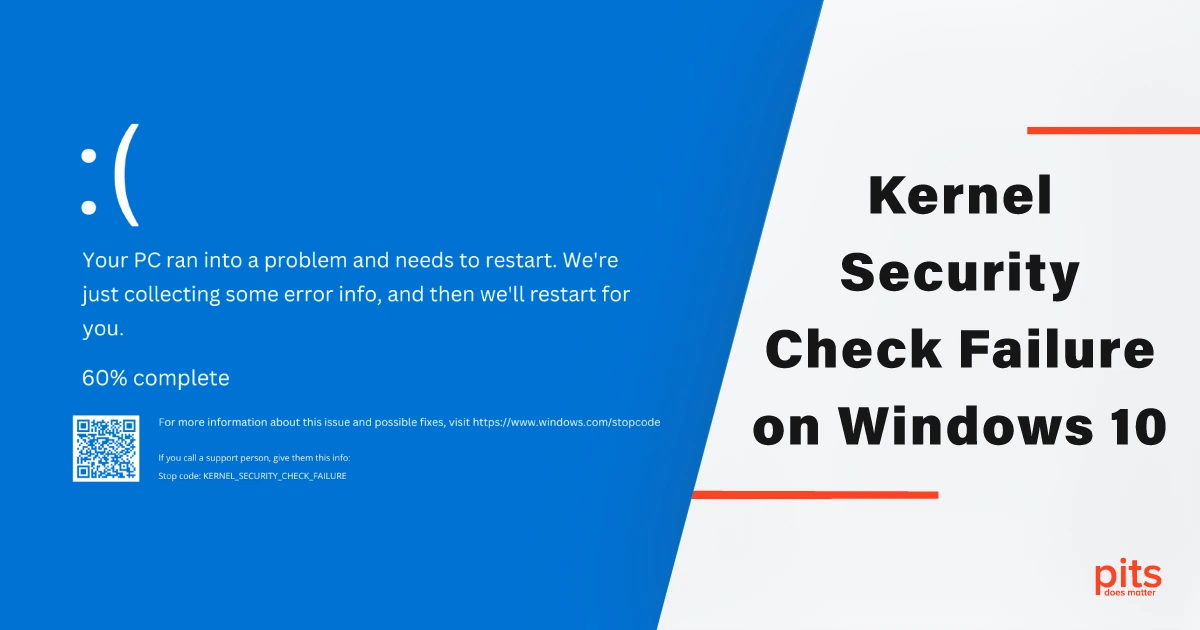The Blue Screen of Death (BSOD) is a notorious error screen that has plagued computer users for years. Often caused by memory management issues, the BSOD can be a frustrating and disruptive experience.
In this blog post, we will provide a simplified overview of memory management, its impact on system stability, and practical solutions to avoid encountering the dreaded BSOD. By gaining a basic understanding of memory management, you can take proactive measures to safeguard your computer and prevent disruptive crashes.
Understanding BSoD Memory Management
Memory management is a vital process in computer systems that involves allocating and managing the computer’s primary storage, known as RAM (Random Access Memory). RAM holds data and instructions that the CPU (Central Processing Unit) needs to access quickly during program execution. Efficient memory management is crucial for optimizing system performance and ensuring the stability of the operating system.
The BSOD often arises from memory management errors. These errors can manifest in various ways, such as system crashes, freezes, and spontaneous restarts. Faulty memory modules, incompatible drivers, software bugs, and incorrect memory allocations are some of the common culprits behind these issues.
Common Blue Screen Memory Management Issues
Faulty RAM. One of the primary causes of memory management-related BSOD errors is faulty or failing RAM modules. RAM can degrade over time or suffer from manufacturing defects, leading to data corruption or incomplete data retrieval, triggering system crashes. Performing a memory diagnostic test can help identify faulty RAM.
Incompatible Drivers. Drivers act as intermediaries between hardware devices and the operating system. Incompatible or outdated drivers can conflict with the memory management system, causing instability and eventual crashes. Keeping drivers up to date and ensuring compatibility with the operating system can mitigate such issues.
Software Bugs. Programming errors within the software can cause memory management issues. Memory leaks, for example, occur when a program fails to release allocated memory, resulting in gradual resource exhaustion. As the available memory depletes, the system becomes unstable, eventually leading to crashes. Regular software updates and patches from developers can address known memory-related bugs.

Insufficient Virtual Memory. Virtual memory is a technique that allows the operating system to use a portion of the hard drive as an extension of the physical RAM. When the system exhausts the available physical RAM, it relies on virtual memory to store temporary data.
Insufficient virtual memory settings can lead to performance degradation and BSOD errors. Adjusting the virtual memory settings or upgrading the physical RAM can alleviate this issue.
Solutions and Precautions For Windows Stop Code: Memory Management
Memory Diagnostic Tools. Most operating systems provide built-in memory diagnostic tools that can identify issues with RAM. Running these tests periodically can help detect and address memory-related problems proactively.
Driver Updates. Regularly updating drivers for all hardware components can prevent conflicts and ensure compatibility with the operating system. Hardware manufacturers often release driver updates to address known issues and improve stability.
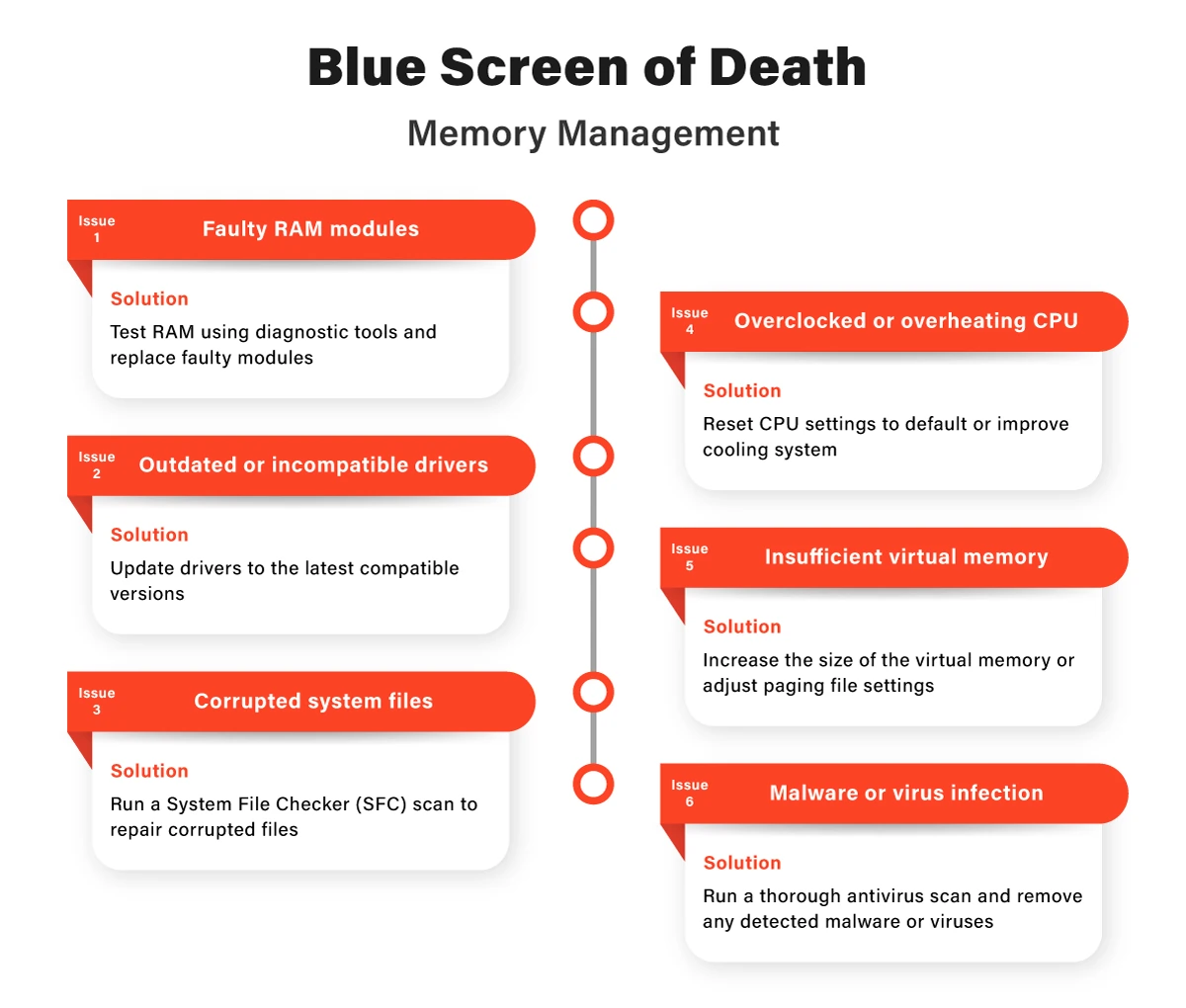
Software Updates. Keeping all software, including the operating system and installed applications, up to date is crucial. Developers often release updates to address known memory management bugs, providing a more stable computing experience.
Hardware Inspection. If frequent BSOD errors persist, inspecting the hardware components, especially the RAM modules, is necessary. Removing and reseating RAM sticks or replacing faulty modules can resolve memory-related issues.
Data Recovery Provided by PITS in Case of Memory Management BSOD
At PITS Global, we understand the importance of data recovery and the unique challenges that Windows users may face. Our team of experienced technicians is equipped with advanced tools and techniques to handle a wide range of data loss scenarios on Windows-operated devices.
With over a decade of experience in the data recovery industry, PITS Global has a proven track record of successfully recovering data from Windows-operated devices.

Our skilled technicians stay updated with the latest technologies and tools, ensuring efficient and reliable data recovery services.
Our data recovery laboratories are equipped with cutting-edge technologies and a certified cleanroom environment. These facilities allow us to handle even the most complex data recovery cases with precision and security.
We prioritize the confidentiality and security of our client’s data. Our data recovery processes adhere to strict security protocols, ensuring that your recovered data remains confidential and protected.
What Our Customers Say About Us:
Every data loss scenario is unique, and we understand that. Our experts analyze each case individually and provide customized solutions tailored to the specific needs of our clients.
When it comes to Windows data recovery services, PITS Global Data Recovery Services is the trusted choice. Our comprehensive range of services, coupled with our expertise, advanced facilities, and commitment to customer satisfaction, make us the ideal partner for recovering your data from Windows-operated devices.
Whether you have experienced accidental deletions, hard drive failures, RAID issues, operating system crashes, or virus/malware attacks, our skilled technicians have the knowledge and tools to retrieve your data effectively and securely. Trust PITS Global Data Recovery Services to handle your Windows recovery needs with professionalism and a focus on delivering reliable solutions.
More of Our Blogs Related to Blue Screen of Death:
Frequently Asked Questions
What is memory management?
Memory management refers to the process of allocating and managing a computer system’s primary storage, known as RAM (Random Access Memory). It involves efficiently organizing and accessing data and instructions that the CPU (Central Processing Unit) requires for program execution.
What is the Blue Screen of Death (BSOD)?
The Blue Screen of Death, commonly referred to as BSOD, is an error screen that appears when a computer system encounters a critical error. It is typically accompanied by a blue screen and a cryptic error message. The BSOD signifies a system crash and requires the user to restart the computer.
What are the common causes of BSOD errors related to memory management?
BSOD errors related to memory management can occur due to various reasons, including faulty RAM modules, incompatible or outdated drivers, software bugs, and insufficient virtual memory settings.
How can I identify faulty RAM modules?
To identify faulty RAM modules, you can use built-in memory diagnostic tools provided by your operating system. These tools perform tests to detect any issues with the RAM and help determine if faulty modules are causing memory management errors.
How can I prevent memory management-related BSOD errors?
- Keep your drivers up to date and ensure compatibility with the operating system.
- Regularly update your software, including the operating system and installed applications.
- Adjust virtual memory settings or consider upgrading your physical RAM if you experience frequent crashes due to insufficient virtual memory.
- Perform hardware inspections, specifically checking the RAM modules, and replace faulty ones if necessary.
Should I run memory diagnostic tests regularly?
Yes, running memory diagnostic tests periodically is a good practice. These tests can help identify any potential issues with your RAM and allow you to take necessary actions to rectify them before they lead to BSOD errors.
What should I do if I frequently encounter BSOD errors?
If you frequently encounter BSOD errors despite taking preventive measures, it is recommended to consult a professional or a computer technician. They can perform a detailed analysis of your system and help identify and resolve the underlying issues causing the recurring errors.
Is memory management the only cause of BSOD errors?
No, memory management is one of the common causes of system errors, but it is not the only cause. Other factors, such as hardware failures, software conflicts, and driver issues, can also lead to BSOD errors. Therefore, it is important to consider these factors as well when troubleshooting BSOD problems.