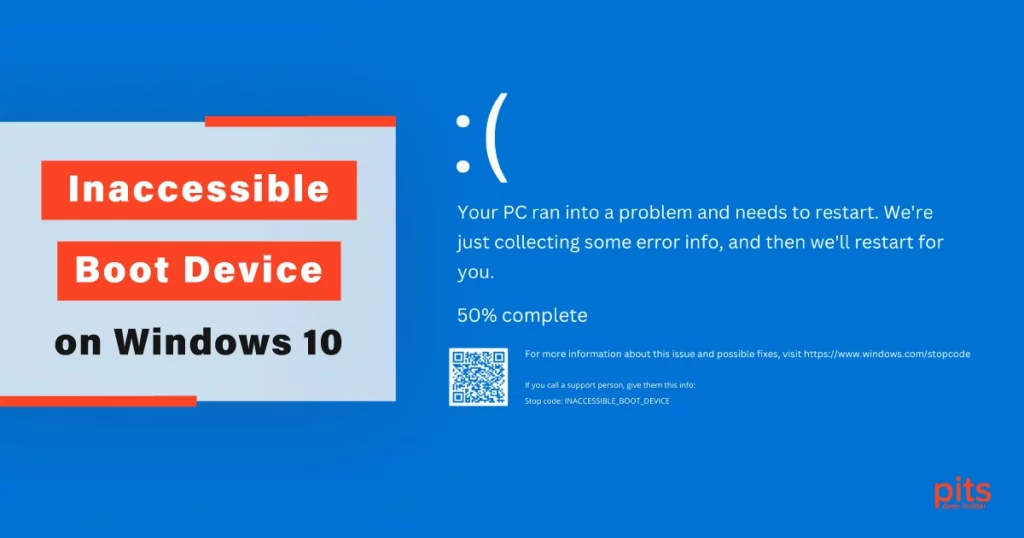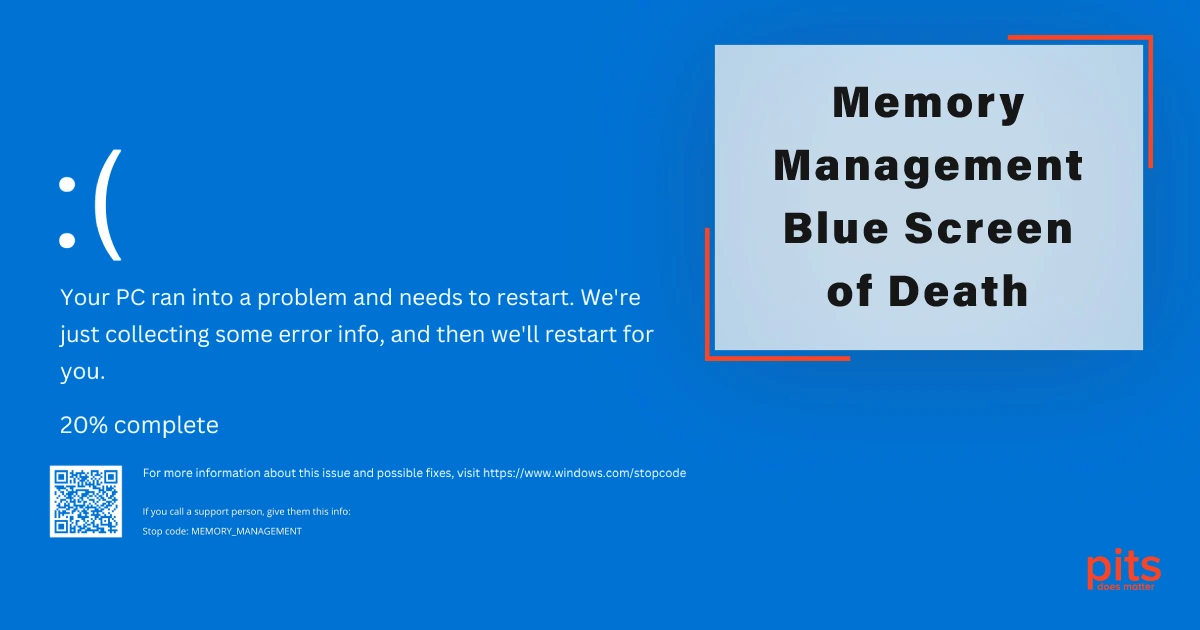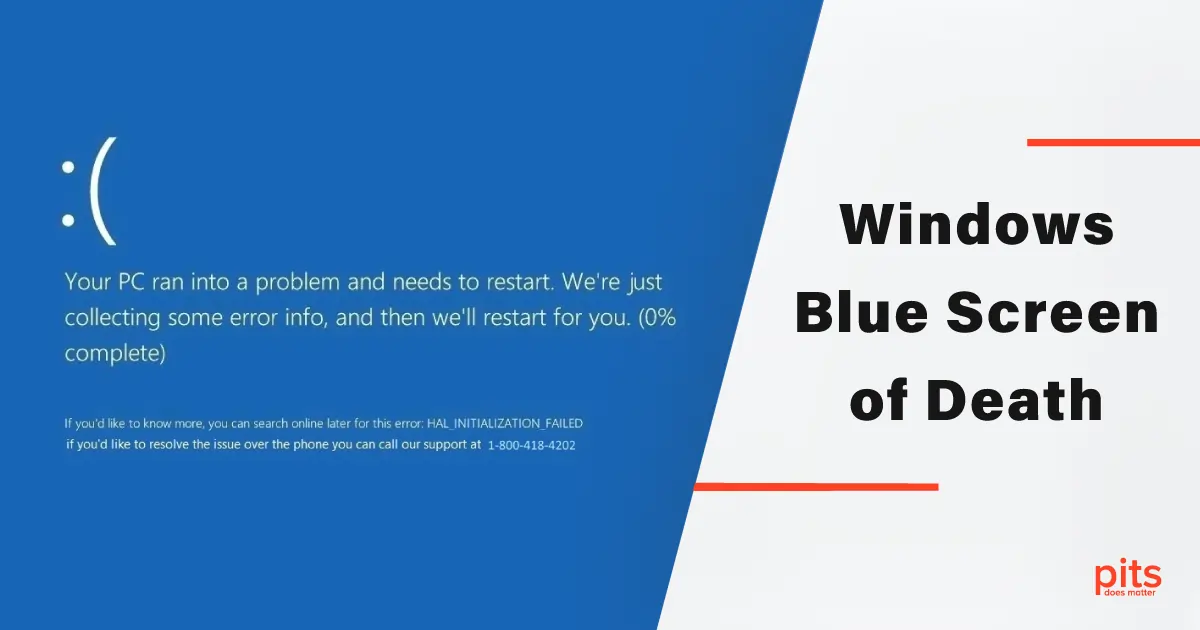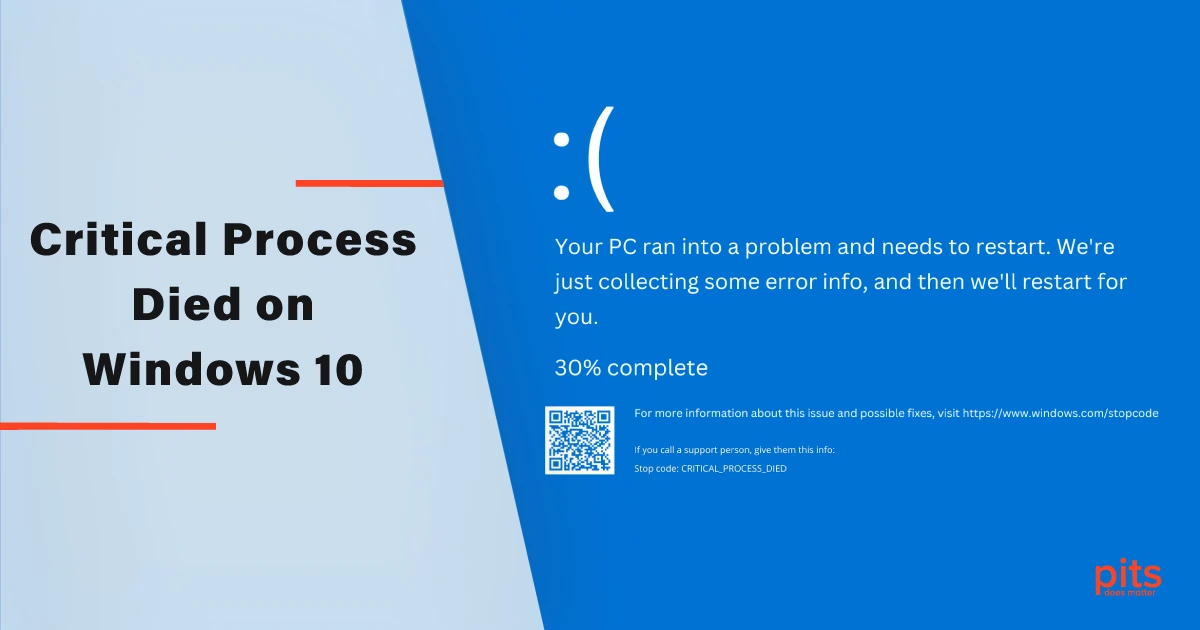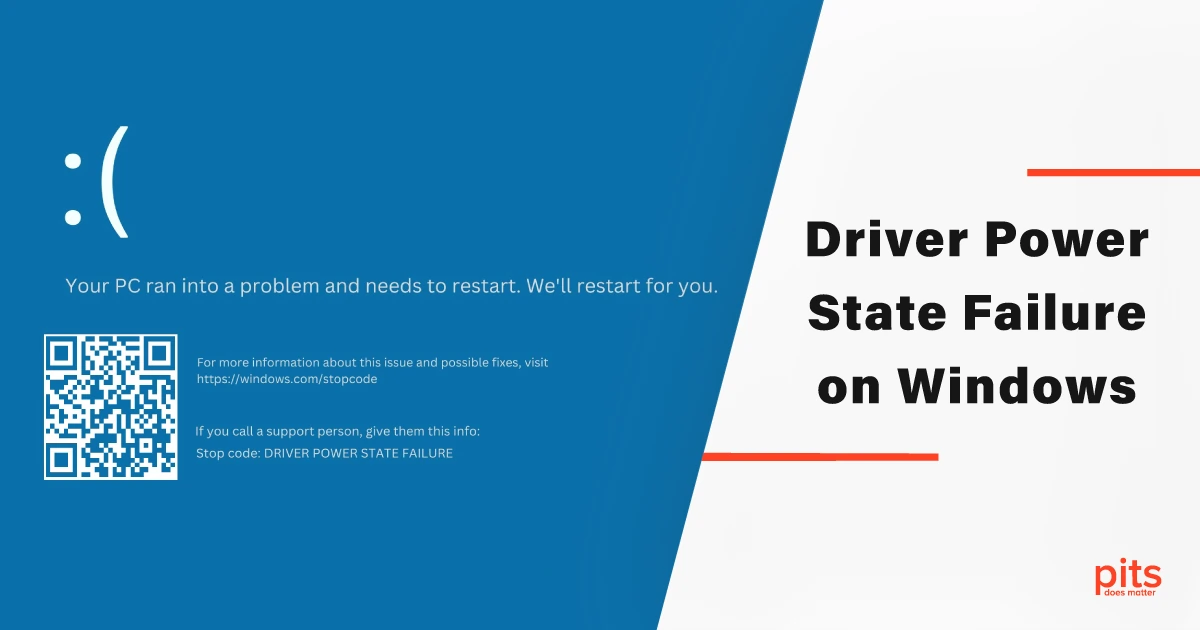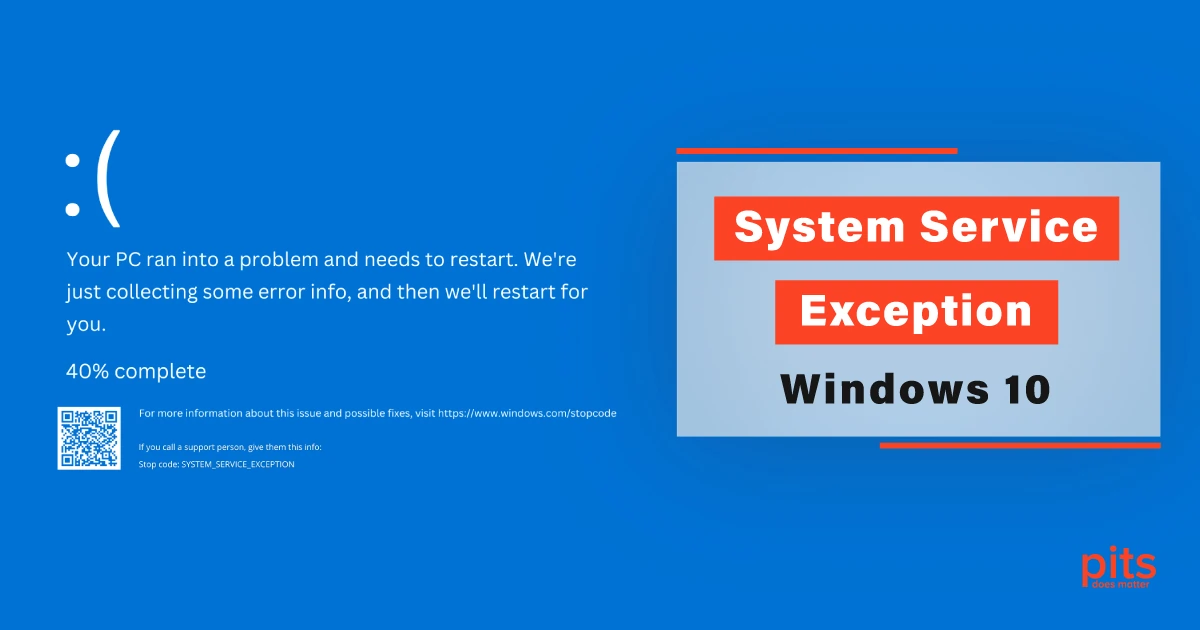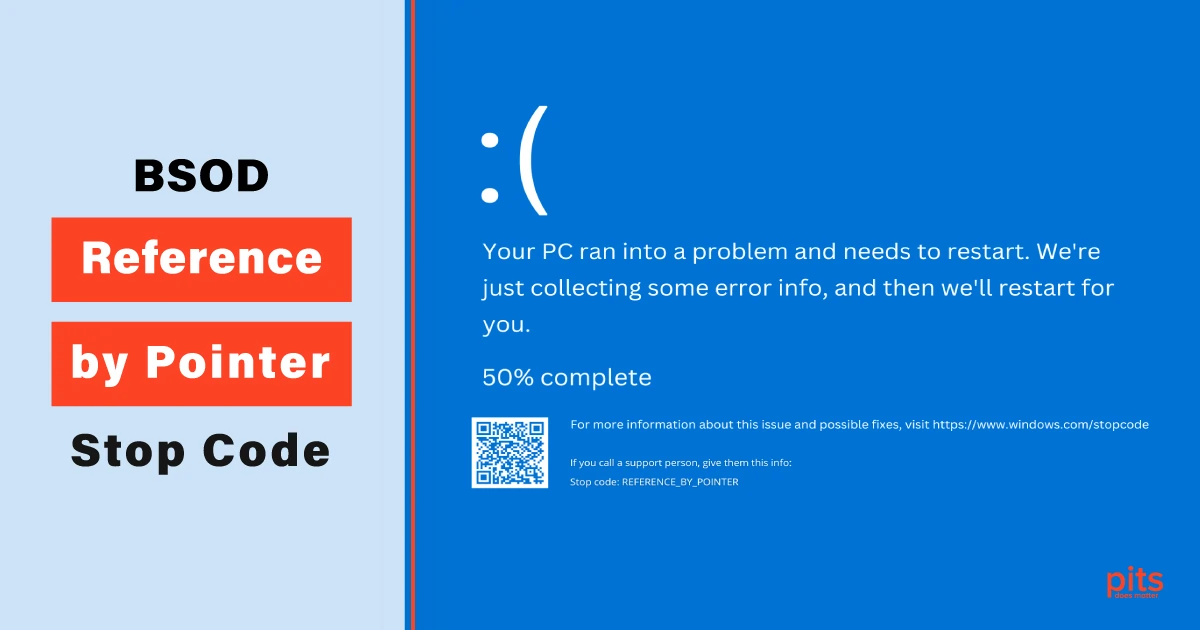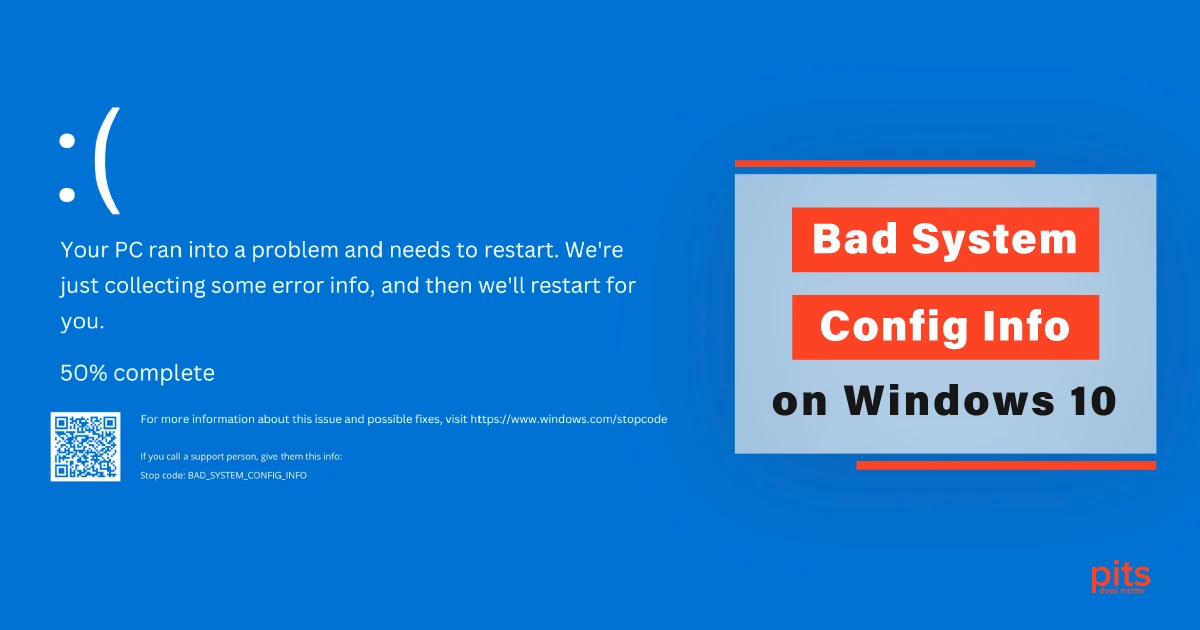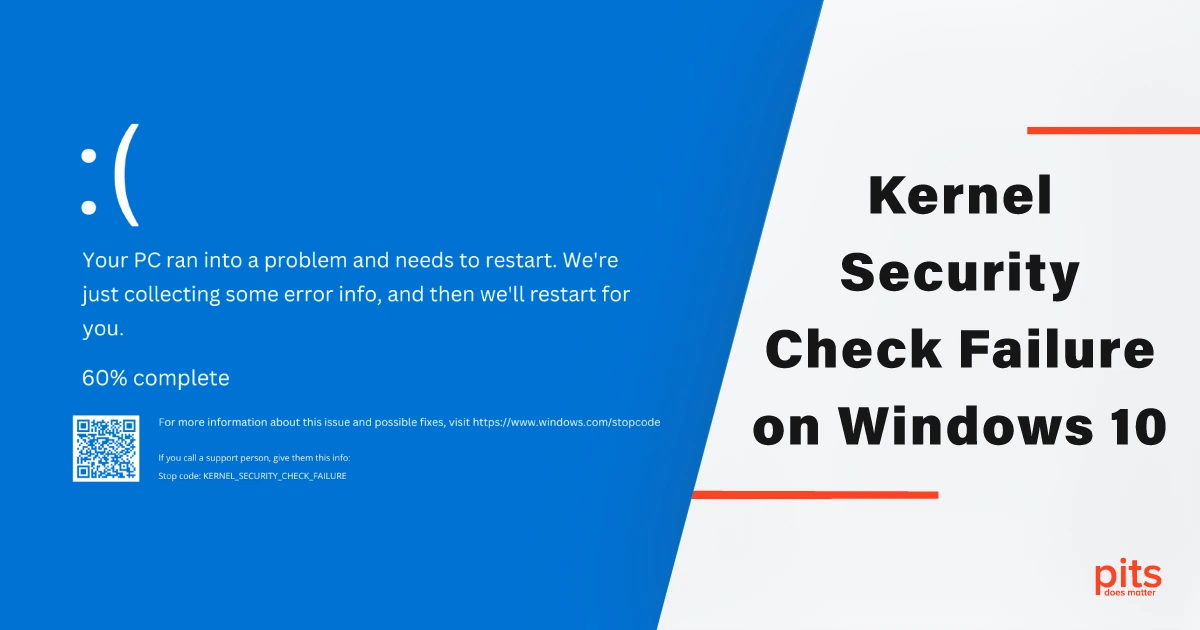The “Inaccessible Boot Device” error is a frustrating problem that can leave computer users stranded without access to their valuable data. This stop code often appears during the startup process of a Windows-based system and indicates an issue with the computer’s boot process.
In this blog, we will explore the causes of the Inaccessible Boot Device error, discuss simple troubleshooting techniques to resolve it, and highlight the comprehensive data recovery services offered by PITS.
Causes of the Inaccessible Device Boot on Windows 10
Hardware Incompatibility. One common cause of the Inaccessible Boot Device error is hardware incompatibility. When a new hardware component, such as a hard drive or solid-state drive (SSD), is installed that is not compatible with the existing system, it can disrupt the boot process and trigger the error. For example, if the system is configured to use a legacy BIOS and a new SSD requires UEFI, it can lead to an inaccessible boot device.
Corrupted or Outdated Drivers. Faulty or outdated device drivers can also lead to the Inaccessible Boot Device error. If a driver responsible for communicating with the boot device becomes corrupt or incompatible, the system may fail to recognize and access the boot device properly. Updating drivers regularly and ensuring compatibility with the operating system can help prevent such issues.
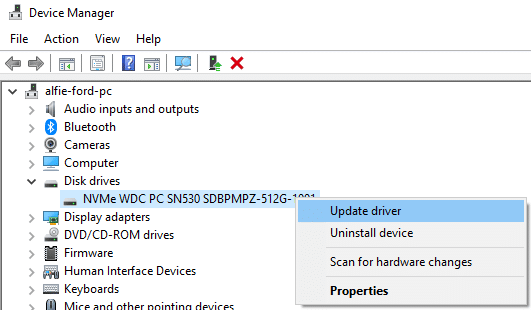
Disk Configuration Issues. Incorrect disk configurations, such as improper partitioning or an invalid Master Boot Record (MBR) or Boot Configuration Data (BCD), can cause the boot device to become inaccessible. Disk-related errors, including disk corruption or bad sectors, can also contribute to this problem. These issues can arise due to improper disk management, disk errors, or malware infections.
Software or System Updates. Sometimes, software or system updates can inadvertently disrupt the boot process, resulting in the Inaccessible Boot Device error. Incompatible updates or interrupted installations can cause critical system files to become damaged or missing, leading to boot failures. This can occur when updates are not properly tested or when conflicts arise between the operating system and other installed software.
Troubleshooting Techniques for Windows Stop Code Inaccessible Boot Device
1. Check Hardware Connections. Ensure that all hardware components are properly connected. Check cables and connections to ensure they are secure and functional. If you recently installed new hardware, verify its compatibility with your system specifications. Reconnecting the cables or reinstalling the hardware can sometimes resolve connection-related issues.
2. Update Drivers. Update all device drivers, especially those related to the boot device, to their latest versions. This can be done manually through the Device Manager or by visiting the manufacturer’s website for driver downloads. Updated drivers can address compatibility issues, resolve software conflicts, and enhance overall system performance.
3. Perform Startup Repair. Utilize the Windows Startup Repair tool to automatically diagnose and repair issues preventing the system from booting properly. Access Startup Repair through the Advanced Startup Options menu or via a Windows installation or recovery media. The tool will scan for problems and attempt to fix any detected issues.
4. Verify Disk Configurations. Use disk management tools like Disk Management or third-party partition management software to check the disk configurations.
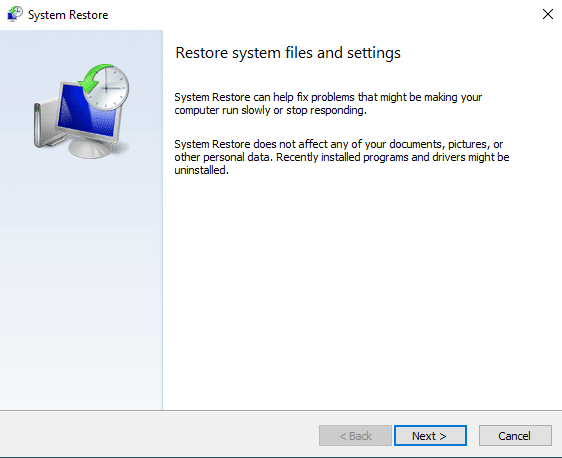
Ensure that partitions are correctly set up, and the MBR or BCD are intact. If inconsistencies or errors are found, repair them using the appropriate tools or seek professional assistance.
5. Rollback Updates. If the Inaccessible Boot Device error occurred shortly after a software or system update, consider rolling back the update to its previous state. This can be done through the Windows Update settings or by using System Restore to restore the system to a previous restore point. Reverting back to a stable system state can often resolve issues caused by incompatible or problematic updates.
Data Recovery Services for Windows 10 Inaccessible Boot Device
In situations where the Windows Inaccessible Boot Device error persists despite troubleshooting efforts, or if data loss has occurred, professional data recovery services become crucial. PITS Global Data Recovery Services specializes in recovering data from inaccessible boot devices and offers comprehensive solutions to retrieve valuable information.
PITS performs a thorough evaluation of the affected storage device to determine the cause of the boot failure and assess the possibility of data recovery. Their team of skilled technicians utilizes cutting-edge tools and techniques to diagnose the problem accurately. They understand the nuances of different file systems, disk configurations, and boot processes, allowing them to effectively identify and address the underlying issues.
What Our Clients Say About Us:
Our team follows stringent data security protocols throughout the data recovery process when the boot device is inaccessible. They ensure the confidentiality and integrity of recovered data, prioritizing customer privacy and protection. They adhere to industry standards and take measures to prevent unauthorized access or data leaks. Clients can trust that their sensitive information remains secure throughout the recovery process.
The Inaccessible Boot Device error can be a frustrating and worrisome problem, potentially leading to data loss. Understanding the causes and implementing simple troubleshooting techniques can help resolve the issue. However, when these measures fail or data recovery becomes critical, professional services like PITS Global Data Recovery Services can provide the expertise needed to retrieve valuable information from inaccessible boot devices.
With our advanced techniques, modern facilities, and dedication to data security, we offer peace of mind to individuals and businesses. Our comprehensive services can help recover lost data and minimize the impact of the Inaccessible Boot Device error.
More of Our Blogs Related to Blue Screen of Death:
Frequently Asked Questions
What is the Inaccessible Boot Device error?
The Inaccessible Boot Device error is a stop code that appears during the startup process of a Windows-based system. It indicates a problem with the computer’s boot process, preventing the system from accessing the boot device and resulting in an inability to start the operating system.
What are the common causes of the Inaccessible Boot Device error?
The Inaccessible Boot Device error can be caused by various factors, including hardware incompatibility, corrupted or outdated drivers, disk configuration issues, and software or system updates that disrupt the boot process.
How can I troubleshoot the Inaccessible Boot Device error?
- Check hardware connections to ensure they are secure and functional.
- Update drivers, especially those related to the boot device.
- Perform Startup Repair using the Windows Startup Repair tool.
- Verify disk configurations using disk management tools.
- Roll back updates if the error occurred after a recent software or system update.
What should I do if the Blue Screen Inaccessible Boot Device error persists or if I experience data loss?
If the error persists despite troubleshooting efforts or if you have experienced data loss, it is recommended to seek professional data recovery services. PITS Global Data Recovery Services specializes in recovering data from inaccessible boot devices. They have the expertise and advanced techniques to diagnose the problem accurately and retrieve valuable information.
How does PITS Global Data Recovery Services handle data recovery from inaccessible boot devices?
PITS offers expert evaluation to determine the cause of the boot failure and assess the possibility of data recovery. They employ specialized techniques for both logical and physical data recovery. In cases of logical issues, they repair disk configurations, reconstruct file systems, and extract data. For physical issues, their experienced engineers perform delicate hardware repairs to retrieve data directly from the affected components.
Is my data secure during the data recovery process?
Yes, PITS Global Data Recovery Services prioritizes data security and follows stringent protocols to ensure the confidentiality and integrity of recovered data. They adhere to industry standards and take measures to prevent unauthorized access or data leaks, providing a secure environment for your sensitive information.