In the digital era, where we heavily rely on technology, the health and performance of our hard disks are of utmost importance. With the Self-Monitoring, Analysis, and Reporting Technology (SMART) system, we have a valuable tool that continuously monitors the health of our hard disks and predicts potential failures.
In this blog post, we will delve deeper into the causes of SMART failure predictions, the process of disabling this feature, and effective prevention measures to safeguard our data.
Causes of SMART Failure Predictions on Hard Disc
Bad Sectors
Over time, hard disks may develop bad sectors – areas that can no longer reliably store data. When the SMART system detects an increasing number of bad sectors, it may indicate an impending hard disk failure. Bad sectors can result from aging, physical damage, or manufacturing defects.
Mechanical Issues
Hard disks consist of moving parts like the spindle and read/write head. These components can experience wear and tear with prolonged use, leading to mechanical failures. The SMART system can identify abnormalities in the hard disk’s mechanical functioning and thus predict potential failures.
Overheating
Excessive heat can pose a significant risk to hard disk health. It can cause the delicate internal components to malfunction or even fail altogether. SMART monitors temperature fluctuations and triggers failure predictions if temperatures exceed safe limits.
Factors contributing to overheating include inadequate cooling mechanisms, dust accumulation, or high ambient temperatures.
Power Fluctuations
Frequent power outages, voltage spikes, or improper power supply can have detrimental effects on hard disks. Sudden power disruptions can cause data corruption, firmware issues, or physical damage to the disk. The SMART system closely monitors power-related events and can issue failure predictions as a result.

Firmware Corruption
The proper operation of a hard disk drive depends on its firmware, which controls various functions. Malware, software errors, or other factors can corrupt the firmware, leading to decreased performance and reliability issues. SMART will trigger alarms if any anomalies in firmware behavior are detected.
Comprehending these common causes of SMART failure predictions can help users and IT professionals take proactive steps to mitigate possible data loss and hardware failures. Implementing regular data backups, keeping a close eye on drive temperatures, and promptly replacing older or faulty drives are all effective ways to strengthen and enhance the reliability of your storage system.
How to Disable SMART Failure Predicted on Hard Disk
While the SMART system serves as a valuable early warning system, it is technically possible to disable this feature. However, it is important to emphasize that disabling SMART is strongly discouraged as it eliminates a crucial layer of protection for your hard disk.
The SMART system provides valuable insights into the health of your disk and allows for proactive measures to be taken. Disabling SMART failure on hard disk predictions should only be considered in exceptional cases and after careful evaluation of alternative monitoring methods.
SMART Failure Predicted on Hard Disk – How to Disable?
1. Restart your computer
Begin by restarting your computer and be ready to access the BIOS settings. The key to enter the BIOS may vary depending on your computer’s manufacturer. Common keys include F2, F10, or Del. Refer to your computer’s manual or the manufacturer’s website to find the correct key.
2. Enter BIOS settings
Once your computer restarts, press the designated key repeatedly until the BIOS settings screen appears. The BIOS interface may differ depending on your computer’s manufacturer and version.

3. Locate the SMART settings
Within the BIOS settings, look for a section related to hard disk configuration or health monitoring. The exact location and naming may vary. Look for options related to SMART or Self-Monitoring, Analysis, and Reporting Technology.
4. Disable SMART
Once you find the SMART settings, you will likely see an option to enable or disable it. Select the option to disable SMART predictions or turn off the SMART feature.
Remember that the wording or options may differ, but the general idea is to find the setting related to SMART and turn it off.
5. Save and Exit
After disabling SMART, navigate to the option to save the changes you made in the BIOS settings. This is typically done by selecting “Save and Exit” or a similar option. Confirm the changes and allow the computer to reboot.
How to Fix SMART Failure Predicted on Hard Disk
Receiving a SMART failure prediction on your hard disk and no boot can be concerning, but it does not necessarily mean that your hard disk is beyond repair. In some cases, you may be able to take corrective actions to address the underlying issues. Here are some steps you can take to potentially fix SMART failure predictions:
Back up Your Data
Before attempting any fixes, it is crucial to prioritize your data’s safety. Immediately back up all your important files and documents to an external storage device, cloud storage, or another computer. This ensures that even if the hard disk fails completely, you will not lose your valuable data
Check Connections and Cables
Sometimes, loose or faulty connections can trigger SMART failure predictions. Ensure that all cables connecting your hard disk are securely attached and not damaged.
If necessary, try replacing the cables to rule out any connection-related issues.

Run Disk Repair Utilities
Most operating systems provide built-in disk repair utilities that can scan and fix errors on your hard disk. For example, on Windows, you can use the CHKDSK command, while macOS offers the First Aid feature in Disk Utility. These utilities can help identify and repair any logical errors or bad sectors on your hard disk.
Update Firmware and Drivers
Outdated firmware or drivers can sometimes contribute to SMART failure predictions. Check the manufacturer’s website for any available firmware updates or driver updates specific to your hard disk model. Installing the latest updates can address compatibility issues and improve the overall performance of your hard disk.
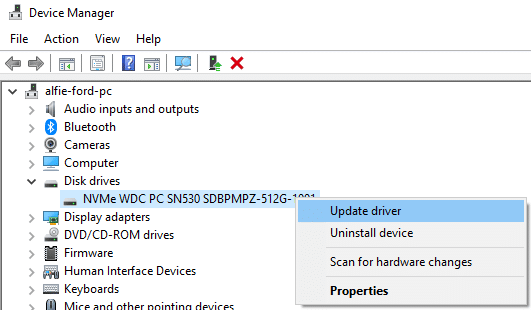
Check for Overheating
Overheating is a common cause of hard disk failures. Ensure that your computer is properly ventilated and free of dust. Clean the cooling fans and heat sinks to improve airflow and prevent overheating. Consider using temperature monitoring software to keep an eye on your hard disk’s temperature and take appropriate measures if it exceeds safe levels.
Seek Professional Help
If the SMART failure predictions persist even after attempting the above steps, it may indicate a more serious hardware issue. At this point, it is advisable to consult a professional technician or contact the manufacturer’s support for further assistance. They can perform advanced diagnostics and repair procedures to address the underlying problems effectively.
It is important to note that these steps may not guarantee a fix for every SMART failure prediction. If the hard disk is severely damaged or shows signs of physical failure, it may be necessary to replace the hard disk entirely. Nevertheless, by taking prompt action and following the steps outlined above, you give yourself the best chance of resolving the SMART failure prediction issue and safeguarding your data.
Remember, prevention and regular maintenance are key to avoiding future SMART failure predictions. Implementing preventive measures and maintaining a backup routine can help mitigate the risk of data loss and ensure the longevity of your hard disk.
Blogs Related to Hard Drive Errors

Hard Drive Not Detected
Learn about the causes of a hard drive not being detected, and discover effective methods to troubleshoot and fix the problem.

Disk Boot Failure on Windows 10
Discover solutions to fix disk boot failure on Windows 10, including entering the BIOS, utilizing advanced options, and using bootable media.

Hard Drive Bad Sectors Recovery
Bad sectors on a hard drive cause severe issues to the user. Our engineers successfully restore HDDs with logical and physical bad sectors.

Common Hard Drive Errors in Windows 10
Do not let hard drive errors bring your computer to a halt. Here we present the most common hard drive errors and learn how to fix them.
Frequently Asked Questions
What is the SMART system, and how does it work?
The SMART (Self-Monitoring, Analysis, and Reporting Technology) system is a feature integrated into modern hard disks. It continuously monitors various parameters of the hard disk, including temperature, error rates, spin-up time, and more. By analyzing these parameters, SMART can detect potential issues and predict hard disk failures. It provides users with early warnings to take preventive measures or backup their data.
Should I disable the SMART system if I'm receiving SMART failure detected on hard disk?
Disabling the SMART system is generally not recommended. SMART failure predictions serve as a crucial warning system for potential hard disk failures. It allows you to take necessary actions, such as backing up your data or seeking professional assistance, to prevent data loss. Disabling SMART eliminates this valuable feature and may leave you unaware of impending hard disk issues. Only consider disabling SMART after carefully evaluating alternative monitoring methods.
Can I trust the SMART failure predictions completely?
While SMART failure predictions are useful indicators, they are not foolproof. SMART can detect certain issues that may lead to failure, such as bad sectors or high temperatures. However, it is not infallible and may not detect all potential failures. Therefore, it is essential to treat SMART predictions as early warnings and take proactive measures to ensure the safety of your data.
What are some signs of a failing hard disk, besides SMART failure predictions?
In addition to SMART failure predictions, there are other signs that may indicate a failing hard disk. These include frequent system crashes or freezes, slow performance, unusual noises (such as clicking or grinding sounds) emanating from the hard disk, and error messages related to disk read/write operations. If you notice any of these signs, it is important to back up your data immediately and seek professional assistance to diagnose and resolve the issue.
Can preventive measures guarantee that my hard disk will never fail?
While implementing preventive measures significantly reduces the risk of hard disk failures, it does not provide an absolute guarantee. Hard disks are mechanical devices that can still fail due to unforeseen circumstances, manufacturing defects, or extreme events. However, preventive measures, such as regular backups, temperature management, and power surge protection, greatly enhance the reliability and lifespan of your hard disk, minimizing the chances of data loss and hardware failures.
