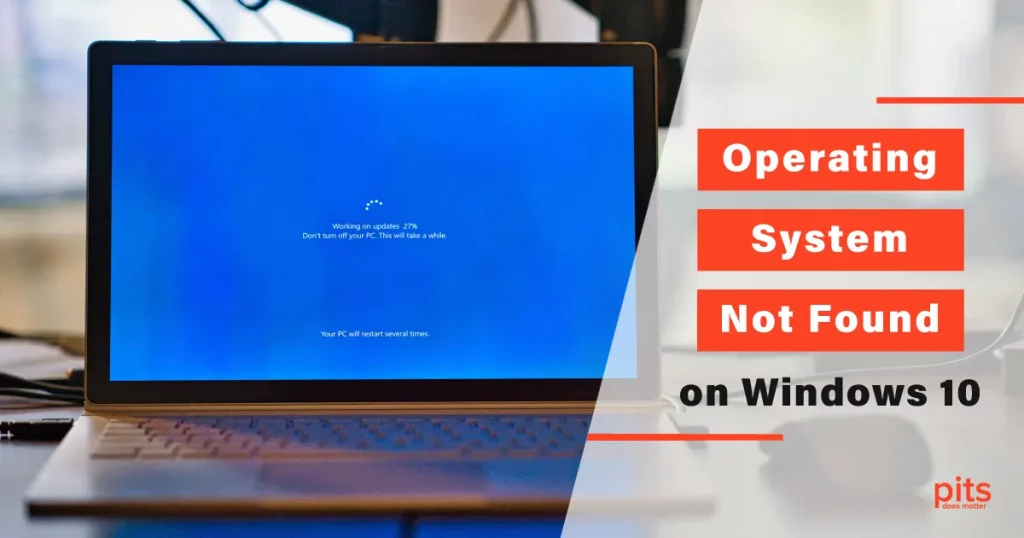One of the most frustrating errors you can encounter while using your computer is the dreaded “Operating System Not Found” message. This error typically appears when your Windows 10 computer fails to locate the operating system during the boot process.
It can be caused by various factors, including issues with the BIOS settings, boot records, or the Windows installation itself. In this blog post, we will explore the possible causes of this error and guide you through the steps to fix it.
Check BIOS Settings and Boot Order
When your computer starts up, it first checks the BIOS (Basic Input/Output System) settings to determine which device to boot from. If the BIOS is not configured correctly, it may not detect the operating system installed on your hard drive.
To resolve this issue, restart your PC and enter the BIOS settings by pressing the designated key (usually F2, F10, or Del) as indicated during startup. Once in the BIOS, navigate to the “Boot” or “Startup” tab and ensure that the hard drive containing your operating system is set as the first boot device in the boot order. Save the changes and exit the BIOS.
Verify Boot Records and Master Boot Record (MBR)
The boot records on your hard drive contain essential information for the operating system to start. If these records are corrupted or missing, you may encounter the “Operating System Not Found” error. To fix this, you can use the Windows installation media or a bootable USB drive.
Insert the Windows installation disk or the bootable USB, restart your PC, and enter the BIOS settings again. This time, modify the boot order to prioritize the CD/DVD drive or the USB drive. Save the changes and exit the BIOS.
Repair Your Computer using Windows Installation Media
With the bootable Windows installation media inserted, restart your PC. During startup, you will be prompted to “Press any key to boot from CD or DVD.” Press any key to initiate the Windows installation process. Instead of proceeding with the installation, select the “Repair your computer” option.
This will take you to the Windows Recovery Environment (WinRE), where you can troubleshoot and repair issues related to the operating system.

From the WinRE menu, select the troubleshooting option that best fits your situation, such as Startup Repair or System Restore. Follow the on-screen instructions to complete the repair process.
Reset BIOS to Default Settings
If the previous steps didn’t resolve the issue, you can try resetting the BIOS to its default settings. This will eliminate any conflicting or incorrect configurations that might be causing the error. To reset the BIOS, restart your computer and enter the BIOS settings as before.
Look for an option labeled “Setup Defaults,” “Load Default Settings,” or something similar. Select this option, save the changes, and exit the BIOS. Restart your PC and check if the “Operating System Not Found” error has been resolved.
Seek Professional Assistance
If none of the above methods work or if you’re not comfortable performing these troubleshooting steps yourself, it may be time to seek professional help. Contact a certified technician or a computer repair service to diagnose and fix the issue. They have the expertise and tools to perform advanced troubleshooting and repairs.
Encountering the “Operating System Not Found” error on your Windows 10 computer can be a daunting experience. However, by following the steps outlined in this blog post, you can troubleshoot and fix the issue.
Remember to check the BIOS settings and boot order, verify the boot records and MBR, use the Windows installation media to repair your computer, and reset the BIOS to default settings if necessary. If all else fails, don’t hesitate to seek professional assistance. With patience and the right approach, you can get your operating system up and running smoothly once again.
Remember, prevention is better than cure. Regularly backing up your important files and maintaining a healthy system can help prevent such errors and ensure the safety of your data. Stay proactive and keep your operating system and software updated to minimize the risk of encountering critical errors in the future.
Frequently Asked Questions
What does the "Operating System Not Found" on Win10 error mean?
The “Operating System Not Found” error is an error message that appears when your computer fails to locate the operating system during the boot process. It usually indicates an issue with the BIOS settings, boot records, or the Windows installation itself.
How can I fix the "Operating System Not Found" on Win 10?
- Check BIOS settings and ensure the correct boot order.
- Verify boot records and the Master Boot Record (MBR) using Windows installation media or a bootable USB drive.
- Repair your computer using the Windows installation media by selecting the “Repair your computer” option.
- Reset the BIOS to default settings.
- Seek professional assistance if the issue persists or if you’re not comfortable performing the troubleshooting steps.
How do I access the BIOS settings on my Windows 10 computer?
To access the BIOS settings, restart your PC and look for the key indicated during startup to enter the BIOS. Common keys are F2, F10, or Del, but it may vary depending on your computer’s manufacturer. Press the designated key repeatedly until the BIOS settings screen appears.
What is the boot order, and why is it important?
The boot order determines the sequence in which your computer searches for an operating system to load during the startup process. It is important to set the boot order correctly, ensuring that the hard drive containing your operating system is prioritized. If the boot order is incorrect, your computer may not be able to find the operating system, resulting in the “Operating System Not Found” error.
Can I fix the "Operating System Not Found" error without using the Windows installation media?
While using the Windows installation media is the most common method to fix this error, some computers may have built-in recovery options that can be accessed by pressing specific keys during startup. Check your computer’s documentation or manufacturer’s website for instructions on accessing the recovery options without the installation media.
Is it possible to recover my data if I encounter the Windows 10 "Operating System Not Found" error?
In most cases, your data should still be intact even if you encounter this error. After fixing the error and successfully booting into the operating system, you should be able to access your data as usual. However, it’s always a good practice to regularly back up your important files to prevent data loss.
Why should I seek professional assistance for boot "Operating System not Found"?
If you have followed the troubleshooting steps outlined in the blog post and the “Operating System Not Found” error still persists, or if you are not comfortable performing the steps yourself, it’s advisable to seek professional assistance. Certified technicians or computer repair services have the expertise and tools to diagnose and fix complex issues, ensuring the proper functioning of your computer’s operating system.
Blogs Related to Operation System Errors

Disk Boot Failure on Windows 10
Discover solutions to fix disk boot failure on Windows 10, including entering the BIOS, utilizing advanced options, and using bootable media.

Smart Failure Predicted on Hard Disk
Discover the causes of SMART failure predictions and steps to potentially fix SMART predictions on your hard disk to prevent data loss.