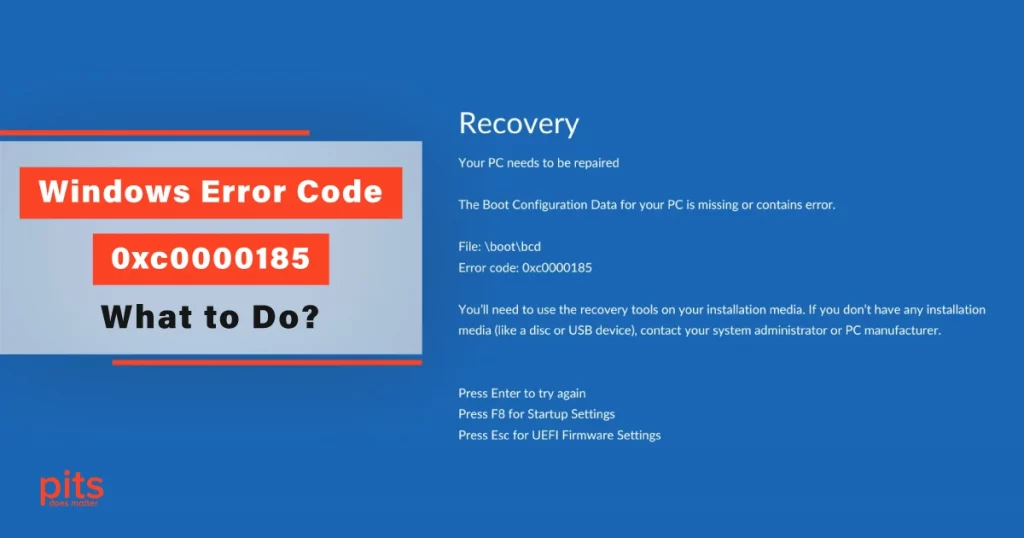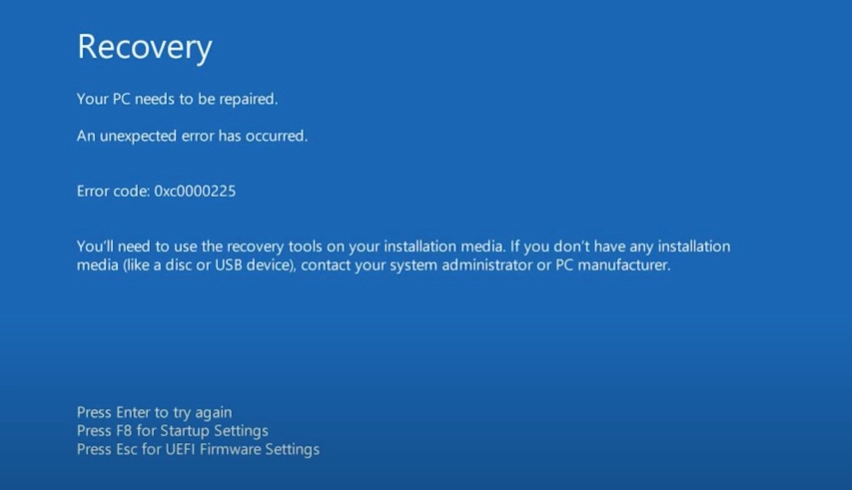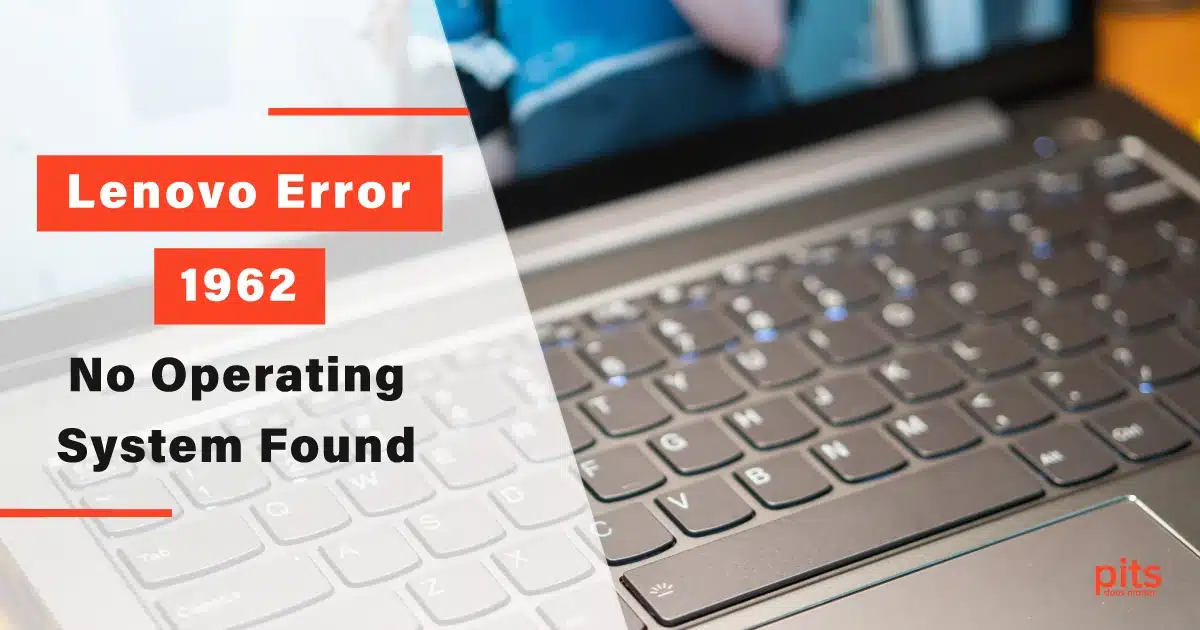In the world of modern technology, where we rely heavily on computers for both work and leisure, encountering errors can be a frustrating and daunting experience. One such error that often leaves users confused is the Windows Error Code 0xc0000185.
We understand the importance of resolving these issues swiftly and effectively. In this blog, we will delve into the complications of Error Code 0xc0000185 and its causes. Here, we provide comprehensive solutions to help you get back on track.
Understanding Error Code 0xc0000185
Error codes in Windows can be cryptic to the uninitiated, but they often carry valuable information about what’s gone wrong. Error Code 0xc0000185 is no exception.
This error typically occurs during the boot process and is often accompanied by the dreaded Blue Screen of Death (BSOD). When faced with the “a required device isn t connected or can t be accessed 0xc0000185” error code, your computer may refuse to start.
Common Causes of Error 0xc0000185
Corrupted Boot Configuration Data (BCD)
The BCD contains critical information about how your computer boots. If it becomes corrupted, Windows may fail to load, leading to Error Code 0xc0000185.
Faulty or Loose Hard Drive Connection
A loose or malfunctioning hard drive cable can disrupt the communication between your storage drive and the motherboard.
Malware or Virus Infections.
Infections by malicious software can tamper with system files, causing various errors, including 0xc0000185.
Disk Errors
Bad sectors or corrupted data on the hard drive can lead to boot failures and error codes.
Hardware Issues
Faulty hardware components such as RAM or the hard drive itself can trigger this error.
Error Code 0xc0000185: Fix the Issue
Check Hardware Connections
Ensure that all cables connecting your hard drive and motherboard are secure. A loose connection can be a simple fix to this error.
Use Windows Startup Repair
- Boot your computer using a Windows installation media.
- Select “Repair your computer” and then “Troubleshoot.”
- Choose “Advanced options” and then “Startup Repair.” Follow the on-screen instructions to let Windows attempt automatic repairs.
Repair Corrupted BCD
From the Windows installation media, access the Command Prompt. Type the following commands one by one and press Enter after each:
- bootrec /fixmbr
- bootrec /fixboot
- bootrec /scanos
- bootrec /rebuildbcd
Restart your computer after completing these commands.
Run SFC (System File Checker) and DISM (Deployment Image Service and Management Tool)
- Open Command Prompt as an administrator.
- Type sfc /scannow and press Enter to run the System File Checker. It will scan and repair corrupted system files.
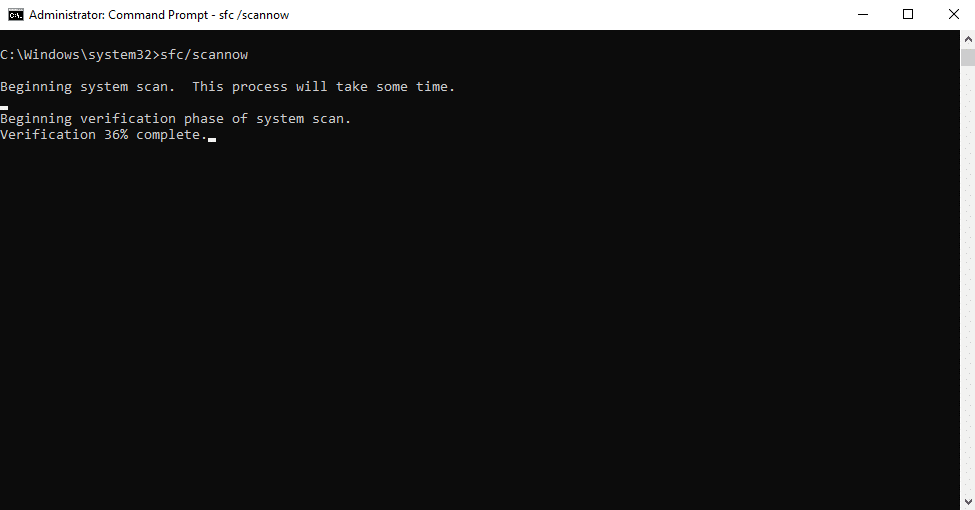
3. Afterward, type DISM /Online /Cleanup-Image /RestoreHealth and press Enter to run the DISM tool.

Scan for Malware and Viruses
Use reliable antivirus software to scan your system for malware and viruses. Remove any threats detected.
Check for Disk Errors
- Open Command Prompt as an administrator.
- Type chkdsk /f /r and press Enter to schedule a disk check. This will identify and attempt to repair any disk errors during the next reboot.
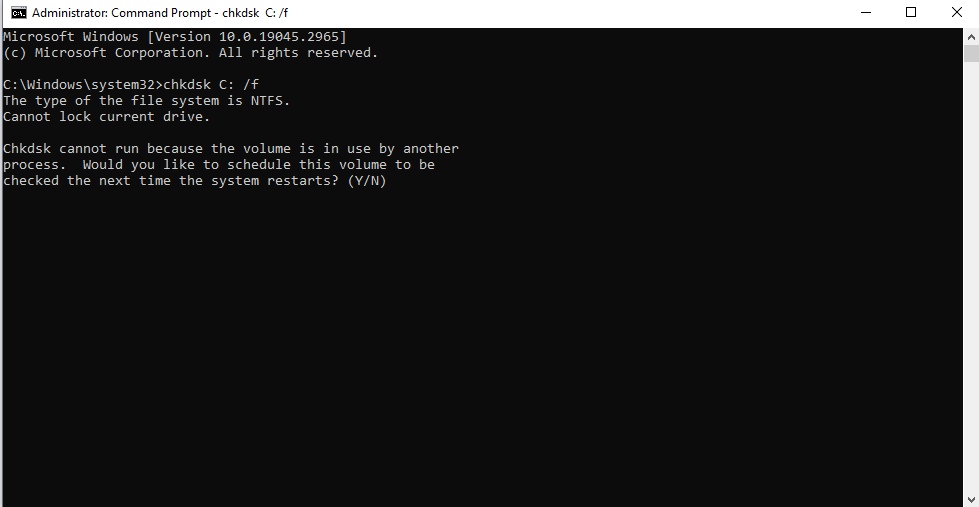
Preventing Future Occurrences of BSOD 0xc0000185
Prevention is often the best cure. Here are some practices to reduce the chances of encountering Error Code 0xc0000185 in the future:
- Regular Backups. Ensure you have regular backups of your important data. This way, even if your system crashes, your data remains safe.
- Install Reliable Antivirus Software. Keep your antivirus software up-to-date to protect your system from malware and viruses.
- Update Drivers and Windows. Regularly update your hardware drivers and Windows operating system to mitigate potential conflicts and vulnerabilities.
- Handle Hardware with Care. Avoid physical damage to your computer components, as it can lead to hardware failures.
The Windows Error Code 0xc0000185 is undoubtedly a frustrating roadblock, but with the right knowledge and approach, it can be resolved. We specialize in helping individuals and businesses recover from data loss caused by errors like these.
By following the solutions outlined in this blog and adopting preventative measures, you can minimize the chances of encountering this error and keep your digital life running smoothly. Remember, knowledge and persistence are your greatest allies in the face of adversity.
Frequently Asked Questions
What is Windows Error Code 0xc0000185?
Windows Error Code 0xc0000185 is a critical error that often appears during the computer boot process, leading to system failures and the infamous Blue Screen of Death (BSOD).
Why does "a required device isn t connected or cannot be accessed 0xc0000185" error occur?
Common causes include corrupted Boot Configuration Data (BCD), loose hardware connections, malware infections, disk errors, and hardware issues like faulty RAM or hard drives.
How can I fix Error Code 0xc0000185?
You can fix this error by checking hardware connections, using Windows Startup Repair, repairing the corrupted BCD, running SFC and DISM, scanning for malware and viruses, checking for disk errors, and testing hardware components.
What preventive measures can I take?
Prevent future occurrences by regularly backing up your data, installing reliable antivirus software, keeping drivers and Windows updated, and handling your hardware components with care.
When should I seek professional help?
If you’ve tried the solutions mentioned in the blog and still can’t resolve the issue, it’s advisable to seek professional assistance, especially for hardware-related problems or data recovery needs. Contact PITS Global Data Recovery Services for expert guidance.