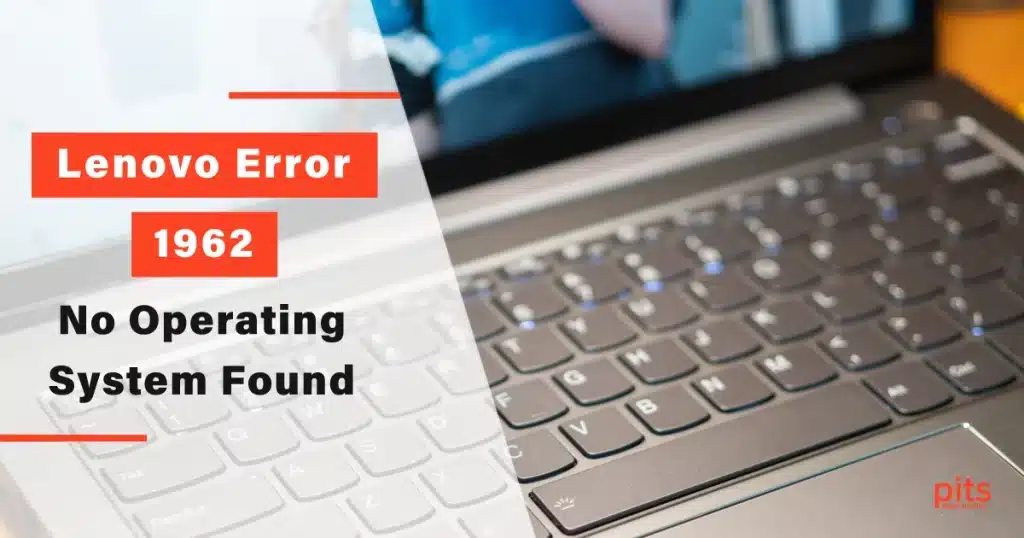The digital age has introduced us to many technological advancements, and computers have become integral to our daily lives. However, computers are not immune to errors and issues despite their remarkable capabilities.
One perplexing error that can confuse users is the dreaded computer “Error 1962: No Operating System Found,” especially for Lenovo users. In this blog, we will dive into the details of this error, understand its causes, and explore steps to fix it.
Understanding Error 1962: No Operating System Found
Imagine turning on your computer only to be greeted by an ominous message: “Error 1962: No Operating System Found.” This error code implies that the computer’s boot sequence cannot locate a valid operating system to start up. The problem can affect Lenovo all-in-one, traditional desktops, and other models running Windows 10.
Causes of Error 1962 on Lenovo Desktop
1. Misconfigured Boot Sequence. The computer’s boot order determines the sequence in which devices are checked for an operating system during startup. If the boot sequence is incorrect, your computer may try to boot from an empty drive, leading to this error.

2. Hard Drive Issues. A malfunctioning or disconnected hard drive can cause the computer to fail to locate the operating system files.
3. Corrupted System Files. Corrupt operating system files caused by a virus, power outage, or other factors can also trigger this error.
4. BIOS Settings. Incorrect BIOS settings can interfere with the proper boot process and lead to an error message.
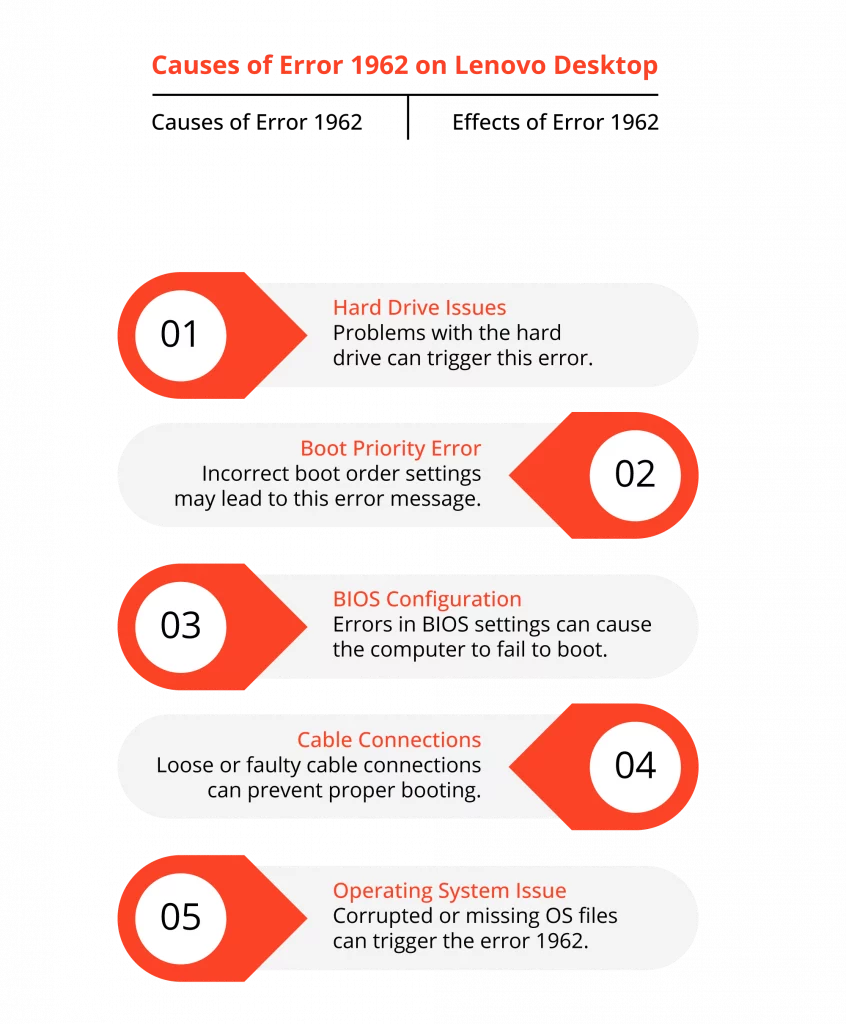
Fixing Error 1962 in Lenovo All-in-One or Traditional Desktop
Check Boot Sequence and Boot Order
Start by entering the BIOS settings of your Lenovo computer. You can usually do this by pressing a specific key (often F2, F10, or Delete) during startup. Once in the BIOS, navigate to the “Boot” tab or section. Ensure that the boot order is set correctly, with the primary boot device being your hard drive. Save the changes (usually done by pressing F10) and exit the BIOS.
Inspect Hard Drive Connections
If the error persists, it is advisable to check whether the hard drive is properly connected. Power off the computer, unplug it and open the case. Gently reseat the cables connecting the hard drive to the motherboard. Restart the computer to see if the issue is resolved.
Use System Restore Points
Windows 10 has a feature called System Restore that allows you to revert your system to a previous state where it was functioning correctly. If you have restore points created, you can use this feature to potentially fix the error.
Use Startup Repair
If your computer fails to boot properly, you can use the Windows 10 Startup Repair tool. To access this, boot your computer using a Windows installation media (USB or DVD) and choose the “Repair your computer” option. Navigate to Troubleshoot > Advanced options > Startup Repair. This tool will attempt to fix any startup-related issues automatically.
Reinstall Windows using the Media Creation Tool
If all else fails, you might need to perform a fresh installation of Windows. Use the Media Creation Tool from Microsoft to create a bootable USB drive with the Windows installation files. Boot from the USB drive and follow the prompts to reinstall Windows.
Preventing Future Occurrences
- Regular Backups. Keep regular backups of your important data on an external drive or cloud storage. This ensures that even if you encounter errors, your data remains safe.
- BIOS Updates. Periodically check Lenovo’s official website for BIOS updates. Updated BIOS versions often include bug fixes and improvements that can prevent such errors.

- Safe Shutdown. Always shut down your computer properly. Abrupt power losses can lead to file corruption and trigger errors.
Error 1962 and boot sequence failure can be a nerve-wracking experience, but armed with the right knowledge, you can troubleshoot and fix the issue. Whether it is a misconfigured boot sequence, a hard drive problem, or corrupted files, the steps outlined in this blog should help you tackle the issue.
Remember, if you are uncomfortable with these technical steps, it is always a good idea to seek professional assistance to ensure your Lenovo computer is back up and running smoothly.
Frequently Asked Questions
What is Error 1962 on Lenovo Windows 10 OS?
Lenovo Error 1962 occurs when the computer’s boot sequence fails to locate a valid operating system during startup.
How can I fix Error 1962: No Operating System Found on my Lenovo Windows 10 computer?
You can start by checking and adjusting the boot sequence in BIOS settings. If that doesn’t work, inspect hard drive connections, use system restore points, try Startup Repair, or consider reinstalling Windows using the Media Creation Tool.
Can incorrect BIOS settings cause this error?
Yes, incorrect BIOS settings can disrupt the boot process and trigger Error 1962. Make sure to check and adjust your BIOS settings if necessary.
What if I feel uncomfortable performing these steps myself?
If you are uncomfortable with the troubleshooting steps, it is recommended to seek professional assistance to avoid potential complications.
How can I prevent encountering this error in the future?
Regularly back up your important data, keep your BIOS updated and ensure proper shutdown procedures to prevent file corruption and potential errors.