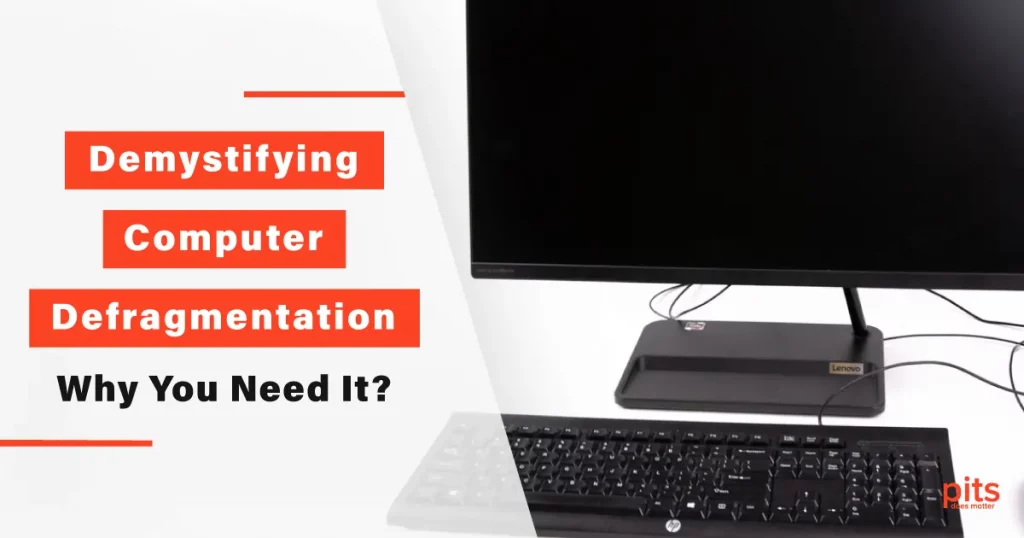In the world of computers, optimizing performance is a constant pursuit. One common technique used to improve system speed and efficiency is computer defragmentation. This process is often mentioned but not always fully understood. In this blog post, we will demystify computer defragmentation, exploring how it works, what it is, and why you need it.
Understanding Computer Defragmentation
Before diving into the specifics, it is important to grasp the concept of computer defragmentation. Over time, as you use your computer, files, and data become fragmented and scattered across your hard drive.
This occurs due to the way the operating system handles file storage. When files are saved or modified, they may not always be stored in contiguous blocks. Instead, they are spread across different locations on the disk, resulting in fragmented data. Computer defragmentation is the process of rearranging fragmented data on your hard drive to optimize its performance. By consolidating fragmented files, the disk drive can read and write data more efficiently, resulting in faster access times and improved overall system performance.
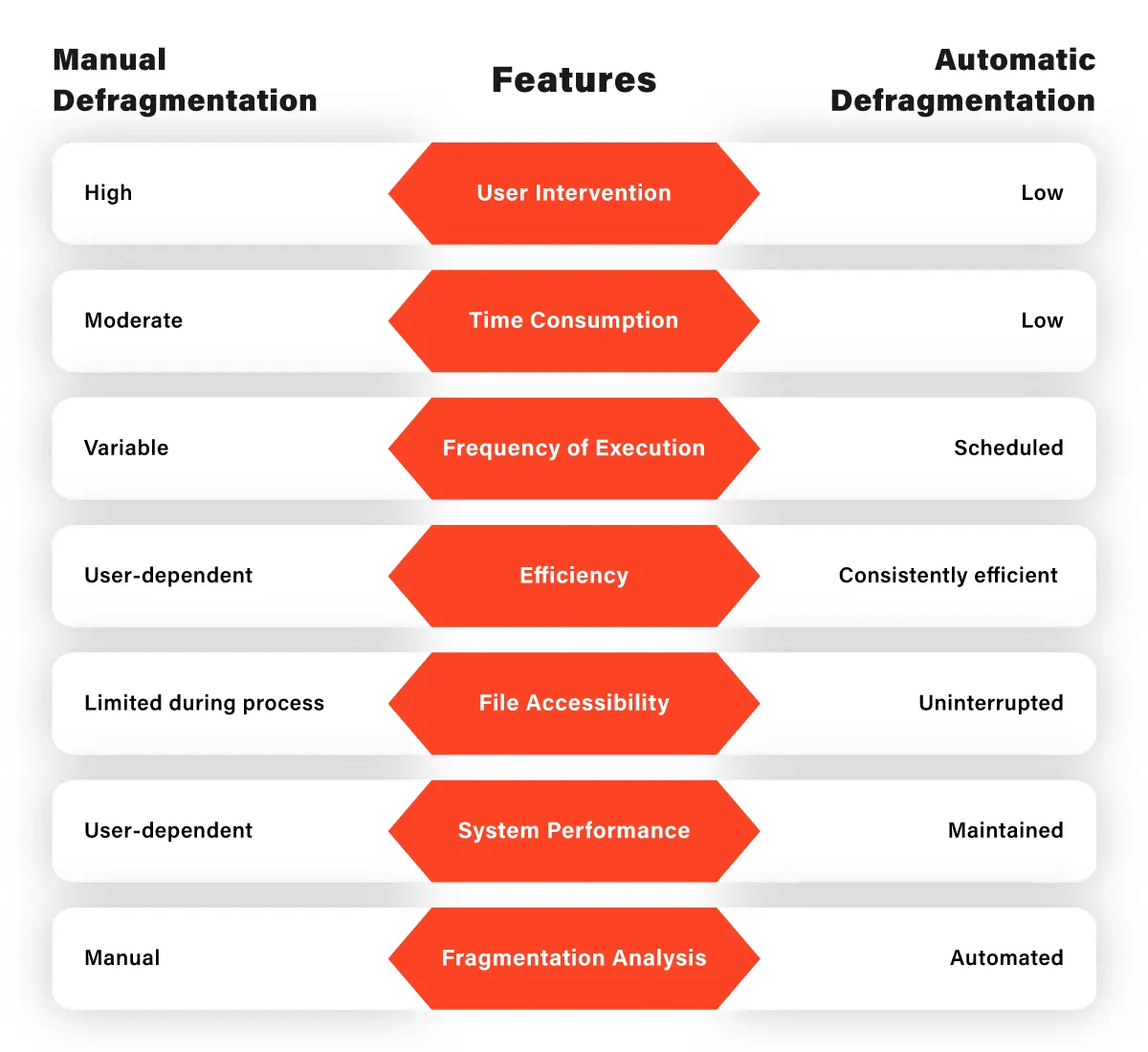
What is a Defragmenter in a Computer?
A defragmenter, also known as a disk defragmenter, is a software utility designed to perform the defragmentation process. It is usually included as a built-in tool within an operating system. In Windows, for example, you can access the defragmenter by clicking the Start button and searching for “defragment and optimize drives” in the search bar. This tool analyzes your disk drives, determines the level of fragmentation, and rearranges the data to optimize performance.
Types of Computer Defragmentation
There are generally two types of computer defragmentation methods: file defragmentation and free space consolidation.

File defragmentation focuses on rearranging fragmented files on the disk drive. By placing the file fragments in sequential order, the system can access them more quickly and reduce the time required to load or save files.
Free space consolidation, on the other hand, rearranges the free space on the disk. This process helps prevent future fragmentation by creating larger contiguous blocks of free space for new files to be saved.
Defragmentation Process
Now, let’s delve into the defragmentation process. In most operating systems, including Windows, you can initiate the defragmentation process through the built-in defragmentation tool. Here is a step-by-step guide:
- Click the Start button or search for “defragment and optimize drives” in the search bar.
- Open the Defragment and Optimize Drives tool.
- Select the disk drive you want to start defragmentation process.
- Click the “Analyze” button to check the fragmentation level of the selected drive.
- If the drive is fragmented, click the “Optimize” or “Defragment” button to start the defragmentation process.
- The defragmenter will rearrange the fragmented files and consolidate free space, optimizing the drive’s performance.
Manual vs. Automatic Defragmentation
You have the option to perform defragmentation manually or set it to occur automatically. Manual defragmentation allows you to control when and how often the process takes place. On the other hand, automatic defragmentation runs in the background at regular intervals, ensuring your drives stay optimized without your active involvement.
Risks of Computer Defragmentation
While computer defragmentation is generally safe and beneficial, it is important to be aware of a few potential risks. These include:
Data Loss
Although rare, there is a small chance of data loss during the defragmentation process. However, modern defragmentation tools have built-in safety measures to minimize the risk.
Hardware Stress
Defragmenting a heavily fragmented disk can put additional stress on your hard drive, potentially causing wear and tear. However, this risk is minimal, and modern hard drives are designed to handle defragmentation processes effectively.

Interrupted Defragmentation
If the defragmentation process is interrupted abruptly, it can lead to incomplete defragmentation, leaving some files fragmented. To ensure optimal results, it is recommended to avoid interruptions during defragmentation.
Computer defragmentation is a powerful tool for optimizing system performance. By rearranging fragmented files and consolidating free space, you can significantly improve disk drive efficiency and overall speed. Whether you choose manual or automatic defragmentation, incorporating this maintenance task into your regular computer care routine is essential. Just remember to take precautionary measures, such as backing up your data to mitigate any potential risks. With computer defragmentation, you can unlock the true potential of your system and enjoy a smoother computing experience.
Frequently Asked Questions
What is computer defragmentation?
Computer defragmentation is the process of reorganizing fragmented files and data on a computer’s hard drive. It aims to improve system performance by placing file fragments closer together, allowing for faster access and reduced load times.
Why do I need to defragment my computer?
Over time, as files are created, modified, and deleted, fragmentation occurs, causing files to be scattered across the hard drive. This can slow down your computer’s performance, as the disk drive takes longer to locate and retrieve fragmented data. Defragmentation helps optimize the drive by rearranging files and improving overall system efficiency.
How often should I defragment my computer?
The frequency of defragmentation depends on your computer usage and the operating system you’re using. In general, it is recommended to defragment your computer’s hard drive at least once every few months. However, some modern operating systems, like Windows 10, automatically optimize drives in the background, reducing the need for manual defragmentation.
Can I use my computer while it's being defragmented?
Yes, you can typically use your computer while the defragmentation process is running. Most defragmentation tools operate in the background and allow you to continue working on your computer. However, keep in mind that running resource-intensive tasks simultaneously may affect the speed of the defragmentation process.
Are there any risks involved in computer defragmentation?
While the risks associated with computer defragmentation are minimal, it’s always advisable to take precautions. Interruptions during the defragmentation process, such as power outages or system crashes, can potentially result in data loss or corruption. It’s recommended to back up important files before initiating a defragmentation process to mitigate any potential risks.