How to Eject a Flash Drive? Ejecting a flash drive removes it safely from your computer, ensuring all data has been transferred and no files are lost or corrupted. Whether you’re on a PC or a Mac, mastering the safe ejection of your USB flash drive is crucial. If you remove the device without ejecting it, you risk losing any data that may still be in the process of transferring. This guide will teach you how to eject a flash drive from Windows and Mac operating systems.
How to Eject USB from Windows
Safely ejecting a flash drive from your computer guarantees the secure transfer of all data, minimizing the chance of data loss or file corruption. Ejecting a USB flash drive from a Windows system is a straightforward process that helps maintain the integrity of your files. Follow a few easy steps to prevent data corruption and safely remove your device. This guide will walk you through the required actions for ejecting a USB flash drive on a Windows OS.
Close All Programs
Ensure all files on the flash drive are closed before ejecting to prevent any disruptions during data transfer.
Open This PC
Enter This PC into the search bar in Windows and select the option to open it.
Select Eject
Locate the name of your flash drive, right-click on it, and select Eject from the displayed drop-down menu.
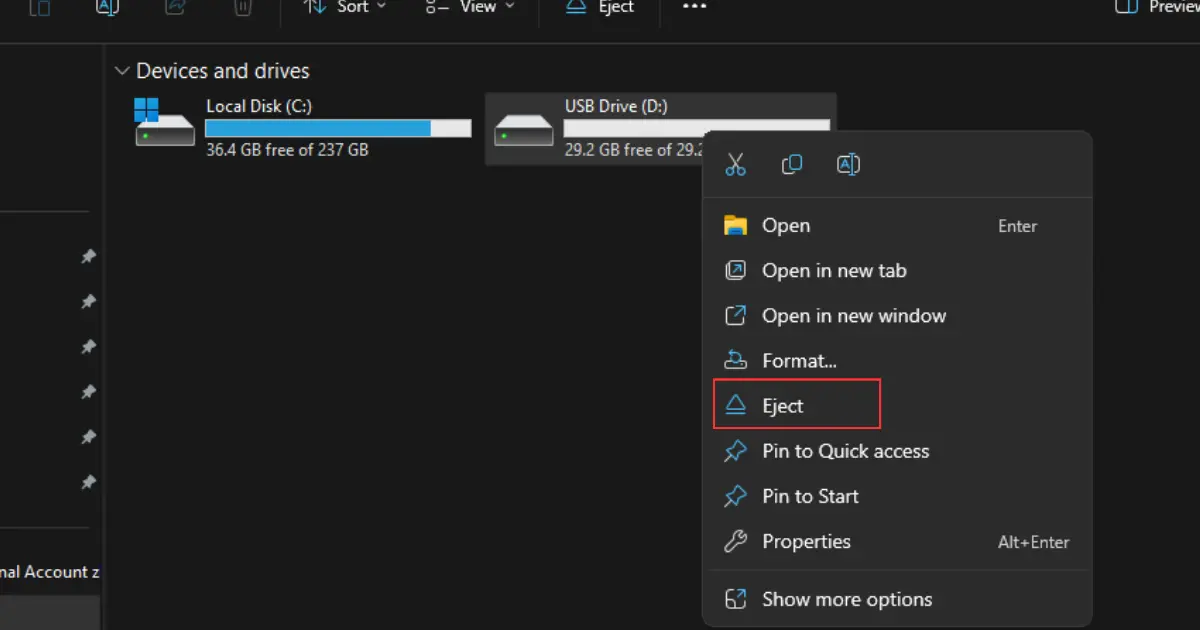
Physically Remove the Flash Drive
You'll receive the "Safe to Remove Hardware" notification next. After viewing the message, you can safely eject the flash drive from your computer.
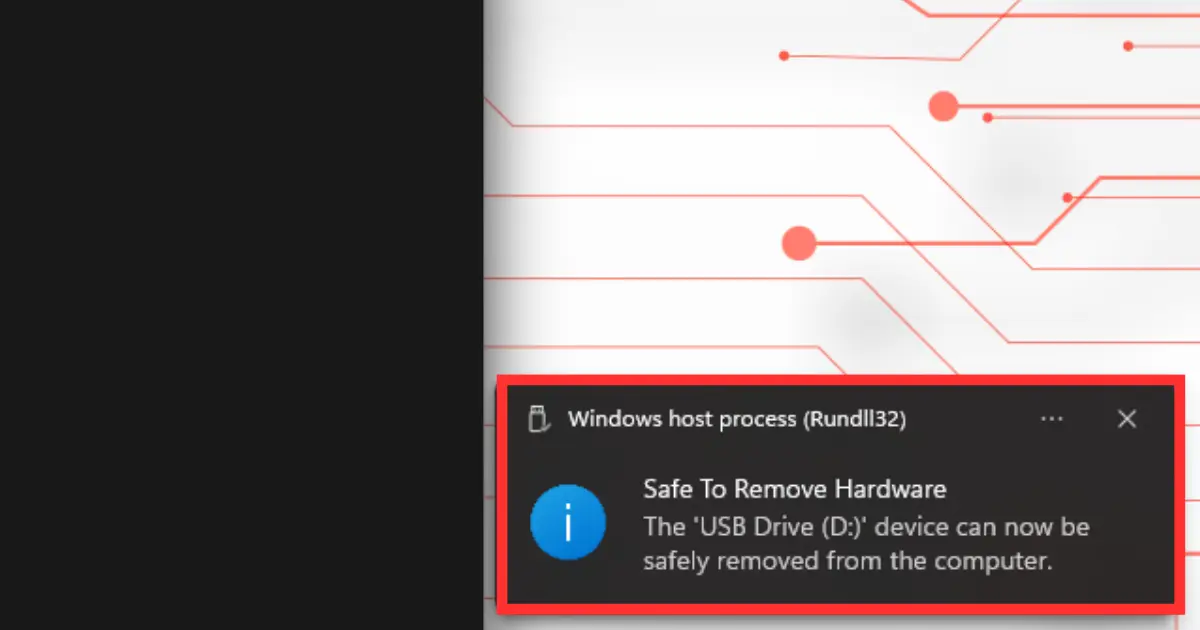
Ensure all indicators on the device are deactivated before disconnecting from the USB port. This practice enables the safe removal of your flash drive without compromising data integrity. Such preventive measures safeguard your files and facilitate a seamless ejection process.
How to Eject the Flash Drive from a Mac
Close all programs
Ensure all files on the flash drive are closed before ejecting it.
Select the Finder icon
Click on the Finder icon on your dock to access a window.
Select the Flash Drive
You will find a list of connected devices on the left side of the window. Select the flash drive you intend to eject safely.
Click on Eject
The' Eject' button is at the top of the Finder window. Click on it to remove the flash drive securely.
Wait for the Flash Drive to Disappear
Once you click on 'Eject,' wait until the flash drive disappears from the list. This indicates that all data transfer has finished, ensuring it's safe to remove the device physically.
Preventing USB Drive Damage and Data Loss
Understanding the correct procedure for safely ejecting a flash drive is crucial, as is implementing measures to mitigate data loss or damage. The following are practical suggestions to uphold the integrity of your USB drive:
- Avoid removing the device while transferring files: As mentioned earlier, interrupting file transfer could lead to incomplete or corrupted files.
- Close all open files: Before removing the flash drive, ensure all files are shut down. Closing any programs or windows that are currently accessing the flash drive helps avoid any risk of data loss or corruption.
- Use the operating system’s ejection function: Most operating systems provide a function to eject USB devices safely. This feature ensures all files are transferred successfully before securely removing the device.

- Wait for confirmation: After initiating the ejection process, wait for confirmation from your operating system before removing the flash drive. This ensures that all data has been successfully transferred and any programs using the device have been closed.
If you have encountered data loss or experienced issues with your USB drive due to improper removal practices, consider seeking professional assistance for data recovery. In that case, it’s crucial to get help from experts: contact PITS Global Data Recovery Services, a trusted provider known for effectively recovering lost data. Our tailored assistance aims to restore important information and safeguard digital files.
FAQ - How to Eject a Flash Drive
How do I eject a flash drive without losing data?
Ensure all open files are closed, and the flash drive is safely ejected using the operating system’s feature to prevent data loss. It guarantees that all data has been transferred securely before physically disconnecting the device.
Can improper removal of a flash drive cause data loss?
Yes, improper removal of a flash drive can result in data loss or corruption, as any ongoing data transfer may be interrupted. It is crucial always to follow the proper steps for ejecting a flash drive to avoid potential issues.
What happens if you force eject a USB?
Improperly ejecting a USB can lead to data loss or harm to the device and files. Always ensure you safely eject a flash drive using the operating system’s ejection function to prevent potential issues.
How can a flash drive be safely removed?
The most secure method for ejecting a flash drive involves using the operating system’s ejection function and only removing the device once you receive confirmation from the system. It ensures all data has been successfully transferred and prevents damage or loss.
Is it necessary to eject a flash drive before removal?
It is crucial to properly eject a flash drive before disconnecting it from your computer to ensure data safety and prevent potential issues. This practice guarantees that all data has been transferred successfully and minimizes the risk of any damage or loss to the device or files.
