A situation when a PC is not turning on is considered critical for users who store all the essential files on the appliance. The computer not turning on causes a number of problems, which should be resolved as soon as possible. Before understanding what to do with the device, it is critical to understand the fault within a system.
For a computer user, it is essential to ensure that any underlying issues are addressed as soon as possible. This step helps both to protect the computer and prevent further damage.
Not only is there the potential for hardware damage, but there may also be some logical errors resulting in improper operation. To understand what to do with the device, it is essential to specify all the possible reasons for the appeared problem.
Potential Reasons for Not Turning PC
Power Supply Malfunction
Without a proper power supply, any PC will not be able to function normally. A malfunction of the power supply unit can result from dusty environments, voltage fluctuations, faulty wiring, storms, and other sources of power disruptions. If not addressed in time, this problem will lead to failure and data loss.
Overheating
The temperature of the internal components of a PC may increase over time and become too hot for the device to function. The results of the overheating are either unexpected shutdowns or a complete failure. This issue could also lead to data loss in volatile memory that gets wiped when the system shuts down abruptly.
BIOS/UEFI Issues
The BIOS or UEFI can cause errors while booting up and prevent the system from being able to start correctly. Corrupted BIOS settings could cause this after an improper shutdown or installation of a piece of hardware that is not compatible with the existing setup.
Hard Drive with Bad Sectors
A bad hard drive contains damaged sectors on its platters that the operating system cannot access. Bad sectors on a storage device prevent the OS from booting up correctly. This problem can lead to corruption, so the data on your computer will stop being accessible.
Poor Cable Connections
If cables connecting different internal components inside a PC are loose, then problems with booting up are unavoidable. All the inner parts of the computer need stable communication with one another for OS to start normally. A PC will not power on if the connections between components are unstable.
Incorrect CMOS Settings
The Complementary Metal-Oxide Semiconductor (CMOS) settings must be configured correctly for the operating system to start properly. When the CMOS settings are changed incorrectly, the system will not be able to load up properly. This will result in the PC not powering on.
Corrupted OS Files
If operating system files become corrupted due to viruses, malware, or improper software installations, this could prevent the OS from starting correctly. Thus, the operating system cannot initialize the file and run your personal computer.
Faulty Motherboard Components
Specific integrated circuits on motherboards, such as capacitors and resistors, can develop faults over time. When one of these chips becomes defective and a user continues to operate on a PC, it causes severe problems.
PC Not Turning On, But Has Power
If your PC is not turning on but has power, it can be due to various factors, including hardware or software issues. To address this problem, check all the cables and connections, ensuring they are secure and properly connected. Next, consider testing the power supply unit, as it may provide insufficient or inconsistent power.
Additionally, inspect the hardware components, such as the RAM, graphics card, and motherboard, for potential issues. If the problem persists, consult a technician for further diagnosis and assistance.
These are just a few of the common causes of computer failure. To solve the problem of achieving the most favorable outcome, it is essential to entrust your device to professionals.
A reputable data recovery company will thoroughly examine your device, finding the cause of the problem and the most suitable solution.
Why is the PC not Turning On
PITS Global Data Recovery Services provides a range of data repair solutions for computers regardless of the reason for failure. Our engineers can work with hard disk and solid state drives, achieving the maximum recovery result.
Our experts have extensive experience in the field of data recovery and use advanced tools to ensure the complete retrieval of your files. We work on storage devices in specialized facilities not to damage the drive and safely restore data from it.
Our team is committed to providing excellent customer support throughout the recovery process. We understand how critical data is to you, which is why we offer a high level of service with fast turnaround times.
Advantages of Our PC Recovery Services
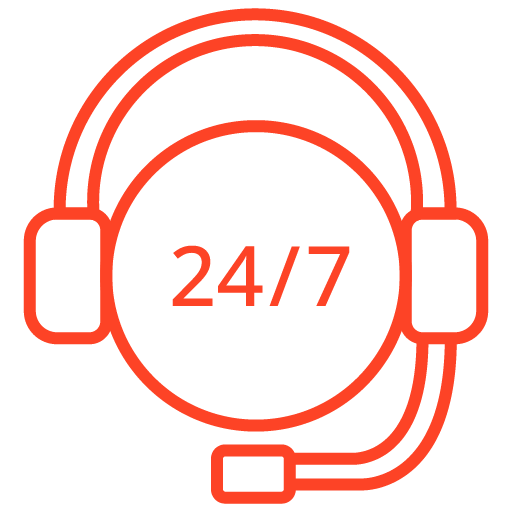
If you’re facing a data loss situation, don’t hesitate to contact us. Our 24/7 data recovery services are available to you, 365 days a year. Let us help you recover your precious data today.
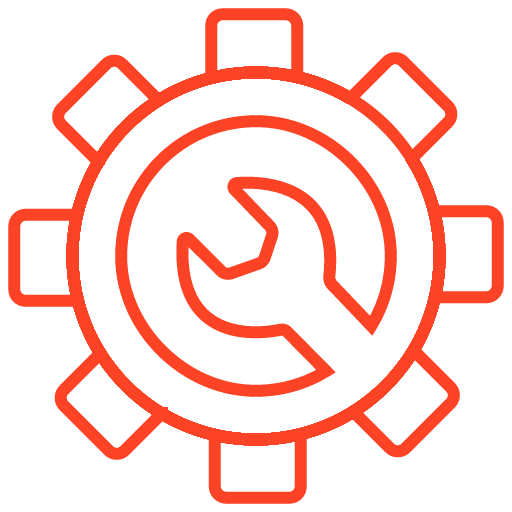
We start the recovery process with a risk-free evaluation. Our technicians estimate reasons for data loss and the level of damage. Based on it, we select the most suitable recovery strategy.
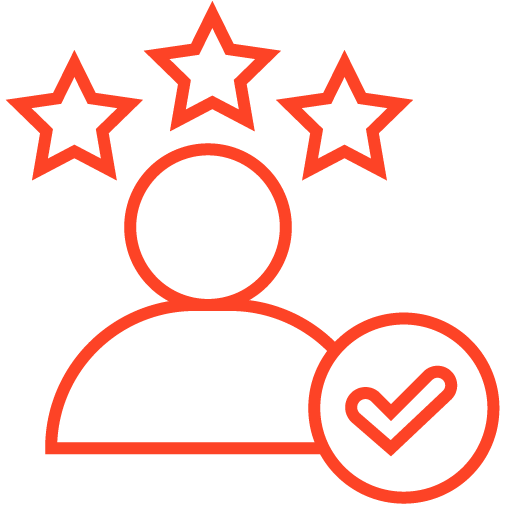
With years in the data recovery industry, our company supports the highest customer satisfaction rate. We do everything to provide a positive experience for our clients.
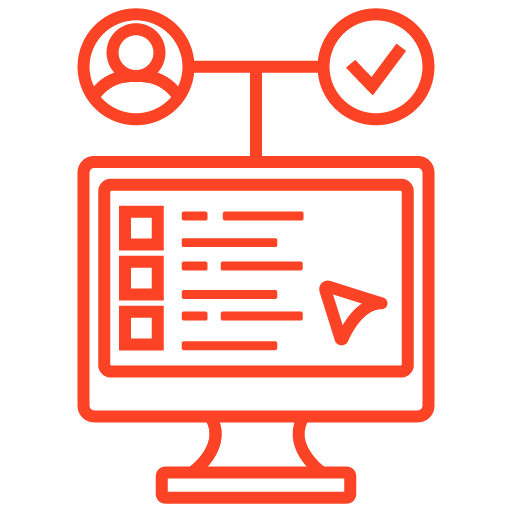
During our remote customer file verification session, you will thoroughly review all necessary documents and records to ensure accuracy and compliance.
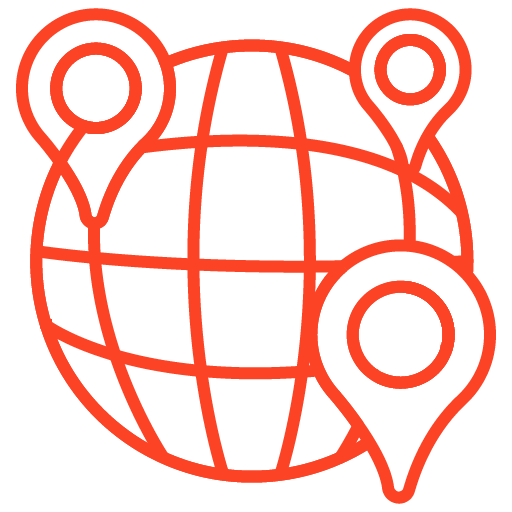
We offer data recovery services from over 50 locations across the US. This means that no matter where you are located, you can access our services to recover the data.
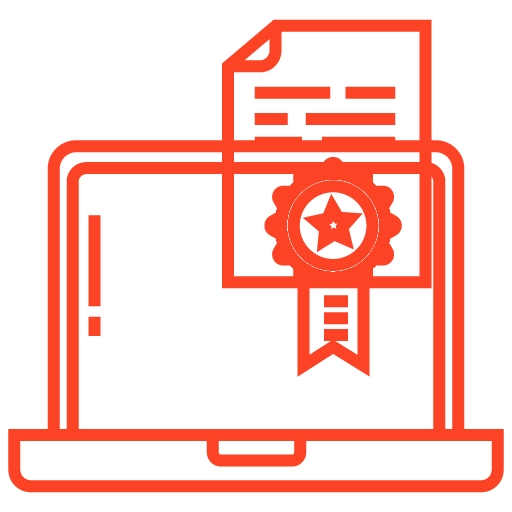
With our certified data recovery services and 99% success rate, we are confident that we can recover your precious data and get you back up and running in no time.
Monitor Not Turning On With PC
If your monitor is not turning on with your PC, it’s essential to examine all connections and cables, ensuring they are secure and properly connected. Additionally, consider testing the monitor with a different device to determine if the issue lies with the monitor itself or the PC. If the problem persists, consult a professional technician for further diagnosis and assistance.
In some cases, the issue may stem from software or hardware conflicts. To address this, try restarting your PC to clear any temporary glitches. Additionally, ensure your graphics card drivers are current, as outdated drivers can cause compatibility issues between the monitor and the PC. If you’re still unable to resolve the problem, it’s recommended to seek help from a professional technician or the manufacturer’s customer support for further guidance and potential solutions.
By starting the recovery process with a risk-free evaluation, we review the device learning more details about it. With information about the reason for failure and the level of damage, we have found the most suitable data recovery strategy for the case.
After estimating the action plan, we recover the device in our ISO Certified Class 10 Cleanroom for a safe process.
Our team ensures that the customers receive all their data back. We work on deleted, corrupted, and lost files of a desktop computer with the highest level of precision. By starting your recovery process with PITS, you can rest assured that all of your high-priority files will be recovered.
Contact us today by filling out the request help form below or calling us. Our team will work with you every step of the way until all of your data is recovered successfully.
Frequently Asked Questions
What should I do if my PC is not turning on?
- Check the power source: Ensure the PC is properly connected to a power outlet and that the power supply is functioning correctly.
- Verify the power button: Make sure the power button on the PC is not stuck or damaged.
- Test the power supply: If possible, try using a different power supply or test the current power supply on a different system to determine if it’s faulty.
- Reset hardware components: Open the PC case, reseat or remove and reinsert hardware components such as RAM, graphics card, and cables to ensure they are properly connected.
- Check for visual indicators: Look for any signs of life, such as LED lights or fans spinning. This can help narrow down the cause of the issue.
- Seek professional help: If the above steps don’t resolve the issue, it’s recommended to consult a professional technician or the PC manufacturer’s support for further assistance.
How can I access data from a PC that is not turning on?
- Remove the hard drive: Open the PC case, disconnect the hard drive, and connect it to another working computer as a secondary drive. You can then access the data on the non-booting hard drive.
- Use a USB adapter or external enclosure: If removing the hard drive is not feasible, you can use a USB adapter or an external hard drive enclosure to connect the non-booting hard drive to another computer via USB. This allows you to access the data as an external drive.
- Consult a data recovery service: If the data is critical or you are unable to access it using the above methods, consider seeking professional assistance from a data recovery service. They have specialized tools and expertise to recover data from non-functional drives.
Can I access data from a PC if the hard drive is damaged?
In some cases, it may still be possible to access data from a damaged hard drive. However, this depends on the extent of the damage. Consulting a professional data recovery service is recommended as they have the necessary tools and expertise to recover data from physically damaged drives.
Are there any precautions I should take when accessing data from a non-booting PC?
When accessing data from a non-booting PC, keep the following precautions in mind:
- Handle the hardware with care: Ensure you are grounded to prevent static discharge and handle the components gently.
- Use proper tools and equipment: Use appropriate screwdrivers or tools to open the PC case and handle the hard drive.
- Avoid modifying or altering the original drive: When connecting the non-booting hard drive to another computer, avoid any modifications or formatting that may potentially overwrite the data.
How can I prevent data loss in the future?
- Regularly back up your data: Implement a regular backup strategy to ensure your important data is securely stored.
- Use reliable storage devices: Invest in quality hard drives or solid-state drives (SSDs) and ensure they are properly maintained.
- Protect against power surges: Use surge protectors or uninterruptible power supplies (UPS) to safeguard your PC from power fluctuations.
- Keep your system updated: Install updates for your operating system and software to benefit from bug fixes and security patches.
- Implement a robust antivirus solution: Use reputable antivirus software to protect your system from malware and viruses that can potentially cause data loss.
