We understand the importance of your Microsoft Surface device. The Surface series, including the Surface Pro, Surface Book, and Surface Laptop, are renowned for their versatility and productivity. However, like any technology, these devices can sometimes encounter issues.
One of the more common problems Surface users face is the “UEFI loop,” where the device seems stuck in UEFI (Unified Extensible Firmware Interface) mode. In this comprehensive guide, we will delve into the world of Surface UEFI loops, exploring the causes, troubleshooting steps, and potential solutions.
Understanding the Surface UEFI Boot Loop
The Surface UEFI loop is a perplexing situation where a Surface device gets trapped in UEFI mode, preventing it from booting into the operating system. Users often encounter this issue with various Surface models, including Surface Pro, Surface Book, and Surface Laptop.
It can manifest as the device repeatedly booting into the UEFI BIOS, making it virtually unusable. But fear not, as PITS Global Data Recovery Services is here to help you understand, diagnose, and resolve this frustrating problem.
Common Causes of Surface UEFI BIOS Loop
- Corrupted Boot Configuration Data (BCD). The BCD is a crucial part of the Windows bootloader. If it becomes corrupted, your Surface device may struggle to boot into the operating system.
- Faulty Firmware Updates. Occasionally, Microsoft releases firmware updates that can interfere with the UEFI boot process, causing the device to enter a loop.

- Hardware Issues. Damaged hardware components, such as a failing hard drive or a malfunctioning SSD, can lead to UEFI loops.
- Incompatible or Outdated Drivers. Outdated or incompatible drivers can disrupt the boot sequence, resulting in UEFI loops.
- User-Initiated Changes. Manual changes to UEFI settings, especially by inexperienced users, may lead to unintended consequences.
Troubleshooting the Surface UEFI Loop
Now that we have a clear understanding of the causes let us delve into the troubleshooting steps you can take to resolve the “Surface Pro 7 stuck in UEFI loop”, “Surface Pro stuck in UEFI loop”, and the same issue on any other model of this device. Remember that the following steps may require technical expertise, so it is advisable to seek professional help if needed.
Perform a Hard Reset
Step 1
Disconnect all peripherals and power sources.
Step 2
Press and hold the power button for 30 seconds.
Step 3
Reconnect the power source and try booting the device.
Perform a System Restore
If you have a system restore point created, boot from the recovery drive and use it to revert your system to a previous working state.
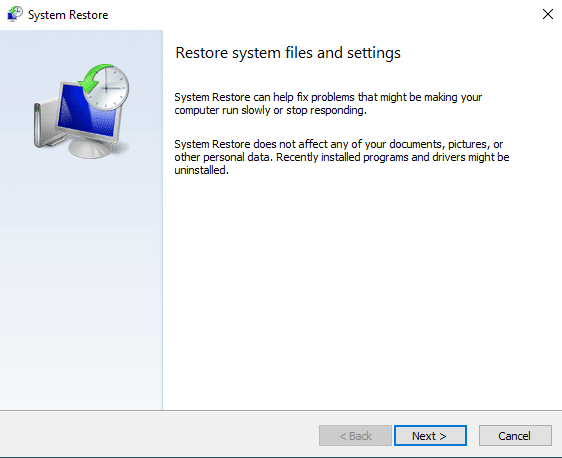
Boot from a Recovery Drive
Step 1
Create a Windows recovery drive on another computer.
Step 2
Insert the recovery drive into the Surface device.
Step 3
Boot from the recovery drive and use the troubleshooting options to repair the bootloader.
Check for Hardware Issues
If the UEFI loop persists, it may indicate a hardware issue. Seek professional assistance for hardware diagnostics and repair.
Access UEFI Settings
Step 1
Restart the "Microsoft Surface UEFI Loop" device.
Step 2
Repeatedly press the specific key (usually F2, F12, or Del) to access UEFI settings.
Step 3
Check and reset the UEFI settings to default if necessary.
Update Firmware and Drivers
Visit the official Microsoft website to ensure your device has the latest firmware and drivers.
Repair the Boot Configuration Data (BCD)
Step 1
Use the Command Prompt from the recovery drive.
Step 2
Execute the commands bootrec /fixmbr, bootrec /fixboot, bootrec /rebuildbcd, and bootrec /scanos.
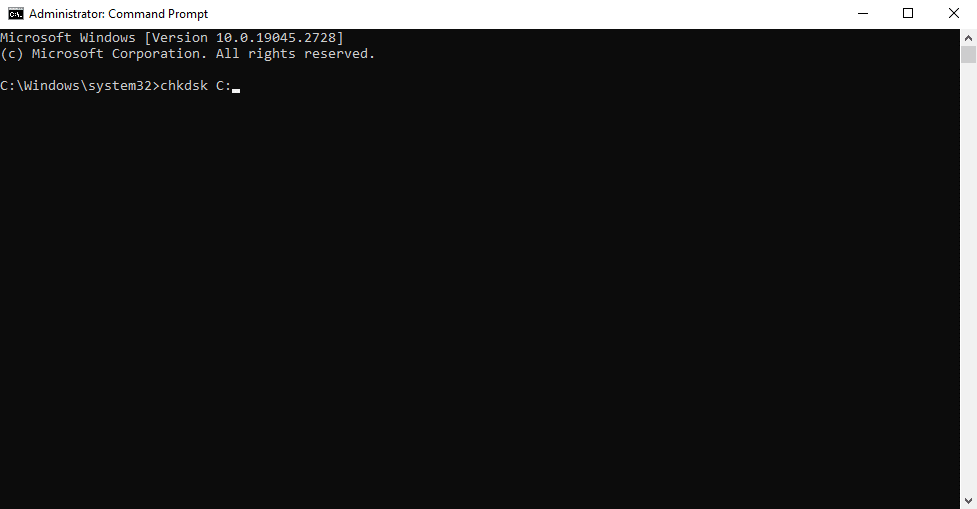
Reset or Reinstall Windows
As a last resort, consider resetting or reinstalling Windows, making sure to back up your data first.
Seeking Professional Assistance
If the Surface Laptop UEFI boot loop issue remains unresolved after attempting the above troubleshooting steps, it is crucial to contact professionals like PITS Global Data Recovery Services.
Our experienced technicians have the expertise and tools to diagnose and repair complex UEFI-related problems. We can help you recover your valuable data and restore your Surface device to its optimal state.
Preventing Future Surface Laptop UEFI Loops
Prevention is always better than cure. To minimize the risk of encountering a Surface UEFI loop in the future, consider the following best practices:
- Regular Backups. Create and maintain backups of your important data. This ensures that even if an issue occurs, your data remains safe.

- Stay Updated. Keep your device up-to-date with the latest firmware and driver updates from Microsoft.
- Avoid Unnecessary UEFI Changes. Unless you are an experienced user, refrain from making changes to UEFI settings that you do not fully understand.
The Surface UEFI loop is a challenging issue that can leave you feeling frustrated and helpless. However, with the right knowledge and the assistance of professionals like PITS Global Data Recovery Services, you can overcome this problem and get your Surface device back to its optimal state.
Remember that prevention is key, and by following best practices, you can minimize the risk of encountering UEFI loops in the future.
We hope this comprehensive guide has shed light on the topic and empowered you to tackle the Surface UEFI loop effectively. If you ever find yourself facing Surface Book UEFI Loop or the same issue on other models, do not hesitate to reach out to our experts at PITS Global Data Recovery Services for prompt and professional assistance. Your Surface device is a valuable tool, and we are here to help you keep it running smoothly.
Frequently Asked Questions
What is a Surface UEFI loop?
A Surface UEFI loop is a perplexing situation where your Microsoft Surface device repeatedly boots into the UEFI BIOS, effectively preventing it from loading the operating system. It’s a frustrating issue that can leave your device seemingly stuck in a loop.
Why does a Surface UEFI loop occur?
Surface UEFI loops can happen for various reasons, including corrupted boot data (Boot Configuration Data or BCD), firmware issues stemming from problematic updates, hardware complications such as failing hard drives or RAM, and driver conflicts caused by outdated or incompatible drivers.
Can I fix a UEFI loop myself?
You can certainly attempt to resolve a UEFI loop using the troubleshooting steps provided in our guide. However, it’s crucial to be cautious. More complex cases may necessitate professional assistance. If the issue persists or you lack the necessary technical expertise, seeking help from experts, such as PITS Global Data Recovery Services, is advisable.
What are the common causes of UEFI loop issues?
UEFI loop issues often stem from a range of common causes, including corrupted boot data (BCD), firmware updates that don’t align well with your specific hardware, hardware problems such as malfunctioning hard drives or RAM, and driver conflicts arising from outdated or incompatible drivers.
