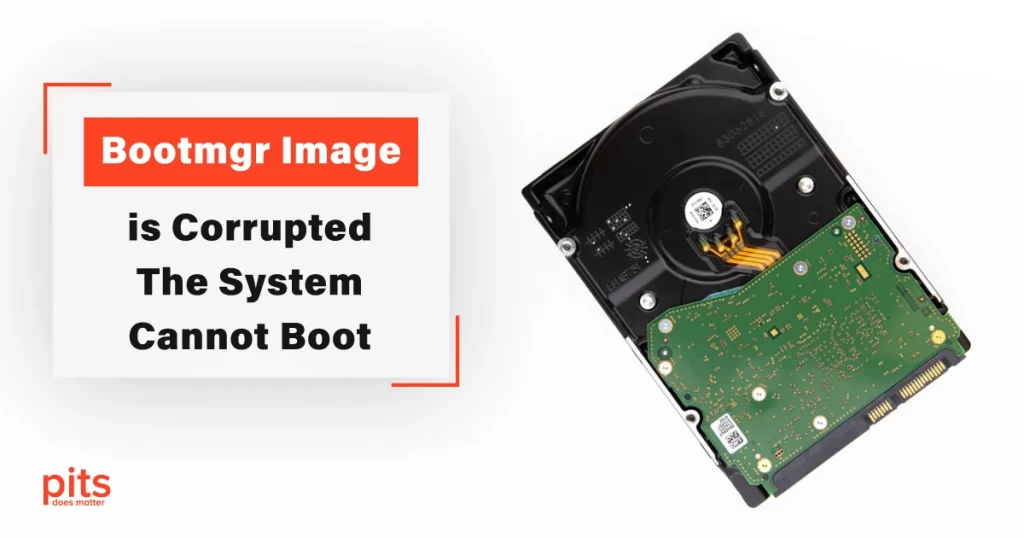The boot process is a critical element that allows your computer to start and load the operating system. However, users often encounter issues like “bootmgr image is corrupted, the system cannot boot,” which can be frustrating and disrupt productivity.
At PITS, we understand the importance of a smoothly functioning operating system and are here to guide you through resolving this issue. In this guide, we will explore the reasons behind the error, how to troubleshoot it, and steps to recover your data if necessary.
Understanding Bootmgr Image Corruption
The “bootmgr image is corrupted, the system cannot boot” error is a common problem that can occur on Windows operating systems, particularly Windows 10. It is indicative of a problem with the Boot Manager (bootmgr) files responsible for the initial stages of the boot process. This error message may manifest in various ways, such as “bootmgr image is corrupt,” “bootmgr image is corrupted,” or “bootmgr is corrupt, the system cannot boot.”
Causes of Bootmgr Image Corruption on Windows 10
- File System Errors. Over time, file system errors can develop on your system’s disk drives, potentially affecting bootmgr files.
- Malware or Viruses. Malicious software can infect and damage crucial system files, including bootmgr.
- Hardware Failures. Issues with your computer’s hardware, such as a failing hard drive, can corrupt the bootmgr files.

- Improper Shutdowns. Frequent power outages or forced shutdowns may cause file corruption during the boot process.
- Software Conflicts. Incompatible or outdated software can interfere with the boot process, leading to bootmgr corruption.
Troubleshooting Bootmgr Corrupt on Windows 10
1. Restart Your Computer
Sometimes, a simple restart can resolve minor boot issues. If the problem persists, proceed to the next steps.
2. Use a Windows Installation Disc or USB Drive
Boot your computer from a Windows installation disc or USB flash drive. Choose the "Repair your computer" option to access advanced recovery tools.
3. Startup Repair
Run the "Startup Repair" tool, which can automatically fix issues with bootmgr and other critical system files. It may require multiple attempts to fully resolve the problem.
4. Command Prompt
If Startup Repair does not work, use the Command Prompt to manually repair bootmgr. You can use commands like bootrec /fixboot and bootrec /rebuildbcd to rebuild the boot configuration.
5. Check Disk Utility
Use the chkdsk command to scan and repair any file system errors on your disk drives.
6. Reinstall Windows
As a last resort, you may need to reinstall Windows to resolve severe bootmgr image corruption. Ensure you back up your data before proceeding.
Data Recovery in Case of Data Loss
In some cases, resolving bootmgr image corruption may result in data loss, especially if you need to reinstall Windows. At PITS Global Data Recovery Services, we specialize in data recovery and can help you retrieve your valuable data even in the most challenging situations. Here are some steps to consider:
Do Not Write New Data
To maximize the chances of data recovery, avoid writing new data to the affected drive. This helps prevent overwriting the lost data.
Contact Data Recovery Experts
Reach out to our team of experts at PITS Global Data Recovery Services. We have the expertise and tools to recover data from corrupted or damaged drives.
Assessment and Recovery
Our experts will assess the extent of data loss and provide you with a detailed plan for data recovery. This may involve advanced techniques and specialized equipment.
Data Retrieval
Once the assessment is complete, we will work diligently to retrieve your data. Our goal is to recover as much of your data as possible.
Preventing Future Bootmgr Image Corruption
Prevention is often the best strategy to avoid encountering the “bootmgr image is corrupted” error in the future. Here are some proactive steps you can take:
- Regular Backups. Maintain regular backups of your important data. Use external drives, cloud storage, or backup software to ensure your files are safe in case of unexpected issues.
- Keep Software Updated. Ensure your operating system and all software are up to date. Software updates often include security and stability improvements.
- Use Reliable Antivirus Software. Install reputable antivirus software to protect your system from malware and viruses that can corrupt files.
- Avoid Sudden Power Loss. Invest in a UPS (Uninterruptible Power Supply) to protect your computer from sudden power outages or use a surge protector.
- Monitor Hardware Health. Regularly check the health of your hardware components, especially your hard drive, for signs of failure.
Encountering the “bootmgr image is corrupted, the system cannot boot” error can be a stressful experience, but with the right steps and expert assistance from PITS, you can overcome this issue and recover your data. Remember to take preventive measures like regular backups to minimize the impact of such errors in the future.
Your operating system’s stability and your data’s safety are our top priorities, and we’re here to help you navigate through any data recovery challenges you may face.
With the right approach, you can ensure that your computer remains a reliable and efficient tool for your personal and professional needs.
Frequently Asked Questions
What does the "bootmgr image is corrupted" error mean?
This error indicates that there’s a problem with the Boot Manager (bootmgr) files responsible for starting your computer and loading the operating system. It can prevent your system from booting up.
How can I troubleshoot the "bootmgr image is corrupted" error?
You can start by restarting your computer, using a Windows installation disc or USB drive to access recovery tools, running the Startup Repair tool, using the Command Prompt to manually repair bootmgr, or even considering a Windows reinstallation as a last resort.
What should I do if I experience data loss while resolving this error?
If you face data loss during the resolution process, it’s crucial not to write new data to the affected drive. Contact our experts at PITS Global Data Recovery Services for professional data recovery assistance. We specialize in recovering data from corrupted or damaged drives.
How can I prevent future occurrences of bootmgr image corruption?
To prevent future issues, establish a regular backup routine for your important data, keep your software and operating system updated, use reliable antivirus software, protect against sudden power loss, and monitor the health of your hardware components, particularly your hard drive. These measures will help safeguard your system from similar errors in the future.