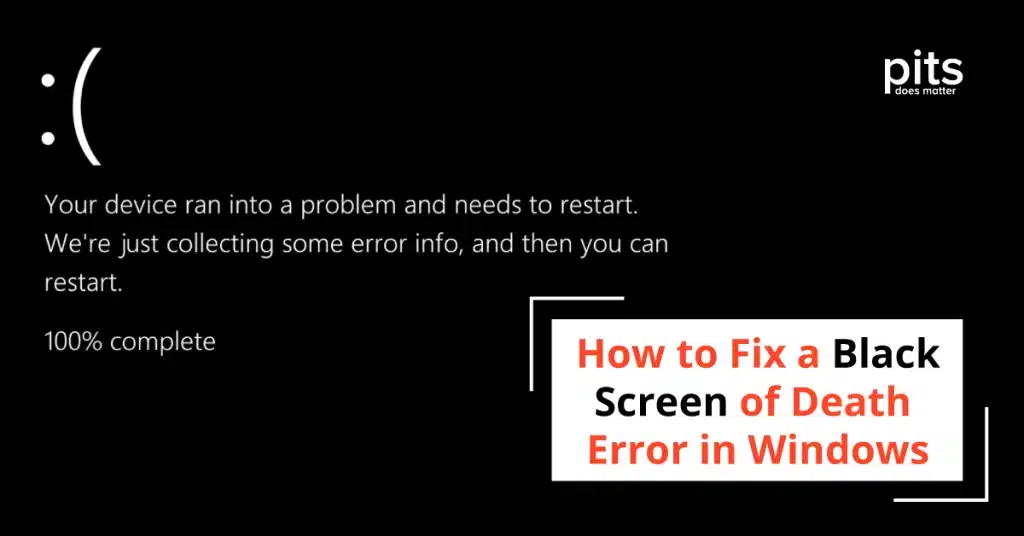The black screen of death, also known as the blank screen of death or BSOD, is a common computer error that occurs when the operating system crashes and displays a black screen instead of the usual desktop. Various causes, such as hardware failure, software bugs, driver conflicts, corrupt system files and more, can cause this issue. In this blog, we’ll cover troubleshooting steps for resolving the black screen of death.
Causes of the Black Screen of Death
As mentioned before, there can be several causes for the black screen of death. Some common reasons include:
- Incomplete Windows 10 or 11 installations: Installing the operating system incorrectly or without proper updates can lead to a black screen.
- Hardware failure: A faulty graphics card, motherboard, or other hardware component can result in a black screen.
- Software bugs: Bugs in software can lead to crashes and a black screen.
- Driver conflicts: Incompatible or outdated drivers can cause conflicts and result in a black screen.
- Corrupt system files: System files are essential for the proper functioning of the operating system. If they become corrupt, the screen will be black.
- Overheating: If your computer is not properly ventilated, it can overheat and lead to a black screen.
- Virus or malware: A virus or other malicious software can cause system crashes and result in a black screen.
Troubleshooting Steps for the Black Screen of Death
Now that we’ve examined common causes let’s discuss troubleshooting steps for fixing the black screen of death.
1. Perform a Quick Restart
The first step is to perform a quick restart. This will allow your computer to start fresh and possibly resolve any temporary issues causing the black screen.
2. Check Your Cables and Connections
Ensure all computer cables and connections are secure to avoid a black screen caused by loose or damaged cables.
3. Boot in Safe Mode
Check if the black screen problem persists by booting your computer in safe mode. Safe mode disables unnecessary programs and drivers, aiding in identifying the underlying issue for troubleshooting.
4. Update Your Drivers and Software
Make sure that all drivers on your computer are up to date. Using outdated versions could result in conflicts that cause a black screen.
5. Run System File Checker (SFC) Scan
Run an SFC scan to fix corrupt system files. Open Command Prompt as admin and enter "sfc /scannow". This might take a while, but it can repair corrupted files causing the black screen.
6. Scan for Viruses and Malware
Use trusted antivirus software to scan for viruses or malware on your computer. Remove any detected threats and restart your computer.
7. System Restore
If the steps above don't fix the black screen issue, consider doing a system restore to return your computer to a previous working state.
8. Check for Hardware Issues
If none of the above steps work, it may be a hardware issue. To troubleshoot screen display issues, try connecting your computer to an external monitor or swapping in a different graphics card to check for functionality.
9. Perform a Clean Boot
A clean boot starts your computer with only the necessary programs and services running. This can help identify any third-party software causing conflicts and resulting in a black screen.
10. Reinstall Windows
A clean boot starts your computer with only the necessary programs and services running. This can help identify any third-party software causing conflicts and resulting in a black screen.
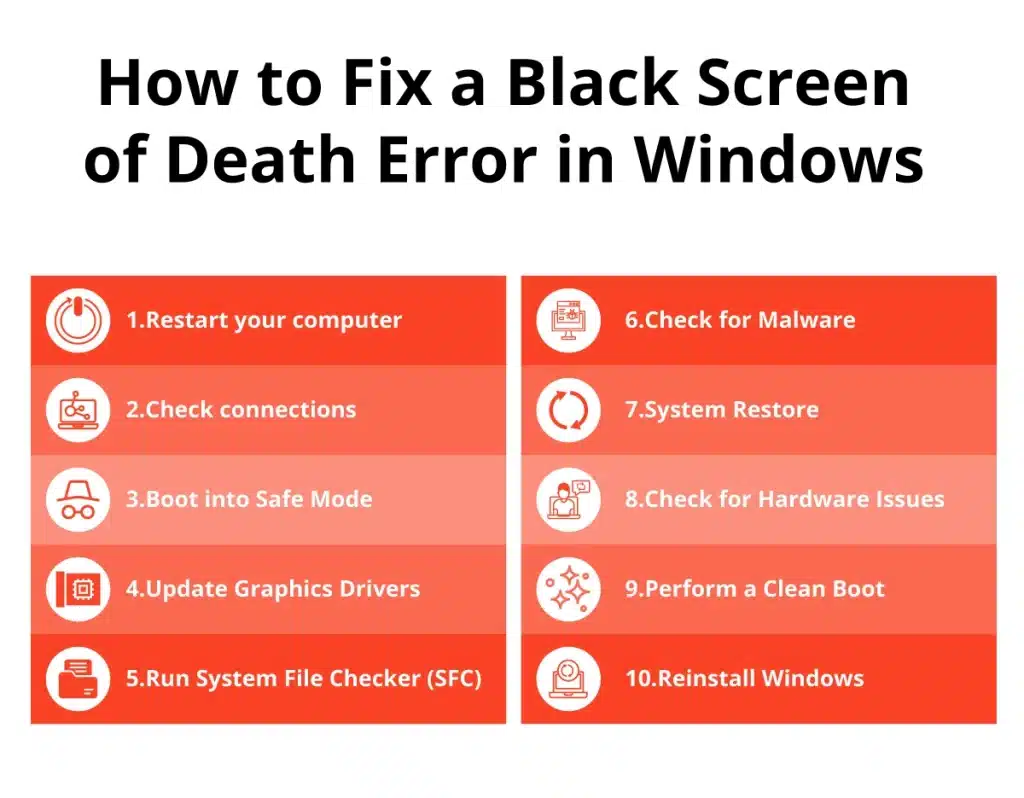
If none of these troubleshooting steps work, you should seek professional help or consider reinstalling Windows 10 or 11. The black screen of death can be a frustrating and unexpected problem, but with these troubleshooting tips, you can hopefully resolve it and get back to using your computer normally. As always, make sure to regularly back up important files in case of any unexpected issues like this. So, keep your system updated and follow safe browsing habits to prevent encountering the black screen of death in the future.
How to Recover Data from Your Computer After a Black Screen
In some cases, the black screen of death can result in data loss. If you are unable to access your files after resolving the issue, there are still ways to recover them. Professional data recovery services can help recover lost files from a damaged hard drive or corrupted system. This way, if you do encounter the black screen of death, you won’t lose any valuable data.
If you have faced data loss due to the black screen of death, you can contact PITS Global Data Recovery Services. Our experts specialize in retrieving lost files from various situations like system crashes and hardware failures. We understand the importance of your data and use state-of-the-art technology to ensure the highest recovery success rates. Don’t let data loss add to the stress of experiencing the black screen of death; reach out to us for professional assistance.
Frequently Asked Questions
Why is my PC stuck on a black screen?
Your PC may be stuck on a black screen due to several reasons, including hardware failure, corrupt system files, incompatible drivers, or malware. It’s important to troubleshoot and fix the underlying issue to resolve the black screen problem.
What is the difference between the blue screen and the black screen of death?
The blue screen of death (BSOD) typically displays an error code or message indicating why the computer crashed, making it somewhat easier to troubleshoot. The black screen of death, on the other hand, often leaves users without any clues, as it simply displays a blank black screen, making the troubleshooting process more challenging.
Is it possible for the black screen of death to fix itself?
In rare instances, the black screen of death may resolve itself after the system completes certain processes or updates in the background. However, most situations require the user to take direct troubleshooting actions to resolve the issue.
How can I prevent the black screen of death?
Prevent the black screen of death by regularly updating your operating system, drivers, and software. Crucial for top performance and preventing crashes. You should also maintain proper ventilation for your computer to avoid overheating and use antivirus software to protect against malware.
What Causes the Black Screen of Death on Windows 10?
The black screen of death on Windows 10 can result from hardware failures, corrupt graphics drivers, or update process issues. If your monitor keeps going black, it may be due to several factors beyond the most critical problems. Start by checking the monitor’s power supply and cables to ensure they are connected properly and undamaged.