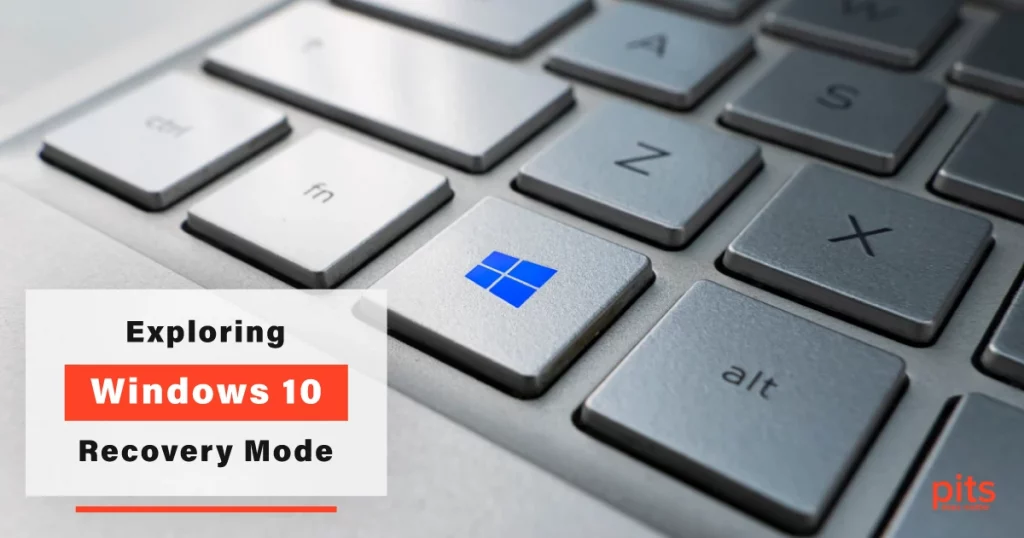In today’s technology-driven world, computers have become integral to our daily lives. From work to entertainment, they serve as our digital companions. However, like any complex system, computers can encounter issues that disrupt our smooth operation.
This is where the Windows 10 Recovery Mode steps in to help with any issues. In this blog, we will delve into Windows 10 Recovery Mode, when you should use it, and the precautions to remember when using this mode.
Understanding Windows 10 Recovery Mode
Windows 10 Recovery Mode is a set of diagnostic and troubleshooting tools embedded within the Windows operating system. It acts as a safety net, allowing users to fix problems that prevent the system from functioning properly. This mode comes to the rescue, whether due to a system crash, driver conflicts, malware infections, or user errors.
When to Use Windows Recovery Mode
Startup Issues
Recovery Mode can help if your Windows 10 computer refuses to start properly. Whether it is a blue screen of death (BSOD) or an endless boot loop, accessing Recovery Mode can help diagnose and fix the underlying issues.
System Restore
Windows 10 Recovery Mode allows you to roll back your system to a previous state using System Restore points. This is particularly useful when you have installed software or drivers that have destabilized your system.
Driver Problems
Faulty or incompatible drivers can wreak havoc on your system’s stability. Recovery Mode enables you to uninstall problematic drivers, allowing your system to function smoothly again.

Malware Removal
If your system is infected with malware that resists removal in normal mode, Recovery Mode can provide a secure environment to scan and remove these threats.
System Image Recovery
In the worst-case scenario of a complete system failure, having a backup in the form of a system image is a lifesaver. Recovery Mode allows you to restore your system to its previous state using such photos.
Precautions for Using Recovery Mode on Windows 10
While Windows 10 Recovery Mode is an invaluable tool, it is crucial to exercise caution to ensure you don’t inadvertently exacerbate the problem or cause data loss.
- Understand the Tools. Familiarize yourself with the tools and options available in Recovery Mode. Only proceed if you have a clear understanding of what each option does. Research online or consult relevant documentation if needed.
- System Restore Point. Before making any drastic changes using Recovery Mode, try using a System Restore Point. This allows you to revert your system to a state where it is functioning properly without the need for more invasive actions.
- Backup System Image. Regularly create and update a system image, especially after major changes or updates. This ensures that even in the worst-case scenario, you can restore your system to a point where it is fully operational.
- Backup Your Data. Before embarking on any recovery journey, ensure your critical data is backed up. While Recovery Mode aims to fix issues, there is always a small chance that data loss can occur during the process.
- Be Cautious with Command Line. While some recovery tasks require command-line operations, you should approach them cautiously. Misusing command line instructions can lead to unintended consequences.

- Check for Hardware Issues. Sometimes, what appears as a software problem is a hardware issue. Before diving into recovery options, ensure your hardware components are functioning correctly.
In conclusion, Windows 10 Recovery Mode is an indispensable feature that can save the day when your computer faces trouble. Whether it is minor software glitches or major system failures, Recovery Mode equips you with tools for system recovery. However, always prioritize data backup, understand the mechanisms at your disposal, and be cautious to avoid unintended complications.
Remember, while Recovery Mode can be helpful, it is always better to maintain a healthy system by updating drivers, staying vigilant against malware, and adopting safe computing practices. With a combination of proactive measures and the knowledge of Recovery Mode, you will be well-equipped to keep your Windows 10 experience running smoothly.
Frequently Asked Questions
What is Windows 10 Recovery Mode?
Windows 10 Recovery Mode is a built-in set of tools and options designed to help users diagnose and resolve various system issues that can prevent the operating system from functioning properly.
What kind of issues can I fix using Windows 10 Recovery Mode?
Windows 10 Recovery Mode is useful for addressing a range of issues, such as startup problems, system crashes, driver conflicts, malware infections, and system restore points for reverting to a previous stable state.
Can I use Windows 10 Recovery Mode to recover deleted files?
Recovery Mode is primarily focused on system-level issues rather than file recovery. If you have accidentally deleted files, it is recommended to use dedicated file recovery services.
Will using Recovery Mode erase my data?
While using Recovery Mode itself should not erase your data, it is always best to back up your critical data before attempting any troubleshooting. Data loss may occur during certain recovery processes.
Can I undo changes made in Windows 10 Recovery Mode?
Yes, if you have used System Restore points within Recovery Mode to roll back changes, you can often undo those changes by using the same System Restore feature.
Can I access Windows 10 Recovery Mode if my computer does not boot?
Windows 10 Recovery Mode is designed to help with boot issues. Depending on your computer’s manufacturer, you can access it by using installation media or specific hardware key combinations.
Can I use Windows 10 Recovery Mode for other versions of Windows?
The instructions and features within Windows 10 Recovery Mode might vary from other versions of Windows. We recommend referring to the specific recovery options available for your version of Windows.