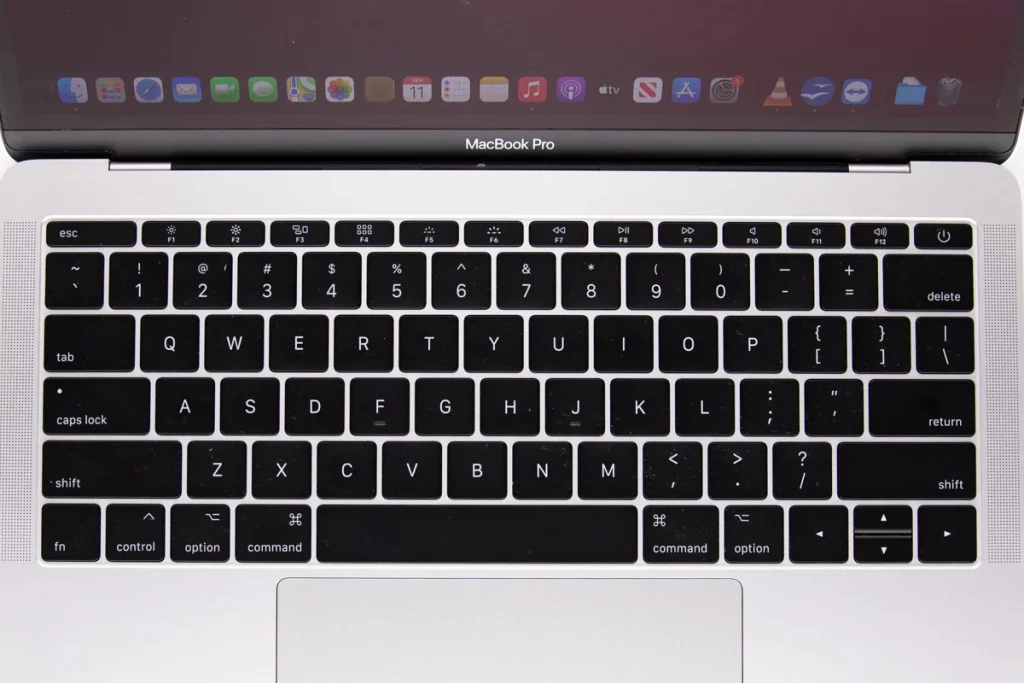We have all experienced those heart-stopping moments when an accident happens, and water is spilled on our beloved MacBook. It is a situation that can induce panic and fear, as we worry about the potential damage to our expensive and essential device.
However, if you find yourself in this unfortunate scenario, it is crucial to stay calm and take immediate action to minimize any potential harm. In this blog post, we will discuss what steps you should take if you spill water on your MacBook.
Act Quickly after Water Spillage on MacBook
Time is of the essence when it comes to dealing with liquid spills on any electronic device, including your MacBook. The first and most crucial step is to act quickly. The longer water remains in contact with your MacBook, the higher the chances of permanent laptop damage.
Power Off and Unplug the MacBook After Spilled Water
The next immediate action is to power off your MacBook. If the device is still on, shut it down by holding down the power button. Unplug any connected cables or accessories to prevent any potential electrical damage.
This step is vital to prevent a short circuit, which could cause severe damage to your MacBook’s internal components.

Wipe and Drain Water Spilled MacBook
Once your MacBook is powered off and disconnected, turn it upside down to allow any excess liquid to drain out. Gently wipe the exterior with a soft, lint-free cloth to remove any visible water. Avoid using paper towels or tissues, as they can leave behind lint or fibers that may cause further damage.
Remove External Components from MacBook After Water Damage
If you spilled water on your MacBook’s keyboard, it’s essential to remove any external components that might have come into contact with the liquid. Detach any connected accessories such as a mouse, external hard drives, or USB devices. This precautionary step will prevent any potential water damage to these peripherals.
Air Dry Water Damages MacBook

After wiping and draining, it is crucial to allow your MacBook to air dry completely before attempting to turn it back on.
Place your MacBook in an upright position, preferably in a well-ventilated area.
Avoid using a hairdryer, as the heat can cause more harm than good. Let your MacBook dry naturally for at least 48 hours to ensure all moisture evaporates.
Assess the Damage
After allowing your MacBook to dry for an adequate period, it is time to assess the damage. Carefully inspect the device for any signs of water damage, such as discoloration, sticky keys, or unusual behavior. If you notice any such indications, it is best to take your MacBook to an authorized service center or contact Apple support for further assistance.
If there is an important files stored on the device that you can not access, get in touch with professional recovery service provider. By getting help from experts, like PITS Global Data Recovery Services, you will restore all the valuable files from the MacBook.
Professional Repair
If your MacBook shows persistent issues or fails to function correctly even after the drying process, it is crucial to seek professional repair services. Do not attempt to disassemble or repair the device yourself, as this could void your warranty or cause further damage. A trained technician will have the expertise and tools to diagnose the problem and provide the necessary repairs.
Prevention for the Future
Accidents happen, but there are measures you can take to prevent liquid spills on your MacBook in the future. Consider using a keyboard cover or a silicone keyboard skin that provides a protective barrier against spills. Be mindful of keeping beverages away from your laptop and always secure the lid when not in use.
Additionally, it is a good practice to back up your important files regularly so that if a spill does occur, you will not lose valuable data.

In conclusion, spilling water on your MacBook can be a distressing experience, but it is important to remain calm and take immediate action. Acting quickly, powering off and unplugging, wiping and draining, air drying, and assessing the damage are crucial steps to minimize potential harm.
If necessary, seek professional repair services to ensure proper restoration of your device. Lastly, take preventive measures to avoid future spills. Remember, accidents can happen, but with proper care and quick response, you can increase the chances of saving your MacBook and its valuable contents.
Frequently Asked Questions
Can I use a hairdryer to dry my MacBook?
It is not recommended to use a hairdryer to dry your MacBook. The heat from a hairdryer can potentially cause more damage to the internal components of your device. It’s best to let your MacBook air dry naturally in a well-ventilated area.
How long should I let my MacBook dry before attempting to turn it back on?
It is advisable to let your MacBook dry for at least 48 hours before attempting to turn it back on. This allows sufficient time for all moisture to evaporate. Rushing to turn on your MacBook too soon can increase the risk of further damage.
What should I do if I spilled a liquid other than water on my MacBook?
If you spilled a liquid other than water on your MacBook, the steps remain the same. Power off your device, unplug it, wipe and drain any excess liquid, and let it air dry. However, it’s important to note that certain liquids, such as sugary beverages or corrosive substances, can cause more significant damage. In such cases, it is highly recommended to seek professional repair services.
Can I remove the keys to clean them if I spilled water on the keyboard?
It is generally not recommended to remove the keys of your MacBook keyboard yourself. The keys are delicate and removing them incorrectly can cause further damage. It’s best to let the liquid evaporate naturally and clean the surface with a soft, lint-free cloth. If the keys continue to stick or exhibit unusual behavior after the drying process, it’s advisable to consult a professional technician.
What if my MacBook shows signs of water damage after drying?
If your MacBook exhibits signs of water damage, such as discoloration, sticky keys, or unusual behavior, it’s recommended to take it to an authorized service center or contact Apple support. Trained technicians can diagnose the extent of the damage and provide appropriate repairs. Attempting to repair the device yourself may void the warranty or cause further harm.