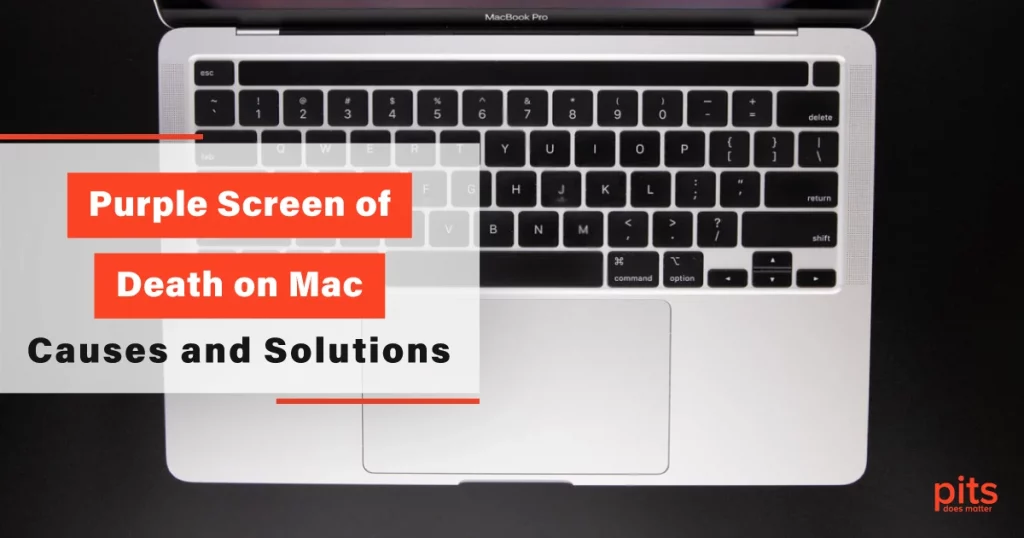Imagine you are busy working on a project on your reliable Mac when suddenly the screen turns an alarming shade of purple. You start to panic as you realize something is wrong. Your Mac has just experienced the dreaded “Purple Screen of Death” (PSOD).
While not as common as its Windows counterpart, the Blue Screen of Death, the Purple Screen of Death can be equally unsettling for Mac users. In this blog, we will delve into the mysterious realm of PSOD, exploring its causes, potential consequences, and, most importantly, the solutions to get your Mac back up and running smoothly.
PSOD Meaning
The Purple Screen of Death is a term used to describe an unexpected system crash or kernel panic on macOS, resulting in a purple-colored screen with white text displayed in multiple languages. This screen appears when the Mac’s operating system encounters a critical error that it cannot recover from, forcing the system to shut down.
While not as visually alarming as a bright blue screen, the PSOD signifies a severe problem within your Mac’s hardware or software. If you have encountered the Purple Screen of Death, do not worry; there are steps you can take to diagnose and resolve the issue.
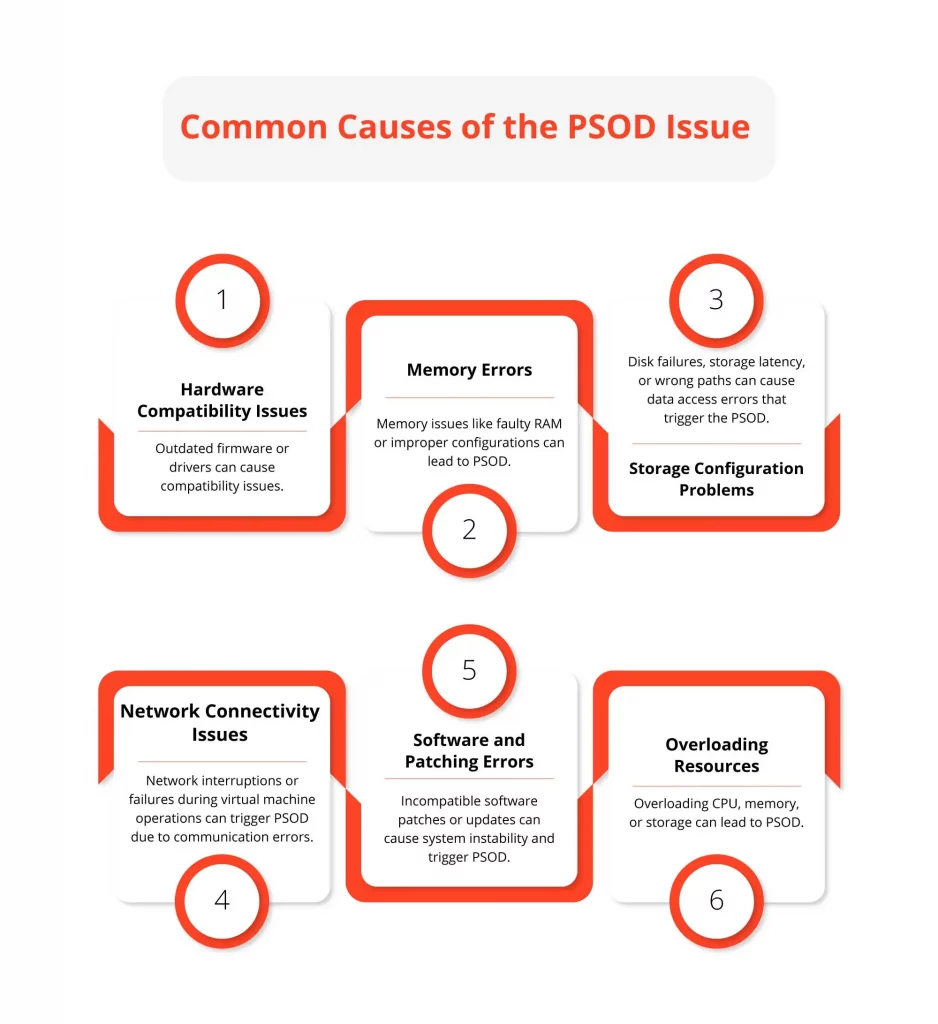
Common Causes of the PSOD Issue
Software Conflicts
Incompatible or poorly coded software can wreak havoc on your Mac’s stability. Installing incompatible applications or running outdated software can lead to conflicts and result in PSOD occurrences.
Hardware Issues
Hardware failures are one of the primary culprits behind PSOD. This could include problems with your RAM, hard drive, graphics card, or other critical components.
Loose or faulty hardware connections can trigger kernel panics, leading to the PSOD.

Driver Problems
Drivers are essential software components that enable communication between hardware and your operating system. Outdated or incompatible drivers can lead to kernel panics and, consequently, the PSOD.
Malware and Viruses
While macOS is generally considered more secure than other operating systems, it is not immune to malware and viruses. A malicious program or file can disrupt your Mac’s normal operations and trigger a kernel panic.
Overheating
Overheating can cause your Mac to crash and, in some cases, lead to a PSOD. Dust accumulation in your Mac’s fans and vents can hinder proper cooling, so keeping your Mac clean is essential.
How to Fix Purple Screen of Death
Encountering the Purple Screen of Death can be a disheartening experience, but there is no need to despair. Here are some steps to help you diagnose and resolve the issue:
Reboot Your Mac
The first step is to try rebooting your Mac. Sometimes, a one-time issue can be resolved with a simple restart.
Check for Software Updates
Ensure your macOS and all installed applications are up to date. Apple frequently releases updates that address known issues and improve system stability.
Boot in Safe Mode
Booting your Mac in Safe Mode can help identify if a third-party software conflict causes the PSOD. To do this, restart your Mac and hold down the Shift key until the Apple logo appears.
Run Disk Utility
Use Disk Utility to check the health of your hard drive or SSD. If it detects and repairs disk errors, it might resolve the issue.
Check for Hardware Issues
If software-related solutions don’t work, it’s time to look into hardware problems. Ensure all your hardware components are properly connected, and consider running hardware diagnostics.
Scan for Malware
Run a reputable anti-malware and antivirus scan to ensure your Mac is free from malicious software.
Reset NVRAM/PRAM
Resetting your Mac’s NVRAM (Non-Volatile RAM) or PRAM (Parameter RAM) can sometimes resolve kernel panic issues. To do this, restart your Mac and hold down the Option, Command, P, and R keys simultaneously until you hear the startup chime twice.
Seek Professional Help
If all else fails, it is advisable to contact Apple Support or visit an Apple Store. They can perform in-depth diagnostics and repairs if necessary.
Preventing the Mac Purple Screen of Death
Prevention is always better than cure. Here are some tips to help you avoid encountering the Purple Screen of Death in the future:
- Regularly Update Software. Keep macOS and all your installed applications up to date to benefit from bug fixes and improved stability.
- Use Reliable Software. Ensure that any third-party software you install is reputable and compatible with your macOS version.

- Backup Your Data. Regularly back up your important files using Time Machine or another backup solution to protect your data in case of a catastrophic failure.
- Maintain Good Ventilation. Keep your Mac’s vents and fans clean to prevent overheating.
- Use Surge Protection. Use surge protectors to safeguard your Mac against power surges and electrical issues.
- Install Quality Security Software. Consider installing a reputable antivirus and security software to protect your Mac from malware and viruses.
Encountering the Purple Screen of Death on your Mac can be a stressful experience, but it’s not the end of the world. Understanding the potential causes and following the steps outlined in this blog can help you diagnose and resolve the issue, getting your Mac back to its reliable self. Remember, prevention is key, so practice good maintenance and keep your Mac’s software and hardware in top shape to minimize the chances of encountering the PSOD in the future.
Frequently Asked Questions
What does the Purple Screen of Death (PSOD) on Mac indicate?
The PSOD on Mac signifies a critical system error, often caused by hardware issues, software conflicts, driver problems, malware, or overheating.
How can I fix the Purple Screen of Death on my Mac?
Start with a simple reboot, update your software, and run the disk utility. If the issue persists, consider booting in Safe Mode, checking for hardware problems, scanning for malware, or resetting NVRAM/PRAM. Seeking professional help may be necessary in severe cases.
How can I prevent the PSOD from happening in the future?
To prevent the Macbook Pro Purple Screen of Death, regularly update your software, use reliable third-party applications, maintain good ventilation for your Mac, employ surge protection, and install quality security software to safeguard against malware and viruses.