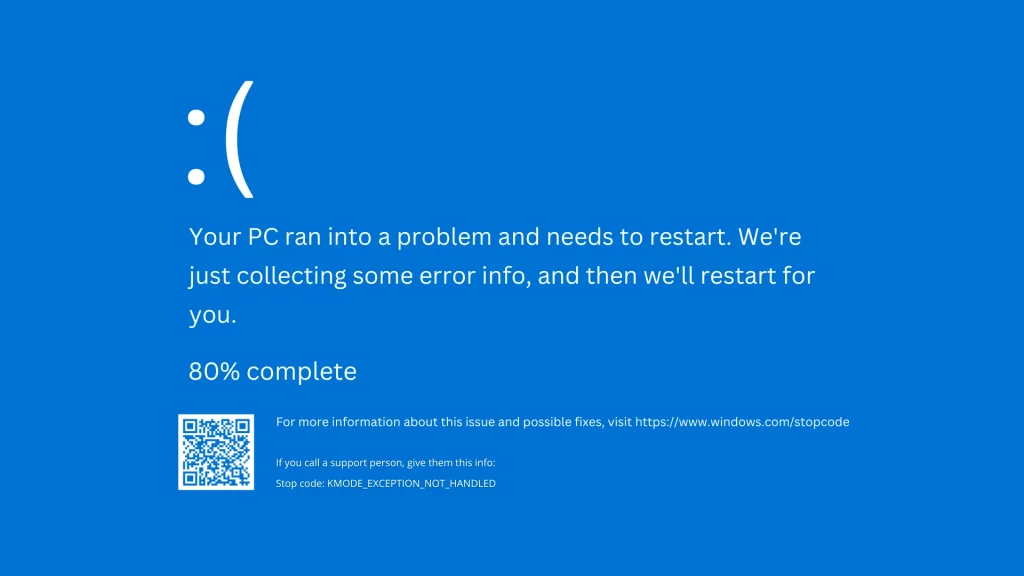Our reliance on computers has become almost second nature. Whether for work or leisure, computers have seamlessly integrated into our lives. However, with this technological dependence comes the potential for issues and errors that can disrupt our daily routines. One such issue is the dreaded “KMODE_EXCEPTION_NOT_HANDLED” error.
If you are facing this error on your Windows 10 system, you’re not alone. In this blog, we will explore what the “KMODE EXCEPTION NOT HANDLED” error is, what causes it, and how to resolve it, ensuring your system operates smoothly.
Understanding the KMODE_EXCEPTION_NOT_HANDLED Error
KMODE_EXCEPTION_NOT_HANDLED is a stop code that appears when Windows encounters a critical error it cannot recover from, causing the system to crash and display the infamous Blue Screen of Death (BSOD). This error indicates a problem with the way the operating system handles kernel mode programs or device drivers.

- Kernel Mode. The operating system is divided into two main modes – user mode and kernel mode. Kernel mode programs have greater access to system resources and hardware, making them crucial for the functioning of your system.
- Device Drivers. These are essential software components that allow hardware devices to communicate with the operating system. When a device driver encounters an issue, it can lead to a BSOD.
Common Causes of KMODE_EXCEPTION_NOT_HANDLED
Understanding the underlying causes of the “KMODE_EXCEPTION_NOT_HANDLED” error is the first step towards fixing it. Some common culprits include:
- Outdated or Incompatible Device Drivers. Device drivers that are outdated or incompatible with your system can trigger this error. Ensuring that your drivers are up to date is essential.
- Corrupt System Files. Corruption in critical system files can lead to various errors, including the “KMODE_EXCEPTION_NOT_HANDLED.”
- Memory Issues. Problems with your system’s memory, such as faulty RAM modules, can be responsible for this error.
- Software Conflicts. Conflicts between different software applications or between software and your hardware can result in this error.
- Hardware Issues. Faulty hardware components, such as a malfunctioning hard drive or RAM module, can also lead to the “KMODE_EXCEPTION_NOT_HANDLED” error.
- Fast Startup. While Windows 10’s Fast Startup feature can improve boot times, it may conflict with certain hardware configurations, causing the error.

Now that we know the potential causes let us dive into solutions to fix this troublesome error and get your system back up and running smoothly.
How to Fix the Windows 10 KMODE_EXCEPTION_NOT_HANDLED Error
Update Device Drivers
To address the most common cause of this error, ensure that your device drivers are up to date. You can do this by:
- Using Windows Update. Go to Settings > Update & Security > Windows Update. Click on “Check for updates.” Windows will search automatically for updated driver software.
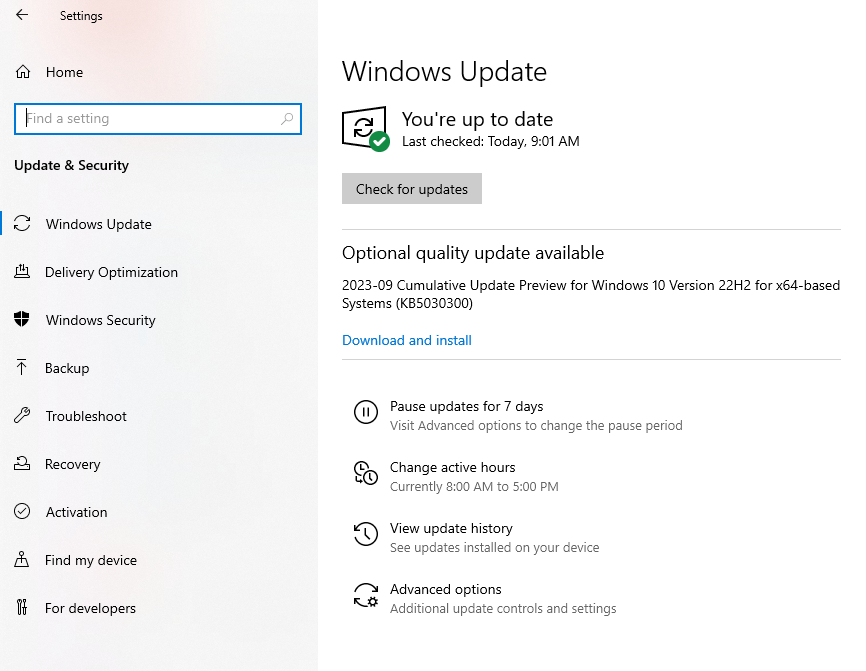
- Manually Updating Drivers. You can also update drivers manually by going to the device manager (right-click on the Start button and select “Device Manager”). Right-click on the device with the issue and select “Update driver.” Follow the on-screen instructions.
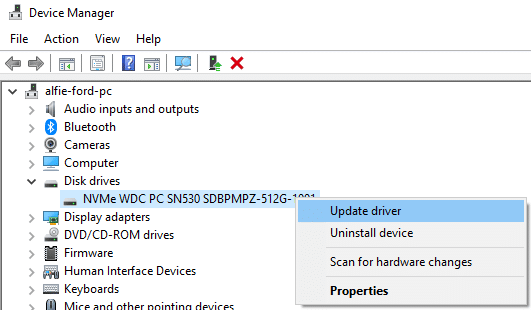
Check for Corrupt System Files
- Open the Command Prompt as an administrator by searching for “cmd” in the Start menu, right-clicking on “Command Prompt,” and choosing “Run as administrator.”
- Type “sfc /scannow” and press Enter. This command will scan and repair any corrupted system files.
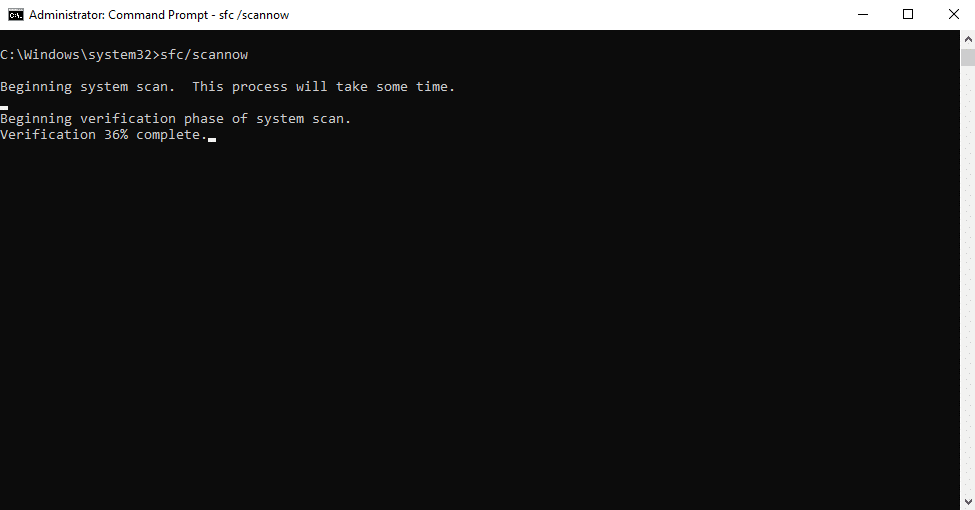
Check Your System Memory
You can use Windows Memory Diagnostic to test your system’s memory. Search for “Windows Memory Diagnostic” in the Start menu, and select “Restart now and check for problems.”
Resolve Software Conflicts
Uninstall or update any software that may be causing conflicts. If you suspect a specific application, try uninstalling it and see if the error persists.
Inspect Hardware Issues
Check your hardware components for any signs of damage or malfunction. If you find an issue, you may need to replace or repair the hardware.
Disable Fast Startup
If you suspect that Fast Startup is causing the error, you can disable it by going to Control Panel > Power Options > “Choose what the power buttons do” and then click “Change settings that are currently unavailable.” Uncheck “Turn on fast startup (recommended)” and save your changes.
Perform a Clean Windows Install
If all else fails, performing a clean installation of Windows 10 can help resolve any persistent software-related issues.
Seeking Professional Help
If you are still unable to fix the “KMODE_EXCEPTION_NOT_HANDLED” error after trying the above steps, or if you are not comfortable performing some of these advanced troubleshooting procedures, it may be time to seek professional help. That is where PITS Global Data Recovery Services comes into play.
At PITS, we specialize in diagnosing and resolving complex computer issues, including BSOD errors like “KMODE_EXCEPTION_NOT_HANDLED.” Our team of experienced technicians and data recovery experts can help you get your system back on track, recover important data, and ensure that your computer operates at its best.
Preventing the KMODE_EXCEPTION_NOT_HANDLED Error
While addressing the error is crucial, preventing it from happening in the first place is equally important. Here are some tips to help you avoid encountering the “KMODE_EXCEPTION_NOT_HANDLED” error in the future:
- Regularly update your device drivers and Windows operating system to ensure they are in sync and free from compatibility issues.
- Be cautious when installing new software and updates. Ensure they are from trusted sources and are compatible with your system.
- Keep your hardware well-maintained, checking for any signs of wear or damage.
- Make backups of your important data to avoid data loss in case of a catastrophic failure.
The “KMODE_EXCEPTION_NOT_HANDLED” error can be frustrating and disruptive, but with the right knowledge and tools, it is possible to resolve it. By understanding the common causes and following the recommended solutions, you can tackle this issue head-on.
If you find yourself struggling to resolve the error, do not hesitate to reach out to the experts at PITS Global Data Recovery Services for professional assistance. We are here to help you get your computer back on track and ensure that your data remains safe. With our assistance, you can navigate through the maze of BSOD errors, ensuring a seamless computing experience.
Frequently Asked Questions
What is the KMODE_EXCEPTION_NOT_HANDLED in Windows 10?
The stop code “KMODE_EXCEPTION_NOT_HANDLED” is a critical issue in Windows 10 that occurs when the operating system encounters problems with kernel mode programs or device drivers.
What are the common causes of the KMODE_EXCEPTION_NOT_HANDLED on Windows10?
Common causes of this error include outdated or incompatible device drivers, corrupt system files, memory issues, software conflicts, and hardware problems.
How can I update device drivers to fix the error?
You can update device drivers using Windows Update or manually through the Device Manager. Simply search automatically for updated driver software or update the driver by right-clicking on the problematic device in the Device Manager.
What should I do if I suspect hardware issues as the cause of the error?
If you suspect hardware problems, it’s advisable to inspect your hardware components for damage and, if necessary, seek professional assistance to repair or replace faulty hardware.
How can PITS Global Data Recovery Services help with the KMODE_EXCEPTION_NOT_HANDLED error?
At PITS, our team of experts can diagnose and resolve complex computer issues, including the Kmode Exception not Handed error, ensuring your system operates smoothly and assisting with data recovery if needed.