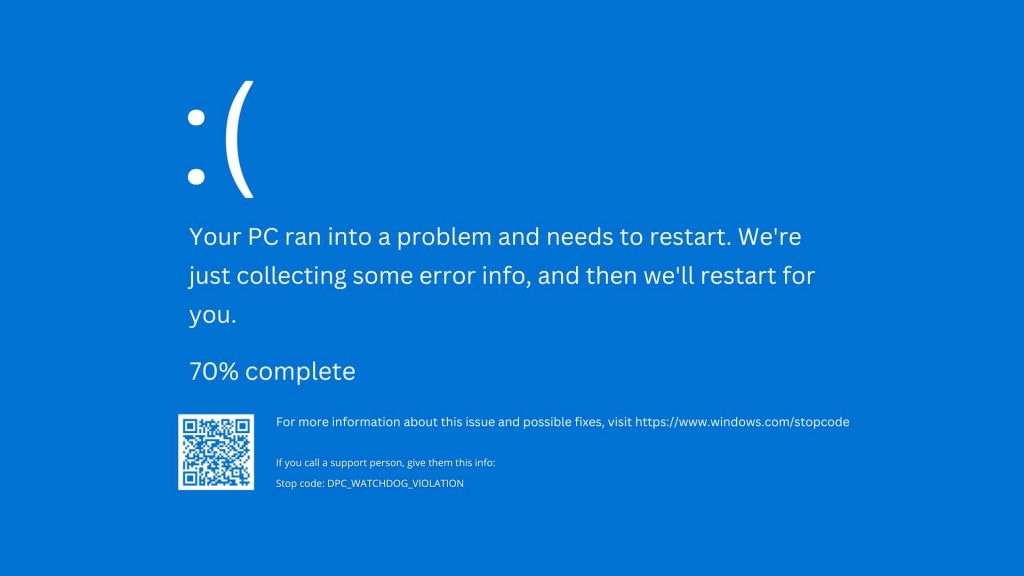Many Windows 10 users have experienced the frustrating “DPC Watchdog Violation” blue screen error message while working on important projects. This error can be confusing and difficult to understand, but you are not alone. The good news is that this error is a common issue, and there are ways to fix it.
In this blog, we will delve into the details of this error, understand its causes, and explore effective solutions to get your system back on track.
What Does Stop Code DPC Watchdog Violation Mean?
DPC Watchdog Violation is a notorious “Blue Screen of Death” (BSOD) error in Windows 10. When it occurs, your computer suddenly crashes and displays this error message. The “DPC” in DPC Watchdog stands for “Deferred Procedure Call,” a Windows mechanism that manages hardware and software interaction. A violation of this mechanism can lead to system instability and crashes, hence the error message.
To understand this error better, let us delve deeper into the concept of Deferred Procedure Calls (DPCs). In the Windows operating system, DPCs are essential for efficient multitasking.

They allow higher-priority tasks to interrupt lower-priority ones briefly, ensuring smooth operation.
However, when a DPC takes longer to complete than expected or multiple DPC collides, it can result in a violation, triggering the dreaded DPC Watchdog Violation error. This violation occurs as a safeguard to prevent system corruption, data loss, or hardware damage.
Causes of Windows 10 DPC Watchdog Violation
- Faulty or Outdated Drivers. Incompatibility or outdated drivers, especially those related to your storage controllers like Standard SATA AHCI Controller, can trigger this error.
- External Devices. Connected external devices like printers, USB drives, or external hard drives may cause conflicts and lead to DPC Watchdog Violation.
- Hardware Issues. Problems with your installed hardware, such as RAM or solid-state drives (SSD), can result in this error.
- Corrupted System Files. Damaged or missing system files within the Windows operating system can also be a contributing factor.
How to Fix DPC Watchdog Violation for Various DPC.Watchdog.Violation Reasons
Faulty or Outdated Drivers
Drivers act as intermediaries between your hardware and the operating system, facilitating communication. Your system can run into issues when these drivers become outdated or incompatible. The Standard SATA AHCI Controller is one of the critical drivers that can cause DPC Watchdog Violation if not functioning correctly.
Step 1
Open "Device Manager" by right-clicking on the Start button and selecting it.
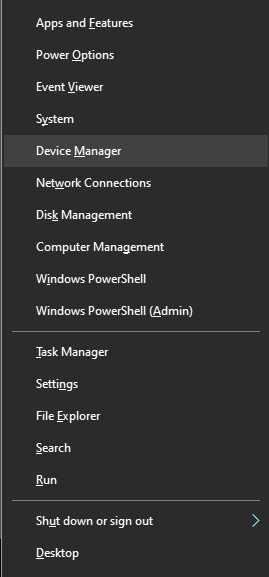
Step 2
Expand the "IDE ATA/ATAPI Controllers" section.
Step 3
Right-click on "Standard SATA AHCI Controller" and choose "Update driver."
Step 4
Select "Browse my computer for driver software" and let Windows search for updated drivers.
Step 5
If updating does not help, try rolling back the driver to a previous version.
External Devices
External devices can introduce conflicts into your system, leading to DPC Watchdog Violation errors. To identify if an external device is the culprit:
Step 1
Disconnect all external devices from your PC.
Step 2
Reconnect them one by one and observe if the error reoccurs.
Step 3
If you find a device that triggers the error, visit the manufacturer's website for updated drivers or firmware.
Hardware Issues
Hardware problems can also be a significant factor in DPC Watchdog Violation errors. Faulty hardware components, such as RAM or solid-state drives (SSDs), can disrupt the proper functioning of your system.
Step 1
Open your PC's case and inspect the hardware connections.
Step 2
Reseat any hardware components like RAM sticks or SSDs.
Step 3
If you suspect a particular hardware component, consider replacing it with a known working one to test.

Corrupted System Files
Corrupted or missing system files can wreak havoc on your Windows operating system, leading to errors, including DPC Watchdog Violation. To address this issue:
Step 1
Open Command Prompt as an administrator by right-clicking on the Start button and selecting "Windows Terminal (Admin)" or "Command Prompt (Admin)."
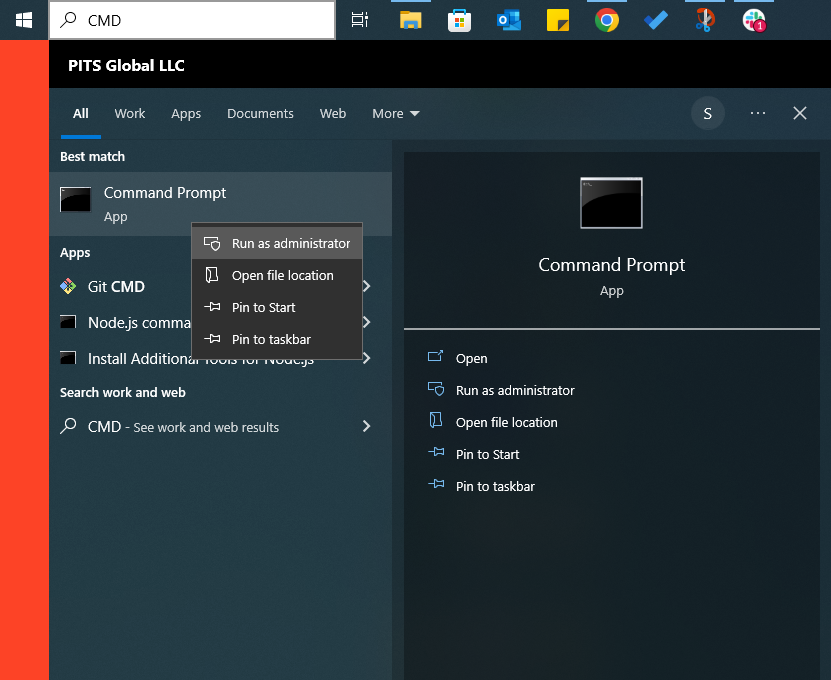
Step 2
Type "sfc /scannow" and press Enter.
Step 3
Let the scan complete; it will attempt to repair corrupted system files.
More Ways to Fix this Error Code
Run Windows Update
Keeping your Windows operating system up to date is crucial. Microsoft frequently releases updates that address known issues and vulnerabilities, including those related to DPC Watchdog Violation.
Step 1
Go to "Settings" by pressing Win + I.
Step 2
Click on "Update & Security."
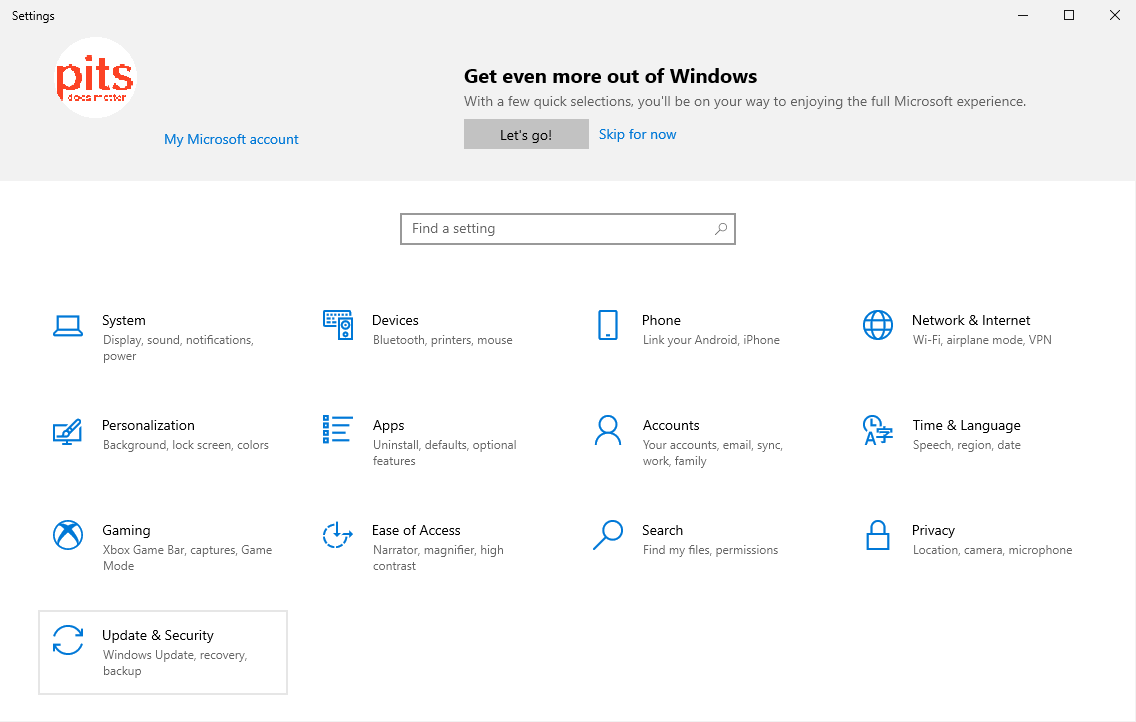
Step 3
Select "Windows Update" and click on "Check for updates."
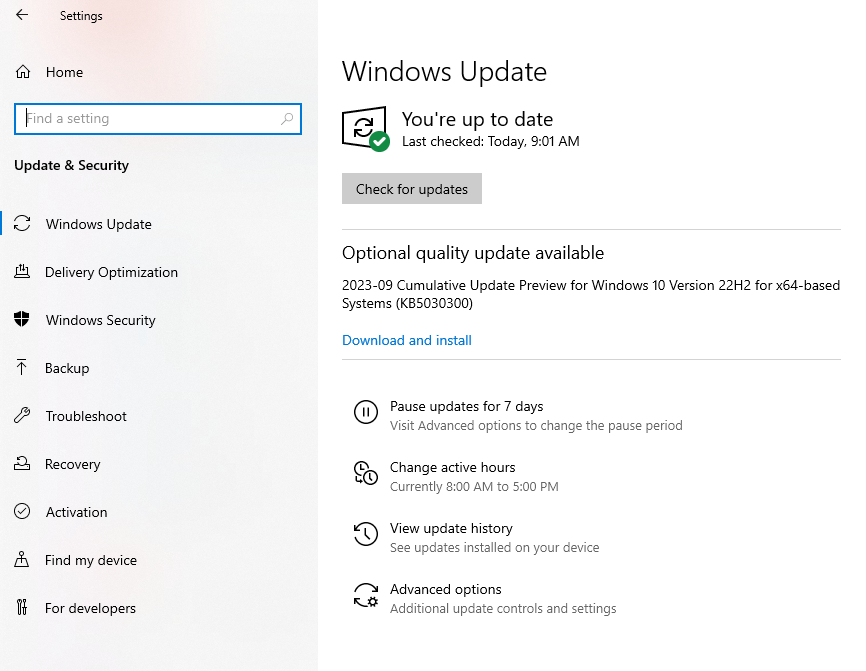
Check for BIOS/UEFI Updates
Your computer’s BIOS (or UEFI) firmware controls various hardware settings. Outdated or buggy firmware can contribute to DPC Watchdog Violation errors.
Step 1
Visit your computer manufacturer's website and locate the BIOS/UEFI updates for your specific model.
Step 2
Follow the manufacturer's instructions to update your BIOS/UEFI.
Reevaluate Installed Software
Sometimes, software conflicts can trigger DPC Watchdog Violation errors. To identify and address problematic software:
Step 1
Review recently installed applications or updates.
Step 2
Uninstall any suspicious or unnecessary software.
Step 3
Use the Windows System Restore feature to revert your system to a state before the error occurs.
Perform a Clean Windows Install
If all else fails and you continue to face DPC Watchdog Violation errors, you may consider performing a clean installation of Windows 10. This process involves reinstalling the operating system from scratch, which can often resolve persistent issues.
Make sure to back up all your important data before proceeding with a clean installation.
Preventing DPC Watchdog Violation
Prevention is better than cure. Here are some practices to help you avoid encountering the DPC Watchdog Violation error:
Regularly Update Drivers
Keep all your device drivers up to date. This includes not only storage controller drivers like the Standard SATA AHCI Controller but also drivers for graphics cards, network adapters, and other components.
Automated driver updater software can help simplify this task by regularly checking for updates and installing them.
Be Cautious with External Devices
Whenever you connect external devices to your PC, ensure they are compatible with your system and have updated drivers. Avoid using outdated or generic drivers provided by Windows when possible.
Handle Hardware with Care
When installing or upgrading hardware components, follow manufacturer guidelines meticulously. Mishandling hardware can lead to issues like loose connections, which may trigger DPC Watchdog Violation errors.

Keep Your System Clean
Regularly perform system maintenance tasks to keep your Windows 10 PC in top shape:
- Use disk cleanup tools to remove temporary files and unnecessary data.
- Keep your antivirus and anti-malware software updated to prevent infections that could lead to system instability.
- Ensure that your system is not overloaded with unnecessary startup programs.
When to Seek Professional Help
In some cases, resolving the DPC Watchdog Violation error might be beyond the scope of regular troubleshooting. If you’ve tried all the above steps and still face recurring blue screen errors, it is time to consult a professional data recovery service like PITS Global Data Recovery Services.
Why Choose PITS Global Data Recovery Services?
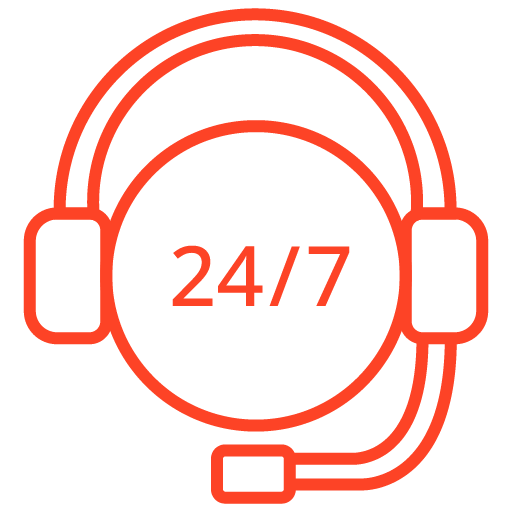
If you’re facing a data loss situation, don’t hesitate to contact us. Our 24/7 data recovery services are available to you, 365 days a year. Let us help you recover your precious data today.
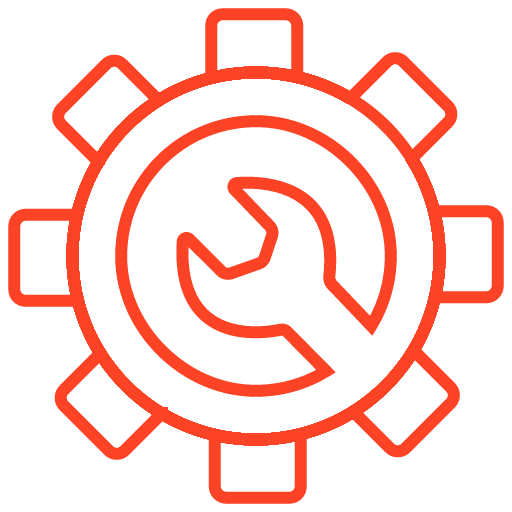
We start the recovery process with a risk-free evaluation. Our technicians estimate reasons for data loss and the level of damage. Based on it, we select the most suitable recovery strategy.
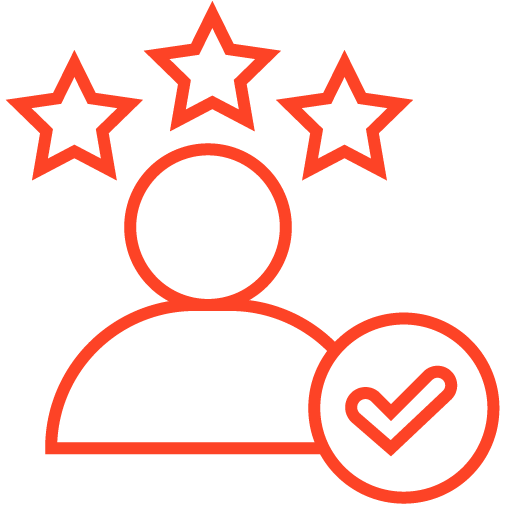
With years in the data recovery industry, our company supports the highest customer satisfaction rate. We do everything to provide a positive experience for our clients.
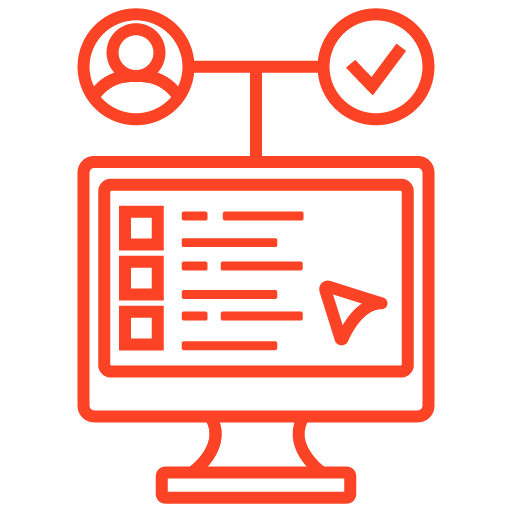
During our remote customer file verification session, you will thoroughly review all necessary documents and records to ensure accuracy and compliance.
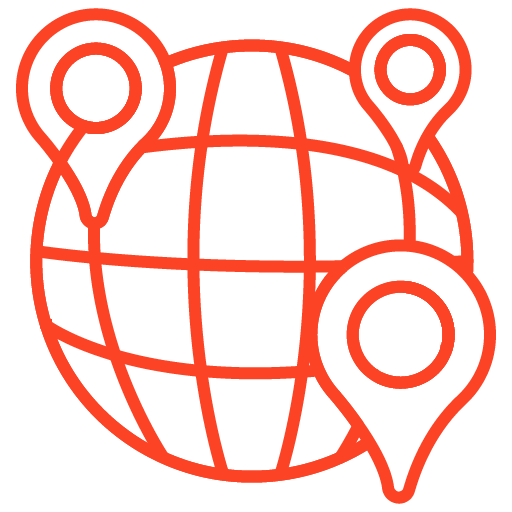
We offer data recovery services from over 50 locations across the US. This means that no matter where you are located, you can access our services to recover the data.
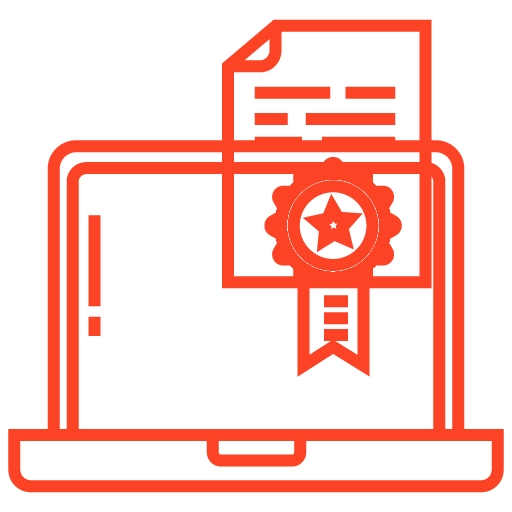
With our certified data recovery services and 99% success rate, we are confident that we can recover your precious data and get you back up and running in no time.
Our team of experts is well-versed in handling complex blue screen errors and can help you recover valuable data from your system, even in the most challenging situations. We understand the importance of your data and are committed to providing the highest level of service.
Feel free to reach out when you need expert assistance. Whether recovering critical files, diagnosing hardware issues, or resolving persistent errors like DPC Watchdog Violation, we have the expertise and technology to get you back on track.
The DPC Watchdog Violation error is undoubtedly frustrating and disruptive for Windows 10 users. However, armed with the knowledge of its causes and effective solutions, you can overcome this obstacle and ensure your computer runs smoothly.
By regularly updating drivers, being cautious with external devices, handling hardware carefully, and performing system maintenance, you can significantly reduce the chances of encountering this error.
When troubleshooting on your own isn’t enough, remember that PITS Global Data Recovery Services is here to help. With the right approach and expert assistance, you can end the DPC Watchdog Violation blues and enjoy uninterrupted computing.
Frequently Asked Questions
What does the DPC Watchdog Violation error mean in Windows 10?
The DPC Watchdog Violation error is a critical Windows 10 blue screen error that occurs when there’s a Deferred Procedure Call (DPC) mechanism violation, often because of hardware or driver issues.
How can I fix the DPC Watchdog Violation error on my Windows 10 PC?
You can try updating or rolling back drivers, checking external devices, inspecting hardware, running a System File Checker (SFC) scan, updating Windows, and checking for BIOS/UEFI updates. If the issue persists, consider performing a clean Windows 10 installation.
What precautions can I take to prevent DPC Watchdog Violation errors?
To prevent DPC Watchdog Violation errors, regularly update drivers, be cautious with external devices, handle hardware carefully, keep your system clean by performing maintenance tasks, and ensure your antivirus and anti-malware software are up to date.
When should I seek professional help for DPC Watchdog Violation errors?
If you’ve tried troubleshooting steps and still face recurring DPC Watchdog Violation errors, it’s advisable to consult a professional data recovery service like PITS Global Data Recovery Services, especially if you need to recover valuable data or diagnose hardware issues.