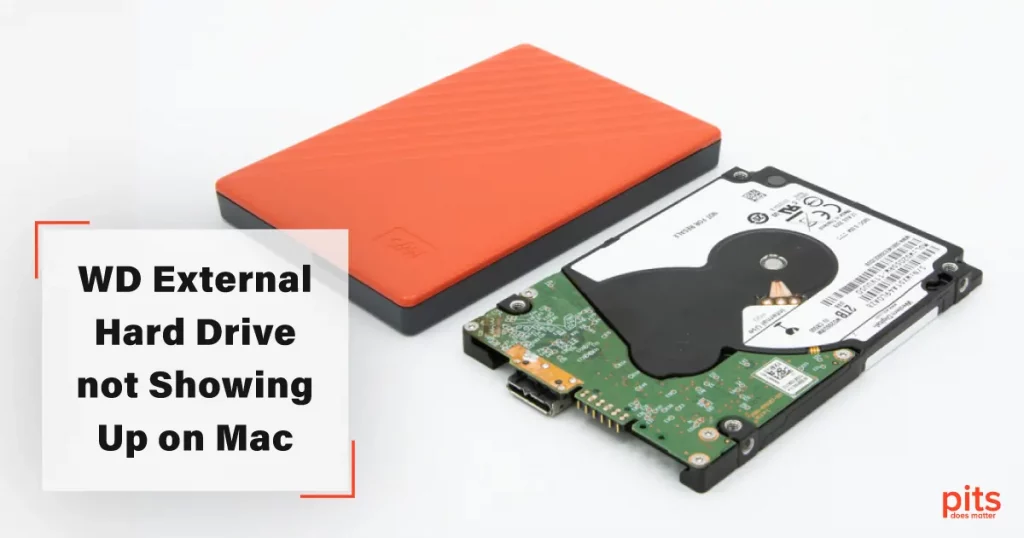In the fast-paced digital era, data loss can be a significant setback for individuals and businesses alike. When faced with a malfunctioning external hard drive, PITS Global Data Recovery Services received a case involving a WD My Passport for Mac with connectivity issues. This blog post outlines the steps undertaken by our experienced engineers to recover the valuable data stored on the drive.
Initial Assesment
Upon receiving the case, our team started the evaluation by reviewing the external WD drive in our advanced lab.
Our engineers carefully examined the external hard drive, paying close attention to the loose connector reported by the customer. A loose connector can lead to poor electrical connections, which results in a non-functioning drive and data inaccessibility.
In this case, the client’s inability to access the data identified severe damage. Our team communicated regularly with the customer throughout the evaluation, informing him about the progress and findings.
After closely reviewing the device, our technicians noticed an affected PCB that should have been replaced. Based on the initial evaluation, our team decided to replace the PCB to estimate further steps.
Replacing the PCB
We possess an extensive donor-part database, enabling us to source suitable replacements for faulty components. Leveraging this resource, our skilled technicians searched for a compatible replacement PCB that integrates with the external hard drive.
Choosing the right donor PCB is a detailed process, as it involves considering various factors such as compatibility and encryption capabilities.

Our technicians matched the specifications of the faulty PCB to proceed with the data extraction process. One important aspect to note: replacing the printed circuit board does not exempt us from the hardware encryption. There may be access to the data after replacing the board, but it will be in encrypted form.
"*" indicates required fields
Connectivity Evaluation
After successfully replacing the PCB, our engineers encountered a common problem with loose USB connectors—a clicking sound from the external hard drive. This clicking sound clearly indicated further internal issues that needed to be addressed promptly.
A clicking sound coming from the drive is a sign of the failure of the magnetic heads. Our experienced team employed a combination of specialized tools and advanced diagnostic techniques to analyze the drive’s internal components. They inspected the magnetic heads using the high-precision microscope to estimate the level of damage that had occurred.
Our thorough analysis was conducted in a controlled environment within ISO Certified Class 10 Cleanroom. This environment ensured the highest level of cleanliness and minimized the risk of damage during the examination process.
As a result of the deeper evaluation, our engineers noted the issues with the block of magnetic heads. This problem could be solved by replacing the damaged components with compatible ones, which our technicians started to work on.
Addressing Broken Magnetic Heads
To ensure the highest level of precision and minimize the risk of further damage, our technicians carried out the necessary repairs within our state-of-the-art ISO Certified Class 10 Cleanroom environment. By working in this cleanroom, our team minimized the risk of contaminants, such as dust particles, interfering with the delicate repair process.
Repairing the broken block of magnetic heads requires a combination of expertise and specialized tools. Our technicians removed the damaged magnetic heads while taking necessary precautions to avoid additional harm to the drive’s internal components. They ensured the replacement heads were correctly installed and aligned to operate smoothly within the further data extraction process.
Data Recovery from Encrypted WD Drive
With the external hard drive in a functional state, our team shifted their focus to the primary objective: recovering the data.
Data recovery from an encrypted drive requires a comprehensive understanding of encryption algorithms and decryption techniques. Our professionals, equipped with extensive knowledge and experience in data recovery, developed a specialized method specifically tailored to decrypt data.
In this case, encryption occurred after replacing the original PCB, as removing the original board prevented the standard encryption/decryption procedure.

To solve the data inaccessibility issue, our engineers decrypted the drive and restored access to the data stored in its sectors. For this, our professionals applied their specialized method, which involved advanced decryption algorithms and proprietary tools.
By leveraging their extensive knowledge and expertise, our engineers successfully finalized the recovery process. They decrypted the drive and restored data from it in a usable format. This approach ensured the integrity and completeness of the recovered music files.
Results of the Data Recovery
By the end of the recovery process, our team scheduled a verification session with the client. At the requested time, a customer connected to the session and reviewed all the restored files. He approved the recovered data and expressed his gratitude to our professionals.
The successful data recovery achieved by our skilled engineers at PITS stands as a testament to their unwavering commitment, expertise, and proficiency in the field. After a comprehensive process, we were able to recover 98% of the files stored on the client’s external hard drive.
Our team’s attention to detail, adherence to industry best practices, and utilization of specialized techniques were instrumental in achieving such results. We understand the significance of our clients’ data and treat every case with the utmost care, respecting the confidentiality and value of the information entrusted to us.
By choosing PITS Global Data Recovery Services, clients can have peace of mind knowing that their valuable information is in capable hands. If you are facing the same data loss situation on your external hard drive, do not hesitate and get in touch with us today.
FAQ about WD External Hard Drive Not Showing Up on Mac
Why is my WD external hard drive not showing up on my Mac?
Several reasons can cause your WD external hard drive not to appear on your Mac, such as a faulty USB port, an outdated macOS, issues with the drive format, or even a malfunctioning external hard drive.
How can I troubleshoot my WD external hard drive connection?
Begin with the basics – check your USB ports and cables to ensure they function correctly. Connect your hard drive to a different port or use a different cable. Additionally, reboot your Mac and try reconnecting the hard drive.
What if my WD hard drive doesn't appear after basic troubleshooting?
If the drive is still not showing up, you may need to check Disk Utility to see if the drive appears there. Open Disk Utility from the Utilities folder. If your drive is listed but not mounted, you can mount it manually from here. It may be experiencing hardware failure or severe formatting issues if it’s not listed. If your WD hard drive doesn’t show up after these steps, seek professional help. They can diagnose and recover data from a failing drive, safeguarding your important information.
How can I avoid this issue in the future?
Regularly back up your data, keep your macOS updated, safely eject your hard drive before disconnecting it, and consider using quality cables and ports to minimize connection issues. Also, periodically check your hard drive’s health using Disk Utility’s First Aid feature. These steps can help prevent your WD external hard drive from not appearing on your Mac.
Can I access my WD hard drive on a Mac even if it's not showing up?
In some cases, yes. If your drive is still functioning properly but simply does not appear on your Mac, you can try mounting it in Terminal. However, if your drive is experiencing hardware failure, seeking professional data recovery services may be best.