In the digital age, Toshiba external drives have become popular choices for reliable data storage. However, it can be incredibly frustrating when your Toshiba external drive is not recognized by your computer.
In this comprehensive troubleshooting guide, we will explore the potential reasons behind this issue, provide effective techniques to resolve the problem, and introduce the specialized data recovery services offered by PITS. By following our expert advice, you can overcome this obstacle and regain access to your valuable data.
Reasons for Toshiba External Hard Drive Not Showing Up
There can be several reasons why your Toshiba external hard drive is not working in your computer. Understanding these reasons will help you troubleshoot the issue more effectively:
Faulty or Loose Connections. Ensure that the USB cable connecting your external drive to the computer is securely plugged in on both ends. Sometimes, loose connections can cause the drive to go undetected. Try using a different USB cable and connect to a different USB port on your computer to rule out any connection-related issues.
Power Problems. Some Toshiba external drives require an external power source, while others draw power from the computer via the USB port. Verify that your drive is receiving power correctly and consider connecting it directly to a USB port on your computer, bypassing any potential power supply problems.
Outdated or Incompatible Drivers. Outdated or incompatible drivers can prevent your Toshiba external drive from being recognized by your computer. Check the Device Manager in your operating system for any entries under “Disk drives” or “USB controllers” with an exclamation mark or a red X. Update the drivers or uninstall and reinstall them as necessary to ensure compatibility.

Drive Letter Assignment. Your Toshiba external drive may not have been assigned a drive letter, making it invisible to your computer. Hence, open the Disk Management utility on your Windows computer and check if a drive letter is assigned. If not, assign a new drive letter to the external drive.
Drive Formatting or File System Errors. Corruption or incompatibility in the file system of your Toshiba external drive can lead to recognition issues. Consider formatting the drive, but remember to back up your data before proceeding. Formatting will erase all data on the drive.
"*" indicates required fields
How to Fix Toshiba External Hard Drive Not Detected
How to fix Toshiba external hard drive not being recognized? Follow these troubleshooting techniques:
- Verify Physical Connections. Start by checking the USB cable connections between your Toshiba external drive and the computer. Ensure they are secure and properly plugged in. Try using a different USB cable and connect to different USB ports on your computer to eliminate any connection-related issues.
- Power Cycle the Devices. Power off both your Toshiba external drive and your computer. After a few minutes, power on your computer first and then reconnect the Toshiba external drive, allowing them to establish a fresh connection. This can help reset any temporary glitches or conflicts that may be causing the drive recognition issue.
3. Update Drivers. Access the Device Manager in your operating system and look for any problematic entries under “Disk drives” or “USB controllers.” Outdated or incompatible drivers can prevent proper recognition of your Toshiba external drive.
Update the drivers for your Toshiba external drive or uninstall and reinstall them to ensure compatibility.
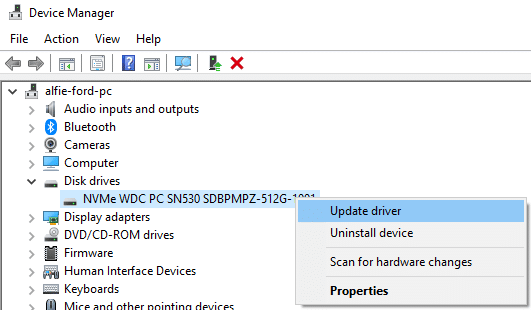
4. Change USB Port. Connect your Toshiba external drive to a different USB port on your computer. By using an alternative USB port, you can eliminate any issues related to a specific port that may not be functioning correctly.
5. Test on Another Computer. Connect your Toshiba external drive to another computer to determine if the problem is specific to your computer or the drive itself. If it is recognized on the alternate computer, the issue may be related to your computer’s configuration or settings. This will help narrow down the source of the problem.
Data Recovery Services for Toshiba External Drives
If all attempts to resolve the recognition issue on your Toshiba external drive fail, it is time to consider professional data recovery services. PITS Global Data Recovery Services specializes in recovering data from Toshiba external drives that are not recognized. With our expert team and advanced techniques, we can assist you in retrieving your valuable data.
Our highly skilled technicians utilize state-of-the-art techniques and specialized equipment to recover data from Toshiba external drives affected by physical damage, logical errors, or firmware issues. We have the expertise to handle various data loss scenarios and strive to achieve the highest success rates in data recovery.
At PITS Global Data Recovery Services, we understand the importance of confidentiality and data security. We adhere to strict protocols to ensure the confidentiality and integrity of your data throughout the entire data recovery process. Your data will be handled with the utmost care and professionalism.
What Our Clients Say About Us:
Experiencing a Toshiba external drive not showing up is a common issue. However, with the troubleshooting techniques outlined in this guide, you can increase your chances of resolving the problem on your own.
If your Toshiba external drive is not working, PITS Global Data Recovery Services is here to assist you with professional data recovery service. Contact us for a free evaluation, and our expert team will work diligently to recover your valuable data and provide you with the best possible outcome.
Frequently Asked Questions
Why is computer not recognizing Toshiba external hard drive?
There can be several reasons for this issue. It could be due to faulty or loose connections, power problems, outdated or incompatible drivers, drive letter assignment, or drive formatting or file system errors.
How can I check if my Toshiba external drive is properly connected?
Ensure that the USB cable connecting your external drive to the computer is securely plugged in on both ends. Also, check if the drive requires an external power source and that it is powered on.
What should I do if the USB cable or USB port is causing the problem?
Try using a different USB cable to rule out cable-related issues. Additionally, connect your Toshiba external drive directly to a USB port on your computer instead of using a USB hub to ensure sufficient power supply.
How can I update the drivers for my Toshiba external drive?
Access the Device Manager on your operating system, look for entries under “Disk drives” or “USB controllers” with issues, and update the drivers for your Toshiba external drive. You can also uninstall and reinstall the drivers if necessary.
What if my Toshiba external drive does not have a drive letter assigned to it?
Open the Disk Management utility on your Windows computer and check if a drive letter is assigned to your Toshiba external drive. If not, assign a new drive letter to make it visible to your computer.
Will formatting my Toshiba external drive erase my data?
Yes, formatting the drive will erase all data on it. Therefore, it is crucial to back up your data before proceeding with formatting.
What if the troubleshooting techniques do not resolve the issue with my Toshiba external drive?
If you have exhausted all troubleshooting options without success, it is recommended to seek professional data recovery services. PITS Global Data Recovery Services specializes in recovering data from Toshiba external drives that are not recognized.
How long does the data recovery process usually take?
The data recovery process duration can vary depending on the extent of the issue and the complexity of the data loss. PITS Global Data Recovery Services strives to provide a timely recovery while ensuring the highest success rates.
Is my data kept confidential during the data recovery process?
Yes, PITS Global Data Recovery Services prioritizes confidentiality and data integrity. Stringent protocols are followed to safeguard your data and maintain its confidentiality throughout the entire recovery process.
