In today’s world, data is everything. We store everything from family photos to work documents on external hard drives because they are convenient. But, sometimes, these devices can be problematic and show an error message that reads: “Error 0x80070057: The Parameter is Incorrect.”
This blog post is going to explain this enigmatic error, what causes it, and how you can get your data back safely and without any hassle.
Understanding the "E:\ is not Accessible. Parameter is Incorrect" Error
The “Error 0x80070057: The Parameter is Incorrect” is an issue that can manifest in various situations and often leaves users perplexed.
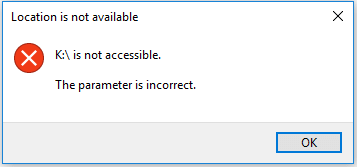
This error code is closely associated with the “Error 87: The Parameter is Incorrect,” and it can occur on different operating systems, including Windows 7, 8, and 10. When it strikes, you might be unable to access your external hard drive, and a discouraging message like “Drive is not accessible: The parameter is incorrect” might pop up on your screen.
Causes of the Error 0x57 the Parameter is Incorrect
To effectively combat this error, it is crucial to understand its potential causes. Here are some common culprits behind the “Parameter is Incorrect” error:
- Corrupted System Files. One of the primary reasons for this error is corrupted system files on your computer or the external hard drive. Corrupted files can disrupt the communication between your operating system and the external drive, leading to the error message.
- Disk Errors. Physical or logical disk errors can also trigger this error. These errors can occur because of various factors, such as sudden power outages, improper ejection of the external hard drive, or even manufacturing defects.
- Formatting the Drive. Formatting your external hard drive with the wrong file system or using incorrect formatting settings can cause the parameter error. It is essential to format the drive correctly to avoid such issues.
- Windows Installation Problems. Issues during a Windows installation process can leave your system in an unstable state, leading to this error. This is especially common when upgrading or reinstalling the operating system.

- Incomplete Data Transfers. Interrupted data transfers or incomplete file operations can create discrepancies, resulting in the “parameter is incorrect” on external hard drive.
Solutions to Fix the Parameter is Incorrect Error
Now that we have identified the potential causes of this error, let us explore some solutions to resolve it and regain access to your external hard drive.
Run System File Checker (SFC)
The System File Checker (SFC) tool is a built-in utility in Windows that can help fix corrupted system files. To use it, follow these steps:
Step 1
Press the Windows key and type "cmd" in the search box.
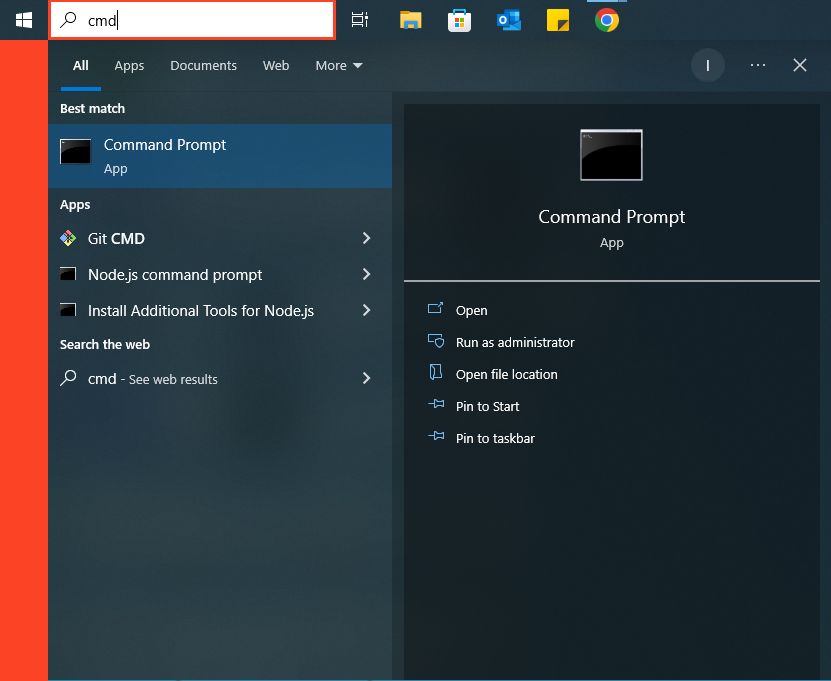
Step 2
Right-click on "Command Prompt" and select "Run as administrator."

Run-as-Administrator-CMD
Step 3
In the command prompt, type "sfc /scannow" and press Enter.
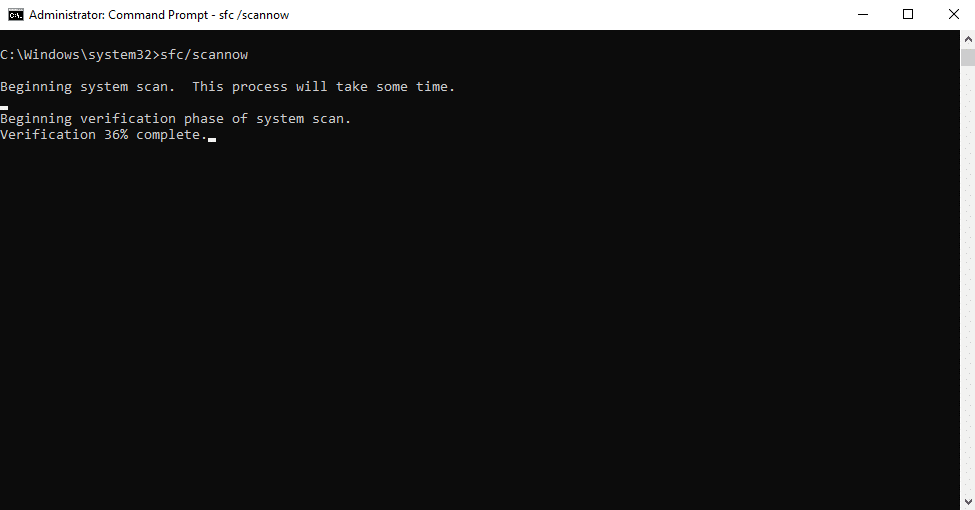
Step 4
Wait for the tool to scan and repair any corrupted system files.
Running SFC ensures that your operating system files are in good health and could potentially resolve the error.
Check Disk Errors
To check and repair disk errors, follow these steps:
Step 1
Open File Explorer and right-click on the problematic external hard drive.
Step 2
Choose "Properties" and go to the "Tools" tab.
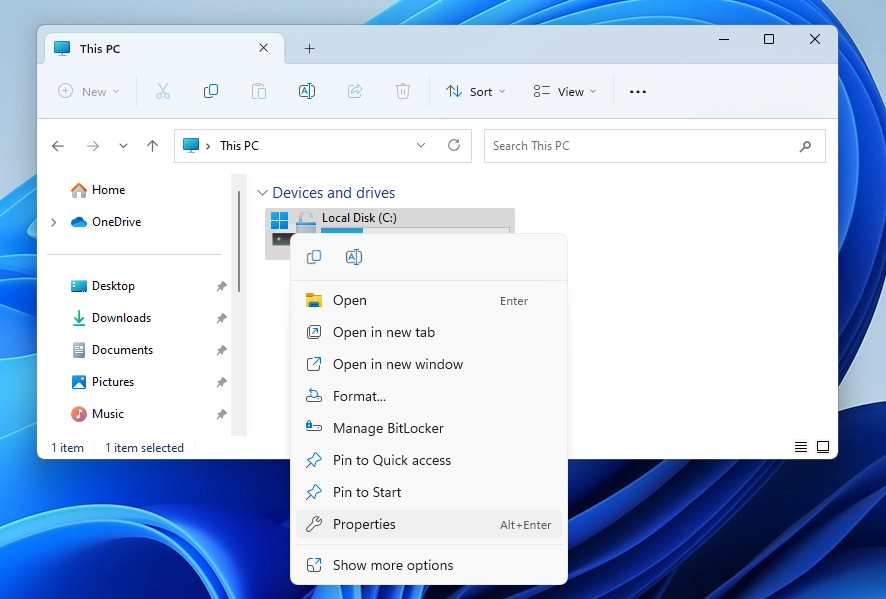
Accessing Drive Properties from Context Menu
Step 3
Under the "Error-checking" section, click on "Check."
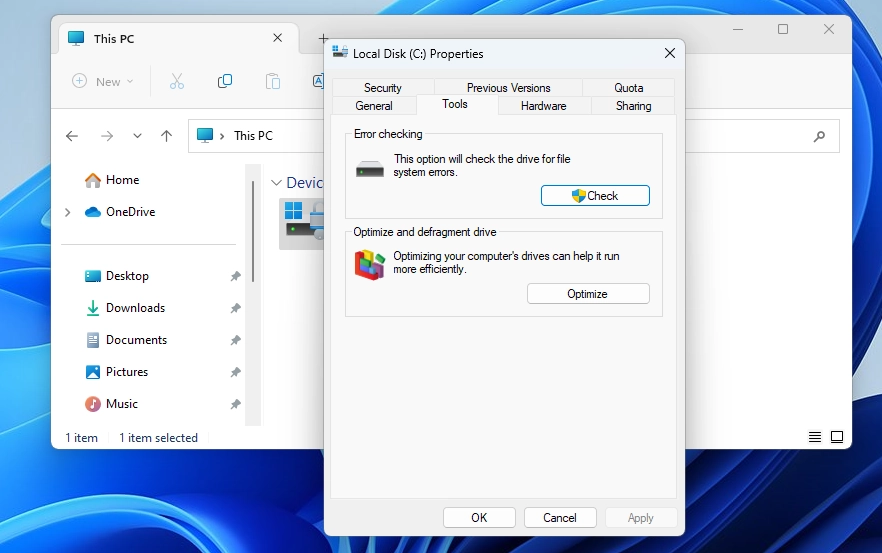
Navigating to the "Tools" Tab in Drive Properties
This will initiate a scan and attempt to fix any disk errors that may be causing the problem. It’s important to note that this process may take some time, so be patient.
Verify Drive Letter
Sometimes, an incorrect drive letter assignment can trigger the error. Here’s how to verify and change the drive letter:
Step 1
Open "Disk Management" by right-clicking the Start button and selecting it.
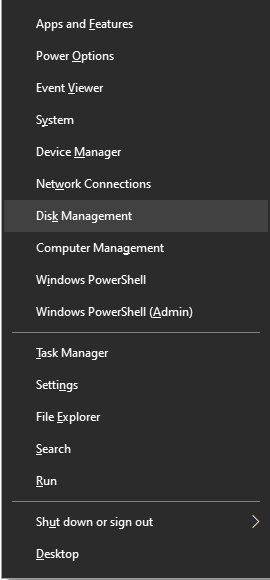
Step 2
Locate your external hard drive in the list and ensure it has the correct drive letter assigned.
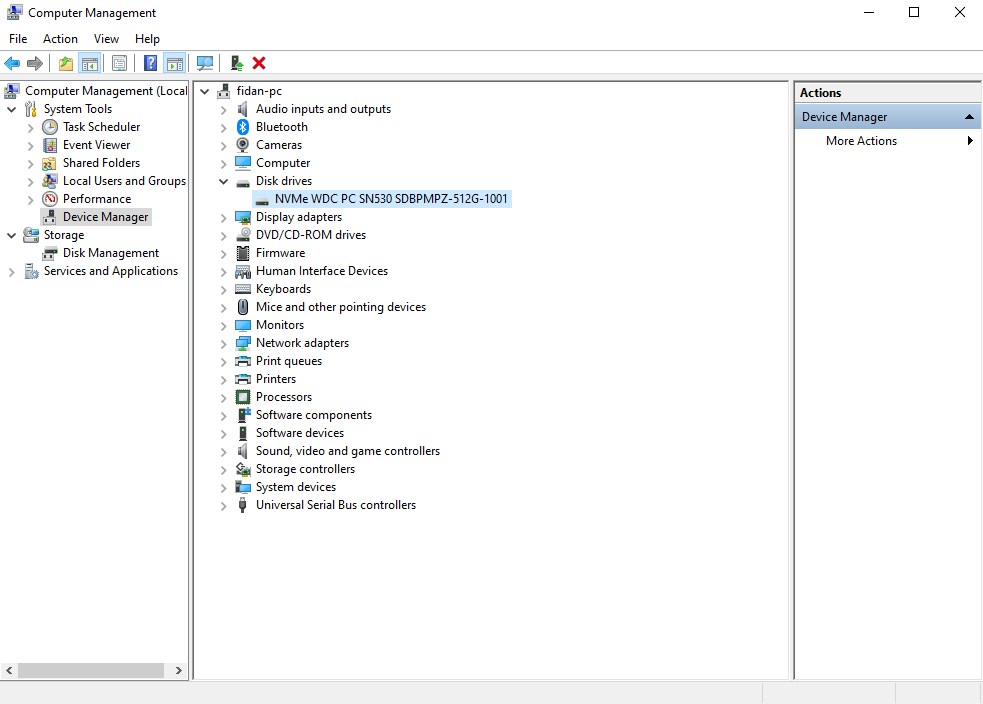
Step 3
If the drive letter is incorrect, right-click on the drive and choose "Change Drive Letter and Paths." Then, assign the correct drive letter.
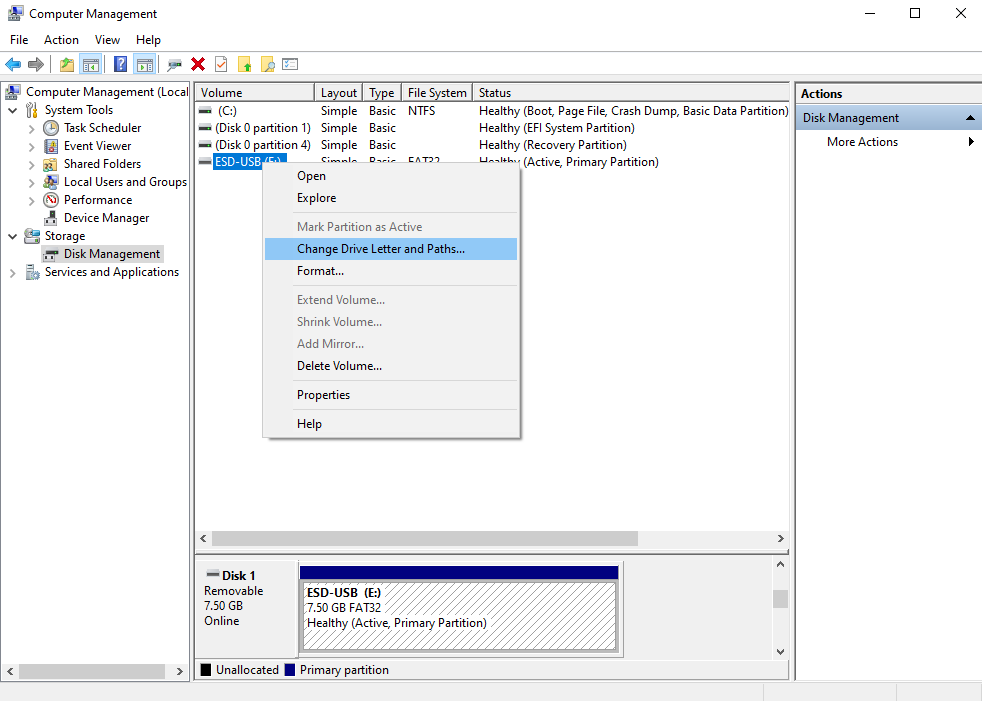
Repair Corrupted System Files
If the error is caused by corrupted system files, you can use the “DISM” (Deployment Image Service and Management Tool) to repair them:
Step 1
Open Command Prompt as an administrator.

Run-as-Administrator-CMD
Step 2
Type "DISM /Online /Cleanup-Image /RestoreHealth" and press Enter.

Step 3
Wait for the process to complete.
This tool will attempt to repair any damaged system files that might be causing the parameter error.
Restart Your Computer
A simple yet effective solution can be to restart your computer. Sometimes, the error may be temporary or caused by a minor glitch, and a simple reboot can resolve the issue. Ensure that you save your work and close all open applications before restarting your system.
Format the Drive
If none of the above solutions work, and you don’t mind losing your data, you can format the external hard drive. However, be cautious, as this will erase all your data. To format the drive:
Step 1
Open "Disk Management" as described earlier.
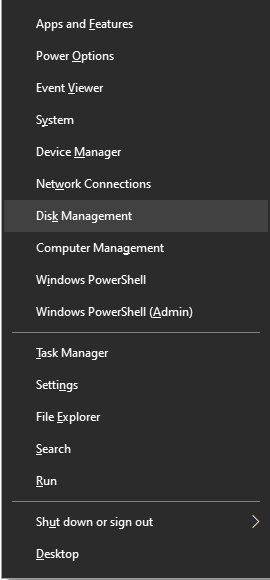
Step 2
Right-click on the problematic drive and choose "Format."
Step 3
Follow the on-screen instructions to format the drive.
Remember to back up your important data before proceeding with this step.
Seeking Professional Assistance
While the above solutions can often resolve the computer or external hard drive “Parameter is Incorrect” error, there may be cases where the issue is more complex or where data recovery is required. If you are uncomfortable or uncertain about handling the situation on your own, it is advisable to seek professional assistance.
PITS Global Data Recovery Services specializes in data recovery and can help you recover your data from a corrupted external hard drive.
We have the expertise and specialized tools necessary to safely retrieve your data without causing further damage. Your data is valuable, and our priority is to ensure its recovery in a secure and efficient manner.
Data Recovery from Professionals
Data recovery is a complex process that involves restoring data from inaccessible or damaged storage devices. PITS Global Data Recovery Services has a team of skilled professionals who can assist in recovering data from a variety of storage media, including external hard drives, internal drives, SSDs, and more.
Whether your data loss is because of the “Parameter is Incorrect” error or any other data-related issue, our experts can assess the situation and provide a solution tailored to your specific needs.
Why Choose Us to Fix the Issue:
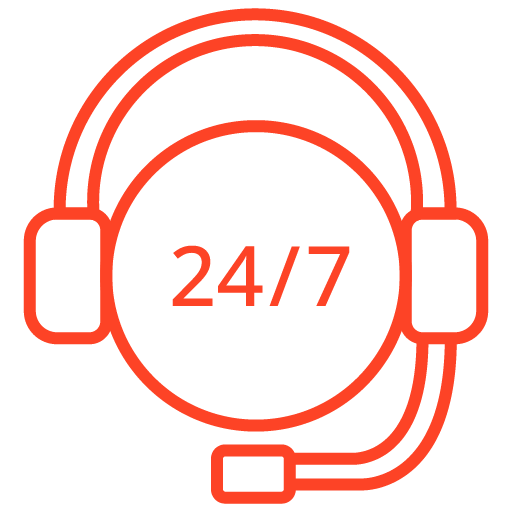
If you’re facing a data loss situation, don’t hesitate to contact us. Our 24/7 data recovery services are available to you, 365 days a year. Let us help you recover your precious data today.
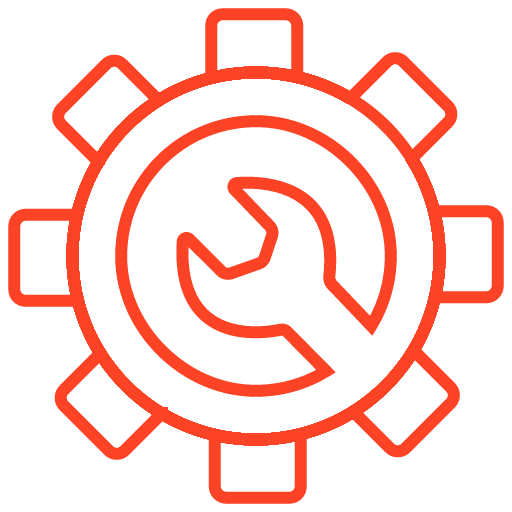
We start the recovery process with a risk-free evaluation. Our technicians estimate reasons for data loss and the level of damage. Based on it, we select the most suitable recovery strategy.
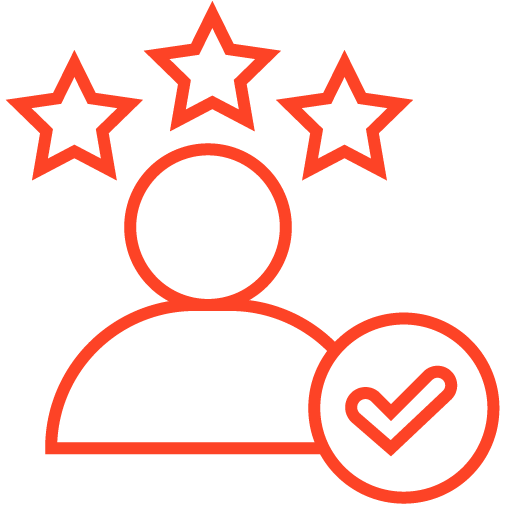
With years in the data recovery industry, our company supports the highest customer satisfaction rate. We do everything to provide a positive experience for our clients.
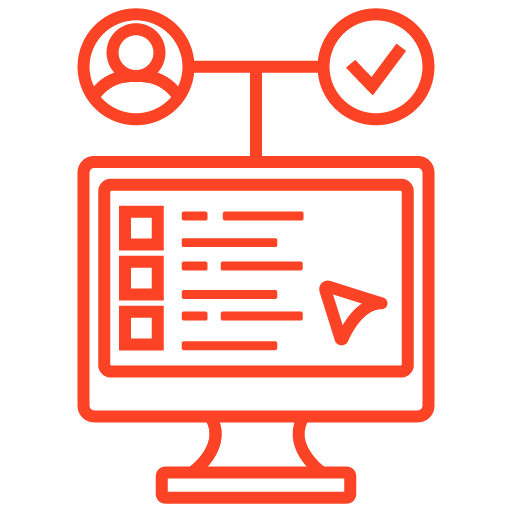
During our remote customer file verification session, you will thoroughly review all necessary documents and records to ensure accuracy and compliance.
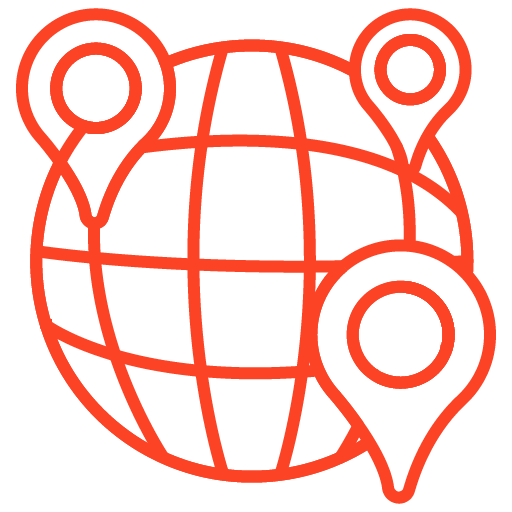
We offer data recovery services from over 50 locations across the US. This means that no matter where you are located, you can access our services to recover the data.
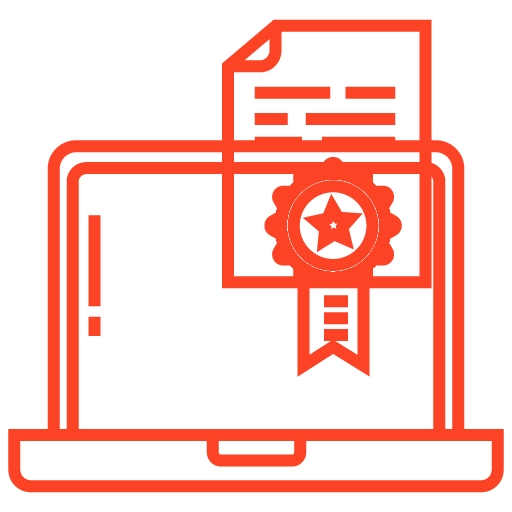
With our certified data recovery services and 99% success rate, we are confident that we can recover your precious data and get you back up and running in no time.
However, it is essential to understand the importance of data backup as a proactive measure to avoid data loss in the first place. Regularly backing up your important data to an external source or a cloud-based service is a key practice in maintaining data security. By doing so, you can mitigate the impact of unexpected errors, hardware failures, or other data loss scenarios.
The “Error 0x80070057: The Parameter is Incorrect” can be a frustrating obstacle, but with the right knowledge and steps, you can fix the error. As your trusted data recovery partner, PITS Global Data Recovery Services is here to help you navigate these challenging situations. Whether you need to recover data from a corrupted external hard drive or seek expert assistance in handling data loss, we have got your back.
Frequently Asked Questions
What is the "Error 0x80070057: The Parameter is Incorrect"?
The “Error 0x80070057: The Parameter is Incorrect” is a common error in Windows operating systems that can prevent access to external hard drives. It indicates a problem with file system parameters.
Can I fix the error myself using the provided solutions?
Yes, many cases of the “Parameter is Incorrect” error can be resolved using the solutions provided in the blog. However, if you’re unsure or uncomfortable with the process, it’s advisable to seek professional assistance to avoid data loss.
What should I do if I can't access my external hard drive after encountering this error?
If you can’t access your external hard drive because of the error, it’s recommended to follow the step-by-step solutions outlined in the blog, starting with running System File Checker (SFC) and checking for disk errors. If the issue persists, consider professional data recovery services.
How can PITS Global Data Recovery Services help with data recovery?
PITS specializes in data recovery and can assist in recovering data from various storage devices, including external hard drives. Our experts have the knowledge and tools to safely retrieve your data, even in challenging situations.
How long does it take to recover data with professional services?
The time required for data recovery varies depending on the complexity of the issue and the amount of data to be recovered. PITS Global Data Recovery Services aims to provide efficient and timely solutions while ensuring the safe retrieval of your data.
