Solid State Drives (SSDs) have revolutionized the world of data storage, offering faster performance, improved reliability, and enhanced efficiency compared to traditional hard disk drives (HDDs). However, despite their numerous benefits, SSDs are not immune to overheating. Overheating can lead to critical risks such as data loss and physical damage to the drive.
In this blog post, we will explore the causes of SSD overheating, the potential risks it poses, and effective strategies to prevent it. Understanding these factors and implementing preventive measures will help ensure the longevity and optimal performance of your SSD while safeguarding your valuable data.
Causes of Overheating
Understanding the causes of SSD overheating is crucial for maintaining the performance and longevity of your drive. We will delve into the various factors that contribute to SSD overheating. From the absence of moving parts to the impact of read and write operations, we will explore the reasons behind this phenomenon. By identifying these causes, you can take proactive steps to mitigate the risks and ensure the optimal functioning of your SSD.
Lack of Moving Parts
Unlike traditional hard disk drives (HDDs), SSDs do not have moving parts. However, components like the controller and memory chips generate heat during operation, which can accumulate and lead to overheating.
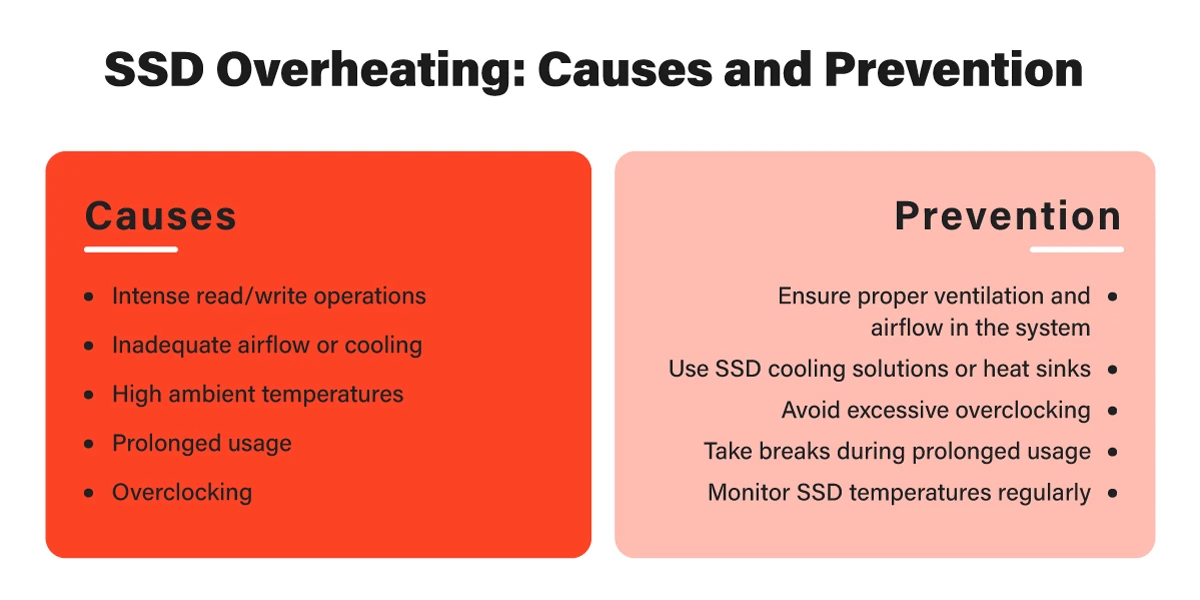
Read and Write Operations
SSDs constantly perform read and write operations, generating heat in the process. Intensive data transfers, such as gaming or handling large files, can significantly increase SSD temperatures.
Inadequate Cooling
Insufficient cooling within the computer system can worsen SSD overheating. Poor ventilation in the computer case or placing the SSD near heat-generating components like the CPU or graphics card restricts airflow and hampers heat dissipation.
Risks of Overheating
While Solid State Drives (SSDs) offer remarkable benefits in terms of speed and reliability, they are not impervious to a potentially damaging problem: overheating. The risks associated with SSD overheating can have serious consequences for your data and the overall performance of your drive. In this blog post, we will examine the risks of SSD overheating and its potential impact on data loss and physical damage.
Understanding these risks is crucial for implementing preventive measures and safeguarding your valuable data. By being aware of the risks, you can take proactive steps to prevent overheating and ensure the long-term health of your SSD.

Data Loss
High temperatures can degrade NAND flash memory cells, potentially leading to data loss or corruption. Thermal stress can also cause the SSD’s controller to malfunction, resulting in data access issues.
Physical Damage
Sustained exposure to high temperatures can physically damage SSDs. Heat can melt solder joints, warp circuit boards, or lead to component failure, rendering the SSD unusable and resulting in permanent data loss.
Prevention and Mitigation
Prevention is always better than cure, especially when it comes to safeguarding your solid state drive (SSD) from the risks of overheating. Implementing effective preventive measures and adopting proper mitigation strategies can help ensure the optimal performance and longevity of your SSD.
From monitoring SSD temperatures and improving airflow to careful positioning and mounting, we will discuss practical ways to prevent SSD overheating. By understanding these prevention and mitigation techniques, you can protect your valuable data, minimize the risk of data loss or physical damage, and ensure the smooth operation of your SSD for years to come.
Monitor SSD Temperatures
Regularly monitor SSD temperatures using hardware monitoring tools. Check the recommended operating temperature range provided by the manufacturer and ensure the drive stays within those limits.
Improve Airflow
Enhance the airflow within your computer case to facilitate effective heat dissipation. Remove obstructions, clean air vents, and consider installing additional case fans or upgrading the cooling system for better ventilation.
Positioning and Mounting
Carefully position the SSD within the computer case to optimize airflow. Avoid placing it in direct contact with heat-generating components. Mounting brackets or adapters with heat sinks or thermal pads can aid in heat dissipation.

Maintain Ambient Temperature
Keep your computer in a room with a stable and moderate ambient temperature. Avoid exposing it to excessive heat sources like direct sunlight or proximity to radiators. Use air conditioning or fans to maintain a cool environment.
Check Power Supply
Ensure your power supply is adequate and functioning properly. A faulty or inadequate power supply can generate excess heat in the system, affecting SSD temperatures. Upgrade to a higher wattage power supply if necessary.
Limit Intensive Workloads
To avoid prolonged exposure to high temperatures, take breaks during data-intensive tasks like gaming or video editing. Spreading out these tasks over longer periods helps prevent SSD overheating.
By understanding the causes of SSD overheating and implementing preventive measures, you can maintain optimal SSD performance, reduce the risks of data loss or physical damage, and ensure the longevity of your valuable data.
Frequently Asked Questions
Can an SSD overheat?
Yes, an SSD can overheat. Although SSDs do not have moving parts like traditional hard disk drives (HDDs), they still generate heat during normal operation. Factors such as intensive data transfers, inadequate cooling, and the absence of moving parts can contribute to elevated temperatures in an SSD. Overheating can lead to various risks, including data loss and physical damage to the drive. Therefore, it is important to implement preventive measures to ensure the optimal performance and longevity of your SSD.
SSD Overheating Fixing - is it possible?
To fix an overheated SSD, follow these steps:
1. Check airflow: Ensure proper ventilation and remove any obstructions in your computer case.
2. Reposition the SSD: Move it to a cooler area, away from heat-generating components.
3. Improve cooling: Install additional case fans or upgrade your cooling system.
4. Use heat dissipation solutions: Apply heat sinks or thermal pads to draw heat away from the SSD.
5. Monitor temperatures: Use monitoring tools to keep track of SSD temperature.
6. Reduce workload: Limit intensive tasks that strain the SSD.
7. Maintain ambient temperature: Keep your computer in a cool environment, away from heat sources.
If the issue persists, consult a professional or contact the SSD manufacturer for further assistance.
Can Overheating Destroy SSD?
Yes, overheating can potentially destroy an SSD. When an SSD operates at high temperatures for an extended period, it can lead to several detrimental effects:
- Data Loss: Excessive heat can cause degradation of the NAND flash memory cells within the SSD. This degradation can result in data loss or corruption, making the stored information inaccessible.
- Controller Malfunction: The SSD’s controller, responsible for managing data transfers and overall functionality, can malfunction due to overheating. This can lead to performance issues, data access problems, or even complete failure of the SSD.
- Physical Damage: Prolonged exposure to high temperatures can cause physical damage to the SSD. Heat can melt solder joints, warp circuit boards, or damage other crucial components, rendering the SSD inoperable.
What are some SSD overheating symptoms?
Some common signs of SSD overheating include sudden performance drops, frequent system crashes or freezes, and unresponsiveness during data transfers. If you notice these symptoms, it’s essential to check the temperature of your SSD and take necessary measures to cool it down.
What to Do When an External SSD is Overheating?
If your external SSD is overheating, here’s what you can do:
1. Disconnect and let it cool down.
2. Ensure it’s not in a hot or sun-exposed area.
3. Improve airflow by checking for obstructions and removing the enclosure if possible.
4. Use cooling accessories designed for external SSDs.
5. Limit data transfer and usage to reduce heat generation.
6. Monitor the temperature using software.
7. Contact the manufacturer for assistance if the issue persists.
