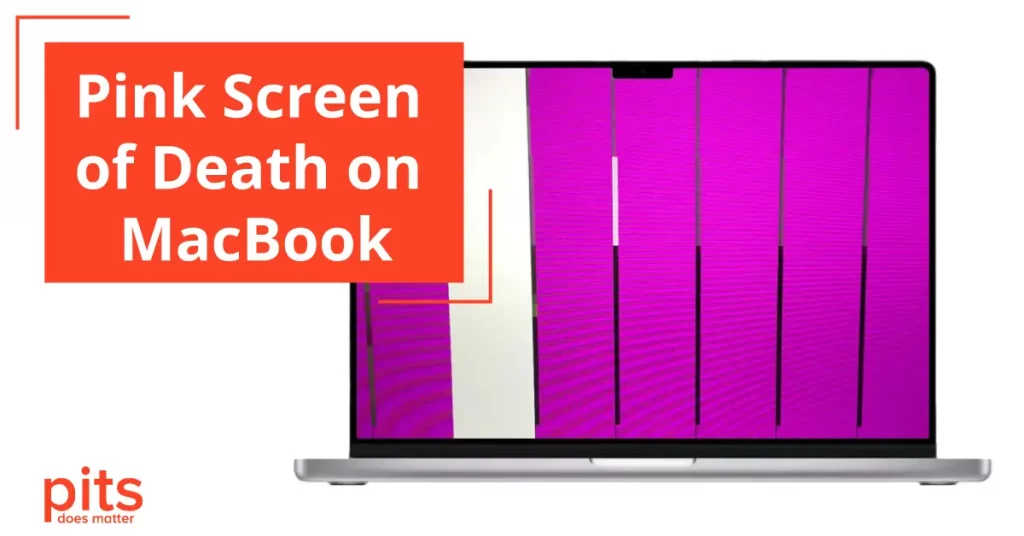In today’s digital age, MacBooks have become indispensable companions for students, professionals, and creatives alike. These sleek and powerful devices offer a seamless user experience, but like any electronic marvel, they are not immune to occasional glitches and setbacks.
In this comprehensive guide, we will delve deep into the mysterious phenomenon known as the Pink Screen of Death (PSOD) that can leave MacBook users perplexed and frustrated. We will explore what the Pink Screen of Death actually is, its potential root causes, effective solutions, and the crucial steps to take for preventing this issue.
What is Pink Screen of Death on Mac
The Pink Screen of Death (PSOD) is a rare but particularly confounding issue that some MacBook users may encounter. Comparable to the more widely recognized Blue Screen of Death (BSOD) that haunts Windows users, the PSOD is an alarming indicator that something critical has gone awry within your MacBook’s hardware or software.
When the PSOD rears its pink-hued head, it renders your MacBook’s screen completely unusable, effectively halting your productivity.
Investigating the Potential Causes of Apple Pink Screen of Death
- Graphics Hardware Failure. Perhaps the most common culprit behind the PSOD is a failure in the graphics hardware. This could be because of a variety of factors, including overheating, inherent manufacturing defects, or simply the wear and tear that comes with extended use.
Solution: When a graphics hardware failure is suspected, it is of utmost importance to reach out to a certified technician for a thorough diagnosis and the potential repair of the malfunctioning hardware.

- Software Conflicts. Occasionally, the PSOD can be traced back to software conflicts or compatibility issues. These conflicts might rear their heads following a macOS update, while specific software applications are running, or because of a corrupted system file.
Solution: To mitigate software conflicts, attempt a straightforward restart of your MacBook and check for updates to both your macOS and the problematic software. If the issue persists, consider reinstalling the problematic software or restoring your system to a previously stable state.
- Driver Problems. Outdated or incompatible graphics drivers can also provoke the Pink Screen of Death. This is a more common occurrence when users attempt to install non-official or third-party drivers.
Solution: Make certain that you are utilizing the latest official graphics drivers provided by Apple and abstain from utilizing third-party drivers, as they may introduce unwelcome compatibility issues. If you suspect driver problems, the recommended course of action is to update or reinstall the necessary drivers.
- Overheating. Excessive heat can induce a plethora of hardware issues, including problems with the graphics card. Should your MacBook become too hot, it may precipitate the PSOD.

Solution: To thwart overheating, ensure that your MacBook is situated on a hard, level surface that facilitates proper airflow. Consider employing a cooling pad, especially during protracted periods of demanding tasks.
- Malware or Virus Infection. Although macOS is less prone to malware infections compared to its Windows counterpart, it is not entirely invulnerable. Some malicious programs can interfere with the graphics system, leading to display issues.
Solution: Employ a reputable antivirus program to conduct routine scans on your MacBook for any lurking malware or viruses. Promptly eliminate any threats detected, and conscientiously practice safe internet browsing habits to reduce the risk of infections.
How to Fix Pink Screen of Death on MacBook Pro and Air
1. Reset NVRAM/PRAM
By resetting the NVRAM (Non-Volatile RAM) or PRAM (Parameter RAM), you can effectively reset display settings, potentially resolving the issue. To accomplish this, power off your MacBook, then restart it while holding down the Option, Command, P, and R keys until you hear the startup chime twice.
Solution: This simple step often proves effective in rectifying display-related issues stemming from erroneous settings stored in the NVRAM/PRAM.
2. Run Apple Diagnostics
Apple provides a built-in diagnostic tool that can be immensely helpful in identifying hardware issues. Restart your MacBook and press and hold the D key until the diagnostics screen appears. Follow the on-screen instructions.
Solution: Apple Diagnostics can facilitate the identification and diagnosis of potential hardware problems. If any issues are uncovered, consult an Apple technician for further guidance.
3. Check for Software Updates
Ensure that both your macOS and all installed software programs are kept up to date. Outdated software can be a breeding ground for compatibility issues that culminate in the PSOD.
Solution: Make it a habit to routinely check for software updates and install them as soon as they become available. This proactive approach can help rectify known issues and enhance system stability.
4. Reinstall macOS
In instances where software issues persist, it may be prudent to contemplate a clean reinstall of macOS. Be sure to back up your data before proceeding.
Solution: Reinstalling macOS can provide a fresh start and often resolves persistent software conflicts. Execute a clean macOS installation by following Apple's official instructions meticulously.
5. Consult a Professional
If none of the above solutions bear fruit, it is time to enlist the expertise of a professional technician. Seek out a certified Apple technician who can diagnose and rectify any underlying hardware issues.
Solution: Pay a visit to an Apple Store or an authorized service provider to have your MacBook subjected to a comprehensive inspection. Don't forget to back up your data beforehand.
MacBook Pro - Pink Screen of Death
Prevention is the most effective strategy for dealing with the Mac Pink Screen of Death. While some issues may be beyond your control, there are several measures you can adopt to diminish the likelihood of encountering this vexing problem:
- Regularly Clean Your MacBook. Over time, dust and debris can accumulate inside your MacBook, obstructing airflow and leading to overheating.

- Install Reliable Antivirus Software. Though macOS is less susceptible to malware, it is imperative to employ reputable antivirus software and keep it updated.
- Back up Your Data. Regularly backing up your data to an external drive or secure cloud storage is a prudent practice that ensures the safety of your valuable files.
- Avoid Third-Party Drivers. To mitigate compatibility issues, confine your usage to official Apple drivers and software.
- Control Temperature. Keep a vigilant eye on your MacBook’s temperature, as overheating can be a precursor to numerous hardware issues.
The Pink Screen of Death on a MacBook can undoubtedly be a vexing and disheartening experience, but it is essential to remember that viable solutions exist to diagnose and rectify the issue. By comprehending the potential causes, implementing rigorous troubleshooting steps, and adopting preventive measures, you can significantly curtail the risk of encountering this predicament.
If, however, all efforts prove futile, do not hesitate to solicit professional assistance from certified Apple technicians. Your MacBook is a valuable tool that, with the proper care and attention, can continue to serve you reliably for many productive years to come.
Frequently Asked Questions
What is the MacBook Pink Screen of Death (PSOD)?
The Pink Screen of Death (PSOD) is a rare issue where a MacBook’s screen turns pink or shades of pink, indicating a critical problem with either hardware or software.
What are the common causes of the PSOD on a MacBook?
Common causes include graphics hardware failure, software conflicts, outdated drivers, overheating, and, albeit less frequently, malware or virus infections.
How can I troubleshoot the PSOD on my MacBook?
Troubleshooting steps include restarting your MacBook, checking for software updates, resetting NVRAM/PRAM, running Apple Diagnostics, and, if necessary, consulting a professional technician.
What preventive measures can I take to avoid the PSOD?
Preventive measures include regular MacBook cleaning, using reliable antivirus software, backing up data, avoiding third-party drivers, and ensuring proper temperature control.
When should I seek professional help for the PSOD issue?
If troubleshooting steps fail to resolve the PSOD, it’s advisable to consult a certified Apple technician for a thorough diagnosis and potential hardware repairs.