If your iMac starts producing a persistent clicking noise, it is important not to ignore it. This unusual sound, typically from the hard drive, can be a warning sign of potential hardware failure. Several factors can contribute to this point, including problems with the hard drive or other internal components. Understanding the root reasons and taking the required steps when your iMac begins making clicking noises is important to prevent data loss and ensure the longevity of your device.
Causes of Mac Clicking Sound
The clicking sound on a Mac can be attributed to several causes, including an overworked hard drive or mechanical failure. Various factors, such as excessive data writing, aging hardware, or physical damage, can contribute to this issue. This highlights the significance of regular maintenance and data backup. Addressing these potential problems is crucial to ensure optimal performance and prevent data loss.
Mac Hard Drive Making Clicking Noise
Hard drive issues are among the most common causes of clicking noises on iMacs. iMacs use hard drives to store data; over time, they can fail, leading to clicking sounds.
The clicking hard drive is caused by its read/write head trying to access data it can not find. A damaged disk, a failing read/write head, or a malfunctioning controller board can cause this.
If you suspect that your iMac’s hard drive makes a clicking sound, it is essential to back up your data immediately. You should also consider taking your iMac to a professional.
Fan Issues
Another common cause of clicking noises on iMacs is fan issues. iMacs use fans to cool the device. If they become clogged with dust or debris, they can start to make clicking noises.
The clicking noise is caused by the fan blades hitting against the debris clogging the fan. This situation can lead to increased heat buildup in your iMac, which can cause other problems down the line.
If you suspect fan issues cause your iMac’s clicking noise, you should try cleaning the fans. If this does not work, you may need to replace the fans entirely.
Optical Drive Issues
If your iMac has an optical drive, it could be causing the clicking sound. Optical drives use a laser to read data from CDs and DVDs. When the laser is damaged or misaligned, it can make clicking noises.
The clicking noise is caused by the laser’s mechanism trying to read the data but failing. In this situation, optical drives should be replaced.

Power Supply Issues
Another potential cause of clicking noises on iMacs is power supply issues. When your iMac’s power supply fails, it can cause clicking sounds as it tries to power the device.
The clicking noise is caused by the power supply’s relay switch trying to turn on and off rapidly. This can be caused by a faulty power supply or other issues with the power source.
"*" indicates required fields
Steps to Take If You Hear iMac Making Clicking Noise
When you hear a clicking noise from your Macintosh HD, it’s important to act immediately to avoid losing data and causing more harm to your system. Here are some steps you can take to resolve the issue:
Perfrom Backup
If your hard drive is making clicking sounds, it could indicate that your hardware is starting to fail. To ensure that your data is protected, it’s crucial to create a backup immediately:
1. Connect your Time Machine backup drive to your Mac (if you already have one).
2. Allow the Time Machine backup process to run. It will ensure that the Time Machine feature safely stores your important files and data on the backup drive.
3. If you do not have Time Machine backup, it is better to start recovery mode and immediately create a clone of your disk. Here is how to enter Recovery Mode and Clone your disk:
Recovery Mode
Recovery Mode is a built-in troubleshooting environment that allows you to perform different maintenance tasks. Here’s how to access Recovery Mode:
Shut Down Mac
Shut down your Mac by clicking on the Apple menu and selecting "Shut Down."
Start iMac
Press the power button to start your iMac.
Command and Refresh
Instantly press and hold the Command (⌘) and R keys simultaneously.
Enter Recovery Mode
Keep holding the keys until you see the Apple logo, a spinning globe, or the Recovery Mode window. Once you notice any of these, you can release the keys.
Use Disk Utility to Clone or Image
In Recovery Mode, you can utilize Disk Utility to create a clone or image of your startup disk. This step is crucial for preserving your data and potentially migrating it to a new drive:
Select Disk Utility and Continue
From the Recovery Mode window, select "Disk Utility" and click "Continue."
Connect External Hard Drive
Connect an external hard drive with more storage capacity than your Mac's startup disk.
Select Macintosh HD in Disk Utility.
In Disk Utility, choose your Macintosh HD from the list on the left.
Click Restore
Click on the "Restore" tab in the primary window.
Drag and Drop
Drag the Macintosh HD to the "Source" field and the external hard drive to the "Destination" field.
Verifying Drive Selection
Double-check that you've selected the correct source and destination drives, as the cloning process will overwrite data on the destination drive.
Restore & Clone
Click "Restore" to begin the cloning process. It might take some time, depending on the size of your startup disk.
Data Preservation & Bootability
Once the cloning process is complete, you'll have an exact copy of your Macintosh HD on the external drive, preserving your data and potentially allowing you to boot from the external drive if needed.
By following these steps, you’ll safeguard your data through immediate backup and ensure you have a copy of your system for recovery. Remember that clicking noises from a hard drive can indicate serious issues, so it’s recommended to seek professional assistance.
Data Recovery from Clicking iMac with PITS
If your iMac hard drive is exhibiting clicking sounds, it is crucial to take prompt action to mitigate possible damage and prevent data loss. Sometimes, the clicking noise can signal an imminent hard drive failure, making data recovery more challenging. Our specialists recover data from failed or damaged hard drives, including those with clicking noises. At PITS Global Data Recovery Services, we understand how important your data is to you, and we know that losing it can be a nightmare. We offer professional data recovery services for iMacs experiencing clicking noises.
Our experienced technicians have the knowledge and tools to diagnose the issue and recover your data safely and effectively. We use state-of-the-art data recovery equipment and techniques to retrieve your data from damaged hard drives or any other component that may be causing the clicking noise.
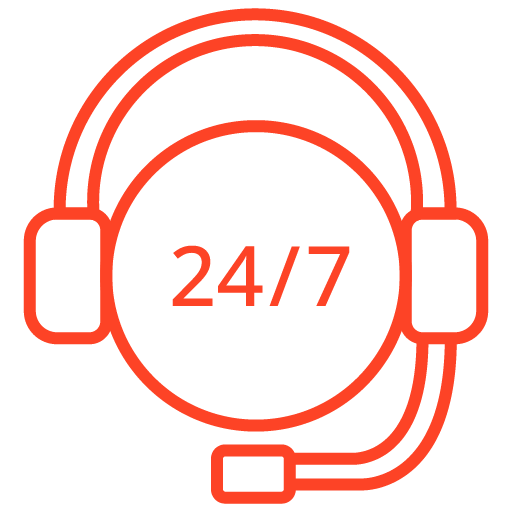
If you’re facing a data loss situation, don’t hesitate to contact us. Our 24/7 data recovery services are available to you, 365 days a year. Let us help you recover your precious data today.
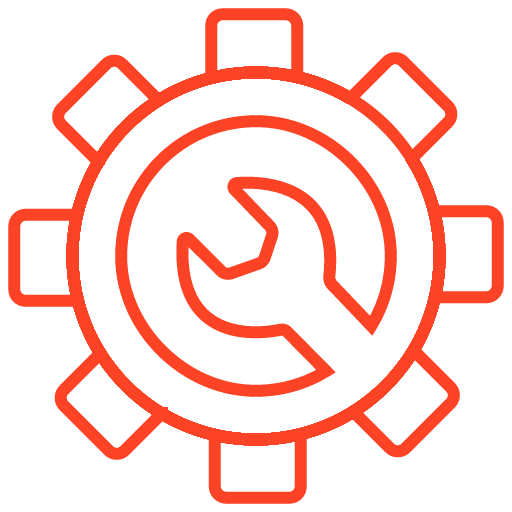
We start the recovery process with a risk-free evaluation. Our technicians estimate reasons for data loss and the level of damage. Based on it, we select the most suitable recovery strategy.
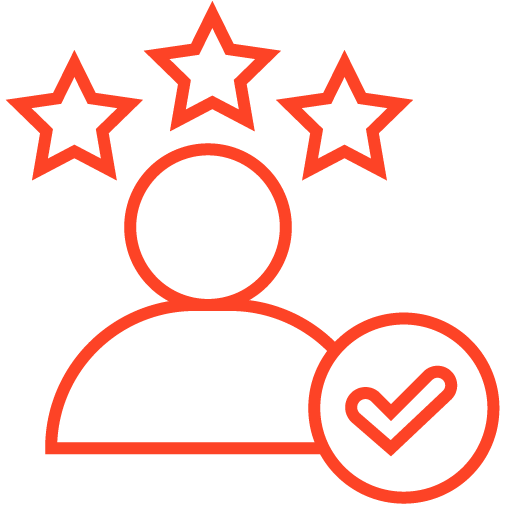
With years in the data recovery industry, our company supports the highest customer satisfaction rate. We do everything to provide a positive experience for our clients.
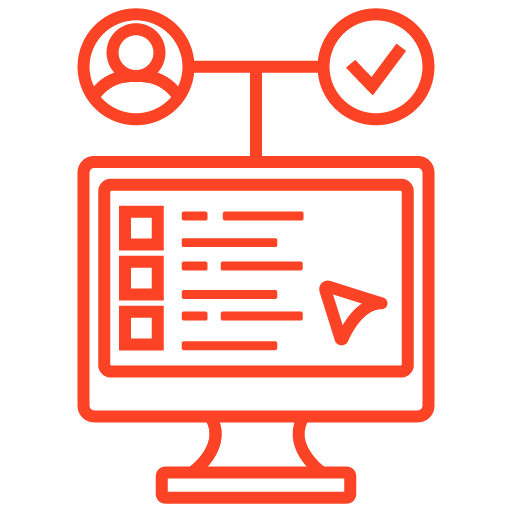
During our remote customer file verification session, you will thoroughly review all necessary documents and records to ensure accuracy and compliance.
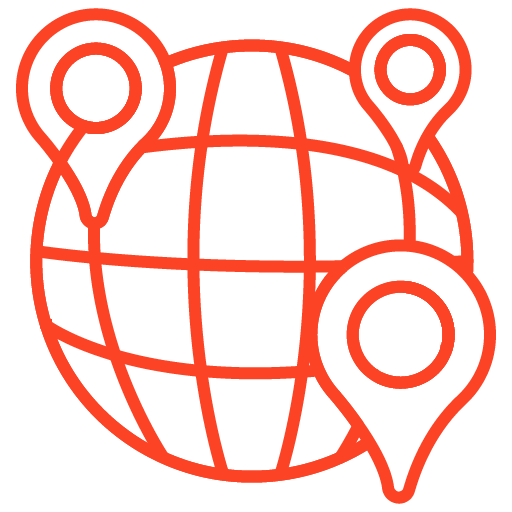
We offer data recovery services from over 50 locations across the US. This means that no matter where you are located, you can access our services to recover the data.
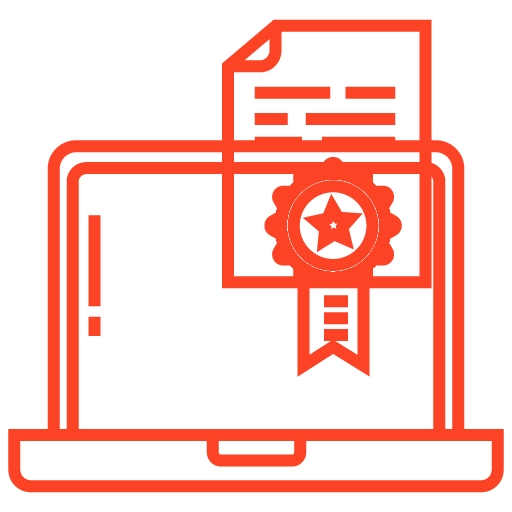
With our certified data recovery services and 99% success rate, we are confident that we can recover your precious data and get you back up and running in no time.
If hard drive issues cause your iMac’s clicking noise, we offer hard drive data recovery services to retrieve your data safely. Our data recovery specialists have extensive experience working with storage devices, including hard disk drives (HDDs), solid-state drives (SSDs), and hybrid drives. We can recover your data even if your hard drive has physical damage.
No matter the cause of the clicking noise on your iMac, our professional data recovery services can help you retrieve your important data safely and quickly. We offer risk-free evaluations and quotes so you know what to expect before committing to our services.
Contact us today to learn more about our professional data recovery services by clicking iMacs. Instead of using data recovery software, let us help you retrieve your important data.
Frequently Asked Questions
What are the common reasons for an iMac making a clicking noise?
The common reasons for an iMac making a clicking noise usually involve the hard drive or cooling fans. A failing hard drive often emits clicking or grinding noises due to mechanical failures. Aging or improperly mounted cooling fans may also produce noise as they rotate at high speeds.
How can I prevent my iMac from making clicking noises?
Several measures can be taken to prevent your iMac from making clicking noises. Regularly updating your software ensures that your system is functioning optimally, while routinely cleaning your device prevents overheating and reduces fan noise. Additionally, monitoring the health of your hard drive can help detect early signs of failure, allowing you to take action before significant problems arise. If the noise persists, it may be worthwhile to seek professional assistance.
What options are available for data recovery if my iMac's hard drive makes a clicking noise and fails?
If your iMac’s hard drive begins making a clicking noise and eventually fails, you have several data recovery options. Professional data recovery services are reliable, as they possess the required tools and expertise to retrieve lost data. It is imperative to remember that prompt action is vital when attempting to recover data, as it greatly enhances the likelihood of successful retrieval.
Why is my iMac making sounds?
Your iMac may be making sounds for various reasons, including hardware issues, software glitches, or debris inside the device. Aging components such as hard drives and cooling fans can also contribute to unusual noises. Regular maintenance and data backup can prevent these problems and ensure optimal performance of your iMac.
