External hard drives are the unsung heroes of data storage, providing us with extra space to safeguard our important files and memories. However, one common issue that can strike fear into the hearts of users is the blinking light on an external hard drive.
In this blog, we will explore the various reasons behind external hard drive blinking lights, helping you understand the root causes of this issue.
Why is the Light Blinking on External Hard Drive?
- USB Cable Issues. One of the simplest explanations for a blinking external hard drive light is a loose or damaged USB cable. If the cable isn’t providing a stable connection, the drive may flicker with activity.
- USB Port Problems. Sometimes, it’s not the external hard drive itself but the USB port on your computer that’s causing the issue. Corroded or damaged USB ports can lead to unstable connections, resulting in a blinking light.

- Power Management Settings. In Windows, power management settings can cause external hard drives to disconnect intermittently to save power. If this setting is enabled, it can lead to the blinking light issue.
- Hidden Devices. Hidden or disconnected devices in your computer’s Device Manager can sometimes interfere with your external hard drive’s functionality. Uncovering and removing these devices might resolve the problem.
- Driver and Firmware Updates. Outdated drivers or firmware can lead to compatibility issues with your external hard drive, causing the blinking light. It’s essential to keep these software components up to date.
- Partition and Formatting. If your external hard drive is new or hasn’t been properly partitioned and formatted, it might appear as a blinking light, indicating that it’s not ready for use.
Different Scenarios of External Drive Blinking Light
- External Hard Drive Blinking Blue Light. A blinking blue light can signify a drive in use or data transfer in progress. However, if it continues indefinitely without any progress, it might be indicative of a deeper issue.
- External Hard Drive Blinking Red Light. A blinking red light often indicates that the drive is not functioning correctly or is encountering errors. This could be because of hardware failure or file system corruption.
- External Hard Drive Light Blinking Constantly. If your external hard drive’s light is blinking persistently, it might indicate a recurring disconnect and reconnect issue. This can be caused by problems with power management settings or USB ports.

- External Hard Drive Light Blinking but not Working. When your drive’s light is blinking, but it is not recognized by the computer, this can point to a partitioning or formatting problem. The drive may need to be set up correctly to become accessible.
Troubleshooting External Hard Drive Light Blinking: Solutions for Peace of Mind
1. Basic Checks
Start with the basics. Ensure that the USB cable is securely connected and not damaged. Try different USB ports on your computer to rule out port-related issues.
2. Power Management Settings
Check your computer's power management settings and make sure the option to allow the computer to turn off the device to save power is disabled. This can prevent the drive from disconnecting.
3. Device Manager
Open Device Manager and review the "Universal Serial Bus controllers" section. Right-click on the USB Root Hubs, go to "Properties," and disable the power-saving option. Additionally, look for hidden or disconnected devices and remove them.
4. Troubleshoot Disk Drives
If your drive is visible but not functioning correctly, right-click on it in Device Manager and select "Troubleshoot." Windows will attempt to diagnose and repair the issue.
5. Registry Check (Advanced)
Be cautious when editing the Windows Registry. Navigate to HKEY_LOCAL_MACHINESYSTEMCurrentControlSetControlClass and look for numerical entries. Delete any unnecessary entries and restart your computer.
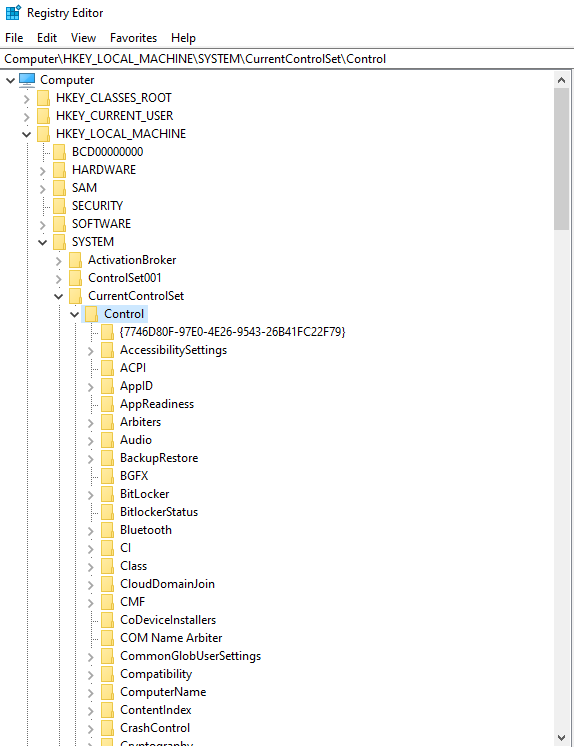
6. Disk Management
If your drive is blinking but not detectable, open Disk Management and create a new partition. Assign a drive letter and format it to make it accessible.
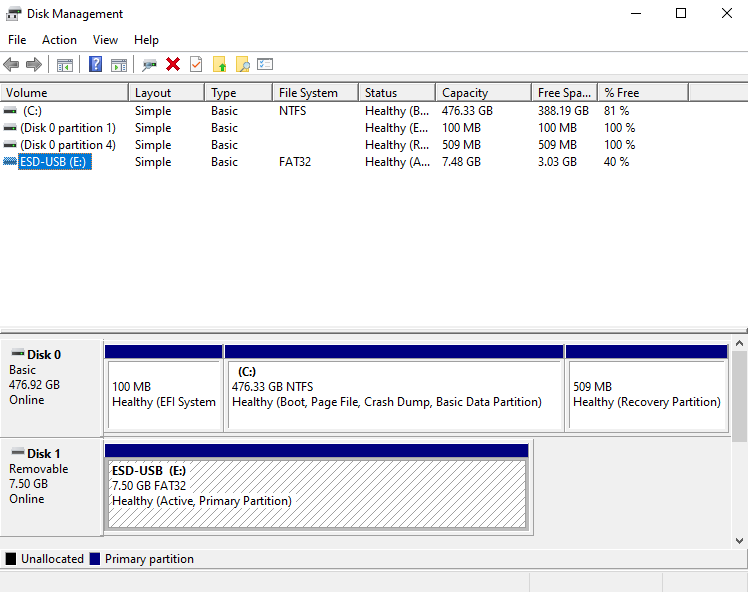
7. Firmware and Driver Updates
Visit the manufacturer's website to check for firmware updates for your external hard drive. Ensure that your USB controller drivers are up to date as well.
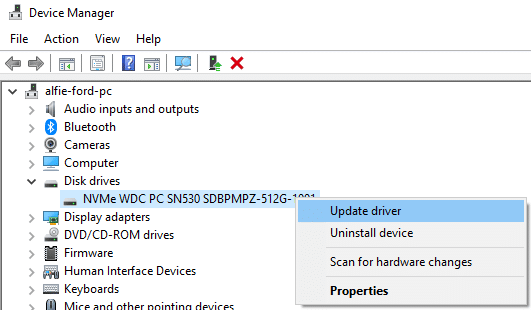
A blinking light on your external hard drive does not have to be a cause for panic. By understanding the reasons behind it and following the appropriate troubleshooting steps, you can often resolve the issue and regain access to your valuable data.
If all else fails, consider consulting professionals like PITS Global Data Recovery Services to recover your data. Remember, regular data backups are the best defense against data loss, ensuring that your critical information remains secure and accessible.
Frequently Asked Questions
Why is the light on my external hard drive blinking?
The blinking light can be because of issues such as a loose USB cable, USB port problems, power management settings, or hidden devices in your computer’s Device Manager.
What does a constant blinking blue light on an external hard drive indicate?
A constant blinking blue light usually means data transfer or drive activity. However, if it continues indefinitely without progress, it may indicate an issue.
How can I troubleshoot an external hard drive with a blinking red light?
A blinking red light often signals hardware failure or file system errors. Troubleshoot by checking the drive’s connections, power source, and file system integrity.
My external hard drive's light blinks but it's not recognized by my computer. What should I do?
If your drive blinks but remains undetectable, it might need proper partitioning and formatting. Use Disk Management to set up the drive correctly.
When should I seek professional data recovery services for my blinking external hard drive?
If you have tried the troubleshooting steps and still can’t access your data, it’s advisable to consult experts like PITS Global Data Recovery Services to recover your valuable information and avoid potential data loss.
