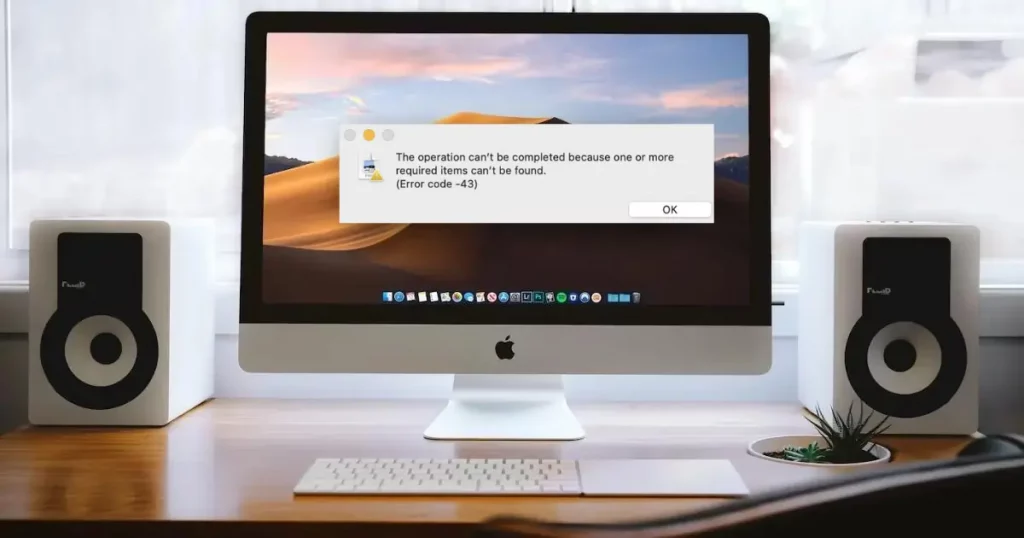All Mac users have encountered the dreaded error message at some point in their digital experience. It’s that crucial moment when you’re in the middle of a task, and your Mac disrupts the flow. Error messages can be a significant cause of annoyance in most cases.
This blog post will explore a challenging problem Mac users may encounter Error Code -43. This code can disrupt your file management tasks and leave you perplexed. Let’s unravel the mystery of it and discover solutions to overcome it, enabling you to resume using your Mac seamlessly.
What is Error Code 43 on a Mac?
This is a puzzling error that often appears on macOS. It’s important to comprehend the meaning and causes of this code.Error Code -43 is a file system error unique to macOS. It is a numeric representation of an issue that arises when the operating system encounters problems with file operations. This error is the computer’s saying, “I cannot finish the task you have asked for because of an underlying problem.”
Common Scenarios
Error Code -43 can occur in different instances, typically when attempting to handle file management. Here are a few typical situations where Mac users may come across this error:
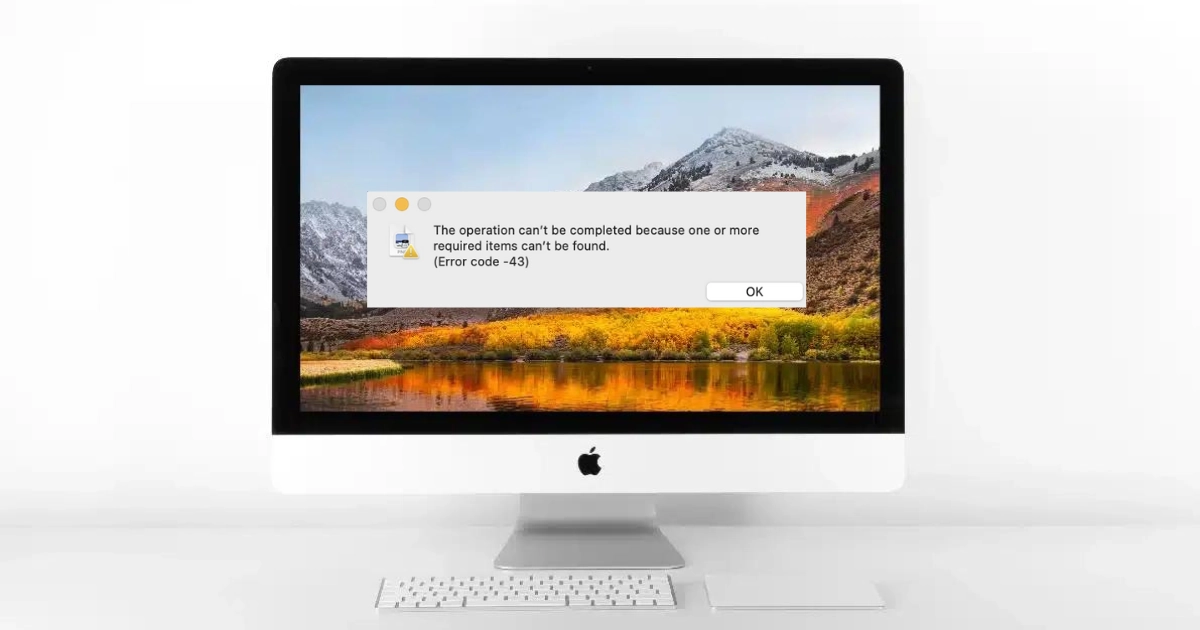
Copying Files: When you attempt to duplicate files from one place to another.
Moving Files: Trying to relocate files within your file system.
Deleting Files: Removing files or folders from your Mac device.
Coming Error Code -43 in any of these situations can be extremely aggravating, as it interrupts your workflow and leaves you questioning why you cannot carry out routine file operations. In the following sections, we’ll explore the reasons behind Mac error code 43 and explore effective ways to fix it.
Causes of Error Code -43
To successfully troubleshoot and fix it, it is important to identify the root causes. e will outline the typical triggers of this error and discuss how each of these factors can contribute to the frustrating error code .
File or Folder Permission Issues
One of the main reasons for the problem is the presence of file or folder permission issues. When the permissions on a file or directory are not set correctly, macOS may restrict certain file operations. It can lead to an Error Code -43 when attempting to copy, move, or delete a file. The system interprets these actions as a permissions violation, causing the error to occur.
Disk Corruption
Error Code -43 can also arise from disk corruption. When the disk’s file system gets corrupted, it can cause disruptions in data flow and file management. macOS might face challenges in reading or writing data to the disk, resulting in this error. Disk corruption can occur due to abrupt power loss, hardware problems, or conflicts in software.
File in Use by Another Application
At times, this issue arises when a file is being used by another application. On macOS, specific operations on files actively accessed or modified by another program are restricted.
When you try to move, copy, or delete such a file, the system may recognize it as a conflict and trigger Error Code -43 to prevent potential data corruption.

Understanding these reasons is crucial as it allows you to identify the source of the error and take appropriate actions to resolve it. In the following sections, we will delve into troubleshooting methods and solutions for each of these underlying causes, assisting you in restoring smooth file management on your Mac.
How do I fix error code 43 on Mac?
When you encounter Error Code -43 on your Mac, it’s necessary to get to work and fix the problem. In this section, we’ll examine various troubleshooting techniques and solutions to assist you in effectively resolving this error.
Quick Fixes
First, let’s consider some quick and straightforward fixes to get rid of Error Code -43:
- Restart Your Mac: A quick restart can sometimes fix small system issues. Give your Mac a restart and try the file operation once more.
- Clear the Trash: If you encounter an error while attempting to delete a file, try emptying the Trash and then attempt the deletion again. Occasionally, the error may be triggered by files residing in the Trash.
- Try it Again: Periodically, Code -43 can occur intermittently. Trying the operation again after encountering the error could resolve the issue.
Check File Permissions
Error Code -43 often occurs due to file permission problems. Here’s how to resolve this issue:
- Check File Permissions: To the file or folder’s properties, simply right-click on it, then choose “Get Info.” Next, go to the “Sharing & Permissions” section. Verify that your user account has the required read and write permissions. You might have to click the lock icon and provide your administrator password to apply any modifications if needed.
Disk Utility
MacOS’s Disk Utility is a helpful tool for addressing disk problems such as disk corruption. Here is how to fix it:
1. Open Disk Utility
Go to "Applications" > "Utilities" > "Disk Utility."
2. Select Your Disk
Choose your startup disk from the list.
3. First Aid
Click "First Aid" and "Run" to check and repair any disk and file system issues. Adhere to the instructions displayed on your Mac screen.
Terminal Commands
Advanced users can leverage the power of Terminal to troubleshoot and resolve Error Code -43:
1. Launch Terminal
Access it through "Applications" > "Utilities" or by searching in Spotlight.
2. Use "rm" Command
You can try using the "rm" (remove) command in Terminal to delete the troublesome file. For example, "rm -rf /path/to/file" (Exercise great caution when using this command, as its power and potential harm can be significant if not used correctly).
3. Check Disk and File System
Use commands like "fsck" and "diskutil" to check and repair disk and file system issues. For example, typing the command of "sudo fsck -fy" can attempt to repair the disk.
Be cautious when using Terminal commands, and consider backing up your data before attempting any advanced operations. If the error continues, seeking professional assistance or exploring more comprehensive solutions may be advisable.
Preventing mac Error Code -43
In order to avoid the inconvenience of encountering Error Code -43, it is advisable to follow the recommended guidelines. Regularly backup your data to an external drive or cloud storage. Doing so, you can safeguard your crucial files and restore them in case of any errors.

Ensure the health of your macOS and file system by regularly conducting maintenance tasks such as verifying and repairing disks using Disk Utility. A well-maintained system reduces the likelihood of encountering errors related to files.
Sudden power outages or abrupt system shutdowns can heighten the chances of file system damage. Safeguard your Mac against power-related problems by investing in a reliable UPS.
Seeking Professional Help
While users can resolve situations involving Error Code -43, there may arise instances where professional assistance becomes necessary.
If you consistently encounter this error code, despite attempting the troubleshooting steps mentioned earlier, it could indicate underlying hardware or software problems that necessitate professional diagnosis.
When dealing with crucial data, it is advisable to consult a professional data recovery service. They possess the tools and expertise to retrieve files from heavily damaged disks. PITS Global Data Recovery Services is a reliable option for Apple data recovery.
Adhering to preventive measures and recognizing the need for professional assistance can ensure a smoother Mac experience with fewer complications.
Frequently Asked Questions
What does Error Code -43 mean on a Mac?
Error Code -43 on a Mac signifies a file system error. It occurs when the system encounters issues with file operations like copying, moving, or deleting files. Typical causes include file permission problems and disk corruption.
How do I delete files from Mac Error Code -43?
To delete files when encountering Error Code -43, first try clearing the Trash. If that doesn’t work, check file permissions and ensure you have the right to delete the file.
How do I fix Error Code -43 on Mac?
Resolving Error Code -43 involves troubleshooting common causes. Start by checking and repairing file permissions, using Disk Utility, or trying third-party utilities. For persistent cases, consider professional help.
How to delete stuff on Mac Error Code -43?
You can try to delete files affected by Error Code -43 by addressing file permission issues or using Terminal commands. Ensure you have the necessary rights to modify or delete the files.
How to force delete files on Mac Error Code -43?
To forcefully delete files causing Error Code -43, utilize Terminal commands like “rm -rf” with caution. Be sure to back up your data and use this method as a last resort.