Wiping a hard drive is the only secure-erase process. Simply deleting files from your hard drive is not enough. When you completely wipe a hard drive, you erase all stored data, making it impossible to recover. This process involves overwriting the data with random or specific patterns multiple times, making retrieving any information from the drive extremely difficult and even impossible. In this blog, we will cover how to wipe the hard drive.
Wiping Hard Drive Reasons
First, let us understand why people opt for the hard drive wipe process. Then we will provide you with three different data erasure methods. People often wipe a hard drive for the following reasons:
Data Security
Wipe your hard drive before disposing of your computer or storage device. The wiping process will help protect your personal information from unauthorized access. Beyond it, this is crucial to prevent identity theft and data breaches.
Recycling or Resale
It is crucial to wipe a computer’s hard drive before selling, donating, or recycling it. This will safeguard your privacy and prevent the new user from accessing your personal information.
System Refresh
If a computer is infected with malware, experiencing system errors, or running slowly, wiping the hard drive and reinstalling the operating system can offer a clean start and eliminate potential issues.
Compliance and Regulations
Industries like healthcare and finance must abide by data protection regulations that mandate secure data disposal. By wiping hard drives, organizations can ensure compliance with these regulations.
It’s crucial to understand that deleting files or formatting a drive is insufficient to guarantee data security. These actions only erase file pointers, and someone can undo them. On the other hand, wiping a drive involves overwriting the entire content with new data. Retrieving the original data is highly challenging because of it.

Backup Your Data Wiping a Hard Drive
Before diving into the wiping process, safeguard your important data with backup. Here are a few effective methods:
External Storage or Cloud
Creating backups of your files can be easily done by using an external hard drive or cloud storage solutions. It ensures that your valuable data remains accessible even after the wiping process.
System Image
Make a system image, a complete snapshot of your hard drive's content. It acts as a full backup that you can easily restore later.
Built-in Backup and Restore
Windows 10 provides a seamless backup and restore feature. It empowers you to effortlessly create backups of your important data with utmost convenience and reliability.
How to Wipe a Hard Drive Windows 10 and 11
You don’t need to use complicated third-party software or follow complex procedures to wipe your hard drive on Windows 10 and 11. Windows provides a built-in function to reset your PC, erase your hard drive, and safeguard your data.
1. Access Settings
- Click on "Start" in the bottom-left corner.
- Select "Settings" on the Windows Settings menu.
2. Choose Update & Security
- Within the Windows Settings menu, find and click on "Update & Security".
3. Select Recovery
- In the left sidebar, select "Recovery." It will take you to the recovery options available for your PC.
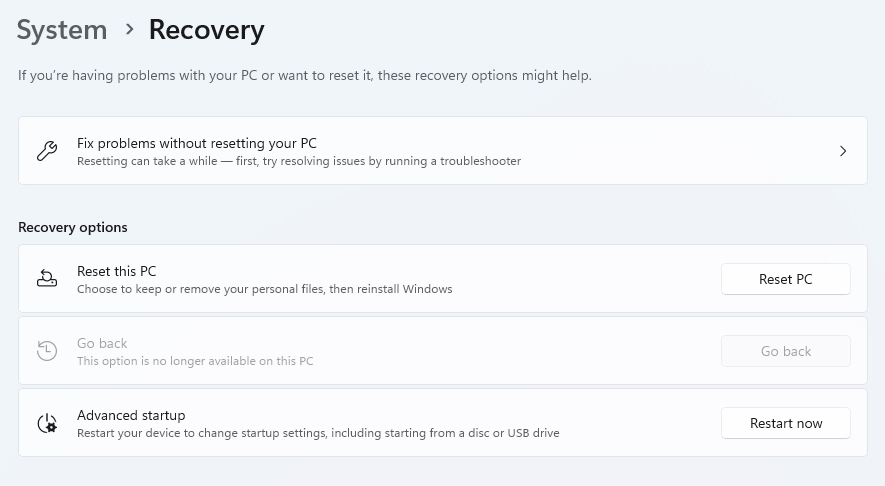
4. Reset this PC
- Under the "Reset this PC" section, click on the "Get started" button. It initiates the process of resetting your PC.
5. Choose option for Erasure
- Windows 10 offers two options: "Keep my files" and "Remove everything". Select the second option to erase your hard drive thoroughly.

6. Select Removal Methods
Windows 10 will give you two options method for removing your files:
a. Just remove my files: If you plan to keep the computer or pass it on to a trusted individual, this choice is faster and more appropriate.
b. Remove files and clean the drive: This choice offers heightened security and safeguards your data against effortless retrieval. Considerselecting this option when selling or recycling your computer.
- After choosing your preferred removal method, click the "Next" button to begin the process.
7. Reset
- Before implementing the changes, Windows will display a final confirmation screen that summarizes the changes. Take the time to review this information carefully.
- Once ready, click the "Reset" button to start the process.
8. Initiating the Process
- Windows now initiate the process of resetting your PC and erasing the contents of your hard drive. The length of this process might differ based on the specifications of your system and the chosen deletion method.
Your computer will reboot once the process has finished. Follow the prompts on the screen to reconfigure your computer, similar to the initial setup process when you first got it.
Using a Software Utility for Wiping HDD
The second option for the wipe hard drive is using software that is dedicated to that process. Follow these steps for a wiping process:
- Get the wiping software you prefer from the official website and download it.
- Launch the software and locate the specific hard drive you want to erase.
- Be cautious when choosing the drive, as it is impossible to reverse the process once done.
- Choose the data erasure techniques you prefer. Increasing the number of passes can enhance security. But it might also lengthen the required time.
- Initiate the process of wiping and let the software run.
Utilizing Bootable Media
Using bootable media is a highly effective way to securely erase data from a hard drive, ensuring it cannot be recovered. This technique entails creating a bootable USB drive or CD/DVD that contains specialized software for data destruction. By booting your computer from this media, you can thoroughly wipe the hard drive. Here’s a guide to help you comprehend and execute this process efficiently.
1. Get ISO File
Get the ISO file from a trustworthy source that provides bootable data destruction software.
You can utilize tools like Rufus or ISO to USB for creating a bootable USB drive or burning the ISO onto a CD/DVD.
2. Reboot and Start up System with USB or CD/DVD
Reboot your computer and enter the BIOS/UEFI settings.
Set up your system to start up using the USB drive or CD/DVD.
3. Start Erasure with Wiping Software
The bootable media will initiate the interface of the wiping software.
Follow the instructions displayed on the screen. Then, select the desired drive and choose the preferred method of erasing it.
The act of wiping a hard drive is crucial for safeguarding sensitive information. By securely erasing all data, this process ensures privacy, prevents unauthorized access, and complies with data disposal regulations. It becomes essential when parting ways with a device or dealing with security concerns. In summary, wiping a hard drive is necessary to guarantee data protection.
Frequently Asked Questions
Can you wipe a hard drive and reuse it?
Certainly, it is possible to clear a hard drive and utilize it again. Erasing the data ensures the drive is safe for reuse. Following the wipe, you can format the drive and install a fresh operating system or utilize it for storage.
Is it safe to wipe a hard drive?
Yes, Using various wiping methods or software is a secure way to erase a hard drive. Effective wiping guarantees that data recovery becomes difficult. Be cautious and opt for established techniques to uphold data security.
How do you wipe a hard drive so nothing can be recovered?
For guaranteed data irrecoverability, utilize multi-pass wiping techniques or tools such as DBAN, Eraser, or built-in operating system functionalities. Overwriting data using random patterns or specific algorithms makes the chances of recovery almost negligible.
Does wiping a drive remove the OS?
Yes, When you wipe a drive, you delete both the data and the operating system. That’s why it’s crucial to have a backup of important files and reinstall the operating system after wiping it to start fresh.
How do I permanently delete data from my hard drive?
For permanent deletion, utilize data wiping tools or perform a factory reset. Ensure data security by repeatedly overwriting it using secure techniques to prevent any possible recovery. Just remember to back up critical data before proceeding.
