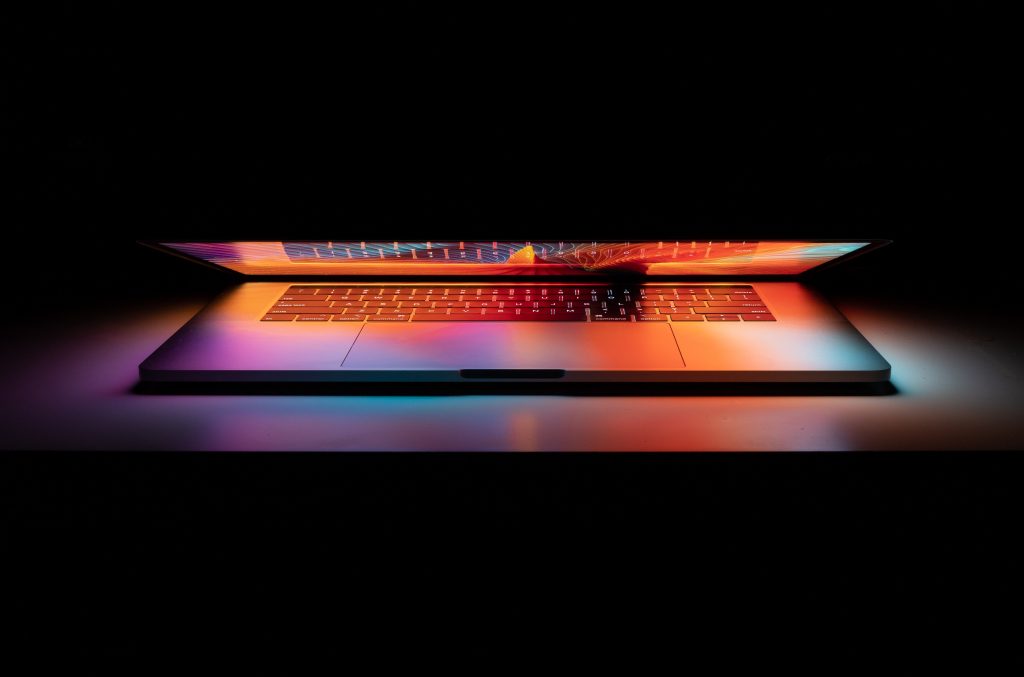Experiencing a constant beep symphony from your computer, indicating something is wrong? You’re not alone if you’ve found the sound of “computer keeps making disconnect sound” distressing. This sound can be unexpectedly disruptive and annoying, causing you to question what is happening with your trusted device.
We will explore this issue, explain why your computer makes a disconnect sound. It will reveal how it can transform your work or leisure time into an irritating experience. Let’s demystify this frustrating auditory error and find ways to stop it.
Why Does My Computer Keep Making Connect and Disconnect Sounds?
If you’re constantly hearing a connect and disconnect sound from your computer, you might be curious about the cause of this annoying noise. The first step towards unraveling this enigma is comprehending the sound’s essence and its correlation with hardware disconnection.
The Disconnect Sound
When disconnecting a device, your computer usually emits a brief, sharp, and recognizable sound to indicate the action. On Windows systems, it is commonly referred to as a “ding,” while other platforms may have a similar tone.
This auditory notification alerts you that a hardware device, like a USB peripheral, has been unplugged from your computer.

USB Devices
USB devices are usually responsible for the connect and disconnect sounds. USB is a versatile interface that connects a wide range of peripherals, including keyboards, mice, external hard drives, and printers. When a user plugs in or removes a USB device, the operating system generates these sounds to notify about the status of hardware connections.
The connection sounds arise when your computer emits these sounds constantly, even without intentionally connecting or disconnecting any USB devices. This continuous noise can be highly disruptive and lead to considerable frustration. However, comprehending its cause is crucial for resolving the problem, which we will delve into in the upcoming sections
Common Causes of the Disconnect Sound
Now that we better understand the connect and disconnect sounds let’s delve into the common causes of this annoying issue and how each can lead to those constant notifications.
USB Device Issues
Loose Connections and Damaged Cables: A primary reason for your computer’s relentless connect and disconnect sounds may be loose or faulty USB ports. Over time, frequent plugging and unplugging can wear out the connectors on your devices or the ports on your computer. Loose connections or damaged USB cables an USB hubs can result in intermittent disconnections, triggering the associated sound. You can turn off USB notification sounds in order resolve this issue
How These Issues Trigger the Disconnect Sound: When a USB device’s connection becomes unstable due to loose ports or damaged cables, the device momentarily loses contact with your computer. This interruption prompts the operating system to react as if the device were disconnected, generating the disconnect sound.
Software Issues
Software Conflicts and Outdated Drivers: The disconnect sound can also be linked to software-related problems. Conflicts between software components or outdated device drivers can lead to miscommunication between your computer and USB devices, causing them to appear as if they’re constantly connecting and disconnecting.
Background Processes as Culprits: Background processes running on your computer may be responsible for these software conflicts. Some of these processes might attempt to access the USB devices intermittently, leading to the recurring disconnect sound.
Power Fluctuations
Fluctuations in Power Supply: Power fluctuations in your electrical supply can be another source of the disconnect sound. Sudden surges or drops in voltage can cause USB devices to disconnect momentarily. It is especially common in areas with unreliable power infrastructure or during thunderstorms and electrical surges.
Suggest Using a Surge Protector: In order to mitigate power-related disconnect issues, it’s advisable to use a surge protector or UPS. These devices help regulate and stabilize the power supply to your computer and connected peripherals, reducing the likelihood of disconnections due to power fluctuations.
Understanding these common causes is a crucial step toward resolving the issue of your computer making connect and disconnect sounds.
Troubleshooting Guides for Disconnect Sounds
When faced with the ongoing problem of the disconnecting sound, comprehensive troubleshooting is crucial for identify and fix the issue.
Start inspecting the physical connections and cables of USB devices. Make sure all connections are secure and that cables are in good condition. If the problem continues, a straightforward restart can often resolve temporary problems causing the disconnection sounds.

Software and Drivers
Ensure that the system stays in optimal condition by keeping all drivers and system software up to date. Outdated software can result in compatibility problems and interrupt the communication between hardware components.
Stay vigilant for troublesome background software. These covert processes can interfere with your USB devices, causing them to appear disconnected.
Device Manager
The Device Manager is a valuable resource for troubleshooting and resolving device-related problems. Discover how to access and navigate it effectively to identify any issues. An effective method involves disabling and re-enabling devices in the Device Manager, which often restores their functionality and eliminates disconnect sounds.
Power Management Settings
Review and adjust power management settings for USB devices to prevent disconnects. USB devices can occasionally be put into low-power states by these settings, causing disruptions in communication. We will demonstrate how to personalize these settings to ensure a steady connection with your USB accessories.
By following these troubleshooting steps, you’ll be well-prepared to uncover the cause of your computer’s constant disconnect sound and take targeted actions to resolve the issue.
Frequently Asked Questions
Why does my computer make a weird sound randomly?
Various factors can cause strange computer sounds. They can indicate hardware issues like overheating, failing hard drives, or loose components. Software conflicts, background processes, or application notifications can also be sources. In order to identify the exact cause, it’s crucial to understand the sound and investigate potential hardware or software problems.
How do I turn off USB notification sound in Windows 11?
To turn off USB notification sounds in Windows 11:
Right-click on the Start button and select “Settings.”
Go to “System.”
Click on “Sound.”
Under the “Advanced sound options,” scroll down to “Other sounds.”
Find “Device connect” and “Device disconnect,” and set their sound to “None.”
Why does my PC keep making a disconnect noise?
The recurring disconnect sound on your PC is usually associated with problems related to USB devices. Loose connections, faulty USB cables, or out-of-date drivers can make USB devices seem like they are continually disconnecting and reconnecting, triggering the disconnect sound. Examining your USB connections, updating drivers, and resolving software conflicts are important to fix this annoyance.
Why does my computer keep making USB disconnect sound?
The frequent occurrence of the USB disconnect sound on your computer often results from issues related to USB devices. This sound triggers when a USB device becomes disconnected, and if you hear it frequently, it may indicate problems such as loose USB connections, damaged cables, or driver and software issues. To address this persistent USB disconnect sound, we recommend checking for any physical connection problems, updating your device drivers, and ensuring no conflicting background processes are causing this issue.