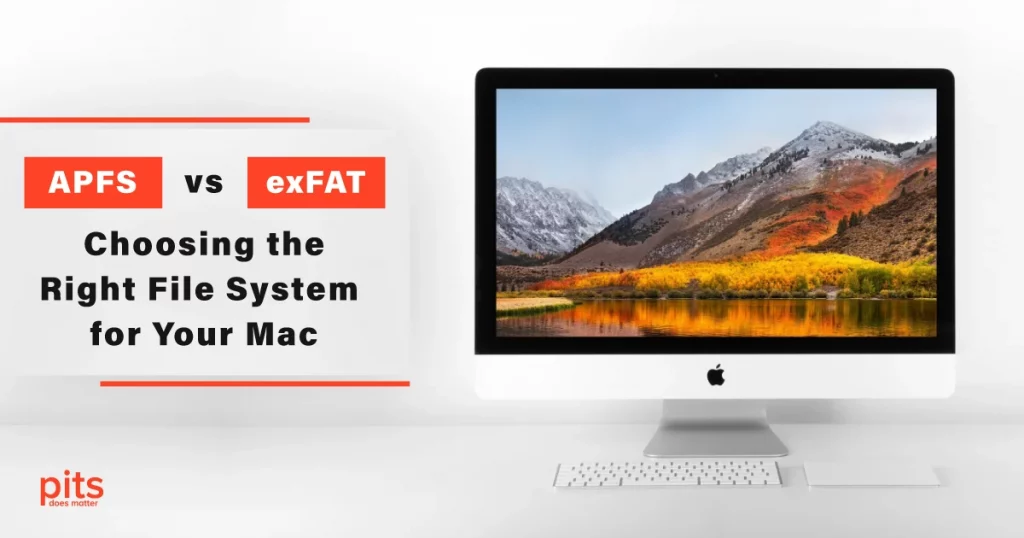In digital data storage, the choice of a file system can significantly impact how efficiently your data is managed and shared. For Mac users, two prominent options often come into play: APFS (Apple File System) and exFAT. Each file system has its strengths and limitations, and selecting the right one depends on factors such as compatibility, performance, and the specific use case. In this article, we’ll delve into the features of APFS and exFAT, comparing their attributes to help you make an informed decision about which one suits your needs.
Understanding Default File Systems
When you buy a new Mac or an external storage device, it often comes pre-formatted with a default file system. The default file system for Mac computers has evolved over time. Mac OS Extended (also known as HFS+ or Mac OS Extended Journaled) used to be the standard. However, with the introduction of macOS High Sierra, Apple introduced APFS as the new default file system for solid-state drives (SSDs).
Mac OS Extended
Mac OS Extended is still a viable choice, particularly for mechanical hard drives or drives used with older macOS versions. This file system provides robust support for reads and writes, making it reliable for day-to-day operations. However, it might not be the best option if you’re working with SSDs due to the advancements offered by APFS.
APFS
Designed specifically for modern solid-state drives, APFS brings a host of benefits to the table. It optimizes storage capacity, enhances data integrity, and improves file management. With features like instant file cloning and space sharing, APFS significantly improves the efficiency of data handling on Mac computers.
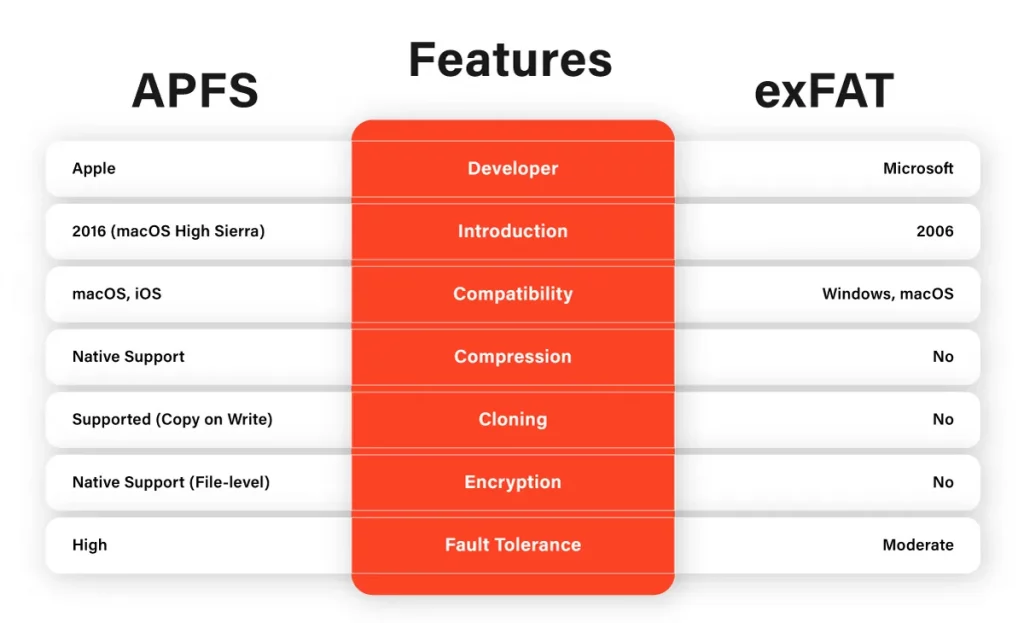
Choosing Between APFS and exFAT
While APFS is the default choice for macOS High Sierra and later versions, exFAT remains a popular option, especially for external drives that need to be shared between Mac and Windows computers. Let’s break down the scenarios where each file system excels.
APFS Formatted Drives:
APFS is ideal for internal drives on modern Mac computers, especially if they use solid-state drives. The advantages of APFS include:
- Optimized Performance: APFS is designed to take full advantage of SSDs, providing faster read and write speeds compared to older file systems like Mac OS Extended.
- Efficient Space Management: APFS introduces space sharing and copy-on-write mechanisms, reducing the risk of data fragmentation and optimizing available storage space.
- Advanced Data Integrity: With features like data checksums and automatic file duplication, APFS enhances data protection and recovery options.

exFAT Formatted Drives:
exFAT is an excellent choice for drives that need to be shared between Mac and Windows computers. Here’s why:
- Cross-Platform Compatibility: exFAT is supported by both macOS and Windows operating systems, making it a seamless choice for external hard drives or flash drives used between different computers.
- Large File Support: exFAT does not have the file size limitations that older file systems like FAT32 impose. This makes it suitable for storing large files, such as high-resolution videos or backup archives.
- Partition Size Flexibility: exFAT does not have the partition size limitations that some other file systems do, allowing you to create larger partitions on your external drives.
How to Format a Drive
Whether you are preparing a new drive for use or reformatting an existing one, the process is relatively straightforward.
Open Disk Utility
You can find Disk Utility in the Applications > Utilities folder or by searching for it using Spotlight.
Select the Drive
Choose the drive you want to format from the list on the left-hand side of the Disk Utility window.
Erase the Drive
Click on the “Erase” button at the top of the window. A dialog box will appear.
Choose File System
From the Format dropdown menu, select either APFS or exFAT, depending on your needs.
Name and Scheme
Give your drive a name and choose a partition scheme. For most drives, “GUID Partition Map” is the appropriate choice.
Click Erase
Once you are ready, click the “Erase” button. Be aware that this action will permanently delete all data on the drive.
Making the Right Choice
In the battle of APFS vs. exFAT, the winner is not always clear-cut. The right choice depends on your specific requirements and the devices you will be using.
If you are primarily using a Mac computer with an internal SSD, APFS is the way to go. It is optimized for modern hardware and brings a suite of benefits that will enhance your Mac experience.
On the other hand, if you frequently share drives between Mac and Windows computers or deal with large files, exFAT offers the compatibility and flexibility you need. It is an excellent choice for external drives, ensuring smooth data exchange across different operating systems.
In conclusion, understanding the strengths and weaknesses of APFS and exFAT will help you make an informed decision when it is time to format a drive. Assess your usage patterns, consider the devices you interact with, and choose the file system that aligns with your needs. Whichever you choose, remember to regularly back up your important data to ensure its safety and availability in any scenario.
Frequently Asked Questions
What is APFS?
APFS stands for Apple File System. It is a file system developed by Apple specifically for modern Mac computers. APFS offers optimized performance, efficient storage management, and advanced data integrity features, making it an ideal choice for solid-state drives (SSDs) in Mac computers.
What is exFAT?
exFAT stands for Extended File Allocation Table. It’s a file system designed for cross-platform compatibility between macOS and Windows. exFAT is commonly used on external hard drives, USB flash drives, and memory cards, allowing for the easy sharing of files between Mac and Windows computers.
Which one is better for internal drives: APFS or exFAT?
For internal drives on Mac computers, especially those with solid-state drives (SSDs), APFS is the better choice. APFS is optimized for modern hardware and offers improved performance, space management, and data integrity. exFAT is not typically used for internal drives.
Can I use APFS on Windows or exFAT on macOS?
While APFS is specifically designed for macOS, it’s not natively supported on Windows. Similarly, exFAT is supported by both macOS and Windows, making it a suitable choice for external drives. However, using APFS on Windows or exFAT on macOS might require third-party software or additional configurations.
What are the benefits of exFAT for external drives?
exFAT is advantageous for external drives because it offers cross-platform compatibility. If you need to share files between Mac and Windows computers and want to avoid formatting issues, exFAT is a great option. It also supports larger file sizes and doesn’t have the partition size limitations of some other file systems.