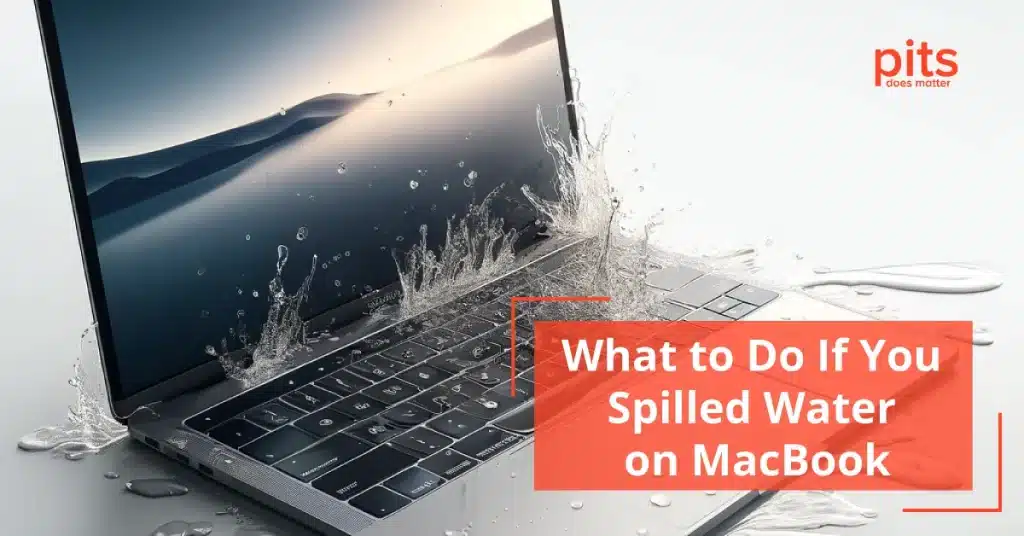Some of us experienced those heart-stopping moments when an accident happened and water spilled on our beloved MacBook. Whether it was a spilled cup of coffee, an accidental drop into the pool, or a sudden rainstorm while working outside, water damage to our laptops is always a nightmare.
Losing data can be extra stressful, especially if you do not have a backup in place. But before panicking and assuming the worst, there are some steps you can take to save your MacBook from water damage potentially.
Sometimes, it is possible to recover both the MacBook and data after water damage. The key is acting quickly and knowing what to do. However, sometimes only data can be recovered, and the MacBook may not survive. Do not forget that even if you lose your laptop, you can always replace it, but lost data may be irreplaceable.
In this how-to guide, we will discuss the steps you can take to save your MacBook from water damage and potentially recover lost data. We will also provide some tips for preventing water damage in the future. Whether you use Air or Pro, these steps and tips apply to all models of MacBook almost equally.
Steps to Save Your MacBook from Water Damage
1. Act Quickly
The first and most crucial step is to act quickly. The longer the water sits inside your MacBook, the more damage it can cause. Do not wait for the water to dry on its own, as this can lead to corrosion and irreversible damage.
2. Shut Down Your MacBook
Immediately shut down your MacBook by holding down the power button. It will prevent any electrical shorts from occurring, which can cause further damage. Do not attempt to turn it back on until you are sure all the water has been removed.
If you do not want to lose any data, it is essential to shut down your MacBook as soon as possible. If you wait too long, the water can damage the logic board and make data recovery impossible.
The power button can sometimes be unresponsive, so if this happens, you need to absorb as much water as possible with a clean cloth. Quickly dry the keyboard and any other visible areas with the cloth, but be gentle to avoid pushing water further into the device.
Then, close the lid and turn the MacBook upside down to let gravity remove any excess water. Closing the lid to active sleep mode can help cut off the power CPU and prevent further damage.
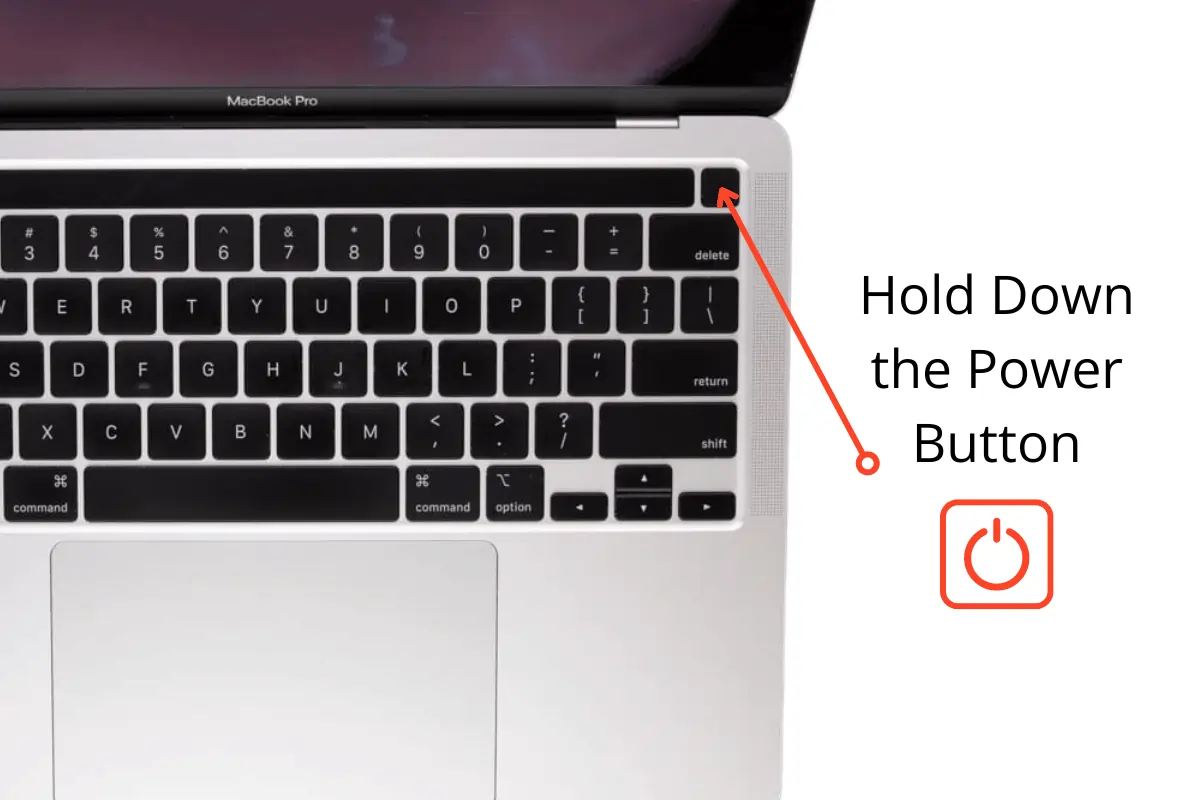
3. Unplug the Charger of your MacBook
Unplug the charger from your MacBook immediately. This will prevent any potential electrical shorts and further damage to the device. Do not plug it back in until you are sure all the water has been removed.
Additionally unmount any connected external devices and make sure to disconnect them from the MacBook. Leave the ports open to let them dry out.

4. Remove Any Excess Water
The next step is to remove any excess water from the MacBook's exterior and interior. Utilize a lint-free clean cloth or paper towels to prevent leaving residue on the device. Absorb excess water from visible areas, such as the keyboard, trackpad, and ports.
Be cautious around vents and small openings, as water can become trapped easily in these areas. Utilize a cotton swab to soak up any water in these difficult-to-access spots.
Do not shake or tilt your MacBook, as this can cause the water to spread and potentially damage internal components.
5. Disconnect the Battery
If you have screwdrivers and feel comfortable doing so, you can remove the bottom case to expose more of the interior and allow for faster evaporation. But if you are not confident, it is best to leave this to professionals who specialize in water damage repair.
Use screwdrivers to remove to back cover. If you are using an older model, a small Phillips screwdriver will work. For newer MacBook models, you may need a Pentalobe screwdriver.
After carefully removing the bottom case, disconnect the battery to prevent any potential short circuits. Again, if you are not comfortable doing this, it is best to leave it to professionals.
Do not use screwdrivers to unplug the battery directly, as this can damage the connectors. Instead, use your fingers or a spudger tool to pry the connectors from their sockets gently.
6. Dry Inside Components
Once the bottom case is removed, use a clean cloth or paper towels to dry any visible water droplets inside your MacBook carefully. Be gentle and avoid pushing any water further into the device.
Do not use a hairdryer or compressed air to dry inside components, as this can cause further damage. Let the components dry naturally for at least 24-48 hours before reassembling your MacBook.

7. Check for Water Damage
After letting your MacBook dry completely, it is essential to check for any signs of water damage. These can include discoloration, corrosion, or visible residue on internal components. If you notice any damage, it is best to seek professional Macbook recovery services to avoid further damage and ensure successful data recovery.
Tips for Preventing Water Damage in the Future
To avoid going through the stressful process of saving your MacBook from water damage, here are some tips to prevent it from happening in the future:
- Avoid drinking or having any liquids near your MacBook.
- Use a protective case for your MacBook to shield it from accidental spills or rain.
- Regularly back up important data to an external drive or cloud storage to avoid data loss due to water damage.
- If you spill liquid on your MacBook, act swiftly and follow the steps above to minimize damage.
- Consider investing in liquid-resistant keyboards or protective keyboard covers for your MacBook.

By following these tips and taking precautions, you can prevent costly repairs and potential data loss from water damage to your beloved MacBook.
Don't's if your MacBook gets Water-Damaged
- Do not panic, and try to turn on your MacBook immediately.
- Do not use a hairdryer or compressed air to dry your device.
- Do not shake or tilt your MacBook, as this can spread the water and potentially cause more damage.
- Do not attempt to open and repair the device yourself unless you have experience and proper tools.
- Do not use unverified methods such as rice or silica gel packs to dry your MacBook, as they are ineffective and can cause more damage.
Data Recovery for Water-Damaged MacBooks
If you are lucky and your MacBook survives, you can attempt to recover any lost data. However, if the device does not turn on or is severely damaged, it may be impossible to recover any data. In this case, it is best to seek professional data recovery services.

Our professional technicians have the tools and expertise to recover data from water-damaged MacBooks, even if they do not turn on. We use specialized techniques to extract data from damaged storage drives and can provide you with a copy of your recovered data.
We recovered numbers of MacBooks data which were water-damaged and successfully retrieved important documents, photos, and videos for our clients. You can check the case study about water damaged MacBooks on our website to see the success stories of our data recovery services.
Contact us now to get a free consultation and estimate for your water-damaged MacBook. We understand how important your data is, and we will do everything in our power to recover it for you.
Frequently Asked Questions
Can I use a hairdryer to dry my MacBook?
It is not recommended to use a hairdryer to dry your MacBook. The heat from a hairdryer can potentially cause more damage to the internal components of your device. It’s best to let your MacBook air dry naturally in a well-ventilated area.
How long should I let my MacBook dry before attempting to turn it back on?
It is advisable to let your MacBook dry for at least 48 hours before attempting to turn it back on. This allows sufficient time for all moisture to evaporate. Rushing to turn on your MacBook too soon can increase the risk of further damage.
What should I do if I spilled a liquid other than water on my MacBook?
If you spilled a liquid other than water on your MacBook, the steps remain the same. Power off your device, unplug it, wipe and drain any excess liquid, and let it air dry. However, it’s important to note that certain liquids, such as sugary beverages or corrosive substances, can cause more significant damage. In such cases, it is highly recommended to seek professional repair services.
Can I remove the keys to clean them if I spilled water on the keyboard?
It is generally not recommended to remove the keys of your MacBook keyboard yourself. The keys are delicate and removing them incorrectly can cause further damage. It’s best to let the liquid evaporate naturally and clean the surface with a soft, lint-free cloth. If the keys continue to stick or exhibit unusual behavior after the drying process, it’s advisable to consult a professional technician.
What if my MacBook shows signs of water damage after drying?
If your MacBook exhibits signs of water damage, such as discoloration, sticky keys, or unusual behavior, it’s recommended to take it to an authorized service center or contact Apple support. Trained technicians can diagnose the extent of the damage and provide appropriate repairs. Attempting to repair the device yourself may void the warranty or cause further harm.