In the world of network-attached storage (NAS), Synology has earned its reputation as a reliable and feature-rich solution provider. Many individuals and businesses have come to rely on Synology NAS devices to store, manage, and access their valuable data. However, even the most beloved Synology devices can encounter issues, and one of the most dreaded ones is the Synology blinking blue light.
In this comprehensive guide, brought to you by PITS, we will delve into the various aspects of Synology blue light blinking, commonly referred to as the “blue light of death,” and guide you through the troubleshooting process.
What is a Blinking Blue Light on a Synology?
A flashing blue light indicates that the Synology NAS is unable to connect to the network or is having trouble communicating with other devices on the network. The blue light is typically found on the front panel of the Synology NAS and serves as a status indicator.
The “blue light of death” is a common term for this issue, as the NAS essentially becomes unresponsive when the blue light continues to blink for an extended period of time.
Causes of Blinking Blue Light on Synology NAS
Before solving the issue, it is important to understand the potential causes of a flashing blue light on Synology NAS. There are several possible causes for a blinking blue light on a Synology NAS:
Network connectivity issues
The most common cause is that the NAS is unable to connect to the network. It can be due to a faulty Ethernet cable, router issues, or incorrect network settings on the NAS.
Hardware failure
A blinking blue light could also indicate a hardware failure within the Synology NAS, such as a malfunctioning power supply or a failed hard drive.
Software or firmware issues
In some cases, a blinking blue light can be caused by software or firmware issues on the NAS. It could be due to an incomplete update or corrupted system files.
Power interruption
If there was a sudden power outage or the NAS was improperly shut down, it may result in a blinking blue light upon restarting.
Overheating
If the NAS is overheating, it may trigger a blinking blue light as a safety precaution.
Motherboard issues
In rare cases, a malfunctioning motherboard can cause the blue light to blink continuously.
Types of Flashing Blue Light on Synology
When you see your Synology NAS device with a blinking blue light, it can be a cause for concern. The blue light blinking issue is often associated with hardware or firmware problems. The blinking blue light can manifest in different ways, including a slow pulsing, a fast blinking, or a continuous blue light. These variations can provide valuable clues about the nature of the problem.
Synology Slow Pulsing Blue Light
A slow pulsing blue light typically indicates that your Synology NAS is in the process of booting up or shutting down. If your device has been in this state for an extended period, it might suggest that it is stuck in a boot loop.

Synology Fast Blinking Blue Light
A fast-blinking blue light is often referred to as the “blue light of death” and is a sign of a more severe issue. This could be because of a hardware malfunction or a corrupted system.
Synology Continuous Blue Light
A continuous blue light without any blinking might indicate that the NAS is running normally, but you are experiencing other issues, such as the inability to access your data or the web interface.
"*" indicates required fields
Troubleshooting Steps for Synology Blinking Blue Light
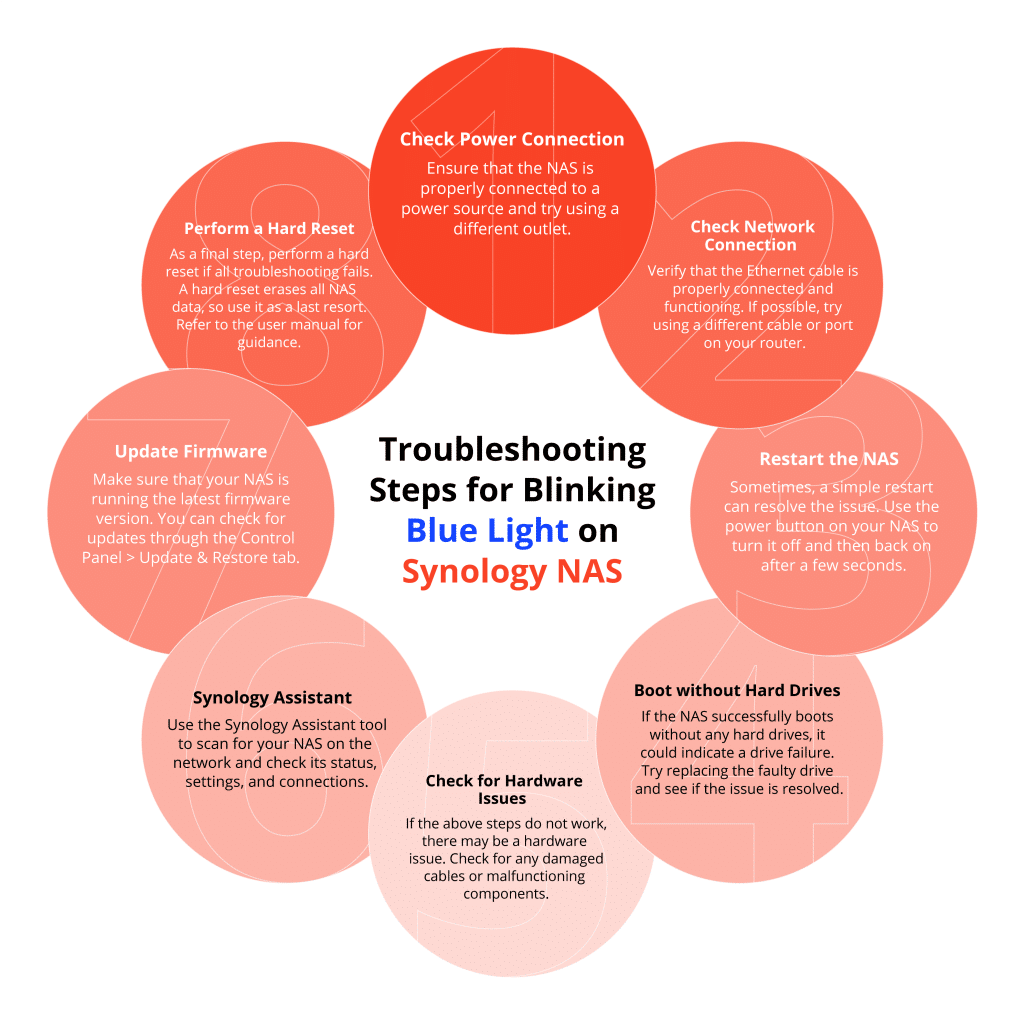
1. Check the Power Connection
The first step is to ensure that the power adapter is securely connected to both the Synology NAS and the power source. Sometimes, a loose connection can cause power-related issues. If the connection seems fine, try plugging the NAS into a different power outlet to rule out any issues with the power source.
2. Shutdown Synology NAS
Press the power button to initiate a proper shutdown and then power the device back on. This can help resolve minor glitches in the system's startup process.
3. Checking Physical Connections
If the issue persists, try disconnecting all cables, including the power cable, network cable, and any external drives. After a few minutes, reconnect everything and power the NAS back on. This can help reset the device and clear any temporary issues.
4. Boot Without Drives
Remove all hard drives from your NAS and attempt to boot it. If the blue light issue disappears, one or more of your drives might be causing the problem. You can then add them back one by one to identify the faulty drive. In case a drive is faulty, you may need professional data recovery services like PITS Global Data Recovery Services to retrieve your data.
5. Use Synology Assistant
Download and install Synology Assistant on your PC or server. This tool can help you locate your NAS on the network and diagnose issues, even when the web interface is inaccessible. It provides detailed information about the status of your NAS and can assist in troubleshooting.
6. Check for Firmware Updates
Access the Synology web interface if possible and check for any available firmware updates. Installing the latest firmware can resolve software-related issues and improve system stability. Make sure to follow the manufacturer's instructions for updating the firmware to avoid any potential data loss.
7. Motherboard Failure
If you've tried all the above steps and the problem persists, it's possible that your NAS is suffering from a motherboard failure. In such cases, contacting Synology support or a professional data recovery service like PITS Global Data Recovery Services is advisable. Motherboard failures can be complex and may require specialized equipment and expertise to diagnose and repair.
Advanced Troubleshooting Tips for Synology Blue Light
As we move towards more complex issues that could be causing the flashing blue light, it’s important to remember that most of these next steps involve handling hardware components or system settings and should only be attempted if you’re comfortable. If the issue persists after trying the steps above, these advanced troubleshooting tips may provide a solution.

Reviewing System Logs
Accessing Logs: Dive into the system logs within DSM to identify any error messages or patterns that might reveal the underlying cause of the flashing blue light.
Look for Anomalies: Pay close attention to timestamps and specific events around the time of the power failure. Unusual entries may provide valuable insights into the issue.
Contacting Synology Support
Official Support Channels: Reach out to Synology’s official support through their website or support portal.
Provide Details: When contacting support, provide a detailed account of the issue, steps taken so far, and any error messages encountered. This helps expedite the troubleshooting process.
Community Forums and User Experiences
Explore Synology Community: Visit Synology’s community forums to connect with other users who might have faced similar issues.
Learn from Experiences: Search for threads related to flashing blue light problems after power failures. User experiences and solutions shared in the community can offer valuable insights.
The Importance of Data Recovery for Synology Blinking Blue Light of Death
The Synology blinking blue light issue can be a nightmare for users, especially if they have critical data stored on their NAS. It serves as a stark reminder of the importance of regular data backups. A robust backup strategy can save you from the stress and potential data loss that may occur during troubleshooting and recovery efforts.
We understand the value of your data and the importance of Synology NAS devices in your daily operations.

Data Recovery Services for Failed Synology NAS
Our team of experts specializes in data recovery and can assist you in recovering data from malfunctioning Synology NAS devices, including those with the blinking blue light issue. With state-of-the-art technology and years of experience, we have a proven track record of successfully recovering data from various storage devices.
The Synology NAS blue light blinking issue can be a daunting experience, but with the right troubleshooting steps and the support of professionals like PITS Global Data Recovery Services, you can minimize the impact on your data and get your NAS back up and running.
Remember to check the power connections, use the Synology Assistant, and perform necessary hardware checks before seeking expert assistance. Additionally, always prioritize data backup to ensure the safety of your valuable information. Synology may have its moments of frustration, but with the right approach, your beloved NAS can continue to serve you faithfully, and your data will remain safe and accessible.
Frequently Asked Questions
What does a Synology blinking blue light mean?
A Synology blinking blue light is an indicator of a hardware or firmware issue with your NAS device. It can manifest in different ways, including slow pulsing, fast blinking, or a continuous blue light, each signaling different problems.
How can I fix a Synology with a blinking power light?
Start by checking power connections, using the Synology Assistant for diagnosis, and attempting to boot without drives. If the issue persists, consider firmware updates or consult professional data recovery services for expert assistance.
Is data recovery possible if my Synology NAS has a blinking blue light issue?
Yes, data recovery is possible even if your NAS encounters the blinking blue light problem. Professional data recovery services are equipped with advanced tools and techniques to recover data from a variety of storage devices, including Synology NAS.
How can I prevent data loss because of Synology power light blinking issues?
To prevent data loss, establish a regular backup strategy, schedule automated backups, keep offsite copies, and enable versioning in your backup settings. These practices safeguard your data in case of unexpected NAS problems.
Why is the blue light flashing on my Synology NAS drive?
The flashing blue light on a Synology NAS drive typically indicates an issue with the system, such as a power outage or hardware failure.
