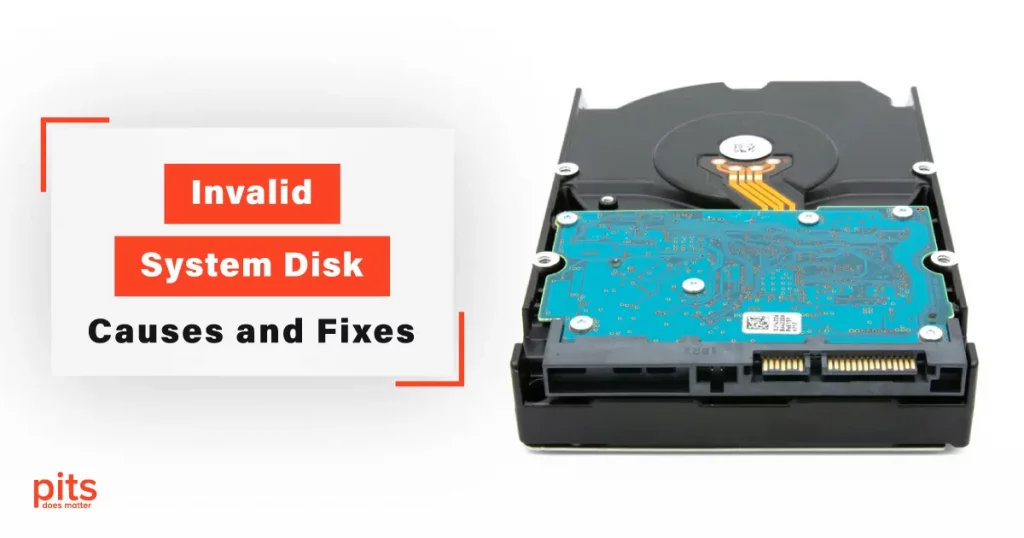An invalid system disk error can be a frustrating and alarming experience for computer users. This error message typically occurs during the startup process, preventing the operating system from loading and rendering the computer unusable. In this blog, we will explore the causes behind this error, provide possible solutions to fix it, and introduce our data recovery services for those who may need professional assistance.
Causes of "Invalid System Disk, Replace the Disk" Error
Misconfigured Boot Order
One common cause of an invalid system disk error is an incorrect boot order in the computer’s BIOS settings. If the BIOS is set to boot from a non-bootable disk, such as a USB drive or a CD/DVD that does not contain a valid operating system, the error may occur.
Corrupted or Damaged Boot Sector
The boot sector is a critical part of the disk that contains essential information for the operating system to start. If the boot sector becomes corrupted or damaged due to malware, improper shutdowns, or other reasons, the system disk can become invalid.

Hard Drive Issues
A faulty or failing hard drive can also lead to an invalid system disk error. Bad sectors, physical damage, or a malfunctioning disk controller can prevent the system from accessing the necessary files to boot up correctly.
Disk Format Incompatibility
Using an incompatible disk format, such as trying to boot from a Mac-formatted disk on a Windows-based system, can trigger the invalid system disk error.
Fixing the Invalid System Disk on Windows 10
1. Check Boot Order and BIOS Settings
Restart your computer and enter the BIOS setup by pressing the designated key (often Del or F2) during startup. Ensure that the primary boot device is set to the appropriate disk containing the operating system. Save the changes and restart the computer to see if the error is resolved.
2. Repair the Boot Sector
Windows users can attempt to repair the boot sector by using the command prompt and executing the “bootrec” commands. These commands include “bootrec /fixboot” and “bootrec /rebuildbcd” to rebuild the boot configuration data. For detailed instructions, consult Microsoft’s official support documentation.
3. Verify Hard Drive Health
Run a disk check utility, such as Windows’ built-in CHKDSK or third-party tools like CrystalDiskInfo, to identify and repair any file system or hard drive errors. If the disk is failing, it is advisable to back up your data immediately to avoid data loss.
4. Reinstall the Operating System
If all else fails and the invalid system disk error persists, you may need to reinstall the operating system. Ensure that you have a valid installation media or recovery disk to perform a clean installation or repair the existing installation.
Our Services for Invalid System Disk
We understand the importance of your data and the devastating impact data loss can have on individuals and businesses. We specialize in providing comprehensive data recovery services to help you retrieve your valuable information from a wide range of storage devices.
Our team of highly skilled and experienced data recovery specialists has a deep understanding of various data loss scenarios and the intricate workings of storage devices.

With years of expertise in the field, we have successfully recovered data from hard drives, solid-state drives (SSDs), RAID arrays, USB drives, memory cards, and more.
We utilize state-of-the-art data recovery tools and equipment to ensure the highest chances of successful data retrieval. Our advanced technology enables us to handle complex cases, including physically damaged drives, failed storage controllers, logical errors, and file system corruption.
What Our Clients Say About Us
Every data loss situation is unique, and our approach reflects this understanding. We tailor our data recovery solutions to meet your specific requirements and the characteristics of your storage device. Our experts analyze the problem thoroughly, develop a personalized recovery plan, and employ appropriate techniques to maximize the chances of retrieving your data.
When faced with the daunting prospect of data loss, PITS Global Data Recovery Services is here to help. With our expertise, cutting-edge technology, personalized solutions, and commitment to customer satisfaction, we strive to provide the highest quality data recovery services. We understand the value of your data and work tirelessly to retrieve it promptly, securely, and with the utmost care. Trust us to be your partner in recovering your valuable information and ensuring the continuity of your business or personal endeavors.
Frequently Asked Questions
What does the "Invalid System Disk" mean?
The “Invalid System Disk” error message typically appears during the computer’s startup process and indicates that the system cannot find a valid operating system to boot from. This can be due to various reasons, such as a misconfigured boot order, a corrupted boot sector, hard drive issues, or incompatible disk formats.
How can I fix the "Invalid System Disk" error myself?
- Check the boot order and BIOS settings to ensure the correct boot device is selected.
- Use bootrec commands in the Windows command prompt to repair the boot sector.
- Run disk check utilities to identify and repair any hard drive or file system errors.
- Reinstall the operating system if necessary, using valid installation media.
How long does the data recovery process take?
The duration of the data recovery process depends on various factors, such as the complexity of the issue, the extent of data loss, and the condition of the storage device. Simple recoveries can sometimes be completed within a few hours, while more complex cases might require several days. Our data recovery experts work diligently to ensure efficient and timely recovery of your valuable data.
Can you recover data from physically damaged hard drives?
Yes, our data recovery services include expertise in recovering data from physically damaged or malfunctioning hard drives. Our technicians have the necessary tools and knowledge to handle such situations, repair the drives if possible, and extract the data safely.