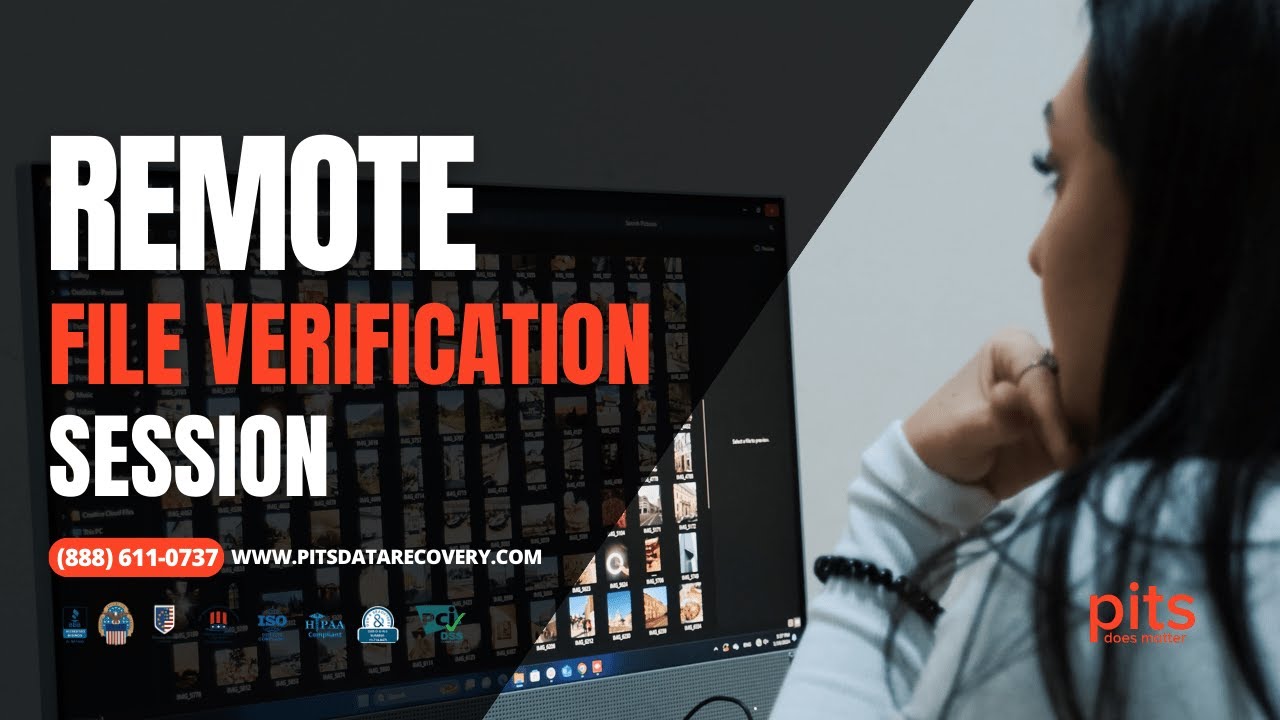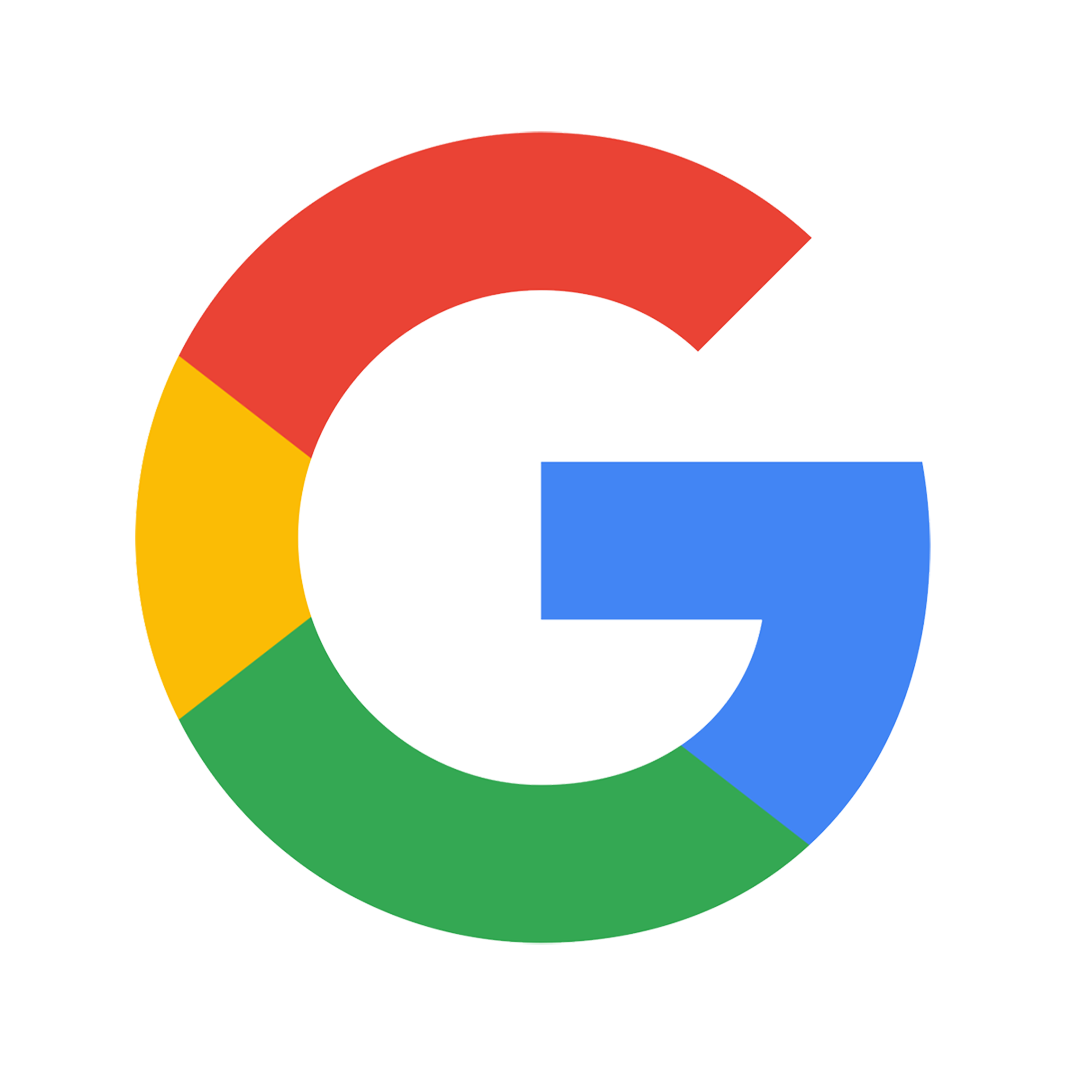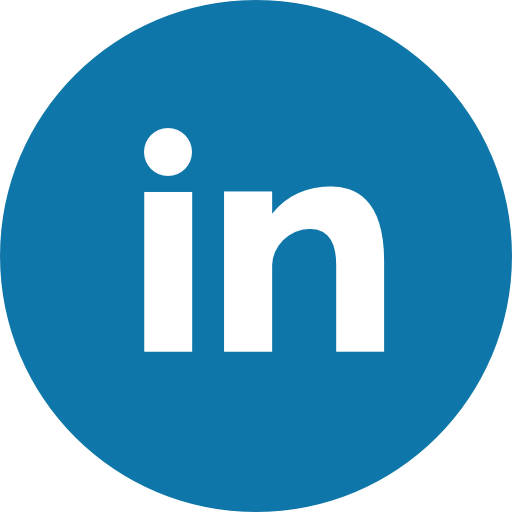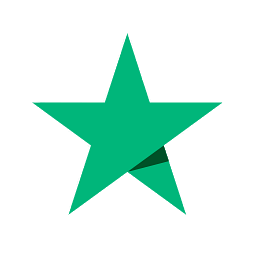Start Your Data Recovery
At PITS Global Data Recovery Services, we have a team of expert technicians who specialize in retrieving data from different types of hard drives. They have a lot of experience and know how to handle various brands and models.
To make sure we retrieve your data quickly and effectively, we use the latest tools and technologies. These tools are always being updated to keep up with changes in storage devices.
"*" indicates required fields