Secure Digital (SD) memory cards are widespread data storage devices mostly used in digital cameras, GPS navigators, e-books, some gaming consoles, etc. People entrust all their valuable data to these devices, including photos, videos, books, and all the other precious memories. Nevertheless, as with any media, SD cards are exposed to damage.
There are various consequences of SD memory card damage, and one of them is inaccessibility. Often, after the malfunction, the memory card stops being recognized by your computer. Neither is it recognized on the main storage – camera, GPS, or e-book. In a moment, all the files stored on the SD become lost.
Reasons for an SD Card Not Being Detected
One common issue that can occur with SD cards is a connection problem. This can happen when the points on the card are not working properly, which can prevent files from being seen on your device. In most cases, the SD card itself is not damaged, but rather the connection between the card and the device.
To troubleshoot this issue, try removing the card and reinserting it, ensuring it is properly seated in the device’s card slot. You can also clean the contacts on the card with a soft, dry cloth to get rid of any debris or dirt that may be interfering with the connection.
Another issue that can prevent an SD card from being recognized is if it is in write-protect mode. When an SD card is in this mode, it will not be read or detected by other devices, and the data on the card will not be accessible. To resolve this issue, you will need to remove the write-protect setting by sliding the switch on the side of the card to the “unlock” position.
Incorrect maintenance of an SD card can also cause issues with recognition. This can happen when the card is constantly plugged in and unplugged during operation, which can cause damage to the card and the device.

To avoid this issue, be sure to always properly eject the device before removing it from the device, and avoid unnecessary plugging and unplugging.
Sometimes, an SD card may not show up because the driver’s letter is missing. This means that the system does not assign the card a drive letter, which can prevent it from being recognized. To fix this issue, you can assign a drive letter to the card in the Disk Management tool.
Damaged drivers can also cause problems with SD card recognition. If the drivers for the SD card are damaged, Windows File Explorer may not be able to recognize it. You can check for this issue in the Device Manager, where the problem card’s drivers will be displayed with a yellow mark.
Another issue that can occur with SD cards is when the partition is lost. This can happen if the partition is accidentally deleted, leaving the card with a lot of unallocated space.
Finally, physical damage to the SD card can also cause issues with recognition. Water or fire damage can severely affect the card and make it unreadable, while dropping the card can also cause physical data loss. To prevent this issue, always handle your SD card with care and avoid exposing it to extreme temperatures or moisture.
Preventative Measures Against SD Cards Not Working
- Handle SD cards with care. SD cards are fragile and can be easily damaged if mishandled. Avoid dropping or bending the card, and always store it in a protective case if not used.
- Avoid exposing SD cards to extreme temperatures. SD cards are sensitive to temperature changes, and exposure to extreme heat or cold can cause them to malfunction. Store SD cards in a cool, dry place away from direct sunlight, and prevent exposure to extreme temperatures.
- Use high-quality SD cards. Not all SD cards are created equal, and using low-quality or counterfeit SD cards can increase the likelihood of card failure. Stick to reputable brands and always purchase from a reputable vendor.
- Format SD cards correctly. Proper formatting can help prevent SD card errors. Before using an SD card, make sure to format it correctly for the device you plan to use it in. Avoid using the “quick format” option, as this can lead to errors.

- Keep SD cards clean. Dirt, dust, and debris can damage SD cards and cause them to malfunction. Keep SD cards clean by wiping them with a soft, dry cloth before use, and avoid touching the metal contacts on the card.
- Avoid removing SD cards during use. Removing an SD card while it is in use can cause data corruption and potentially damage the card. Always turn off the device and remove the card properly before removing it.
- Update device firmware and drivers. Outdated device firmware and drivers can cause compatibility issues with SD cards. Keep your device’s firmware and drivers up to date to ensure optimal performance.
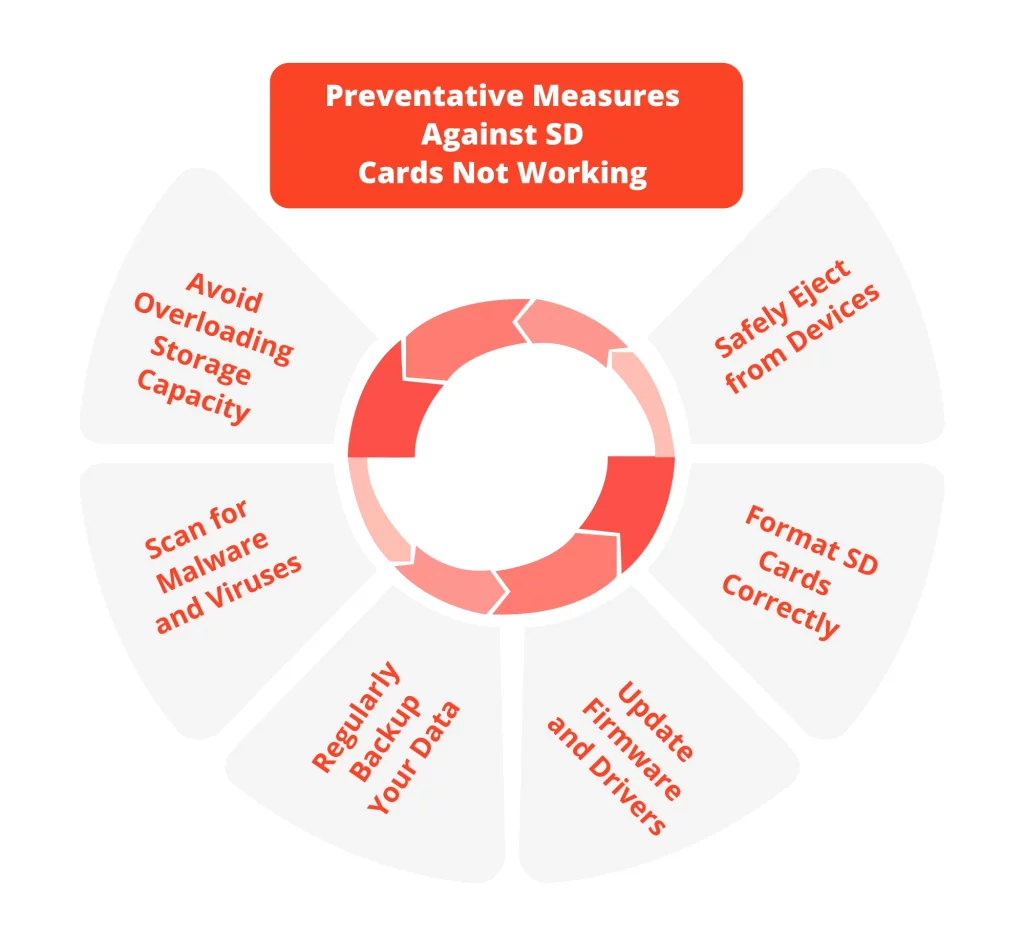
What to Do When SD or Micro SD Card is Not Detected
When facing the inaccessibility of your memory card, there are several steps you should go through. However, when none of these actions help, there is always another option:
Solution 1. Test the SD card on another PC or using a new card reader. This way, a user can understand whether the problem is with an SD card or a computer/reader. If it works with a new SD card reader or another computer, then the card is not defective. However, you should continue going through the other steps if using another computer or connector does not work.

Solution 2. Change the drive letter of the unrecognized SD card. This method applies when the SD card has no drive letter or a drive letter conflict problem occurs.
Solution 3. If the SD card driver gets outdated, the memory card stops being recognized by your system. By updating the drivers, a user can regain access to the essential files.
If none of these options helped to access the files on an SD memory card, you need to request help from a professional data recovery company. SD is a small and fragile device that requires the highest level of precision and an individual approach. PITS provides such a service for SD card users in the United States.
Data Recovery for SD Card Not Recognized
PITS Global Data Recovery Services is an entrusted SD data repair service provider. With deep knowledge and years of experience, our technicians recover data from corrupted, failed, or non-functioning memory cards. We support the highest success rates, working on various brands of SD cards.
Our company does not stay in one place and regularly develops recovery methods. We aim to restore the maximum amount of data from the device regardless of the data loss scenario. Working with the latest recovery tools in advanced facilities, we achieve this goal.
Is the SD card not Reading? We can Help!
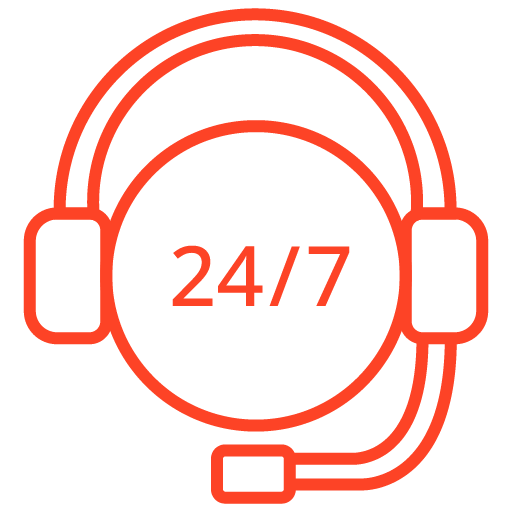
If you’re facing a data loss situation, don’t hesitate to contact us. Our 24/7 data recovery services are available to you, 365 days a year. Let us help you recover your precious data today.
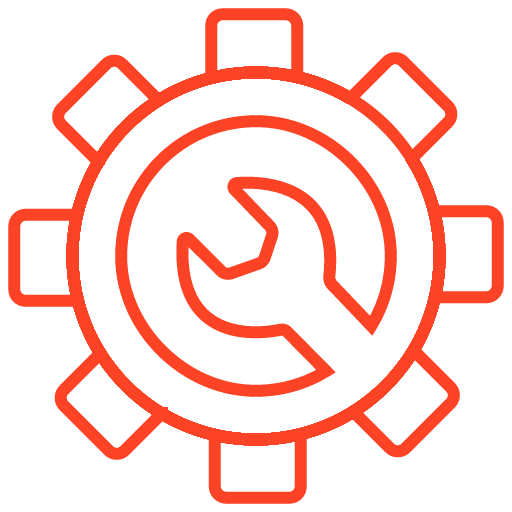
We start the recovery process with a risk-free evaluation. Our technicians estimate reasons for data loss and the level of damage. Based on it, we select the most suitable recovery strategy.
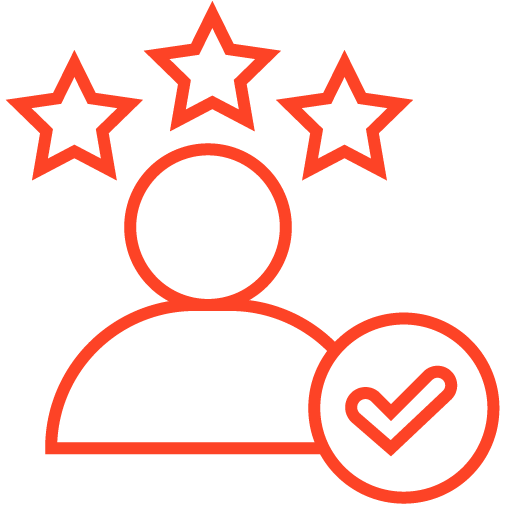
With years in the data recovery industry, our company supports the highest customer satisfaction rate. We do everything to provide a positive experience for our clients.
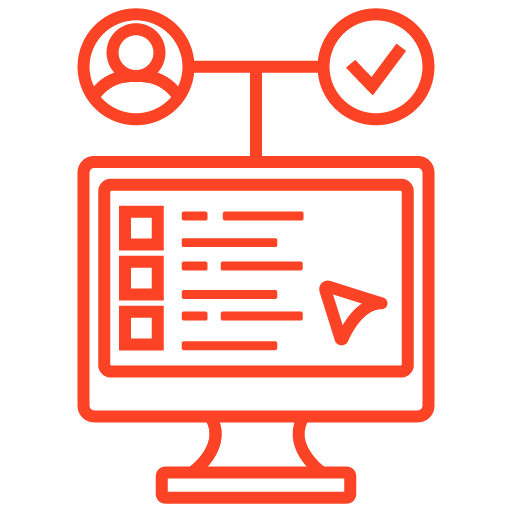
During our remote customer file verification session, you will thoroughly review all necessary documents and records to ensure accuracy and compliance.
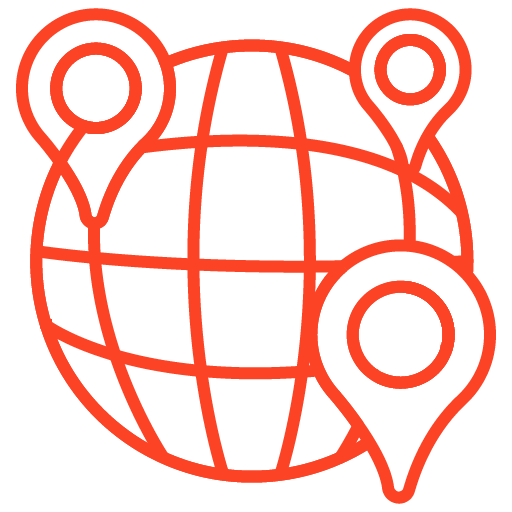
We offer data recovery services from over 50 locations across the US. This means that no matter where you are located, you can access our services to recover the data.
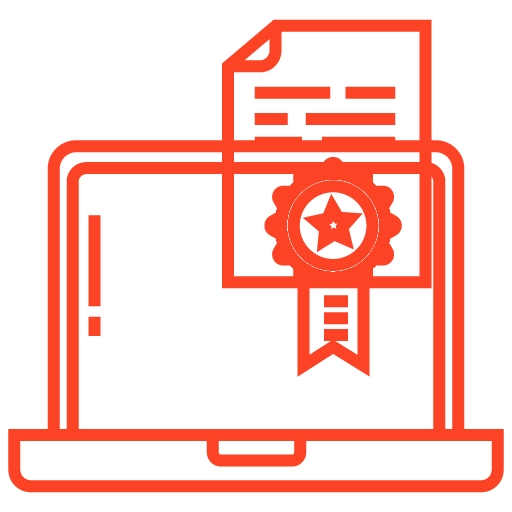
With our certified data recovery services and 99% success rate, we are confident that we can recover your precious data and get you back up and running in no time.
PITS starts the recovery process by performing a risk-free SD card evaluation. This way, our specialists estimate what caused file inaccessibility and the level of damage. Based on the results of the device assessment, we find the most suitable recovery method for your card.
Engineers at PITS recover files from the SD memory cards in specialized facilities to prevent external damage. Working in ISO Certified Class 10 Cleanroom, we safely restore lost data from your SD card.
Start your SD data recovery process with us by filling in the request help form below. You can get in touch with the PITS team by calling our customer service, and they will gladly help you with your data loss issue.
Frequently Asked Questions
Why is my SD card not being detected by my device?
There can be several reasons why your SD card is not showing up. It could be due to a faulty connection, physical damage to the card, compatibility issues, or problems with the device or operating system. Understanding the possible causes will help you troubleshoot the issue effectively.
How can I troubleshoot a non-detectable SD card?
- Check the physical connection: Ensure that the SD card is properly inserted into the card slot or adapter. Remove it and reinsert it to establish a secure connection.
- Try a different device or card reader: Test the SD card in another device or card reader to determine if the issue is with the card itself or the device. If the card works in another device, the problem may lie with the original device.
- Clean the card and slot: Dust or debris in the card slot or on the SD card contacts can interfere with the connection. Use a soft cloth or compressed air to clean both the card and the slot before reinserting the card.
- Check for compatibility: Ensure that the SD card is compatible with your device and its specifications. Some devices have limitations on the maximum capacity or type of SD card they can support.
- Update device drivers and firmware: Outdated drivers or firmware can cause compatibility issues. Check for updates on the manufacturer’s website and install any available updates for your device.
- Format the SD card: If the card is recognized by other devices but not the original one, try formatting it. Note that formatting will erase all data on the card, so make sure to back up important files before proceeding.
- Test with another SD card: If possible, try using a different SD card in your device. This will help determine if the issue is specific to the card or the device.
What should I do if my SD card is physically damaged?
Physical damage to an SD card can result in it not being detected by the device. In such cases, professional data recovery services may be required to recover the data. Avoid attempting DIY repairs, as this can further damage the card and make data recovery more difficult. Contact a reputable data recovery service provider for expert assistance.
Can data recovery services retrieve files from an undetectable SD card?
Professional data recovery services have specialized tools and techniques to recover data from damaged or undetectable SD cards. They can perform intricate repairs and retrieve the data using advanced methods. It is essential to consult a reliable data recovery service with experience in SD card recovery to maximize the chances of successful data retrieval.
How can I prevent SD card detection issues in the future?
- Handle SD cards with care: Avoid bending, dropping, or exposing the card to extreme temperatures or moisture.
- Eject the SD card properly: Always use the device’s “Eject” or “Safely Remove Hardware” option before removing the SD card to prevent data corruption.
- Keep SD cards clean: Periodically clean the metal contacts on the card with a soft cloth to remove dust or debris.
- Use reputable brands: Choose high-quality SD cards from reputable manufacturers to ensure reliability and compatibility with your devices.
Regularly back up data: Create backups of your important files on a separate storage device or in the cloud to protect against data loss in case of SD card failure.
