If your PS4 doesn’t turn on, it could be due to a malfunctioning console. Fortunately, you can do some basic things to turn it back on. Today, we will explore why that might happen and what to do if your PS4 still won’t turn on and keeps beeping.
In the first part, learn the different causes that can explain the breakdown of your console. Then, discover all the solutions, tips, and advice to fix your PS4 that refuses to turn on.
Potential causes for your PS4’s failure to power on may include issues with the power supply, software glitches, or problems with the console’s internal components. For example, a faulty power cable or electrical outlet can prevent the console from receiving sufficient power to turn on. Similarly, software bugs or corrupted data can hinder the console’s boot-up process, resulting in a non-responsive state.
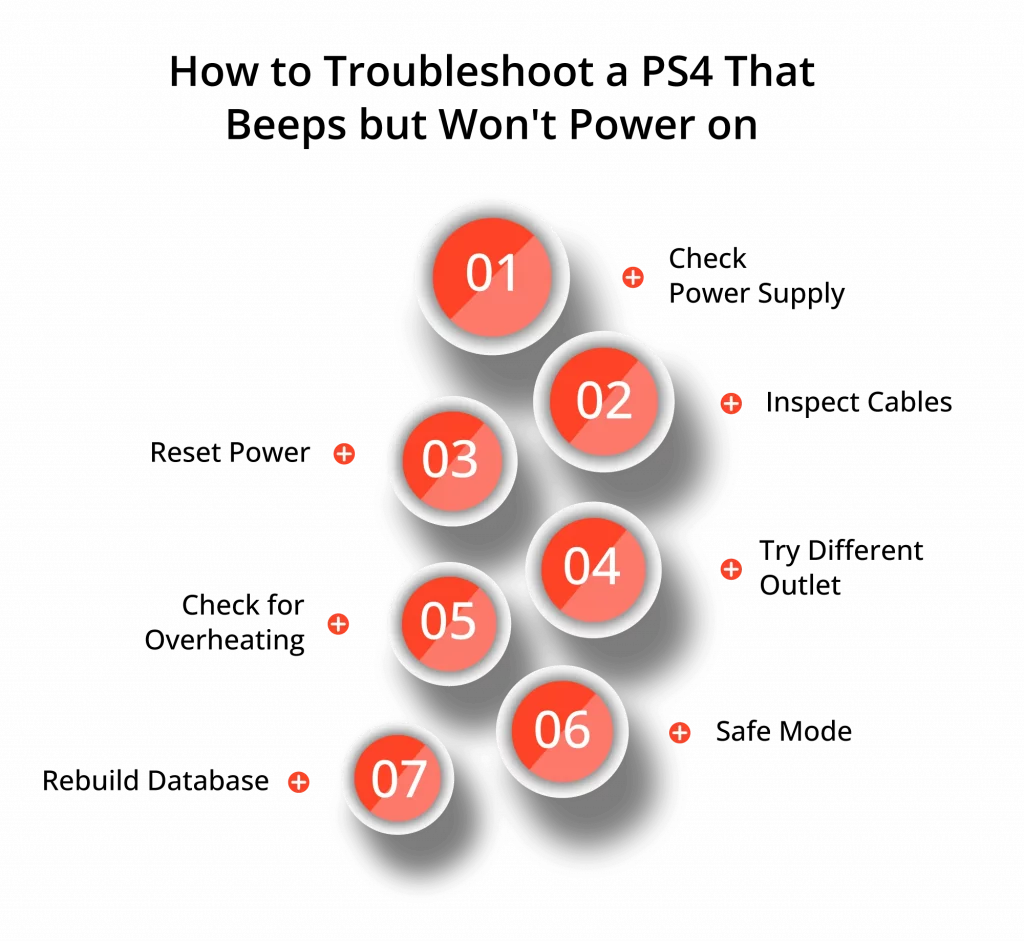
Why Does My PS4 Keep Beeping?
So what are the different causes that can prevent your PlayStation 4 from turning on? When your PS4 keeps beeping, multiple factors can be the cause. Therefore, you will have to carry out various checks and manipulations to find the origin of the problem and the related solution.
Your PS4 no longer turns on but sends signs of life – a light signal?
The PS4 won’t start, but the light is blue – likely due to a minor software bug or processor issue. It’s easy to fix and doesn’t require an expert – it might be a power surge that’s put it in safe mode, especially if there was a power cycle cut.
Does your PS4 turn off by itself?
It is most likely overheating or poor maintenance of your console – dust, dirt, and insects. The breakdown can be more or less simple to solve, depending on the origin of the problem.
Your PS4 no longer turns on and keeps beeping
In this case, the failure can be explained by a problem with the power supply, connectors, hard drive, or defective internal components, which are generally found on the motherboard. These problems are, in most cases, more severe because they require parts replacement. In some cases, professional help will be needed.

What to do when your PS4 Beeps but won't turn on?
When your PS4 beeps 3 times but refuses to power on, it can be frustrating and concerning. This issue might indicate an underlying hardware or software problem that needs to be addressed. To troubleshoot this specific situation, begin by unplugging your console from the power source and waiting for a few minutes before reconnecting it.
Ensure that all cables are securely connected and that the power outlet is functional. If the “PS4 beeps 3 times” issue persists, try booting the console in Safe Mode by pressing and holding the power button for approximately 7 seconds until you hear two beeps. This method allows you to access diagnostic tools to help identify and resolve the problem. If none of these solutions work, it is advisable to seek professional assistance from a technician or contact PlayStation Support for further guidance.
Restart your PS4
If your PS4 beeps 3 times or is not turning on, it may be due to software or minor microprocessor issues. To fix these beeping issues, you can first restart your console. If this doesn’t work, try restarting in safe mode.1. Turn off, then turn on the console.
At first, when your PS4 does not turn on at all or partially, try to turn it off, then restart your PS4 by doing the following:

- Make sure your PlayStation is turned off by pressing the power button for a few seconds;
- Unplug your PlayStation from its power cable and wait 30 minutes;
- Reconnect the power cord and turn the console back on using the button on the front;
- Press the PS button on the DualShock controller.
Restart in the safe mode the console
- If your PS4 doesn’t start, try turning it on with Safe Mode. This only applies if it’s crashed, not starting, or emitting a sound/light. If it won’t turn on and shows no signs, skip to the next troubleshooting step. Make sure the console is turned off by holding down the power button;
- With the PlayStation turned off, press and hold the power button until you hear a second beep approximately 7 seconds after the first beep;
- Connect your controller to the console and press the PS button;
- PS4 Safe Mode will appear. Select “Restart PS4”. You will not lose any of your data through this mode.
If you managed to restart your PS4 by following the safe restart procedure, the failure is most likely due to a software bug, mainly an incomplete system update. To prevent the problem from reoccurring, proceed immediately to the latest Update available on your console.
If you are used to playing offline, remember to connect to a Wi-Fi network occasionally so that updates can be made.
PS4 Not Turning On No Light No Beep
When encountering a situation where your PS4 does not turn on, displays no light, and produces no beep, it can be particularly worrisome, as this may suggest a more severe issue with the console. If your PlayStation beeps but won’t turn on, or if it remains entirely unresponsive, it is essential to carefully examine the power supply, cables, and electrical outlets. Begin by ensuring that the power cable is securely connected to both the PS4 and a functioning outlet.
Test the outlet with another device to confirm that it is providing power. If the problem persists, try using a different power cable, as the current drive might be damaged. In cases where the PS4 remains unresponsive even after attempting these troubleshooting steps, it is advisable to consult a professional technician or contact PlayStation Support for further assistance in diagnosing and resolving the issue.
Power and connection problems on the PS4
A faulty power supply or poor connections can explain a PS4 that no longer turns on. In this case, the console does not turn on nor transmit any light or sound signal. Several checks can then be made to try to detect the origin of the breakdown and, consequently, the solution to repair it:
Check the Connections and Cables
Ensure that the cables are correctly plugged into their port and not damaged.
Check that Your Wall Socket is Working
To do this, plug another functional electrical device into the socket. If it comes back on, the outlet is not at fault. If it doesn't come back on, the problem is clear. Call an electrician to repair the faulty outlet.
If You are Using a Power Strip, Remove It
Indeed, in addition to being able to be faulty, a power strip causes voltage concerns and electrical noise likely to interfere with the proper functioning of the PS4.
Test the Power Cord
The power cord wears out over time until it no longer works. Essential to operate the PS4; it is likely responsible for the failure. Try replacing it with another new or compatible power cable.
Check the Power Button
If your PS4's power button doesn't work anymore, it could be because you recently unplugged it. To fix this, remove the cover from the console and ensure that the metal part connecting the power button to the console's surface is intact. Be careful not to replace the surface with the console's internal system start button, which will damage the console.
If your PS4 has turned itself off and won’t turn on, overheating may be the cause. Indeed, the PlayStation has a thermal problem that immediately causes the console to shut down when it detects an abnormally high temperature. This is called safe mode.
In this case, you will often see a message indicating that the console is overheating, or you will hear a fan noise when it turns off. Also, when the console turns off, you should hear a beep. To solve this problem and prevent it from happening again, here are the recommendations:
- Use the PS4 in a ventilated place, away from humidity and heat (below 104°F).
- Avoid placing objects in front of the ventilation holes so as not to block them. Maintain a distance from any surface and the console of at least 20 inches.
- Regularly clean the dust on the PS4 and watch out for dirt that can end up clogging the filters and ventilation of the console and hindering its proper functioning.
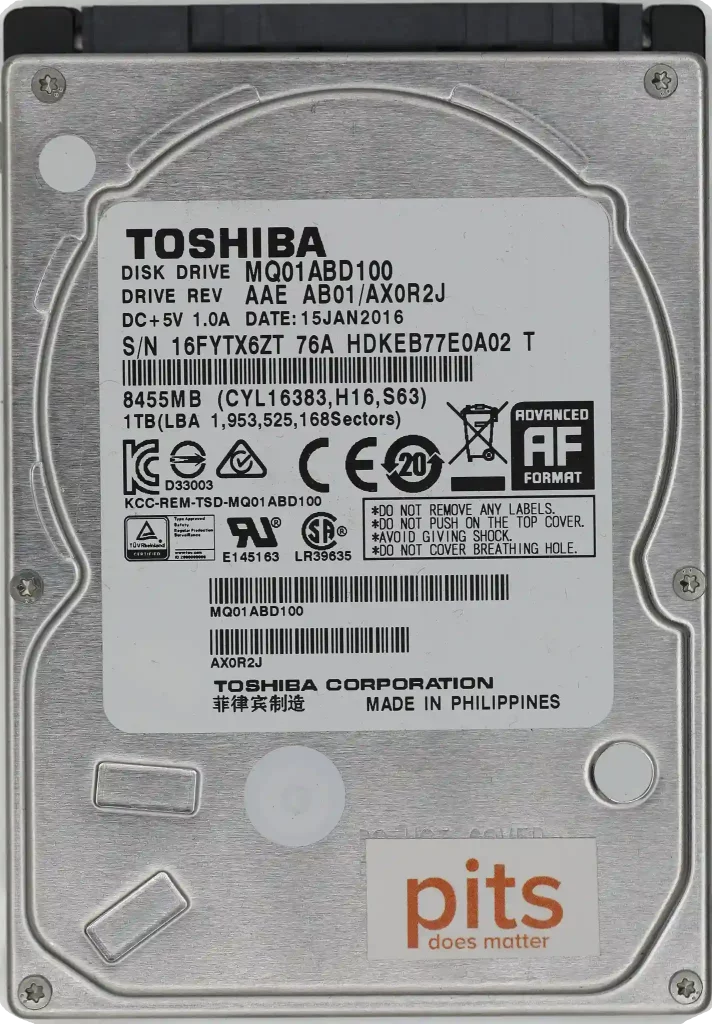
If your PS4 keeps shutting down on its own and refusing to turn it back on, a fan failure or a faulty temperature sensor may be the cause. In this case, it will be necessary to call a professional to repair the malfunction.
Maintenance problem on your PS4
A maintenance problem can cause malfunctions, particularly that of your PS4, which refuses to turn on. Indeed, dust, dirt, and sometimes insects can lodge inside the console and prevent it from working correctly. If you notice that your PlayStation is particularly exposed to dirt and dust or that insects are potentially inside, it will need to be cleaned.
If your PS4 still won’t turn on after a few tries, it may need to be diagnosed and repaired by a professional. Indeed, a PlayStation consists of many electronic and electrical parts. Constantly stressed and yet relatively fragile, they can wear out or become unsoldered due to temperature variations.
As a result, they eventually break down. Being essential in the correct functioning of the console, when one of these components fails, the PS4 can no longer turn on.

Finally, if your PS4 no longer turns on after a power outage, the substantial voltage variations associated with it have triggered the console’s security mode. In this case, unplug your console, wait 20 minutes and then turn it back on.
If your PlayStation 4 still won’t turn back on, try restarting it in Safe Mode. And if nothing helps, the overvoltage may have fried a component. However, this is much rarer and generally occurs in the event of a very high voltage peak, for example, during a thunderstorm.
Frequently Asked Questions
What does it mean when my PS4 won't turn on but beeps?
When your PS4 emits beeping sounds but doesn’t power on, it indicates a potential hardware or power-related issue preventing the console from starting up properly.
What are the common reasons for this issue?
Power Supply Problems: Issues with the power source or the internal power supply can lead to this problem.
Overheating: If the PS4 overheats, it may not turn on to prevent further damage.
HDMI or Display Issues: Problems with the HDMI cable or display connection can prevent the PS4 from booting up.
Hard Drive Problems: A failing hard drive can cause booting issues.
How can I troubleshoot and potentially fix this issue?
Check Power Supply: Ensure the power cable and outlet are functioning correctly. Try a different outlet and cable if possible.
Inspect for Overheating: Make sure the PS4 has proper ventilation and isn’t overheating. Clean any dust from the vents and avoid placing it in an enclosed space.
Reconnect HDMI Cable: Ensure the HDMI cable is securely connected to both the PS4 and the display. Try a different HDMI port or cable if available.
Perform a Hard Reset: Turn off the PS4 completely (unplug it if necessary). Hold the power button for about seven seconds until you hear a second beep, indicating it’s in Safe Mode. From there, you can try various troubleshooting options.
Test without the Hard Drive: If you suspect a hard drive issue, you can try booting the PS4 without the hard drive to see if it turns on. If it does, the hard drive may need replacing.
Contact Sony Support: If none of the above steps work, consider reaching out to Sony’s official support for further assistance. You may need to send your PS4 in for repair or replacement.
How can I prevent this issue from happening in the future?
- Keep your PS4 well-ventilated to prevent overheating.
- Regularly clean dust from the vents and internal components.
- Use a surge protector to protect against power-related issues.
- Be gentle with the console and its connectors to avoid physical damage.
