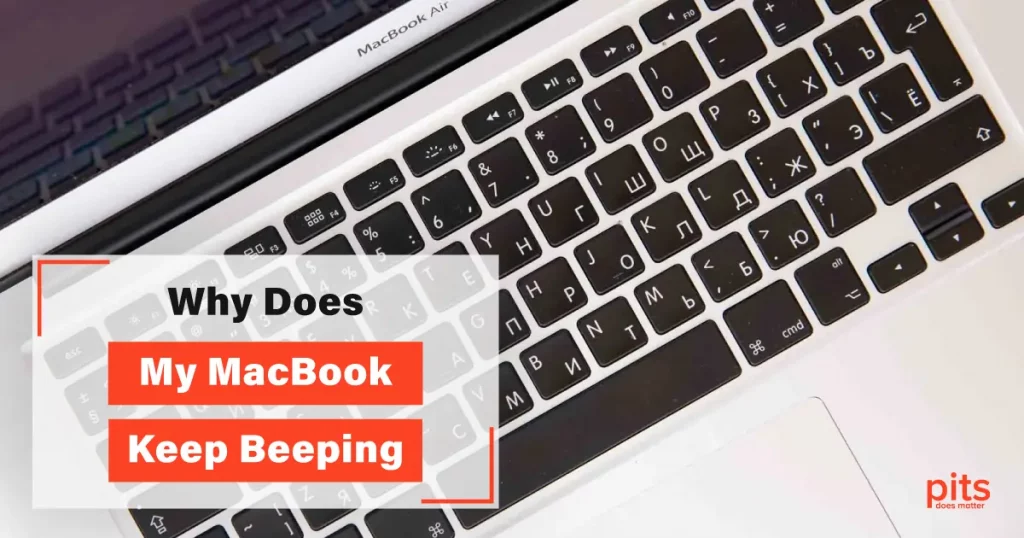MacBooks are well-known for their reliable performance, but even these devices can run into problems. One such problem that users might experience is a beeping sound coming from their MacBook. While it may seem like a minor issue, it could be an indicator of a serious underlying problem.
In this blog, our team will explore the reasons why your MacBook may be beeping and how to recover from this issue with the help of PITS Global Data Recovery Services.
MacBook Air or MacBook Pro Beeping Reasons
Low Battery
The most common reason for a MacBook Air or MacBook Pro’s continuous beeping sound is its low battery. When the battery level is critically low, the MacBook will emit a beeping sound as a warning. The solution is simple: plug in the MacBook and allow it to charge for a few hours.
In some cases, battery issues can cause a MacBook to beep. If the battery is damaged or nearing the end of its lifespan, it can cause the MacBook to emit a beeping sound. Replacing the battery is a relatively straightforward process, but using a high-quality replacement battery is important to ensure that your MacBook continues functioning properly.
RAM Issues
RAM (Random Access Memory) is a crucial component of any computer, and faulty RAM can cause a MacBook to beep. If the MacBook’s RAM is not functioning properly, the device might emit a beeping sound. In such cases, resetting the PRAM (Parameter Random Access Memory) and SMC (System Management Controller) could be helpful.
To do so, press and hold the Option, Command, P, and R keys on the keyboard while booting up the MacBook. If this does not work, you may need to replace the MacBook’s RAM.
Hard Drive Failure
Hard drive failure is another common issue that can cause a MacBook to beep.
A hard drive failure can be caused by various factors, including physical damage, a virus or malware, or even natural wear and tear.

If you suspect that your hard drive has failed, it is important to seek the assistance of a professional service like PITS Global Data Recovery Services. We can help you to recover your data successfully and within the required timeframe.
Logic Board Issues
The logic board, also known as the motherboard, is responsible for coordinating all of the MacBook’s hardware and software components. If the logic board is malfunctioning, it can cause a wide range of issues, including beeping sounds.
Logic board issues are common hardware problems that can cause a MacBook to beep. Replacing a faulty logic board is a complex process and should only be attempted by a trained professional.
Overheating
Overheating can also cause a MacBook to beep. If the MacBook is overheating, it can cause damage to the internal components and lead to system failures. Overheating can be caused by a variety of factors, including clogged vents or malfunctioning fans.
In such cases, it is important to clean the vents with compressed air and check if the fans are functioning properly. If the issue persists, it is best to seek the assistance of a professional repair service.
"*" indicates required fields
Other Issues
A MacBook may beep due to issues such as a faulty keyboard, stuck keys, firmware issues, or outdated software. In such cases, cleaning the keyboard and updating the software may solve the problem. If your MacBook is beeping 3 times there might be another problem, which our engineers know how to fix.
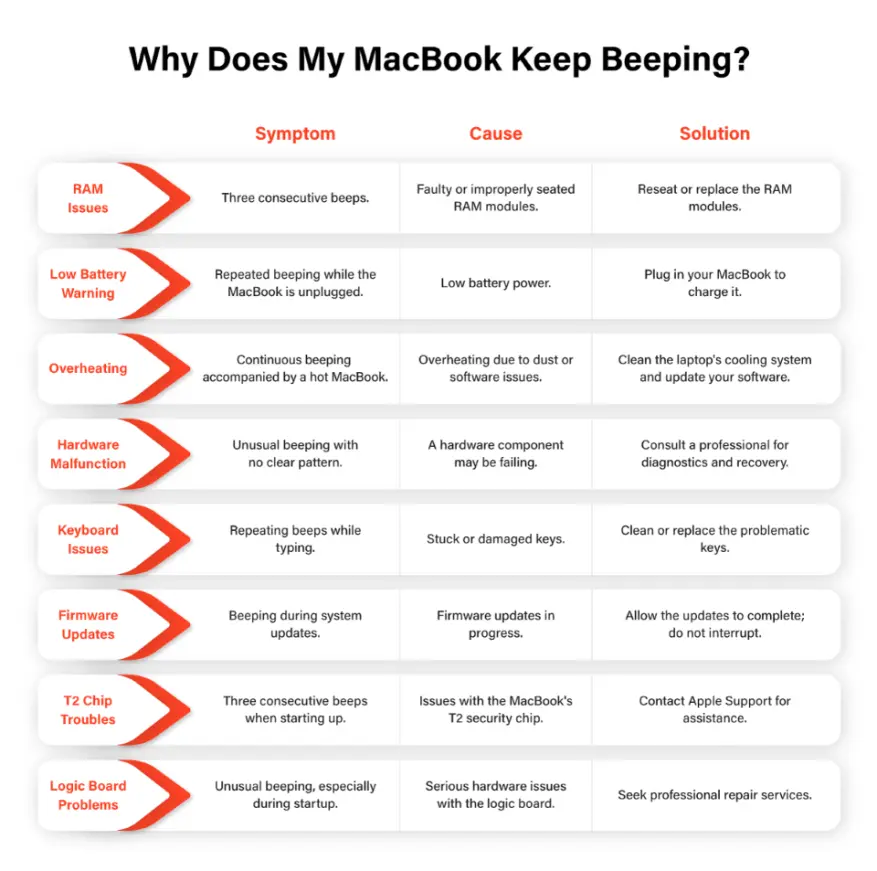
Troubleshooting Steps for MacBook Beeping Issue
1. Check for External Devices
Disconnect all external devices, including USB drives, headphones, and peripherals. Sometimes, a faulty external device can trigger beeping sounds.
2. Inspect the Keyboard
Beeping can occur due to stuck or malfunctioning keys. Check your keyboard for any debris or keys that might be stuck. Gently clean the keyboard and try pressing each key to ensure they are functioning correctly.
3. Restart Your MacBook
Sometimes, a simple restart can resolve software-related issues causing beeping. Click the Apple menu in the top-left corner and choose "Restart."
4. Check for Software Updates
Outdated or incompatible software can lead to unexpected issues. Go to the Apple menu, select "System Preferences," and click "Software Update." Install any available updates.
5. Boot in Safe Mode
Boot your MacBook in Safe Mode to see if the problem persists. Restart your MacBook and hold down the Shift key until the Apple logo appears. Safe Mode disables certain software and may help identify the cause of the beeping.
6. Check for Hardware Issues
If the beeping continues, it may be a hardware problem. Check for loose or damaged hardware components such as RAM, hard drive, or cables. If you are comfortable, you can open your MacBook and reseat these components.
7. Run Apple Diagnostics
Apple provides a built-in diagnostic tool that can help identify hardware issues. Restart your MacBook and hold down the "D" key during startup to run Apple Diagnostics. Follow the on-screen instructions for a hardware check.
8. Reset NVRAM/PRAM
Resetting the NVRAM (Non-Volatile Random-Access Memory) or PRAM (Parameter RAM) can sometimes resolve issues with system settings. Restart your MacBook and hold down the Option, Command, P, and R keys until you hear the startup chime a second time.
9. Seek Professional Assistance
If none of the above steps resolve the issue and your MacBook continues to beep, it's time to contact PITS Global Data Recovery Services or visit an Apple Authorized Service Provider. This may indicate a more serious hardware problem that requires expert diagnosis and repair.
Remember to back up your data before seeking professional help to ensure the safety of your files.
Is Your MacBook Pro or MacBook Air Beeping? Entrust your Case to Us
If your MacBook continues to beep despite your best efforts to troubleshoot the issue, it may be time to seek professional help. PITS Global Data Recovery Services specializes in data recovery for MacBook devices. Our team of highly skilled technicians can diagnose and fix any hardware or software issues that may be causing the beeping sound.
Advantages of Our Services
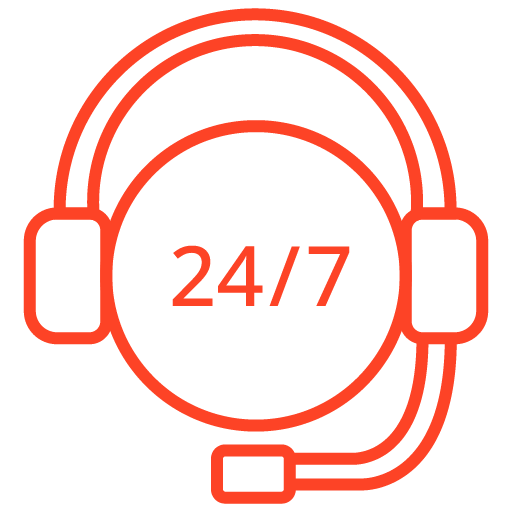
If you’re facing a data loss situation, don’t hesitate to contact us. Our 24/7 data recovery services are available to you, 365 days a year. Let us help you recover your precious data today.
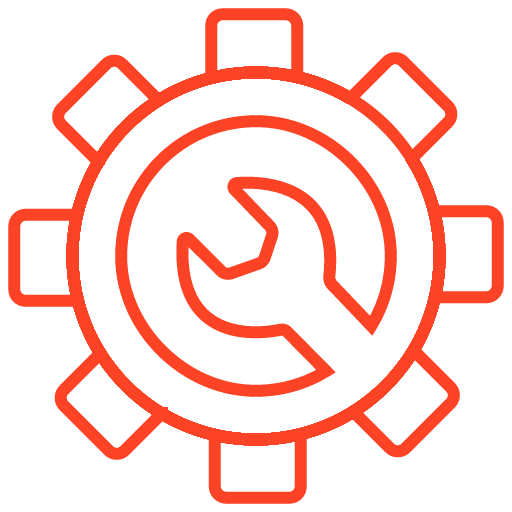
We start the recovery process with a risk-free evaluation. Our technicians estimate reasons for data loss and the level of damage. Based on it, we select the most suitable recovery strategy.
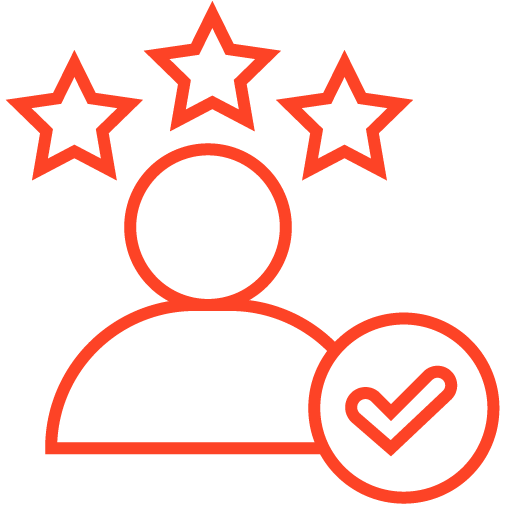
With years in the data recovery industry, our company supports the highest customer satisfaction rate. We do everything to provide a positive experience for our clients.
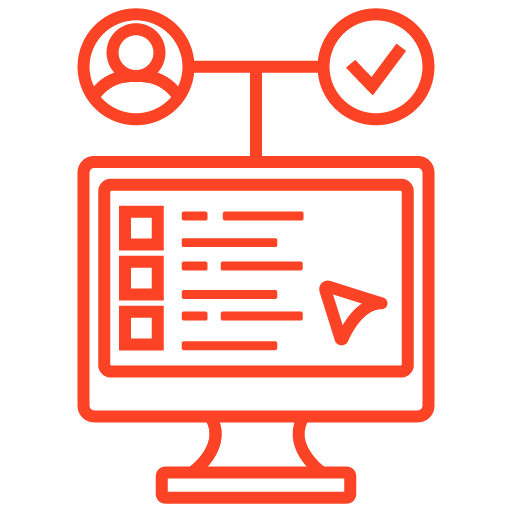
During our remote customer file verification session, you will thoroughly review all necessary documents and records to ensure accuracy and compliance.
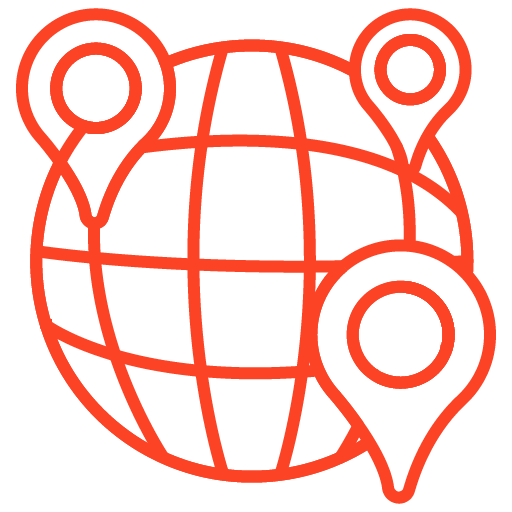
We offer data recovery services from over 50 locations across the US. This means that no matter where you are located, you can access our services to recover the data.
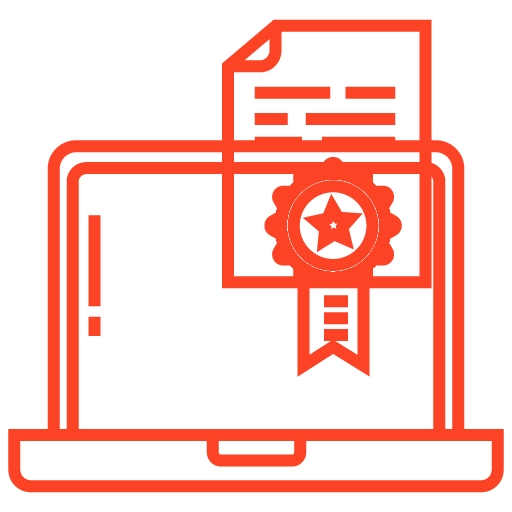
With our certified data recovery services and 99% success rate, we are confident that we can recover your precious data and get you back up and running in no time.
Engineers at our company have years of experience working with various data loss issues. With cutting-edge facilities and the latest tools, we work precisely on the storage device of your MacBook and safely restore the files from it. Our technicians can work with any MacBook media, including hard disk, solid-state, and hybrid drives.
If your MacBook Air or MacBook Pro is beeping and won’t turn on, get in touch with our team. Our customer service will provide you with all the details of the case, making the recovery process as smooth as possible, while our recovery experts will achieve the maximum result.
Frequently Asked Questions
My MacBook is beeping and won't turn on - what should I do?
Try disconnecting all external devices and resetting the SMC. If the issue persists, contact Apple Support.
What does it mean when your Mac starts beeping?
Beeping sounds typically indicate a hardware problem. The specific beep pattern can help identify the issue. Refer to Apple’s documentation or contact Apple Support for assistance.
How can I fix a frozen or unresponsive Mac?
Force quit unresponsive applications, restart your Mac, reset the PRAM/NVRAM, or boot into Safe Mode. If the problem persists, seek professional assistance.
How can I optimize the performance of my Mac?
Keep software up to date, manage startup items, free up disk space, and disable visual effects. Consider upgrading hardware components if needed.
My Mac is running slow - what can I do?
Close unnecessary applications, check activity monitor for resource-intensive processes, clear browser cache, and consider upgrading RAM or using storage optimization tools.