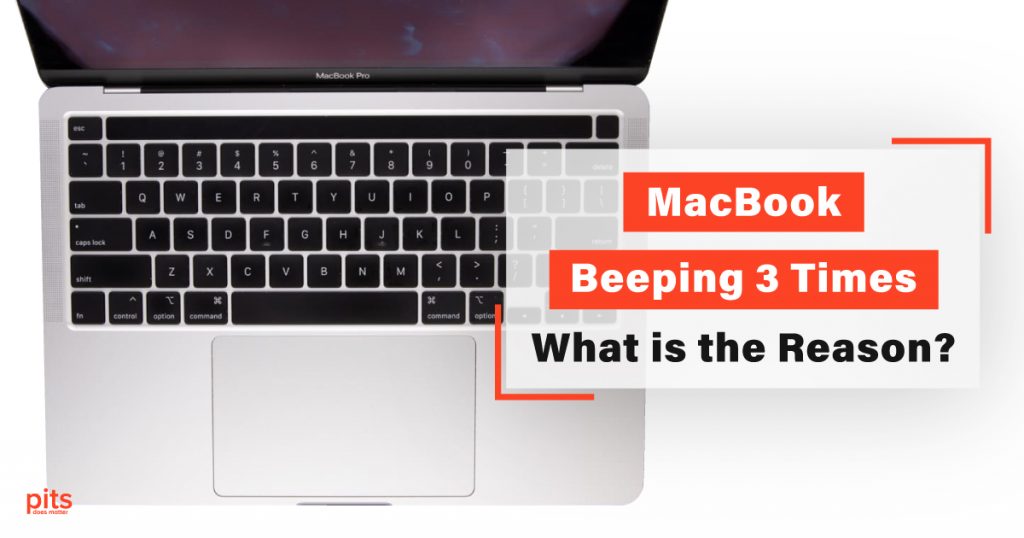MacBooks are widely known for their reliability and durability, making them one of the most popular laptop brands in the world. However, like any other electronic device, these laptops can also encounter issues that can be frustrating for users. One such problem is the beeping sound that MacBooks emit when they encounter a hardware issue.
If your MacBook is beeping three times, this can indicate a serious problem. In this blog post, our team will discuss the reasons for the three beeps and how to solve the issue on MacBook Air and MacBook Pro.
Why is my MacBook Air or MacBook Pro Beeping 3 Times?
The three beeps on your MacBook indicate a hardware issue, specifically a RAM (Random Access Memory) problem. The beeps can occur due to several reasons, including:
- Damaged RAM. The RAM module in your MacBook may be damaged, causing the three beeps. This can happen due to physical damage, overheating, or normal wear and tear.

- Incompatible RAM. If you have installed new RAM in your MacBook, it may not be compatible with your device, leading to the three long beeps. This can occur if you have purchased RAM that does not meet the specifications of your MacBook.
- Loose RAM. The RAM module may not be securely attached to your MacBook’s motherboard, causing the three beeps. This can happen if the RAM module is not properly installed or becomes loose over time.
MacBook Pro or MacBook Air Beeping 3 Times - How to Solve
If your MacBook is beeping three times, the first step is to identify the cause of the problem. Once you have identified the reason, you can take the steps needed to solve the issue. Here are some solutions to fix the problem:
1
Check the RAM
The first thing for you to do is to check the RAM module in your MacBook. If you have recently installed new RAM, ensure it is compatible with your device. If you find the RAM module damaged or loose, remove it from your MacBook and reinsert it firmly. If the RAM is the issue, replacing it will solve the problem.
2
Reset the SMC
The System Management Controller (SMC) is responsible for controlling various hardware components on your MacBook. If there is an issue with the SMC, it can cause the MacBook Air or MacBook Pro to have three beeps occur. To reset the SMC, shut down your MacBook, press and hold the Shift + Control + Option, and then press the Power button. Release all the keys, and then turn on your MacBook.
3
Reset NVRAM (PRAM)
The Parameter RAM (PRAM) is responsible for storing settings related to your MacBook’s hardware and software. If there is an issue with the PRAM, it can cause the Macbook to have 3 beeps. To reset the PRAM, shut down your MacBook, press, hold the Command + Option + P + R keys, and then press the Power button. Hold down the keys until you hear the startup sound twice, and then release them.
4
Replace the Logic Board
If none of the above solutions work, the issue may be with the logic board. The logic board is responsible for controlling various hardware components on your MacBook, including the RAM. If the logic board is damaged, it will need to be replaced by an authorized service provider.
MacBook Pro or MacBook Air 3 Beeps - We Can Solve It
PITS Global Data Recovery Services is a leading provider of professional data recovery services, including solutions for MacBooks that are beeping three times due to hardware issues. We understand that the data on your MacBook is important to you, and our technicians work hard to recover it as quickly and securely as possible.
Engineers at PITS use the latest data recovery techniques and tools to retrieve data from damaged or failed hard drives, solid-state drives (SSDs), and other storage media. We have a state-of-the-art data recovery lab equipped with cleanroom facilities and cutting-edge tools to ensure your data is recovered safely and securely.
Your MacBook Air Beeping 3 Times and Won’t Turn on? Choose Us!
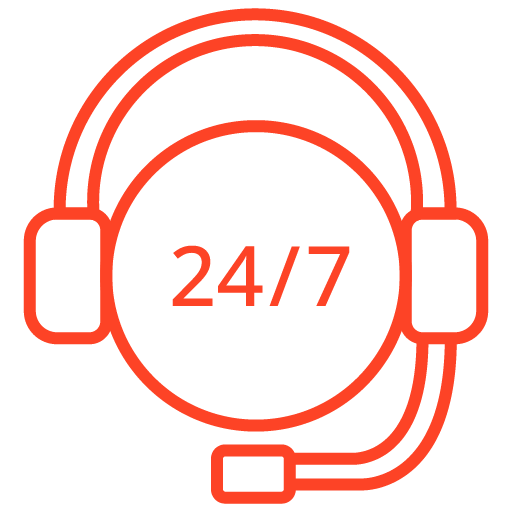
If you’re facing a data loss situation, don’t hesitate to contact us. Our 24/7 data recovery services are available to you, 365 days a year. Let us help you recover your precious data today.
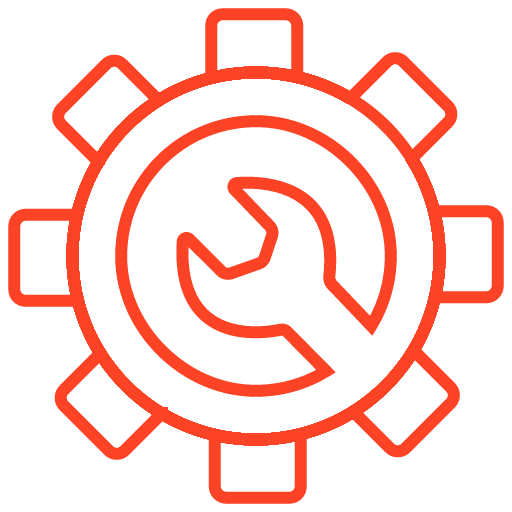
We start the recovery process with a risk-free evaluation. Our technicians estimate reasons for data loss and the level of damage. Based on it, we select the most suitable recovery strategy.
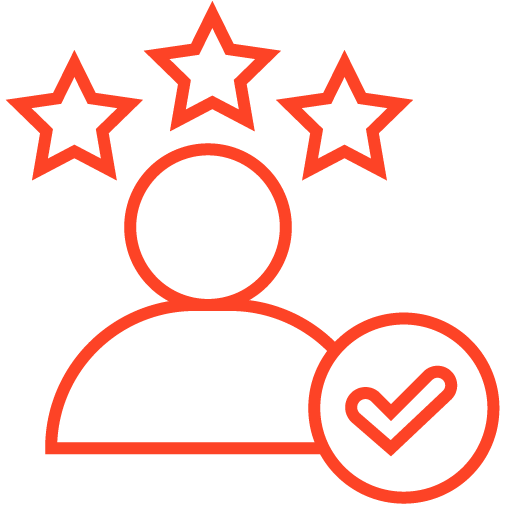
With years in the data recovery industry, our company supports the highest customer satisfaction rate. We do everything to provide a positive experience for our clients.
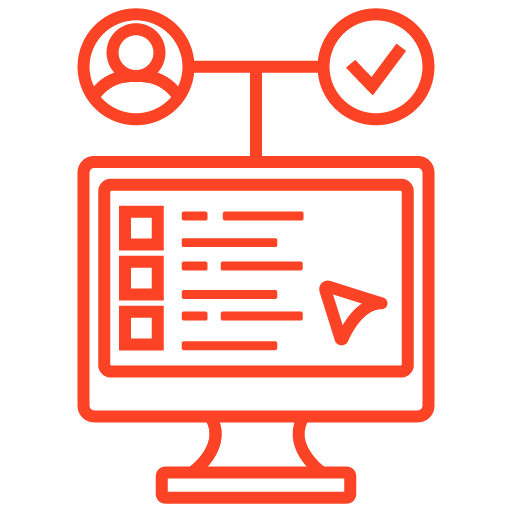
During our remote customer file verification session, you will thoroughly review all necessary documents and records to ensure accuracy and compliance.
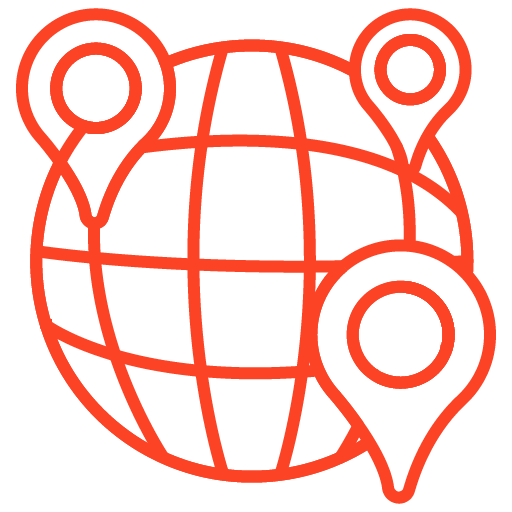
We offer data recovery services from over 50 locations across the US. This means that no matter where you are located, you can access our services to recover the data.
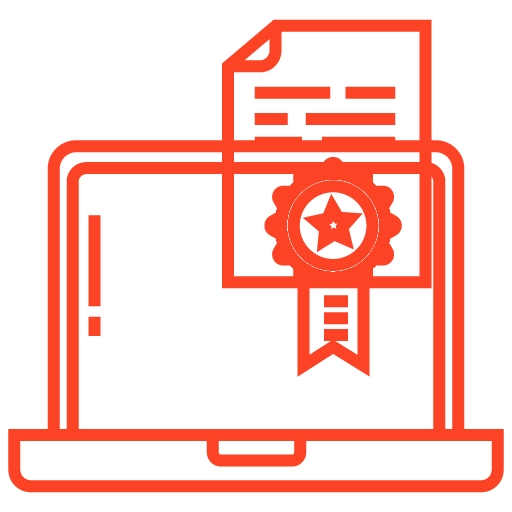
With our certified data recovery services and 99% success rate, we are confident that we can recover your precious data and get you back up and running in no time.
At PITS Global Data Recovery Services, we understand that your data is important to you. Whether you have lost important work files, cherished family photos, or critical financial data, our specialists are committed to helping you recover it safely. We have thousands of cases recovering data from MacBook Airs and MacBook Pros; yours will not be an exception.
Our company also understands that there may be a need to restore your data as soon as possible. Hence, we offer our emergency recovery services. This option will restore your files within 8-48 hours.
Please contact us if you are experiencing data loss on your beeping MacBook. With PITS Global Data Recovery Services, our clients can rest assured that their valuable data is in good hands.
Frequently Asked Questions
My MacBook is beeping three times when I try to turn it on. What does this mean?
When a MacBook emits three beeps at startup, it typically indicates a memory (RAM) issue. The three beeps are commonly referred to as the “beep code.” Each beep code pattern signifies a specific hardware problem. In the case of three beeps, it usually suggests a memory-related issue.
What should I do if my MacBook beeps three times at startup?
Check and reseat the memory modules: Turn off your MacBook and disconnect the power adapter. Open the memory compartment on the bottom of your MacBook (refer to Apple’s support documentation or manual for specific instructions). Carefully remove and reseat each memory module, ensuring they are properly seated in their slots.
Verify memory compatibility: If you recently installed new memory or made changes to your MacBook’s memory configuration, ensure that the memory modules are compatible with your MacBook model. Check the manufacturer’s specifications or consult Apple’s support documentation for the recommended memory configurations.
Test each memory module individually: If you have multiple memory modules installed, remove one at a time and attempt to start your MacBook. This process helps identify if a specific module is causing the issue. If your MacBook starts without beeping after removing a particular module, it may be faulty, and you should consider replacing it.
Reset the System Management Controller (SMC): Resetting the SMC on your MacBook can sometimes resolve hardware-related issues. To reset the SMC, shut down your MacBook, connect it to a power source, and then press and hold the Shift + Control + Option keys along with the Power button for about 10 seconds. Release the keys and power button, then try turning on your MacBook again.
I followed the troubleshooting steps, but my MacBook still beeps three times. What should I do next?
If the troubleshooting steps mentioned above didn’t resolve the issue, it’s possible that the problem extends beyond a simple memory-related issue. In such cases, it’s advisable to contact Apple Support or visit an authorized service provider for professional assistance. They have the expertise and diagnostic tools necessary to identify and address more complex hardware problems.
Can I upgrade the memory on my MacBook to fix the three beeps issue?
Upgrading the memory (RAM) on your MacBook may help if the beeping issue is caused by faulty or insufficient memory modules. However, it’s crucial to ensure compatibility with your MacBook model and follow Apple’s recommended specifications for memory upgrades. If you’re unsure about the process or compatibility, it’s best to consult Apple’s support documentation or seek assistance from an authorized service provider.
Is there a specific warranty coverage for the three beeps issue on a MacBook?
Apple’s warranty generally covers hardware defects and failures. If your MacBook is still under warranty, the three beeps issue may be eligible for repair or replacement, depending on the exact cause. It’s recommended to contact Apple Support or visit an authorized service provider to discuss the problem and initiate a warranty claim. They will provide guidance on the next steps based on your specific situation.