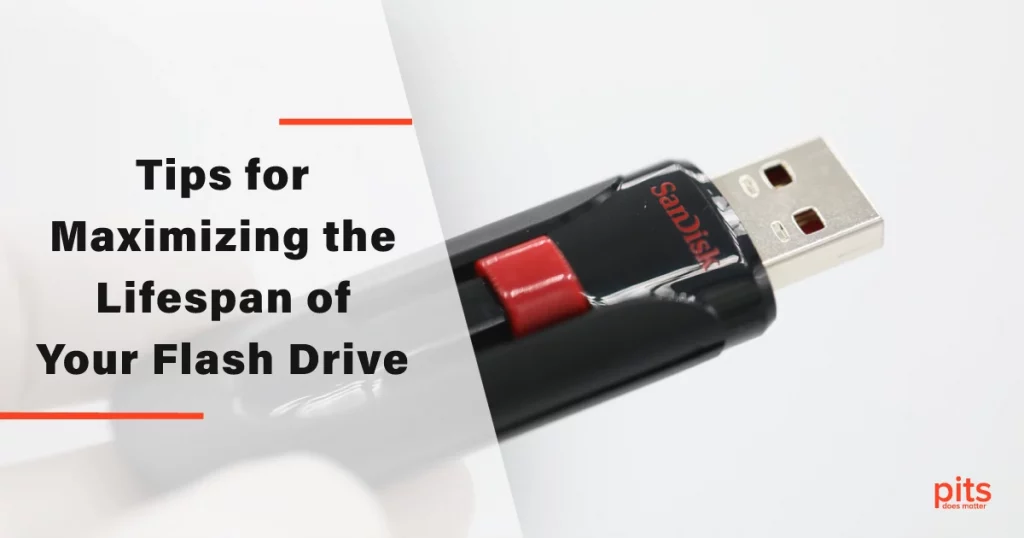USB flash drives have become an essential tool for storing and transferring data in our digital lives. However, like any electronic device, flash drives have a limited lifespan. To ensure the longevity and reliability of your flash drive, it is important to follow certain tips and tricks.
In this comprehensive guide, we will provide you with step-by-step strategies to maximize the lifespan of your flash drive. From understanding the lifespan of USB flash drives to protecting them from physical damage and preventing data loss, we will cover all the essential aspects.
Maximize the Lifespan of USB Flash Drive
Understanding Flash Drive Lifespan
To maximize the lifespan of your flash drive, it is important to understand the technology behind it. Flash drives use flash memory, a type of non-volatile storage that can retain data even when power is removed. However, flash memory has a limited number of read and write cycles.
Each time you save or delete data on the flash drive, it undergoes a certain amount of wear and tear. The number of read and write cycles a flash drive can handle varies depending on the quality and type of memory chips used.
Choose a High-Quality Flash Drive
Investing in a high-quality flash drive is crucial for maximizing its lifespan. Look for reputable brands known for their reliability and durability. Consider flash drives that use higher-quality memory chips, as they tend to have a longer lifespan.
USB 3.0 or higher is preferable for faster transfer speeds and better performance. Paying a bit more for a high-quality flash drive will be worth it in the long run.

Safely Remove Your Flash Drive
To prevent data loss and ensure the longevity of your flash drive, always eject it safely from your computer or device. Use the “Safely Remove Hardware” option or the system tray icon to ensure all data has been written to the drive before removing it. Abruptly disconnecting the flash drive can lead to data corruption and reduce its lifespan.
Minimize Unnecessary Write Operations
Reducing unnecessary write operations on your flash drive is key to prolonging its lifespan. Avoid constantly editing and re-saving files directly on the flash drive. Instead, work on files from your computer’s hard drive and transfer them to the flash drive only when necessary. This practice minimizes the number of write cycles and reduces wear and tear on the flash memory.
Regularly Back up Your Data
One effective measure to mitigate this risk is to establish a regular backup routine for the data stored on your flash drive. By creating backups on separate storage devices, such as external hard drives or cloud storage platforms, you can ensure the preservation of your files, even in the face of potential flash drive failures or damages.
The process of regularly backing up your data offers numerous advantages. Firstly, it provides you with an additional layer of protection against unforeseen events, such as hardware malfunctions, accidental deletion, or loss of the flash drive itself.

Should any of these incidents occur, you can rest assured knowing that your important files are safely preserved in an alternate location.
Moreover, implementing a backup strategy not only safeguards your data but also contributes to extending the overall lifespan of your flash drive. This is because backups reduce the frequency of read and write operations on the flash drive.
Protect Your Flash Drive from Physical Damage
Physical damage is a common cause of flash drive failure. Protect your flash drive from drops, impacts, scratches, and exposure to extreme temperatures, moisture, and magnetic fields. Store your flash drive in a protective case or sleeve when not in use and avoid placing it near magnetic sources such as speakers or magnets. These precautions will help preserve the integrity of the flash drive’s internal components and extend its lifespan.
Scan for Viruses and Malware
Viruses and malware can not only compromise your data but also impact the performance and lifespan of your flash drive. Scan your flash drive regularly using reliable antivirus software to detect and remove any potential threats.
This practice will help maintain the health of your flash drive and prevent data loss due to malicious attacks. Keep your antivirus software up to date to ensure effective protection.
Avoid Overloading the Flash Drive
To optimize the lifespan of your flash drive, it is crucial to manage the data stored on it and avoid overloading it with excessive information. While flash drives are available in a range of storage capacities, it is advisable to leave a reasonable amount of free space on the drive to ensure its smooth operation and minimize the risk of data corruption.
When a flash drive is filled to its maximum capacity or close to it, its performance may be compromised. The drive requires some free space to efficiently manage and organize data. If the drive is overcrowded, it may experience slower read and write speeds, resulting in delays when accessing or saving files. Additionally, the increased strain on the memory chips can lead to a higher chance of data corruption or errors.
To maintain optimal performance and reduce the risk of data loss, it is recommended to keep your usage below 80% of the flash drive’s total capacity. This guideline allows for ample room for the drive to handle data efficiently and ensures that the memory chips are not overly stressed. By adhering to this usage threshold, you can enjoy faster data transfers and a lower likelihood of encountering errors or data integrity issues.
To manage your flash drive’s storage effectively, regularly review the data stored on it and consider deleting or transferring files that are no longer needed to free up space. By periodically organizing your files and removing unnecessary data, you can maintain a healthy balance between storage capacity and performance, ultimately prolonging the lifespan of your flash drive.
Optimize the File System
Choosing the right file system for your flash drive can contribute to its longevity. Most flash drives come pre-formatted with the FAT32 file system, which is compatible with various operating systems. However, if you primarily use the flash drive with a single operating system, such as Windows or macOS, consider formatting it with a file system specific to that operating system.
For Windows, NTFS is a good option, while macOS users can choose HFS+ or APFS. Formatting with the appropriate file system can enhance performance and reduce the chances of data corruption.
Handle with Care
Handle your flash drive with care to avoid physical damage. When inserting or removing the drive, hold it by the plastic body, not the connector. Avoid bending or putting excessive pressure on the connector, as this can lead to damage.
Additionally, keep the flash drive away from liquids, extreme temperatures, and direct sunlight. Extreme heat or cold can harm the internal components, while exposure to moisture can cause corrosion. Store your flash drive in a cool, dry place when not in use.
Maximizing the lifespan of your flash drive requires a combination of proper usage, data management, and physical protection. By understanding the limitations of flash memory and following these tips and tricks, you can extend the life expectancy of your flash drive, minimize the risk of data loss, and maintain its performance over time.
Remember to choose a high-quality flash drive, safely remove it, minimize write operations, regularly back up your data, protect it from physical damage, and scan for viruses. With these practices in place, you can ensure that your flash drive serves you reliably for years to come.
Frequently Asked Questions
How does a flash drive work?
Flash drives use NAND flash memory technology, which allows for the rapid reading and writing of data. The memory cells in a flash drive can retain information even when the power is turned off, making it a non-volatile storage solution.
What are the different storage capacities available for flash drives?
Flash drives come in various storage capacities, ranging from a few gigabytes (GB) to multiple terabytes (TB). Common storage options include 8GB, 16GB, 32GB, 64GB, 128GB, and 256GB, among others.
How do I connect a flash drive to my computer?
Flash drives are designed to connect to the USB (Universal Serial Bus) port of your computer or other compatible devices. Most flash drives have a USB Type-A connector that can be inserted into a USB port.
Can I increase the lifespan of a flash drive?
While you cannot directly increase the lifespan of a flash drive, you can take certain precautions to prolong its life. These include avoiding excessive read/write operations, safely ejecting the drive from the computer before removing it, and keeping the drive in a cool and dry environment.
What happens when a flash drive reaches its lifespan?
When a flash drive reaches the end of its lifespan, it may start to exhibit issues such as data corruption, errors in reading or writing data, or complete failure. It is advisable to regularly back up the data on your flash drive to prevent data loss in such situations.
Can I reuse a flash drive after it reaches its lifespan?
Once a flash drive reaches its lifespan, it is generally not recommended to continue using it for important data storage. However, you may still be able to use it for less critical purposes or as a temporary storage solution. It is important to note that the drive’s reliability and performance may deteriorate significantly after reaching its lifespan.