At PITS Global Data Recovery Services, we often receive cases where clients report that their solid-state drives are no longer recognized in their systems, making their data inaccessible. Our team understands how frustrating it can be to face such a situation, especially when you have important data stored on the drive. Today, we will talk about the reasons why an SSD may stop being recognized and how our engineers successfully handled such a situation on a Crucial SSD of our client.
Reasons for Crucial SSD Not Detected
There are several reasons why an SSD may not be recognized or detected by your system. Some of these reasons include the following:
- Physical Damage. SSDs are electronic devices and are prone to physical damage, such as drops, water damage, and power surges. Physical damage can cause the drive to malfunction, and data loss can occur.
- Omissions or Errors. SSDs may stop being recognized due to corruption, omissions, errors in the firmware, or logical errors.

- Lost Data or Files. An SSD may not be recognized if the file system is damaged. This scenario can occur when file system errors or the drive is reformatted or partitioned.
- Drive Letter Changes. Changes in the drive letter can cause the SSD to become unrecognizable. This situation may occur when the drive letter is accidentally changed or the partition is deleted.
Evaluation of the Crucial SSD Not Initialized
When our client approached us with a Crucial SSD not being recognized, we conducted a thorough evaluation to determine the cause of the problem. Our experienced engineers started by conducting a physical inspection of the drive to identify any physical damage or signs of wear and tear. We then used specialized tools to diagnose the drive’s firmware, logical errors, and file system. After the evaluation, we determined that the Crucial SSD was suffering from logical errors, and the file system had been corrupted, making the data inaccessible.
Data Recovery Process for Crucial SSD Not Showing Up
To recover data from the Crucial SSD, we created a bit-level copy of the drive to ensure the data remained intact. We then used specialized data recovery techniques to extract the data from the drive’s copy.
Our engineers also reconstructed the corrupted file system and retrieved the lost files. This was a challenging process since the file system had been severely damaged, but our experts were able to recover the data.

After recovering the data from the drive, we performed a verification session for our client. Hence, he could connect to our computer and approve the restored data. The customer submitted the files that we recovered, and we immediately returned them to him. After the client confirmed receiving the files, we deleted all his data from our servers.
The final result of the recovery was that our engineers successfully recovered 99% of all the files.
Crucial MX500 SSD Not Working
Our engineers are experienced and knowledgeable in recovering data from all types of SSDs, including Crucial SSDs. We have the expertise to handle complex data recovery cases. In addition, we use advanced tools and techniques to recover data from damaged or corrupted SSDs. Our techniques are cutting-edge, and we use specialized tools to ensure that the data is recovered safely.
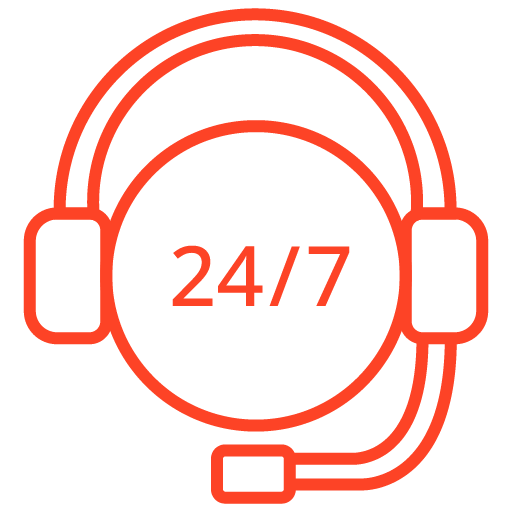
If you’re facing a data loss situation, don’t hesitate to contact us. Our 24/7 data recovery services are available to you, 365 days a year. Let us help you recover your precious data today.
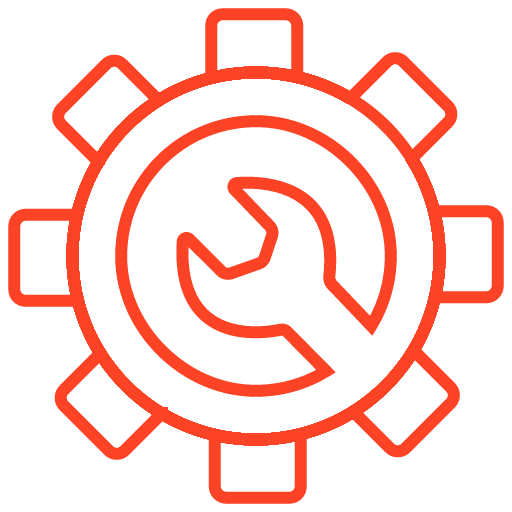
We start the recovery process with a risk-free evaluation. Our technicians estimate reasons for data loss and the level of damage. Based on it, we select the most suitable recovery strategy.
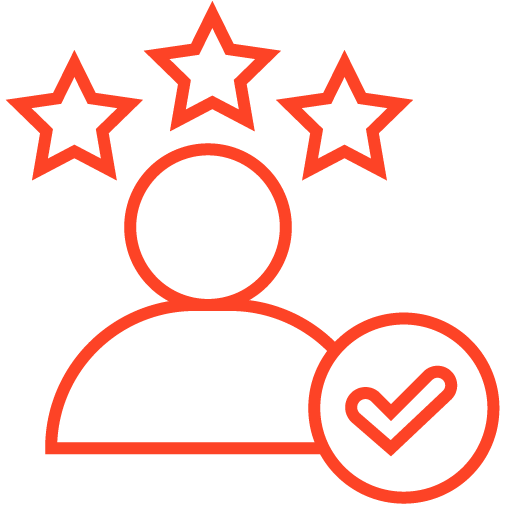
With years in the data recovery industry, our company supports the highest customer satisfaction rate. We do everything to provide a positive experience for our clients.
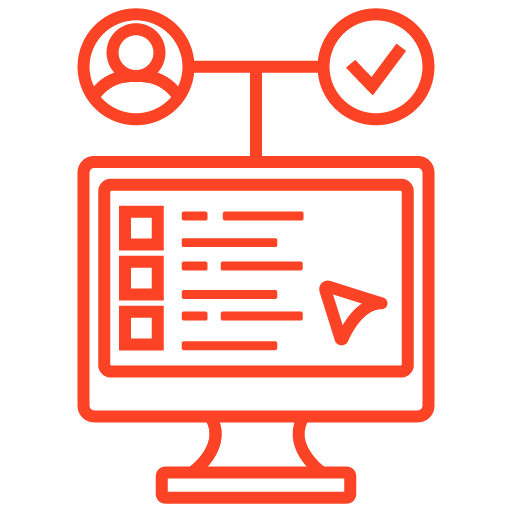
During our remote customer file verification session, you will thoroughly review all necessary documents and records to ensure accuracy and compliance.
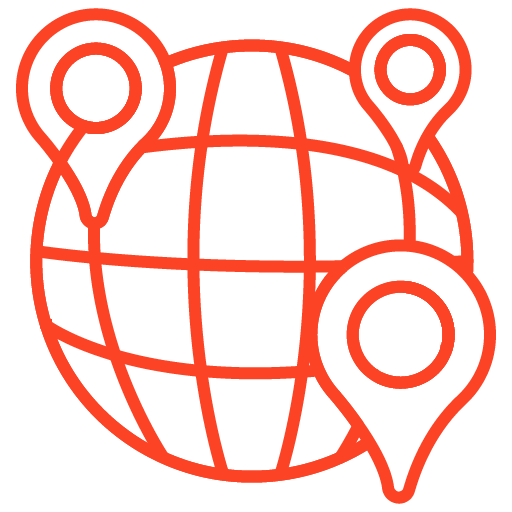
We offer data recovery services from over 50 locations across the US. This means that no matter where you are located, you can access our services to recover the data.
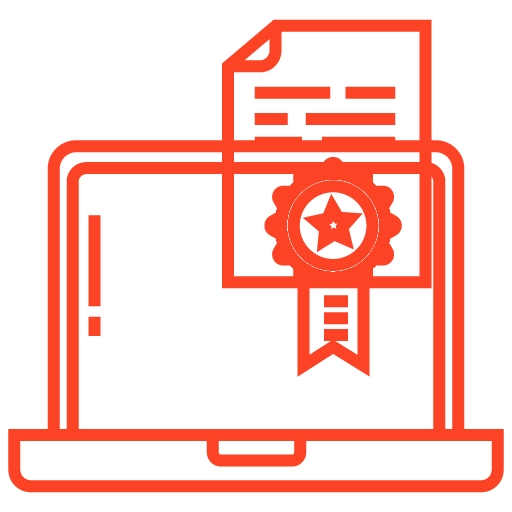
With our certified data recovery services and 99% success rate, we are confident that we can recover your precious data and get you back up and running in no time.
If you experience data loss or are unable to access data from a Crucial MX500 SSD due to physical, logical errors, or any other issue, our data recovery services are the solution you need. Our experienced engineers are equipped with advanced tools and techniques to recover your lost data and restore it to you securely and efficiently. Contact us today to recover your data and get back to your important work without delay.
Frequently Asked Questions
What does it mean when my Crucial MX500 SSD is not recognized?
When your Crucial MX500 SSD is not recognized, it means that your computer or device is unable to detect the presence of the SSD or access the data stored on it.
What could be the possible reasons for my Crucial MX500 SSD not being recognized?
- Connection issues: The SSD may not be properly connected to the computer or device.
- Compatibility issues: The SSD might not be compatible with the system’s interface or operating system.
- Drive letter conflicts: The drive letter assigned to the SSD might be conflicting with another drive.
- Firmware or driver issues: Outdated firmware or drivers can prevent the SSD from being recognized.
- Hardware faults: There could be hardware problems with the SSD itself, such as a faulty connector or controller.
How can I troubleshoot the issue of my Crucial MX500 SSD not being recognized?
- Check the connections: Ensure that the SSD is properly connected to the computer or device. Try reconnecting the cables or using a different SATA port.
- Check compatibility: Verify that the SSD is compatible with your system’s interface and operating system. Refer to the manufacturer’s specifications or consult their support documentation.
- Check drive letter conflicts: Open the Disk Management utility (Windows) or Disk Utility (Mac) and ensure that the SSD is assigned a unique drive letter.
- Update firmware and drivers: Visit the Crucial website and download any available firmware updates or driver updates for your SSD model. Follow the instructions provided by Crucial to install the updates.
- Test on another system: If possible, connect the SSD to another computer or device to determine if the issue persists. This can help isolate whether the problem lies with the SSD or the original system.
- Contact support: If all else fails, reach out to Crucial’s customer support or consult their online forums for further assistance.
How can I prevent my Crucial MX500 SSD from not being recognized in the future?
- Ensure proper connections: Double-check the connections of your SSD periodically to make sure they are secure and properly seated.
- Keep firmware and drivers up to date: Regularly check Crucial’s website for firmware and driver updates specific to your SSD model and install them as needed.
- Backup your data: Regularly back up the data on your SSD to a separate storage device or cloud-based service to safeguard against potential hardware failures.
- Avoid physical damage: Handle your SSD with care and avoid subjecting it to physical shocks or extreme temperatures.
